Compared with any Subscription plan, In my opinion, Amaz Prime subscriptions are always worthy. Along with the Fast Delivery of products, They don’t have to provide additional services was pre their business model. But, They provide Prime Video, Amazon Music, and other different offers without adding extra money to the subscription. For the Price of One Amazon Prime Membership, you can get all those services for free. Now, We can Play Amazon Prime Gaming on Web Browser and Android Mobiles without an additional fee.
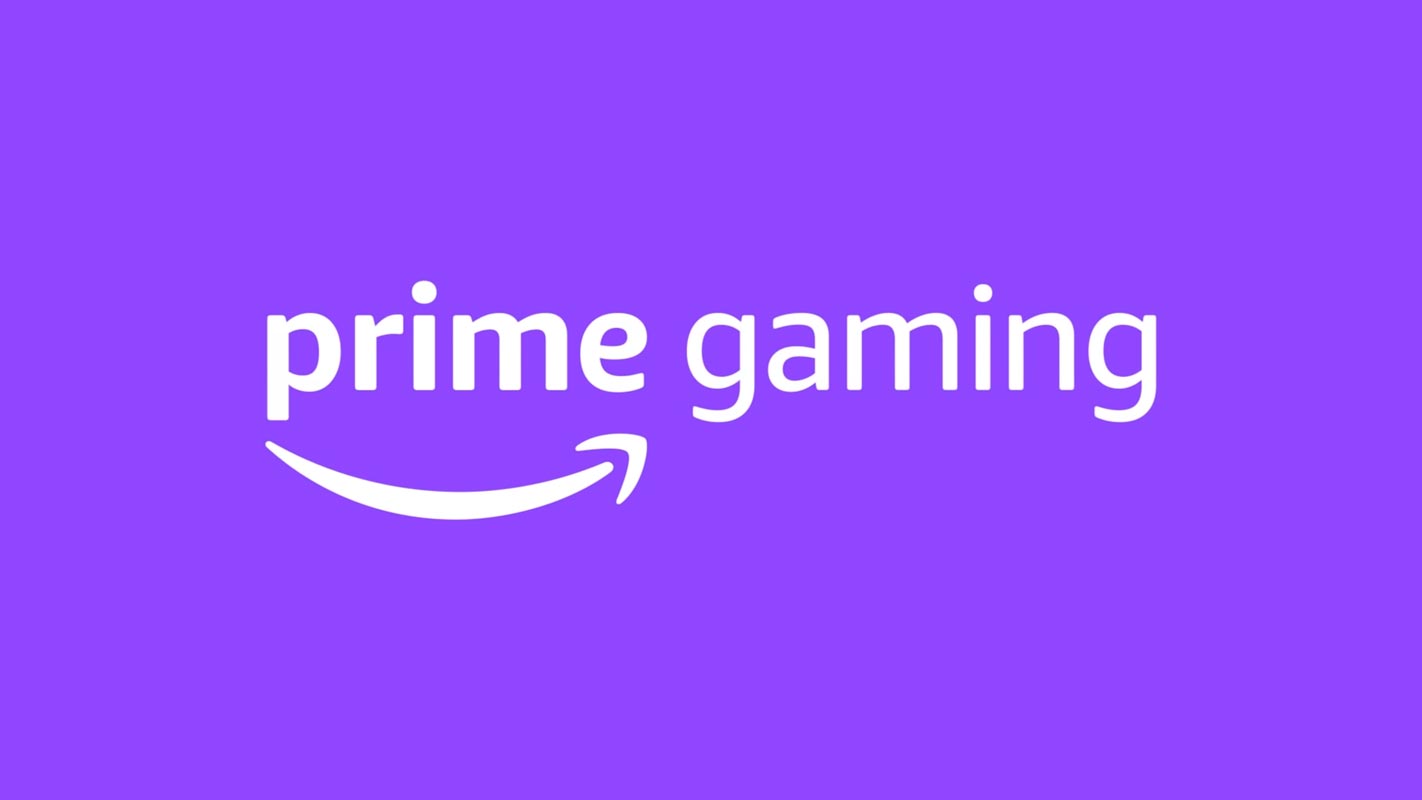
Amazon Prime Gaming
Prime Gaming has a variety of freebies for those who subscribe to Amazon Prime with Prime Gaming, including free games, loot in-game, and monthly Twitch channels access. To get these benefits, you’ll have to join Prime Gaming, so that’s the point where Android Police comes in to guide you through it and show you how to make the most benefit of the program.
Prime Gaming is included with Amazon Prime and offers in-game content for your games of choice, free games to download, and a monthly fee subscription to a channel on Twitch.
How can you enroll yourself in Amazon Prime Gaming?
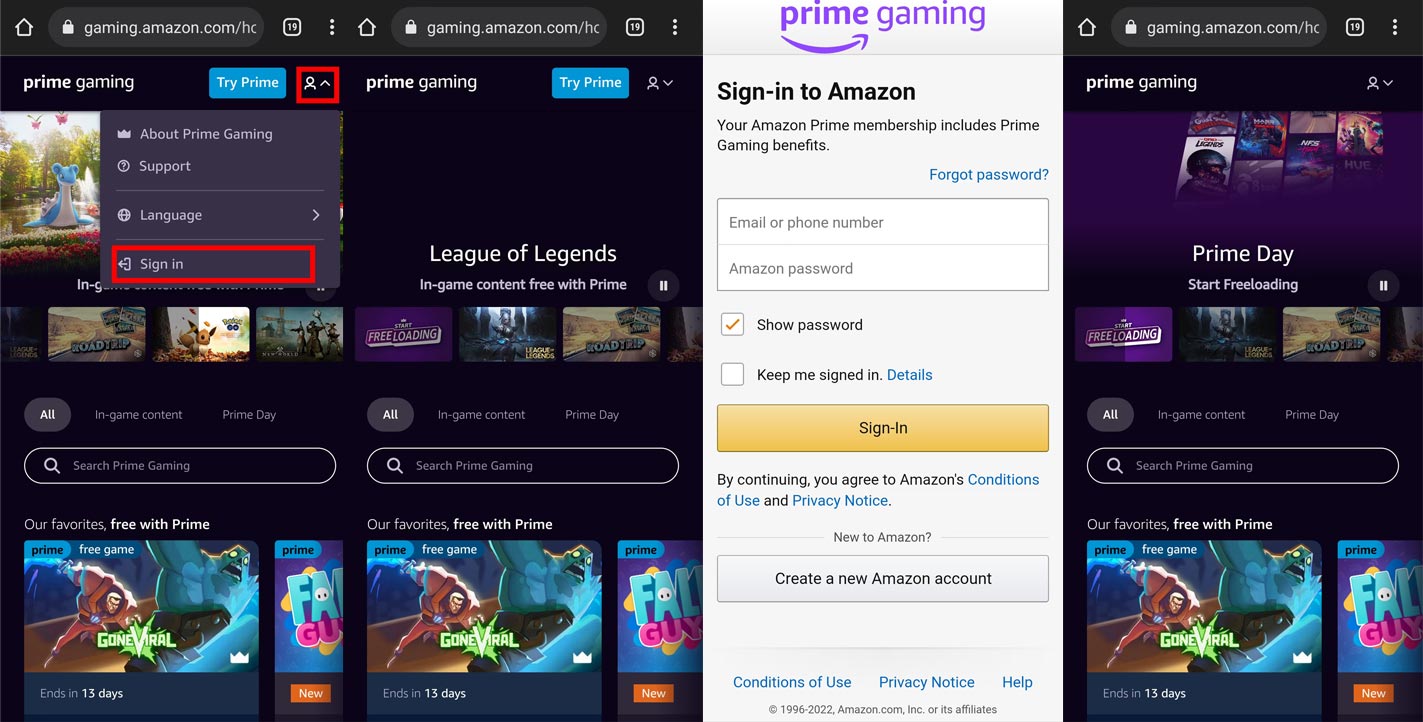
- Go to Prime Gaming.
- Select Try Prime.
- Check that the address that is displayed within the pop-up is accurate. If it’s not, choose to Change the country and then select the appropriate option.
- Select Continue.
- Log in or create an Amazon account.
- Follow the instructions to finish the membership sign and link your account process.
How to Play Amazon Prime Gaming on PC and Web Browser?
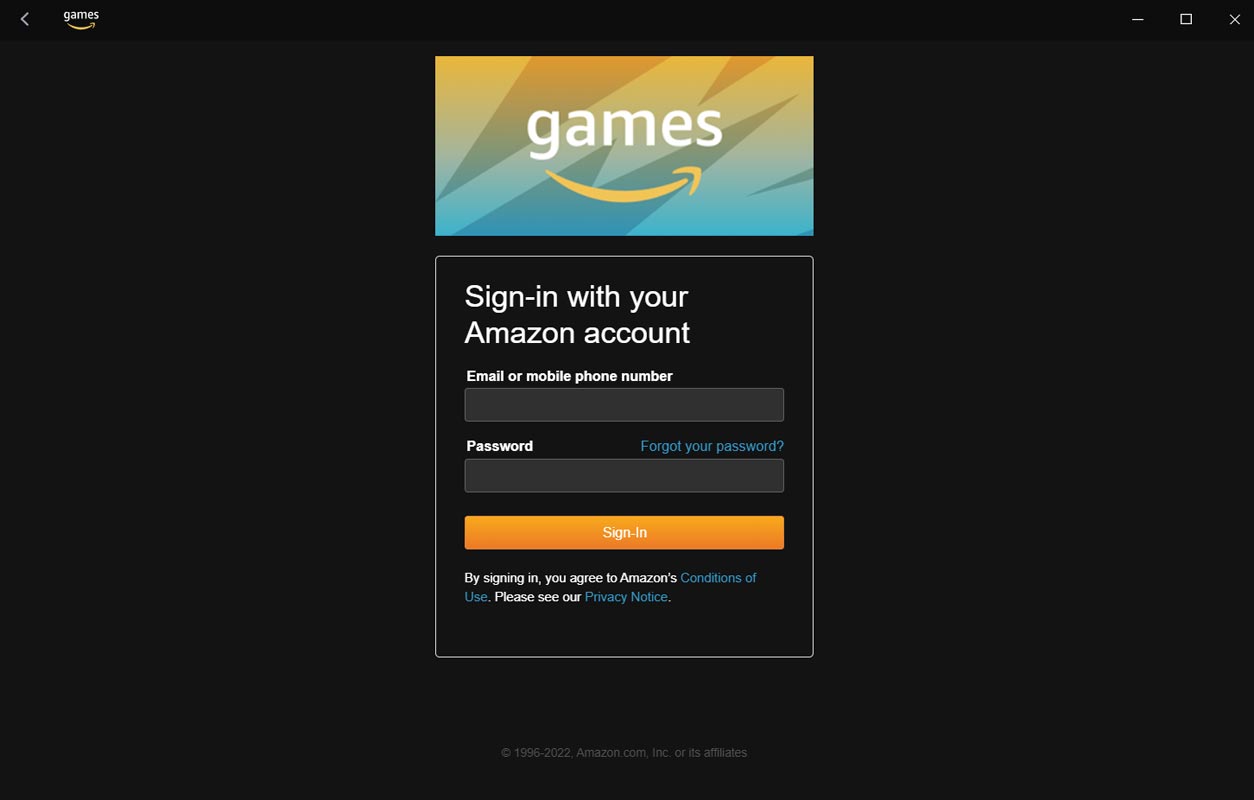
- You can download and install Game App if you own a Windows PC.
- If you’re using an alternative OS, You could try your Browser.
- After installing the app, sign in to your existing account.
- When you are using Browser, Go to https://gaming.amazon.com/. Log in using your login username and password.
- After successful login, you can play the games available.
Play Amazon Prime Gaming on Android Mobiles?
- There is currently no mobile app specifically designed for Android.
- Go to https://gaming.amazon.com/ in your mobile Browser. Log in with your account information.
- After login successfully After successful login, you can play the online games.
Claim Free Loots
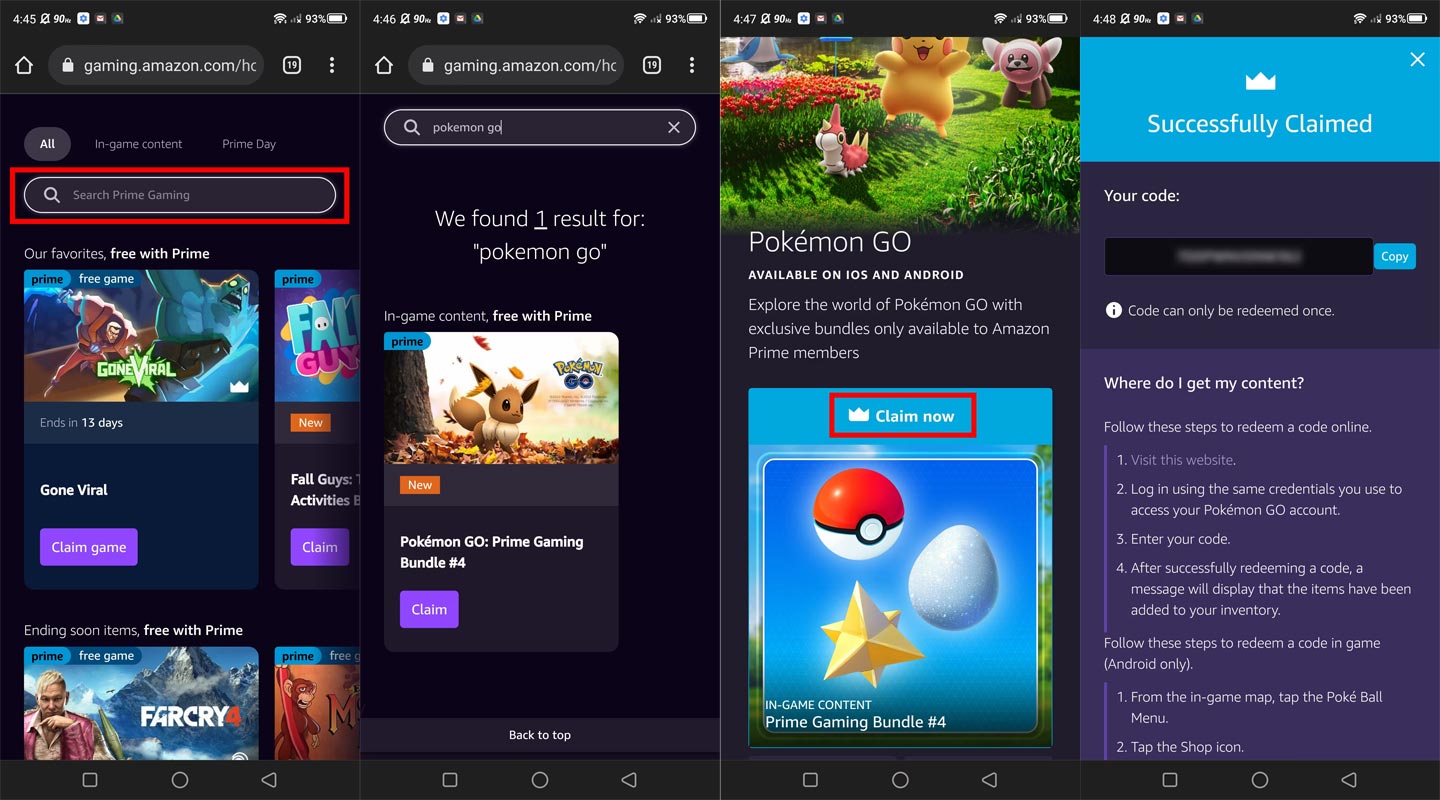
- Go to Prime Gaming.
- Select Games and Loot.
- Choose the offer you would like to take advantage of, and then follow the specific instructions for the request.
Join your Twitch account on Amazon
- Choose Connect with a Twitch Account and sign in using the Twitch username.
Why am I getting an “Oh No” error message while registering in Prime Gaming?
- You reside in a country that is eligible or territory.
- You’re not using a VPN.
- The settings for your country are correct.
- The number of the card entered is accurate. Verify your setting for your payment method.
- You have enough money to cover the temporary authorization fee.
- Your card’s billing address and zip code are identical to those associated with your card issuer. Review your options for payment methods.
- The issuer of your card is not blocking authorizations for temporary transactions.
Availability
Prime Gaming is included with Amazon Prime and Prime Video memberships in more than 200 other nations and regions.
Wrap Up
Even though the games are limited now, and there is no long list of Grade “A” games like Google Stadia, Amazon is slowly making progress here. Also, most users who came here are not regular gamers. They usually want to spend a few hours here and return to their activities. So, the games are enough for the usual users to burn time. Also, Amazon not adding this platform as an add-on fee is an excellent gesture from them. Did you Play Amazon Prime gaming? Share your thoughts below.

Selva Ganesh is the Chief Editor of this Blog. He is a Computer Science Engineer, An experienced Android Developer, Professional Blogger with 8+ years in the field. He completed courses about Google News Initiative. He runs Android Infotech which offers Problem Solving Articles around the globe.




Leave a Reply