Even though you are an expert in any industry, SOmetimes you may not notice what can become famous and what features the user will like. Zoom became an overnight success during this work from Home situation. even leading Video Calls provider Microsoft didn’t like most users. But After Zoom’s success, all other companies begin to realize how much resources they have and how they can improve them in the future. Google keeps adding important, valuable features to the Meet platform often. The Google Meet Workspace Participants can now use the Noise Cancellation feature. Even though the host didn’t enable it from their side, Participants can do that from their side.

Noise Cancellation feature on Google Meet Workspace version
Google Meet users will have noise cancellation available for them at future meetings if the meeting participant’s Google Workspace edition allows it -or if you attend an event using any supported Google Meet hardware devices. Additionally, even the organizer itself doesn’t use noise cancellation; participants who do have it will be able to use it any time they’d like.
The enhanced noise-canceling feature is included in all Workspace business plans as default and Workspace Accounts for Individual Subscribers. People in all parts of the globe should be able to use it right now (exceptions mentioned are South Africa and the UAE). Google has some valuable tips about getting things set up if this is your first experience using noise cancellation via Meet.
Availability
- This feature is available to all Workspace users.
- Noise cancellation will default for Google Workspace Business Standard, Business Plus, Enterprise Essentials, Enterprise Standard, Frontline, Enterprise Plus, and Workspace Individual Subscriber accounts.
- Noise cancelation is turned off by default Education Plus and Teaching and Learning Upgrade accounts.
- All Google Workspace accounts: If the settings are on by default in your organization when you are in a conference with individuals outside your company, they may also use this feature in that meeting.
How to Activate Noise Cancellation in Google Meet?
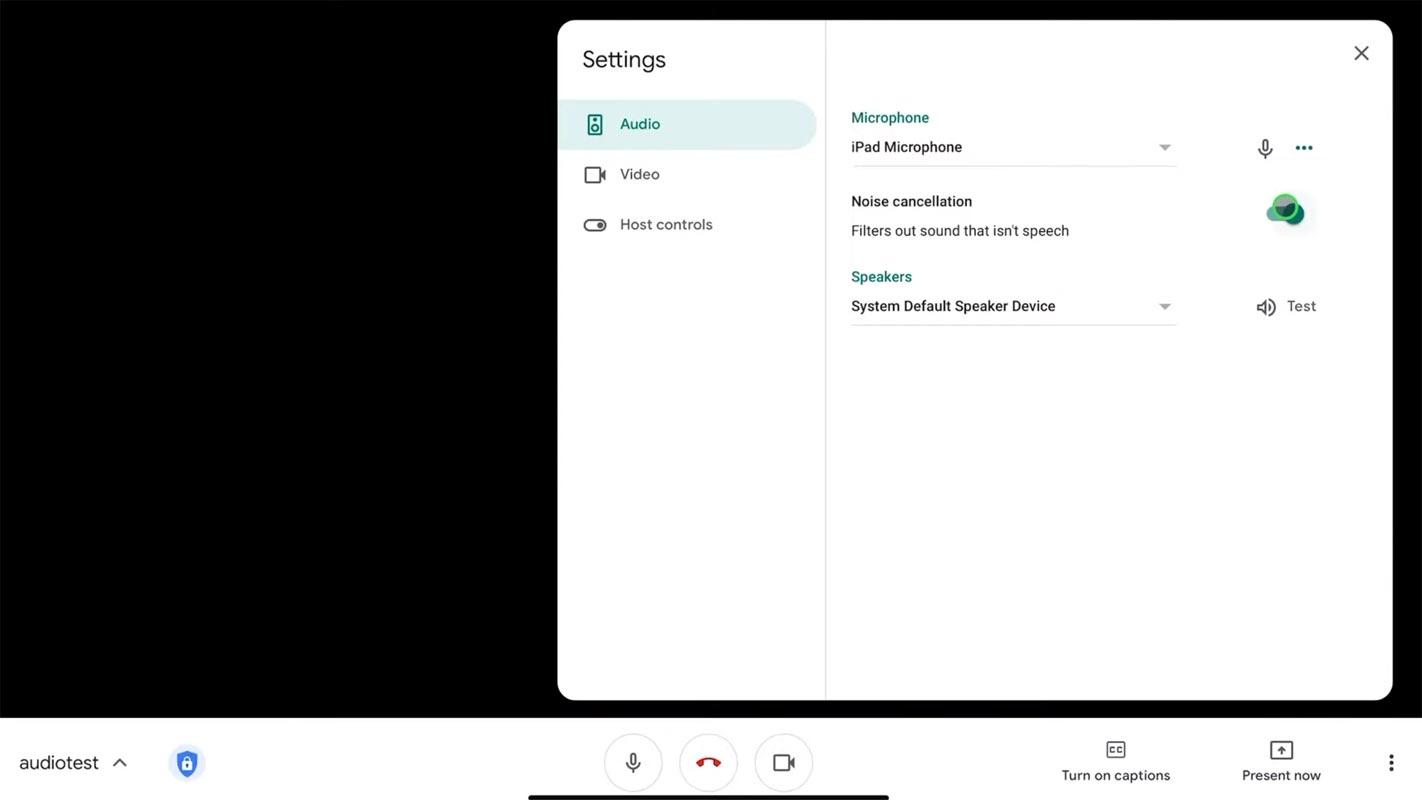
For PC Users
- Go to Meet.Google.Com and log in with your account.
- Select the three-dot menu and choose Settings.
- In the Settings>Audio, You can find the Noise Cancellation option.
Android Mobile Users
- Select the three-dot menu and choose More.
- In the Settings>Audio, You can find the Noise Cancellation option.
Wrap Up
Even though you have popular platforms, It doesn’t mean People will follow or use those platforms because of the name. It would help keep adding new features to make users stay on the platform. Google try their best with every platform with useful real-time features. When it comes to paid subscriptions like Workspace, You should provide more features to make the cost correct. Google Meet Workspace Participants Noise Cancellation feature is excellent, and I need one. When the presenter forgets to enable noise cancellation, Users still have the quality and will allow it in their account, which is a limit within your account. Other users have to help individually. Share your experience with Noise cancellation in Google Meet.

Selva Ganesh is the Chief Editor of this Blog. He is a Computer Science Engineer, An experienced Android Developer, Professional Blogger with 8+ years in the field. He completed courses about Google News Initiative. He runs Android Infotech which offers Problem Solving Articles around the globe.




Leave a Reply