Google Maps is a useful application that provides directions, helps you discover new locations, and delivers real-time traffic updates. However, many people are unaware it also has a “timeline view” feature that displays your past travel history. Using this feature, you can obtain a comprehensive overview of all the places you have visited, timestamps, location names, and the mode of transportation you utilized to reach each destination. This article will guide you through accessing the Google Location Timeline on your Android device. We will explain how to create a timeline, enable or disable Location History, and locate your previous travels.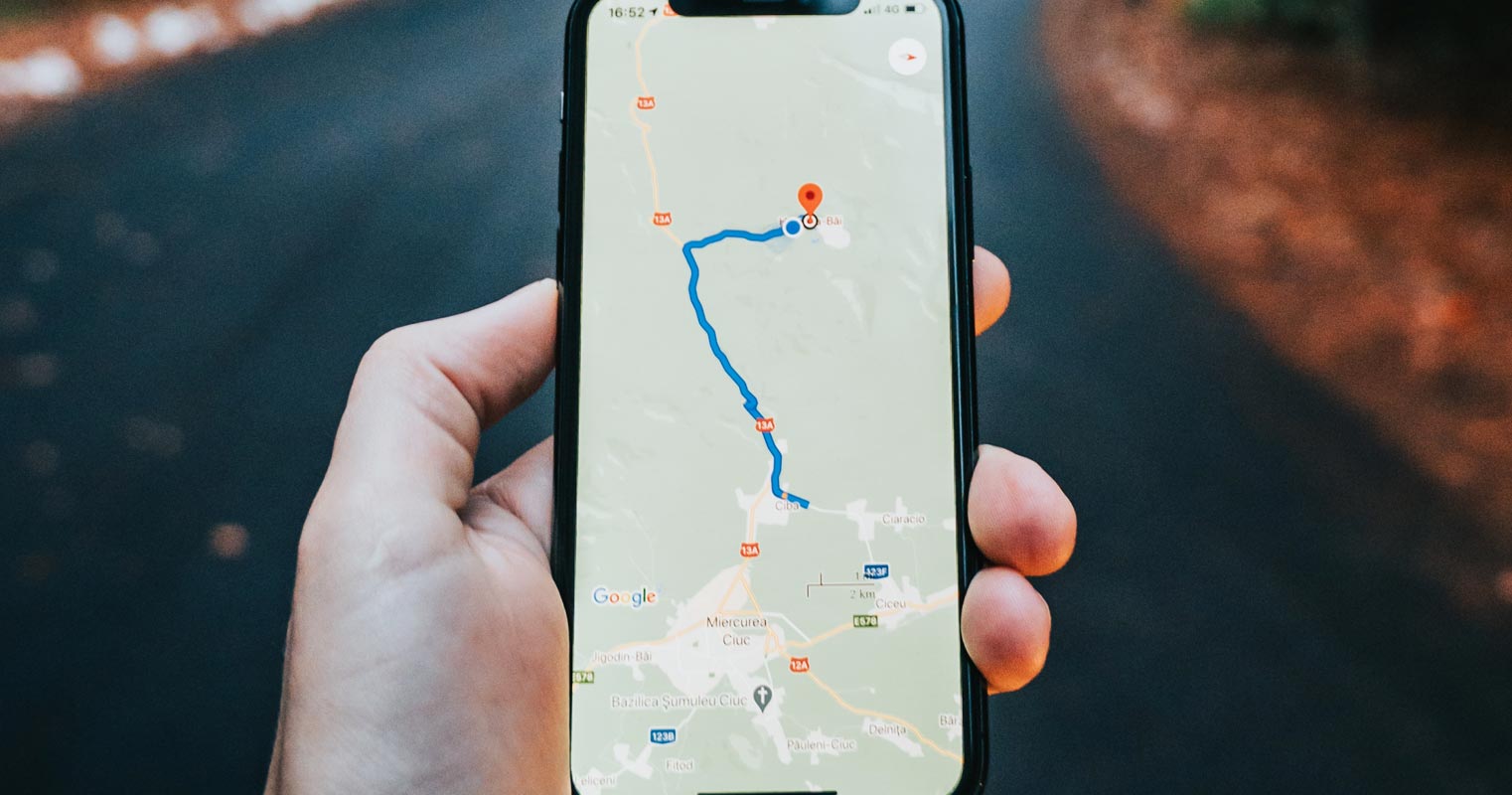
How to Create a Google Location Timeline on Android?
To generate a Google Location Timeline, activating your Location Services and Location History is necessary. Location History is a feature within your Google Account that produces a Timeline, a customized map that assists you in recalling the routes and trips you have taken and the places you have visited. Below are the steps to follow:
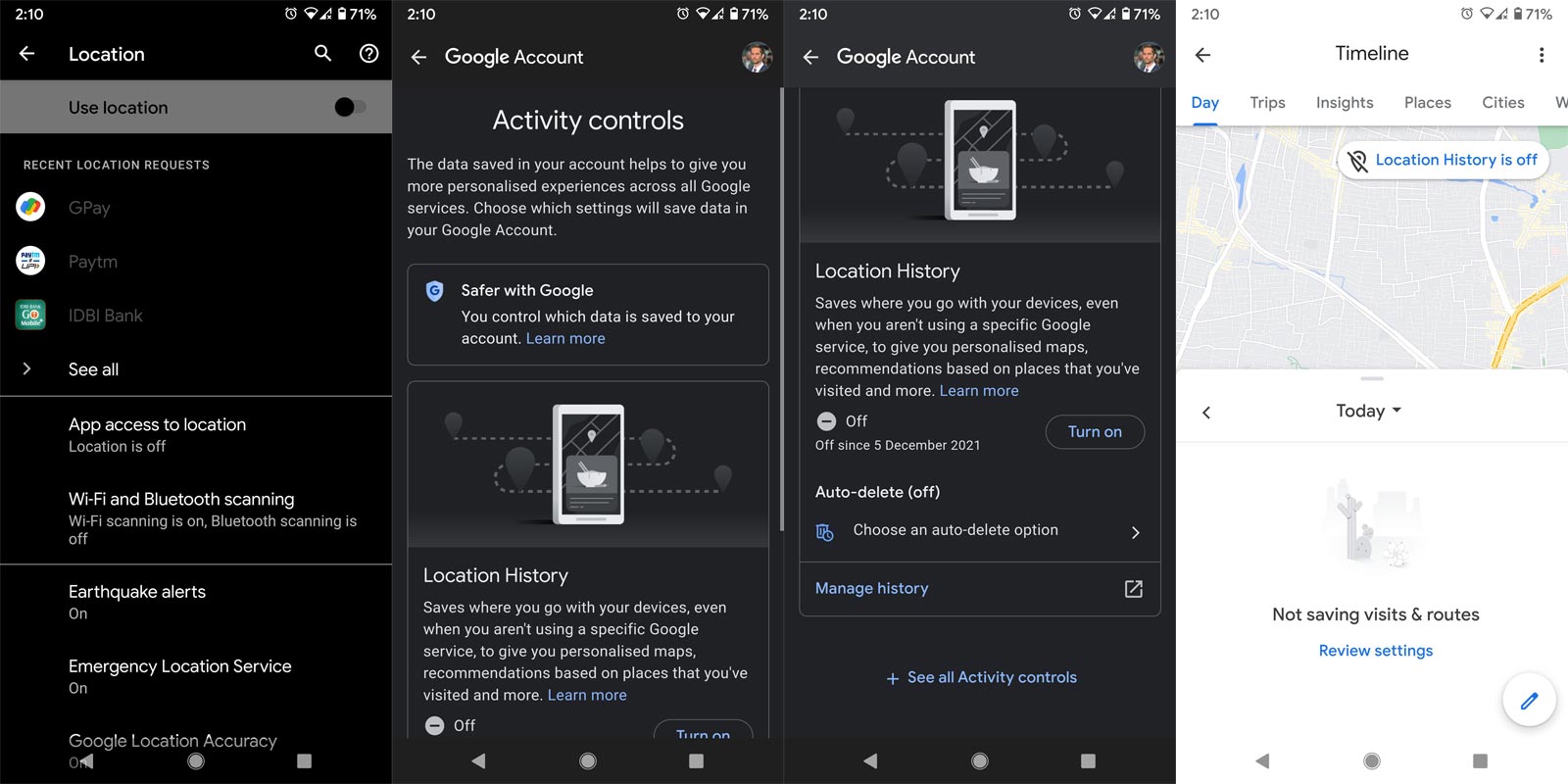
Step 1: Open Google Maps
To access Google Maps on your Android mobile device, open the Google Maps application.
Step 2: Go to Your Timeline
Tap your profile picture or initial Account Circle and then Your Timeline Timeline.
Step 3: Open Settings and Privacy
Tap More More and then Settings and Privacy.
Step 4: Turn on Location and Location History
In the “Location settings” of your Android phone or tablet, ensure it shows “Location is on.” If it doesn’t, tap “Location is off” and switch it on. Also, make sure that “Location History is on” is displayed. If it’s not, tap on “Location History is off” and turn on “Location History.”
How to Turn Location History On or Off on Android Mobiles?
To create your Timeline, Google periodically saves your device’s precise location to both your device and their servers, even when you’re not using Google apps. You can enable or disable this feature using the following steps.
Step 1: Open Google Maps
Launch the Google Maps application on your Android smartphone or tablet.
Step 2: Go to Your Timeline
Tap your profile picture or initial Account Circle and then Your Timeline Timeline.
Step 3: Open Settings and Privacy
Tap More Moreand the settings and privacy.
Step 4: Turn on or off Location History
To proceed, tap “Location History is off” or “Location History is on.”
How to Find Your Travels?
To view your travels on Timeline, Location History must be turned on. Once enabled, Timeline will display information about how you traveled, such as walking, biking, driving, or using public transportation. Follow these steps to find your travels on Timeline:
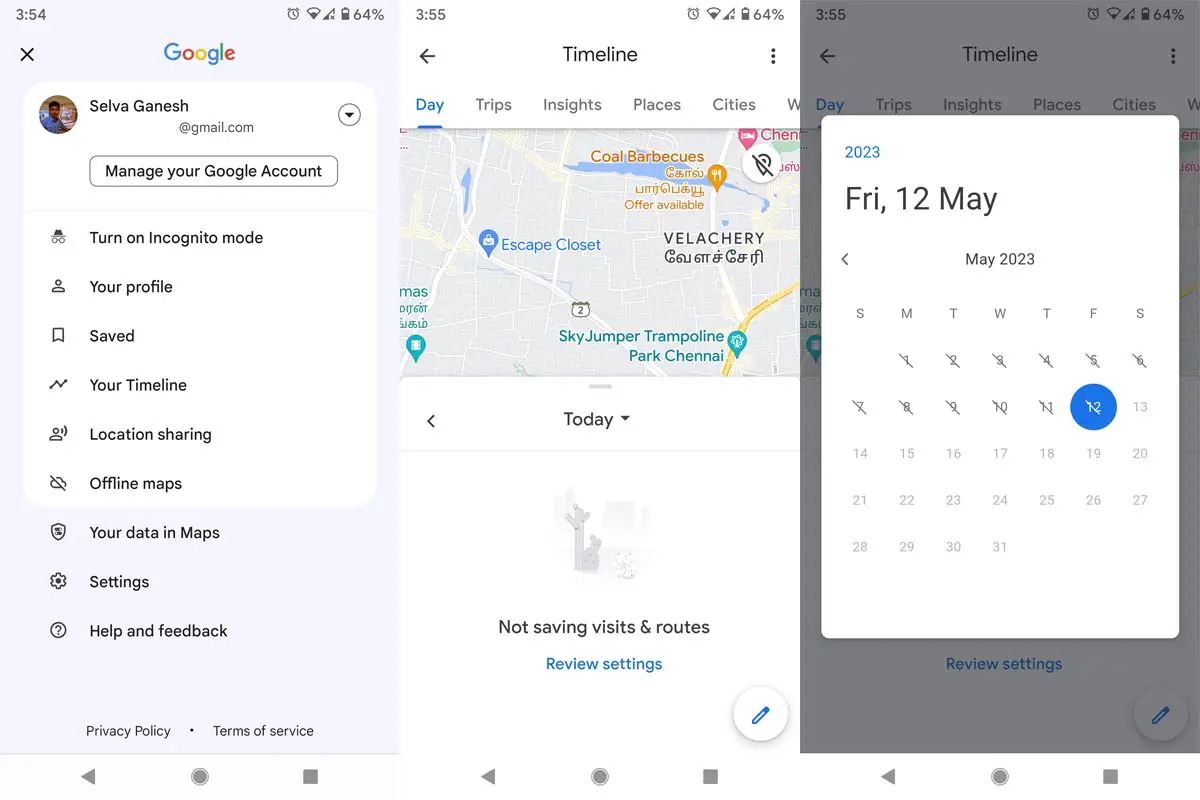
Step 1: Open Google Maps
First, open the Google Maps app on your Android phone or tablet.
Step 2: Go to Your Timeline
Tap your profile picture or initial Account Circle and then Your Timeline Timeline.
Step 3: Find Another Day or Month
To view your travels for a different day or month, open the Google Maps app on your Android phone or tablet and tap “Today” at the top. Then, swipe left or right on the calendar and select the day you want to view.
How Will the Timeline Look Like in System Settings?
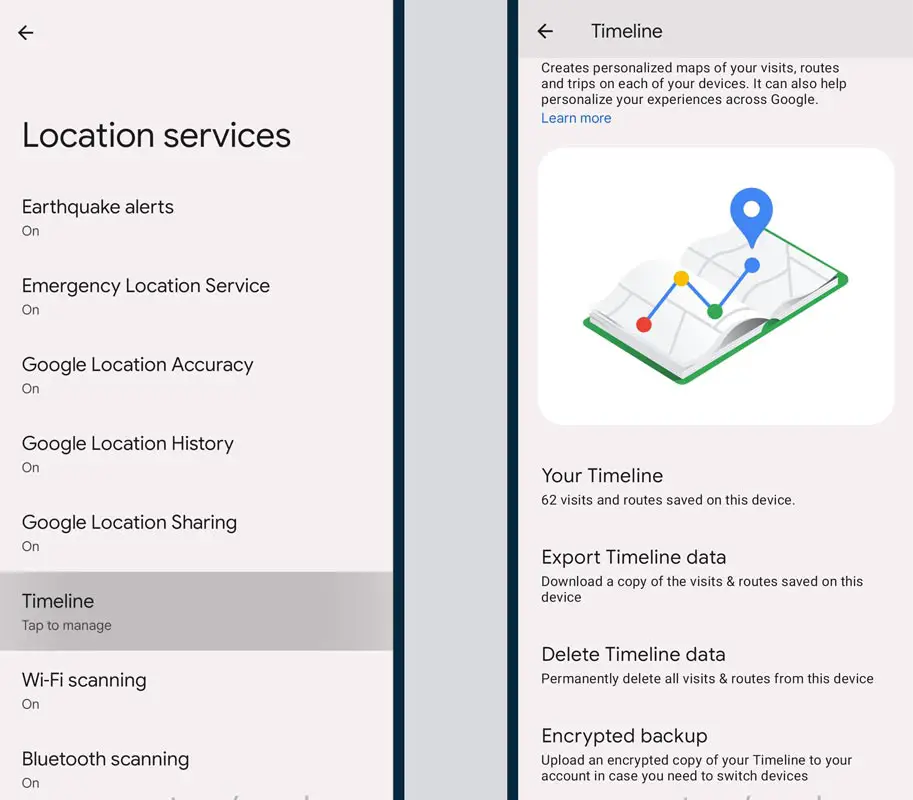
Google Maps allows you to access a timeline view to revisit the places you’ve been too quickly. This feature is available only when you opt in. However, this timeline view might soon be integrated into the proper Android system settings alongside other Google Account-related data options. @Nail_Sadykov recently discovered a new settings section for the timeline feature, the Google News Telegram Channel editor. He activated the unit via hidden flags in Google Play Services, giving us a sneak peek at the Timeline in system settings.
In any case, it’s exciting to see Google take steps to make it easier for people to access their location history and personal data. The new Timeline view in Android settings is a welcome addition for those who want to keep track of where they’ve been without relying on third-party apps or services.
It remains to be seen when this feature will be rolled out to the public, but based on the leaked screenshots and descriptions, it seems like it will be a straightforward and user-friendly process. Whether you’re an avid traveler or want to keep tabs on your daily routine, the Google Location Timeline is a valuable tool to help you better understand your habits and movements.
FAQs
Can I use the Google Location Timeline without turning on Location History?
No, you must turn on Location History to use the Timeline feature.
Is the Google Location Timeline accessible on iOS devices?
You can access the Timeline feature on iOS devices through the Google Maps app.
Can I delete my Location History and Timeline data?
Yes, you can delete your Location History and Timeline data by going to the settings in the Google Maps app.
Will the Timeline feature replace the Google Maps timeline?
No, the Timeline feature in system settings seems to be a local-only, privacy-minding alternative to the Google Maps timeline.
How can I export my Timeline data?
You can make a .json backup of your Timeline data by selecting the Export Timeline data option in the Timeline section of the Google Maps app.
Wrap Up
The new Timeline feature in the Android system settings provides a more privacy-minded alternative to the Google Maps timeline. It allows users to view past visits and routes without relying on Google’s servers to store their data. However, users need to turn on Location History to use this feature, and it’s worth noting that Google can still use the data to personalize your experience on Google services. Overall, the Timeline feature is a valuable tool for those who want to keep track of their past travels while maintaining some control over their data.

Selva Ganesh is a Computer Science Engineer, Android Developer, and Tech Enthusiast. As the Chief Editor of this blog, he brings over 10 years of experience in Android development and professional blogging. He has completed multiple courses under the Google News Initiative, enhancing his expertise in digital journalism and content accuracy. Selva also manages Android Infotech, a globally recognized platform known for its practical, solution-focused articles that help users resolve Android-related issues.




Leave a Reply