Samsung Galaxy A8 device is above the Mid-range device. But, If it comes with 3 GB of RAM, It is more than enough, But it has only 2 GB of RAM. You can feel a lot of Lag and delay response when using as a daily device. We can enhance the performance by removing some Bloatware and Hibernate some apps. If you root using TWRP, you can get full SuperUser permissions. If you flash Custom ROM, check it has Dual SIM Support or not, or else your second SIM May not work. You can also use Some Port ROM if you like Samsung TouchWiz based OS. Never Remove System required apps, If you stick with the Samsung Custom Skin OS.
Why should you Root Samsung Galaxy A8?
You have only 2 GB of RAM. It is not enough if you use it for heavy usage. Samsung stopped the Security patch updates. Also, the updates are based on Old OS, So we can’t expect Many optimizations. It has an Exynos 5430 Octa-Core processor for International Variant and Qualcomm MSM8939 Snapdragon 615 for other regions. If we optimize correctly with correct Custom OS after rooting, we can see some Improvements. So, after rooting, I can expect Lag free experience? Probably. Also if we hibernate and eliminate a lot of unwanted apps, and optimize some apps, your device is hardware limited. But, within these limits, we can enhance the performance by 20-30% compared with your old usage. If you use Lite weight Custom ROMs, you can expect a 40-50% improvement in performance based on what custom OS you are choosing.
How to Root Samsung Galaxy A8 ( SM-A800F, SM-A800I, SM-A800S, SM-A800YZ)
Samsung Galaxy A8 comes with a flexible bootloader other than Verizon devices. Verizon devices come with locked Bootloader. This means that different smartphone variants can be easily rooted. Also, the device can accept to install TWRP recovery or any other custom recovery file/app alike.
TWRP recovery is a custom recovery file which must be installed on Samsung Galaxy devices because you can root them successfully. In this article, we explained the easiest method to follow and install TWRP recovery on the Samsung Galaxy A8. However, the tool required for rooting this device is the Magisk App.
With the help of TWRP Recovery, you can quickly flash the latest version of Magisk into your Samsung A8 to gain root access. Before sharing the tutorial, you may want to know that, with the TWRP recovery present on your device, you can easily install any custom ROM or firmware. Does it seem complicated? Relax, everything will be explained succinctly in bullets.
Things to check out for;
-
Check your device model number.
- Select TWRP Based on the mobile model number.
-
Make sure your device battery is charged above 50%
-
Backup your current files and data, just in case (save them on external storage).
Pre-Requirement Steps

-
Enable USB Debugging Mode and OEM Unlock in your mobile. To do this; go to settings >>> about >>> Tap on the “Build Number” 7-10 times consistently to enable “Developer Options,” then go to the “Developer Options” and enable USB Debugging Mode and OEM Unlock. There is no complicated process in the Samsung Galaxy A8.
-
Download and install the Samsung USB driver to your computer system.
-
Also, download the ODIN software. Select above Oreo version in the ODIN list. Install ODIN in your PC.
- Download Magisk.Zip (Latest Version) and Copy it to Your Phone Memory.
-
Download and save the TWRP File. Please select correct model number TWRP file.
Flash TWRP using ODIN
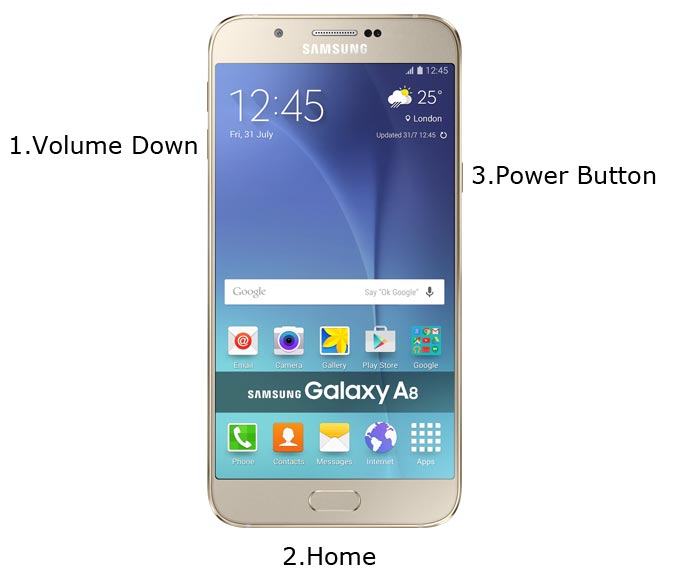
- Restart the device. Then, enter into Download mode. To do this; press and hold down the Volume Down + Home+ Power buttons at the same time for some time.
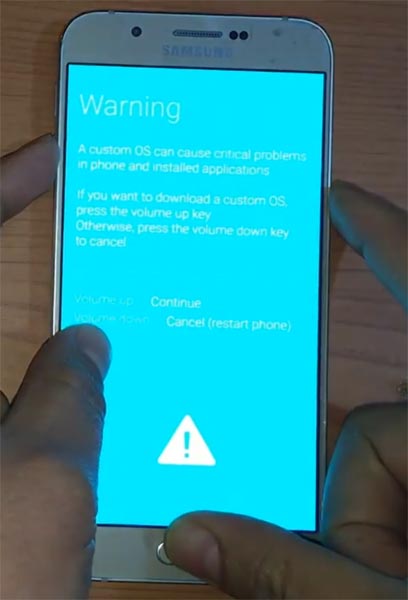
-
Press the Volume Up button to continue when you see the warning message.
-
Now, connect the Samsung Galaxy A8 mobile to the computer via USB cable.
-
Launch the Odin app on your computer. If the device is detected by this app (Odin), it will show you a message that reads – added!!!

However, if the device is not correctly connected to the PC, you won’t see this message. So, you have to check the USB cable if it is reasonable and reconnect the device.
-
After connecting the Samsung device, click on the PDA/PA button to browse/search and get the TWRP from where you saved it on your PC. Also, navigate to “options” and tick the Auto Reboot.

-
Click on “Start”
-
Once the file is loaded into the device, reboot your device.
-
Kudos, you have just Installed the TWRP on your Samsung Galaxy A8. If you installed TWRP, Don’t turn on your mobile. Immediately, move to Magisk Installation steps.
Install Magisk in your Samsung Galaxy A8 using TWRP
- Boot it Into recovery mode->Volume Up+ Home +Power Button.
- Now it Will Boot into TWRP Recovery Mode.
- Select Wipe->Advance Wipe->Select Cache Data.
- Return to Home of TWRP select Install.
- Select Magisk.Zip.
- After the Installation Reboot Your Mobile.
- You can also install Magisk Manager in your Mobile Applications. You can check the Root status, using Root Checker.
What More?
Samsung Galaxy A8 is a Mid-Range phone; We can’t expect Massive Improvement. But, If you use Lite weight Custom Roms, you can expect a considerable performance Improvement. So, If you have little knowledge in tech, I advise you to Root and uninstall some unwanted apps. You can also flash some Custom ROMs. If you flash Custom ROM, check what is working and what is not working. It is wise to use Some Official Custom ROMs like Lineage. If you accidentally bricked your device, you can flash Stock official A8 firmware.

Selva Ganesh is a Computer Science Engineer, Android Developer, and Tech Enthusiast. As the Chief Editor of this blog, he brings over 10 years of experience in Android development and professional blogging. He has completed multiple courses under the Google News Initiative, enhancing his expertise in digital journalism and content accuracy. Selva also manages Android Infotech, a globally recognized platform known for its practical, solution-focused articles that help users resolve Android-related issues.




Leave a Reply