After the successful sales in Samsung Compact J5 series, they released the Samsung J5 2016 Model with J7 2016 Model. As expected both have the same RAM. But People expected they would include Octa-Core processor, But they released with Quad Core processor. 2 GB RAM and Quad Core processor Enough reason for rooting. It comes with the Marshmallow version. But they also released Nougat version for this device. Below we are going to process the Nougat version devices. If you have Marshmallow 6.0.1, you can also use the below TWRPs. They will work on both versions.

Table of Contents
Why should you Root Samsung Galaxy J5 2016?
With just 2 GB RAM you will feel a lot of lag and prolonged performance in long term usage. Your warranty also expired. You have a Quad-core processor. So we can take the risk to optimize your mobile. After root and Uninstalled Bloatware and hibernate some apps, you can expect 10-30% performance improvement. If you install custom Lite weight ROM, you can expect 30-70% improvement in performance.
How to Root Samsung Galaxy J5 2016? (SM-J510F / SM-J510GN / SM-J510K / SM-J510S)
Samsung Galaxy J5 2016 International variants come with a flexible bootloader. This means that the smartphone can be easily rooted. Also, the device can accept to install TWRP recovery or any other custom recovery file/app alike.
TWRP recovery is a custom recovery file which must be installed on Samsung Galaxy devices because you can root them successfully. In this article, we explained the easiest method to follow and install TWRP recovery on Samsung Galaxy J5 2016. However, the tool required for rooting this device is the SuperSu or Magisk App.
With the help of TWRP Recovery, you can quickly flash the latest version of Magisk into your J5 2016 to gain root access. Before sharing the tutorial, you may want to know that, with the TWRP recovery present on your device, you can easily install any custom ROM or firmware. Does it seem complicated? Relax, everything will be explained succinctly in bullets.
Things to check out for;
-
Check your device model number.
- Select TWRP Based on the mobile model number.
-
Make sure your device battery is charged above 50%
-
Backup your current files and data, just in case (save them on external storage).
Pre-Requirement Steps

-
Enable USB Debugging Mode and OEM Unlock in your mobile. To do this; go to settings >>> about >>> Tap on the “Build Number” 7-10 times consistently to enable “Developer Options,” then go to the “Developer Options” and enable USB Debugging Mode and OEM Unlock. There is no complicated process in the Samsung Galaxy J5 2016.
-
Download and install the Samsung USB driver to your computer system.
-
Also, download the ODIN software. Select the above Oreo version in the ODIN list. Install ODIN on your PC.
- Download Magisk.Zip (Download Latest version) and RMM State Bypass, Copy it to Your external SD Card memory. We Need to flash RMM State to avoid OEM Lock automatically in the future after the Root process.
-
Download and save the TWRP File. Select the Correct TWRP file from Below. This TWRPs can support Up to Oreo.
- SM-J510F
Flash TWRP using ODIN

- Connect your USB Cable with PC. Switch off your device. Then, enter into Download mode. To do this; press and hold down the Volume Down + Home + Power buttons at the same time and connect your micro USB Cable.
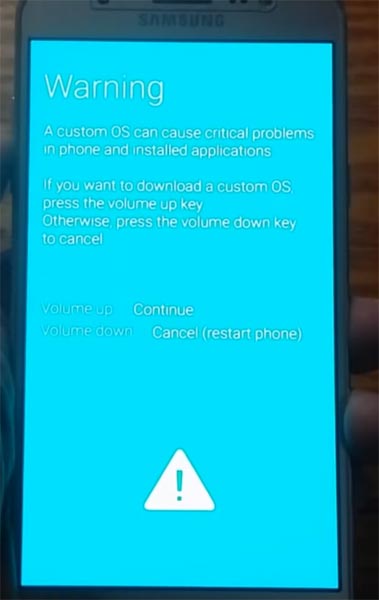
-
Press the Volume Up button to continue when you see the warning message.
-
Now, connect the J5 2016 mobile to the computer via USB cable.
-
Launch the Odin app on your computer. If the device is detected by this app (Odin), it will show you a message that reads – added!!!

However, if the device is not correctly connected to the PC, you won’t see this message. So, you have to check the USB cable if it is good and reconnect the device.
-
After connecting the Samsung device, click on the PDA/PA button to browse/search and get the TWRP from where you saved it on your PC. Also, navigate to “options” and un-tick the Auto-Reboot.

-
Click on “Start”
-
Once the file is loaded into the device, reboot your device.
-
Kudos, you have just Installed the TWRP on your Samsung Galaxy J5 2016. If you installed TWRP, Don’t turn on your mobile. Immediately, move to Magisk Installation steps.
Install Magisk, RMM State in your Samsung J5 2016 using TWRP
- Boot it Into recovery mode->Volume Up + Power Button.
- Now it Will Boot into TWRP Recovery Mode.
- Select Wipe->Advance Wipe->Select Cache Data.
- Return to Home of TWRP select Install.
- Select Magisk.Zip. After Installation again Navigate to Home select Install. Select RMM State Bypass.
- After the Installation Reboot Your Mobile.
- You can also install Magisk.apk in your Mobile Applications. RMM State is used to avoid OEM Lock after rooting.
What More?
You should not Boot into Normal OS Booting, after TWRP. After TWRP Flash, Immediately Boot into Recovery or Else you will get Warning message FRP Lock. If you accidentally urged and boot frequently, Don’t panic, flash official J5 2016 stock firmware to get back into stock OS.

Selva Kumar is an Android Devices Enthusiast, Who Can Talk and Write About Anything If You Give a Hint About the respective devices. He is a Computer Science Graduate and Certified Android Developer, Making His Career towards this Technology. He is always eager to try new Android devices — not only Software level but Hardware-level Also. Beyond this, He is a Good Swimmer, Guitarist.



Leave a Reply