Samsung J5 prime released with J7 prime, where J7 prime has two variants 2/3 GB RAM. But J5 Prime only has 2 GB RAM with less performing Processor. Yes, Quad Core processor. As you already know the struggle with 2 GB RAM and Quad-core processor. If you have Octa core, you can survive with regular daily essential apps. But with Quad core, you can’t use the mobile even for essential apps after extended usage. But After Root can I use Lag Free?, It depends. If you use Lite weight Custom ROMs, you can see a Massive improvement in performance. If you hibernate and remove some bloatware, you can expect only 20-40% performance Improvement.
Why should you Root Samsung Galaxy J5 Prime?
This model comes with only 2 GB RAM. If you use daily, you know. It is not enough Because of bloatware. Your device may get security patch updates, but no Major updates. You can feel the difference in performance issues day by day. There are plenty of Custom ROMs available that are work well with Samsung J5 Prime. I advise you to Root your device. Follow below steps carefully.
How to root Samsung Galaxy J5 Prime? (SM-G570F / SM-G570M / SM-G570Y)
Samsung Galaxy J5 Prime comes with a flexible bootloader. This means that the smartphone (J5 Prime) can be easily rooted. Also, the device can accept to install TWRP recovery or any other custom recovery file/app alike.
TWRP recovery is a custom recovery file which must be installed on Samsung Galaxy devices because you can root them successfully. In this article, we explained the easiest method to follow and install TWRP recovery on Galaxy J5 Prime. However, the tool required for rooting this device is the Magisk App.
With the help of TWRP Recovery, you can quickly flash the latest version of Magisk into your J5 Prime to gain root access. Before sharing the tutorial, you may want to know that, with the TWRP recovery present on your device, you can easily install any custom ROM or firmware. Does it seem complicated? Relax, everything will be explained succinctly in bullets.
Things to check out for;
-
Check your device model number.
- Select TWRP Based on the mobile model number.
-
Make sure your device battery is charged above 50%
-
Backup your current files and data, just in case (save them on external storage).
Pre-Requirement Steps

-
Enable USB Debugging Mode and OEM Unlock in your mobile. To do this; go to settings >>> about >>> Tap on the “Build Number” 7-10 times consistently to enable “Developer Options,” then go to the “Developer Options” and enable USB Debugging Mode and OEM Unlock. There is no complicated process in the Samsung Galaxy J5 Prime.
-
Download and install the Samsung USB driver to your computer system.
-
Also, download the ODIN software. Select above Oreo version in the ODIN list. Install ODIN in your PC.
- Download Magisk.Zip (Latest version) and Copy it to Your Phone SD card Memory.
-
Download and save the TWRP File. Please select correct model number TWRP file.
Flash TWRP using ODIN
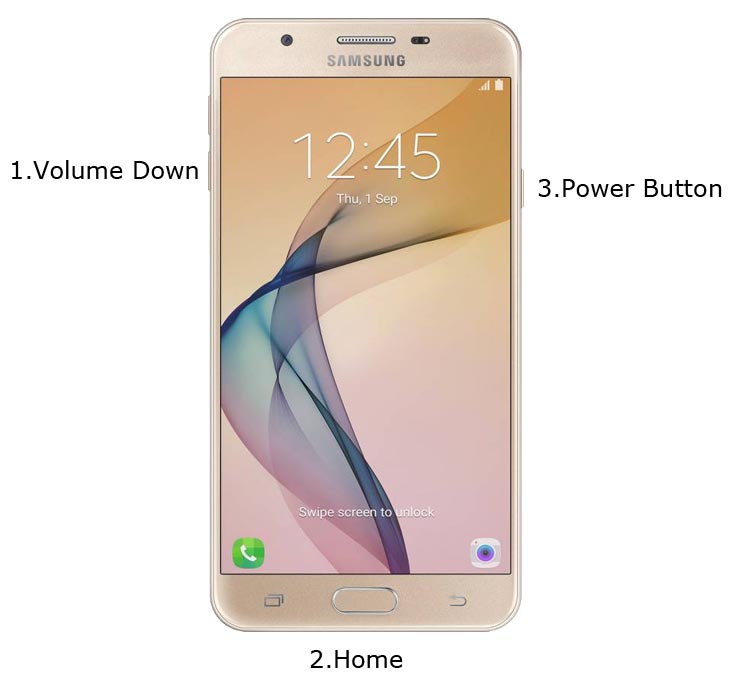
- Restart the device. Then, enter into Download mode. To do this; press and hold down the Volume Down + Home+ Power buttons at the same time for some time.

-
Press the Volume Up button to continue when you see the warning message.
-
Now, connect the J5 Prime mobile to the computer via USB cable.
-
Launch the Odin app on your computer. If the device is detected by this app (Odin), it will show you a message that reads – added!!!

However, if the device is not correctly connected to the PC, you won’t see this message. So, you have to check the USB cable if it is good and reconnect the device.
-
After connecting the Samsung device, click on the PDA/PA button to browse/search and get the TWRP from where you saved it on your PC. Also, navigate to “options” and un-tick the Auto-Reboot.

-
Click on “Start”
-
Once the file is loaded into the device, reboot your device.
-
Kudos, you have just Installed the TWRP on your Samsung Galaxy J5 Prime. If you installed TWRP, Don’t turn on your mobile. Immediately, move to Magisk Installation steps.
Install Magisk in your Samsung Galaxy J5 Prime using TWRP
- Boot it Into recovery mode->Volume Up+ Home +Power Button.
- Now it Will Boot into TWRP Recovery Mode.
- Select Wipe->Advance Wipe->Select Cache Data.
- Return to Home of TWRP select Install.
- Select Magisk.Zip.
- After the Installation Reboot Your Mobile.
- You can also install Magisk Manager in your Mobile Applications. You can check Root status using Root Checker.
What More?
Samsung Galaxy J5 Prime model has some Glitch in recent software updates. So, If you have little knowledge in tech, I advise you to Root and uninstall some unwanted apps. You can also flash some Custom ROMs. If you flash Custom ROM, check what is working and what is not working. It is wise to use Some Official Custom ROMs like Lineage.

Selva Ganesh is the Chief Editor of this Blog. He is a Computer Science Engineer, An experienced Android Developer, Professional Blogger with 8+ years in the field. He completed courses about Google News Initiative. He runs Android Infotech which offers Problem Solving Articles around the globe.




Leave a Reply