This tutorial is for Samsung Galaxy S5 Sport, Don’t try with Samsung S5 Active. Both look similar in Physical. But if you flash it in Active model, it may brick your device, Because AT&T has locked Bootloader. After the successor in S5 device, Samsung released Lot of similar models with some design changes. Like Sport, Neo and Active Models. Samsung S5 Active model is a more rugged device that can be used in Construction and Mining Land Works because they are Water and Dust resistant. After rooting you can Upgrade to Oreo version using Custom OS. So, to achieve Root on your device follow below Steps.

Table of Contents
Why should you Root Samsung Galaxy S5 Sport?
Because it is a great phone with some Old laggy Software, it is water resistant. Samsung is Already stopped regular patch updates for your device. Ya, There are no Major upgrades like Nougat Update, the last security patch updates is mostly Bloatware. The OS is already optimized. You have only 2 GB RAM to use daily apps with Lag. But, if we optimize correctly using Custom OS, We can expect performance increment by 50-80%.
How to Root Samsung Galaxy S5 Sport Sprint SM-G860P Marshmallow 6.0.1
Samsung Galaxy S5 Sport International variants come with a flexible bootloader. This means that the smartphone can be easily rooted. Also, the device can accept to install TWRP recovery or any other custom recovery file/app alike. If the device is Verizon, we can’t unlock Bootloader using Simple techniques.
TWRP recovery is a custom recovery file which must be installed on Samsung Galaxy devices because you can root them successfully. In this article, we explained the easiest method to follow and install TWRP recovery on Samsung Galaxy S5 Sport. However, the tool required for rooting this device is the Magisk App.
With the help of TWRP Recovery, you can quickly flash the latest version of Magisk into your S5 Sport to gain root access. Before sharing the tutorial, you may want to know that, with the TWRP recovery present on your device, you can easily install any custom ROM or firmware. Does it seem complicated? Relax, everything will be explained succinctly in bullets.
Things to check out for;
-
Check your device model number.
- Select TWRP Based on the mobile model number.
-
Make sure your device battery is charged above 50%
-
Backup your current files and data, just in case (save them on external storage).
Pre-Requirement Steps

-
Enable USB Debugging Mode and OEM Unlock in your mobile. To do this; go to settings >>> about >>> Tap on the “Build Number” 7-10 times consistently to enable “Developer Options,” then go to the “Developer Options” and enable USB Debugging Mode and OEM Unlock. There is no complicated process in the Samsung Galaxy S5 Sport.
-
Download and install the Samsung USB driver to your computer system.
-
Also, download the ODIN software. Select above Oreo version in the ODIN list. Install ODIN in your PC.
- Download Magisk.Zip (Download Latest version) and no-verity-opt-encrypt, Copy it to Your Phone Memory. We Need to flash RMM State to avoid OEM Lock automatically in future after the Root process.
-
Download and save the TWRP File. Select Correct TWRP file from Below. This TWRPs can support Up to Marshmallow.
Flash TWRP using ODIN
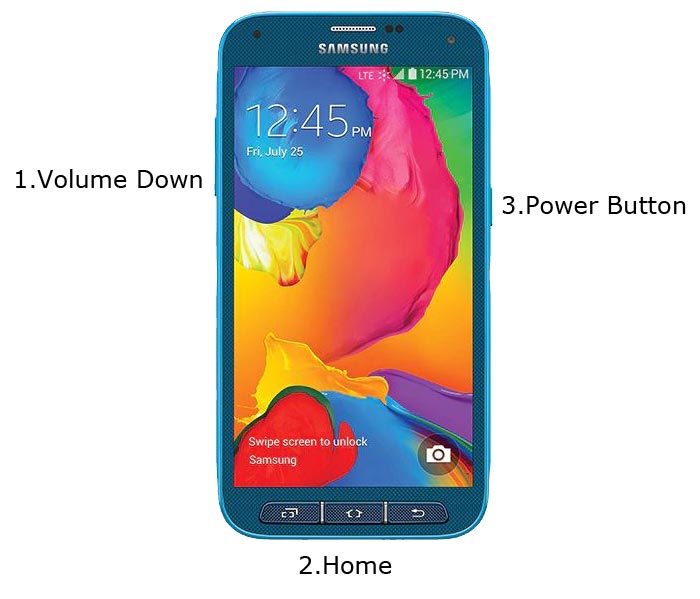
- Connect your USB Cable with PC. Switch off your device. Then, enter into Download mode. To do this; press and hold down the Volume Down + Home+ Power buttons and connect your micro USB Cable.
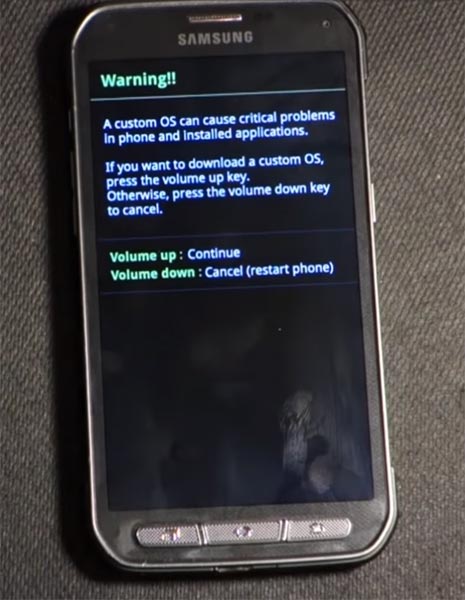
-
Press the Volume Up button to continue when you see the warning message.
-
Now, connect the S5 Sport mobile to the computer via USB cable.
-
Launch the Odin app on your computer. If the device is detected by this app (Odin), it will show you a message that reads – added!!!

However, if the device is not correctly connected to the PC, you won’t see this message. So, you have to check the USB cable if it is reasonable and reconnect the device.
-
After connecting the Samsung device, click on the PDA/PA button to browse/search and get the TWRP from where you saved it on your PC. Also, navigate to “options” and tick the Auto Reboot.

-
Click on “Start”
-
Once the file is loaded into the device, reboot your device.
-
Kudos, you have just Installed the TWRP on your Samsung Galaxy S5 Sport. If you installed TWRP, Don’t turn on your mobile. Immediately, move to Magisk Installation steps.
Install Magisk, no-verity-opt-encrypt in your Samsung Galaxy S5 Sport using TWRP
- Boot it Into recovery mode->Volume Up + Power Button.
- Now it Will Boot into TWRP Recovery Mode.
- Select Wipe->Advance Wipe->Select Cache Data.
- Return to Home of TWRP select Install.
- Select Magisk.Zip. After Installation again Navigate to Home select Install. Select no-verity-opt-encrypt.
- After the Installation Reboot Your Mobile.
- You can also install Magisk.apk in your Mobile Applications. RMM State is used to avoid OEM Lock after rooting.
What More?
You should not Boot into Normal OS Booting, after TWRP. After TWRP Flash, Immediately Boot into Recovery or Else you will get Warning message FRP Lock. If you accidentally urged and boot frequently, Don’t panic, flash official Samsung S5 Sport stock firmware to get back into stock OS.

Selva Ganesh is the Chief Editor of this Blog. He is a Computer Science Engineer, An experienced Android Developer, Professional Blogger with 8+ years in the field. He completed courses about Google News Initiative. He runs Android Infotech which offers Problem Solving Articles around the globe.



Leave a Reply