Samsung Galaxy S6 released as a Compact version of S6 series But with the same performance. Yes, It has same 3 GB RAM compare with S6 Edge and Same Exynos processor. If you hold S6, you can feel the flagship level. But, OS and Software are old. If you use the mobile, you think you are two years back. Yep, Samsung stopped Major Upgrade in Samsung S6, But they maintaining security patch updates. Recently Samsung moved S6 Series to Quad-Year Updates list, means you will receive update once in 90-120 Days. If you use your mobile just for making calls and chat, you can think about rooting is necessary for you or not. But, If you use it for heavy applications or gaming, you should root your device. Or else, in the long run, It becomes laggier.

Why should you Root Samsung Galaxy S6?
Samsung still releasing updates on 60-90 days Interval. But, the software and the OS is too old. 3 GB RAM is enough, But with old Softwares, You can feel the difference in performance issues day by day. The Processor is also great with Exynos 7420 Octa-Core processor. There are plenty of Custom ROMs available that are work well with Samsung Galaxy S6. You can enhance the performance 20-30% If you root and remove bloatware and hibernate apps. If you use lite weight Custom ROM, you can improve the performance by 50-80%.
How to Root Samsung Galaxy S6 SM-G920? (International, Canada, T-Mobile, Sprint, US-Cellular, China, Korea)
Samsung Galaxy S6 comes with a flexible bootloader other than Verizon devices. Verizon devices come with locked Bootloader. This means that different smartphone variants can be easily rooted. Also, the device can accept to install TWRP recovery or any separate custom recovery file/app alike.
TWRP recovery is a custom recovery file which must be installed on Samsung Galaxy devices because you can root them successfully. In this article, we explained the easiest method to follow and install TWRP recovery on Samsung Galaxy S6. However, the tool required for rooting this device is the Magisk App.
With the help of TWRP Recovery, you can quickly flash the latest version of Magisk into your Samsung S6 to gain root access. Before sharing the tutorial, you may want to know that, with the TWRP recovery present on your device, you can easily install any custom ROM or firmware. Does it seem complicated? Relax, everything will be explained succinctly in bullets.
Things to check out for;
-
Check your device model number.
- Select TWRP Based on the mobile model number.
-
Make sure your device battery is charged above 50%
-
Backup your current files and data, just in case (save them on external storage).
Pre-Requirement Steps

-
Enable USB Debugging Mode and OEM Unlock in your mobile. To do this; go to settings >>> about >>> Tap on the “Build Number” 7-10 times consistently to enable “Developer Options,” then go to the “Developer Options” and enable USB Debugging Mode and OEM Unlock. There is no complicated process in the Samsung Galaxy S6.
-
Download and install the Samsung USB driver to your computer system.
-
Also, download the ODIN software. Select above Oreo version in the ODIN list. Install ODIN in your PC.
- Download Magisk.Zip (Latest Version) and Copy it to Your Phone Memory.
-
Download and save the TWRP File. Please select correct model number TWRP file.
- International Variants (SM-G920F, SM-G920FD, SM-G920I)
- Canada (SM-G920W8)
- T-Mobile (SM-G920T)
- Sprint (SM-G920P)
- US-Cellular (SM-G920R4)
- Korea (SM-G920K, SM-G920L, SM-G920S)
- China (SM-G9200, SM-G9208, SM-G9209)
Flash TWRP using ODIN
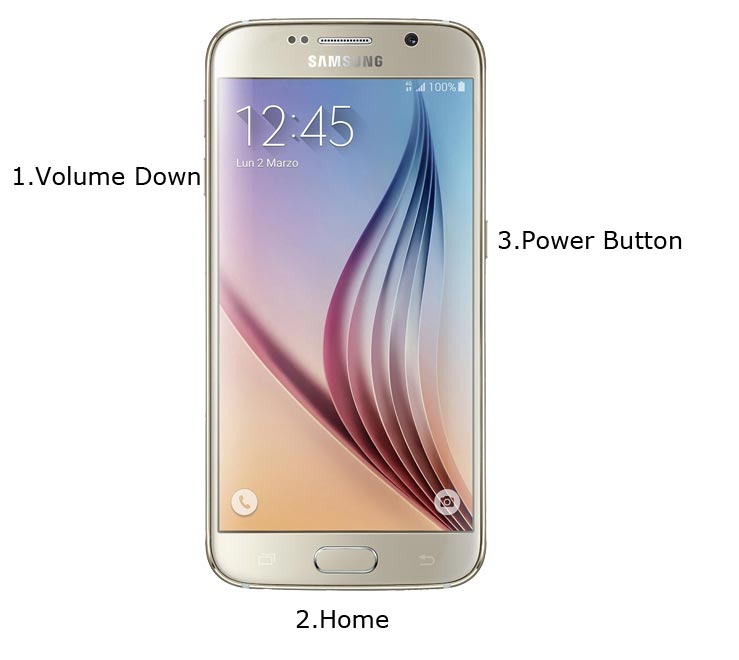
- Restart the device. Then, enter into Download mode. To do this; press and hold down the Volume Down + Home+ Power buttons at the same time for some time.
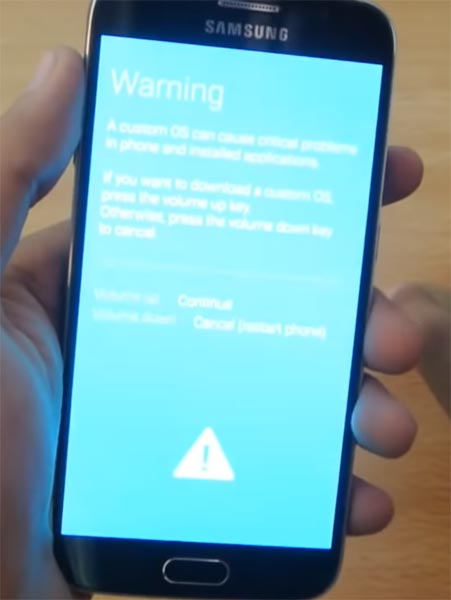
-
Press the Volume Up button to continue when you see the warning message.
-
Now, connect the Samsung Galaxy S6 mobile to the computer via USB cable.
-
Launch the Odin app on your computer. If the device is detected by this app (Odin), it will show you a message that reads – added!!!

However, if the device is not correctly connected to the PC, you won’t see this message. So, you have to check the USB cable if it is reasonable and reconnect the device.
-
After connecting the Samsung device, click on the PDA/PA button to browse/search and get the TWRP from where you saved it on your PC. Also, navigate to “options” and tick the Auto Reboot.

-
Click on “Start”
-
Once the file is loaded into the device, reboot your device.
-
Kudos, you have just Installed the TWRP on your Samsung Galaxy S6. If you installed TWRP, Don’t turn on your mobile. Immediately, move to Magisk Installation steps.
Install Magisk in your Samsung Galaxy S6 using TWRP
- Boot it Into recovery mode->Volume Up+ Home +Power Button.
- Now it Will Boot into TWRP Recovery Mode.
- Select Wipe->Advance Wipe->Select Cache Data.
- Return to Home of TWRP select Install.
- Select Magisk.Zip.
- After the Installation Reboot Your Mobile.
- You can also install Magisk Manager in your Mobile Applications.
What More?
Samsung Galaxy S6 model is an old device. Even If you receive regular patch updates, Samsung keeps adding bloatware in those updates. If you use Lite weight Custom Roms, you can expect a considerable performance Improvement. So, If you have little knowledge in tech, I advise you to Root and uninstall some unwanted apps. You can also flash some Custom ROMs. If you flash Custom ROM, check what is working and what is not working. It is wise to use Some Official Custom ROMs like Lineage.

Selva Ganesh is a Computer Science Engineer, Android Developer, and Tech Enthusiast. As the Chief Editor of this blog, he brings over 10 years of experience in Android development and professional blogging. He has completed multiple courses under the Google News Initiative, enhancing his expertise in digital journalism and content accuracy. Selva also manages Android Infotech, a globally recognized platform known for its practical, solution-focused articles that help users resolve Android-related issues.




Leave a Reply