Even if Sony is slowly reducing their mobile lineups, Their mobile and Software support is great compared to other mobile manufacturers. Most of the apps care about little details, and that’s why Sony users always stick with their products. But unfortunately, their software updates sometimes do not go well in terms of mobiles. So, the end users sometimes face issues. The fix sometimes comes delay. Fortunately, with the help of root, we can fix most of the issues. It is not suitable for all users. If you are a regular root apps user or developer, you can root your Sony Xperia 10 II Android 10 using the below method. In the following method, we are using TWRP, So, You can install custom ROMs also.
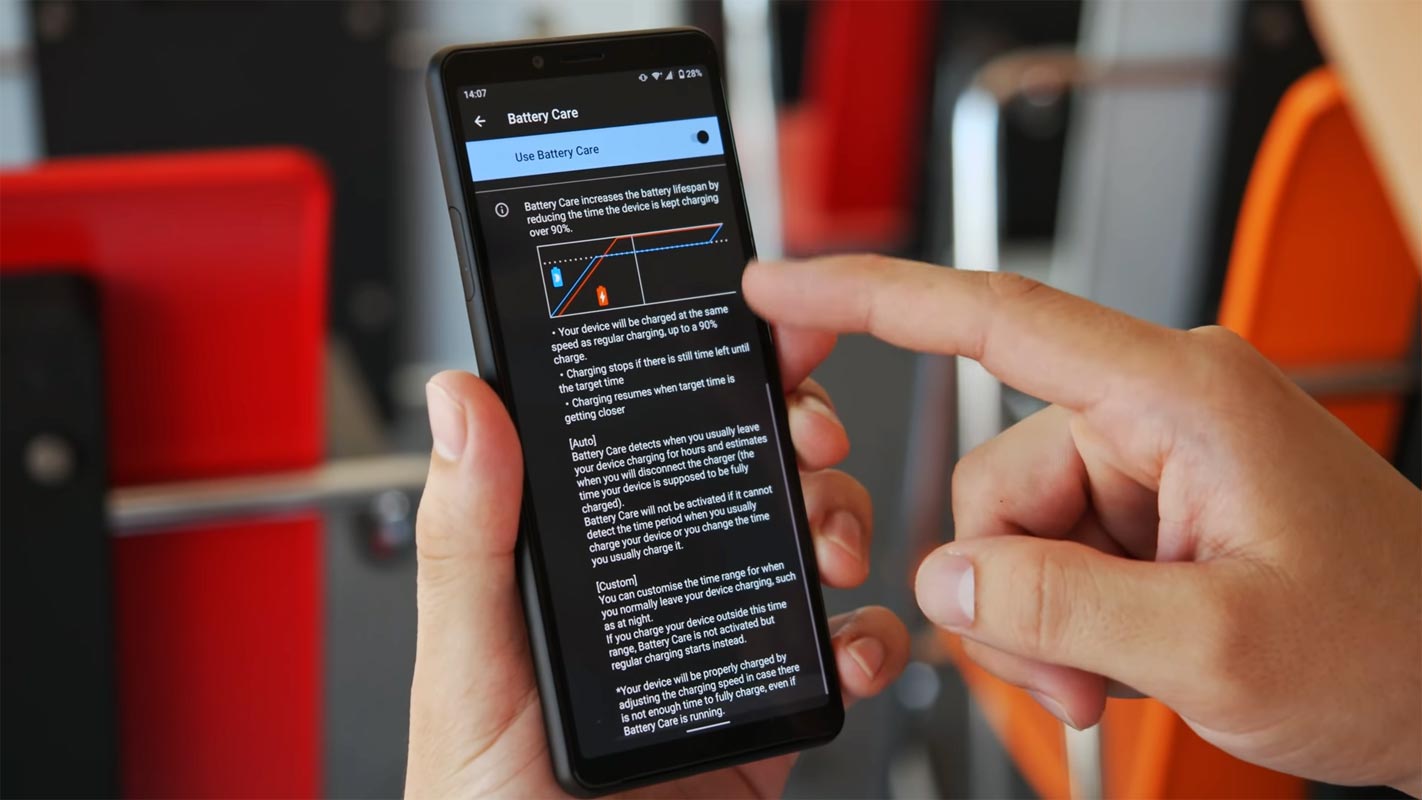
Read the article thoroughly before starting the process. It will give some ideas for the preparation. If you planned to flash Custom ROMs, you should check what will work and whatnot. Unofficial ROMs may contain a lot of significant bugs. If you want to install the update using TWRP, after the firmware flash, you should flash Magisk every time.
Should you Root Sony Xperia 10 II on the Android 10 version?
We thank XDA Developer- topjohnwu and Sjll (Who successfully tested this method). Without their hard work, We can’t make this method. Coming to root, you should have a proper reason, and you know what you are doing. Yes, with a minimum of 4 GB RAM and Qualcomm SDM665 Snapdragon 665 processor, You can use this mobile for regular tasks without root for 2-3 Years If you use it correctly. Android 10 Software is better compared with other manufacturers, Custom skin OS. Don’t root because everybody is saying when you root your mobile; it can become the fastest. No. Rooting is to extract some performance from the device. But, you already have Powerful specs and software. So, If you are addicted to some root apps, you can root. But, if you want to test, I won’t recommend it.
How to Root Sony Xperia 10 II Android 10? (Sony Xperia 10 2, Seine, PDX201)
Sony Xperia 10 II International Variants comes with a flexible bootloader other than some carrier locked devices. It means that different smartphone variants can be easily rooted. The device can also accept installing TWRP recovery or any other custom recovery file/app.
TWRP recovery is a custom recovery file that must be installed on your devices because you can root them successfully. This article explained the easiest method to follow and install TWRP recovery on Sony Xperia 10 II. However, the tool required for rooting this device is the Magisk App.
With the help of TWRP Recovery, you can quickly flash the latest version of Magisk into your Xperia 10 II to gain root access. Before sharing the tutorial, you may want to know that, with the TWRP recovery present on your device, you can easily install any custom ROM or firmware. Does it seem complicated? Relax; everything will be explained succinctly in bullets.
Things to check out for;
-
Make sure your device battery is above 50%.
-
Full data loss process. So, please back up your current files and data (save them on external storage).
Supporting versions
International
- XQ-AU51
- XQ-AU51 Dual
Japan
- SO-41A
- SOV43
- A001SO
1. Download Necessary Files
-
Enable USB Debugging Mode and OEM Unlock on your mobile. To do this, go to settings >>> about >>> Tap on the “Build Number” 7-10 times consistently to enable “Developer Options,” then go to the “Developer Options” and enable USB Debugging Mode, OEM Unlock. There is no complicated process in Sony Xperia 10 II.
- Download and Install the Sony PC Companion (Windows) or Sony PC Companion for (Mac)
-
Also, download the ADB drivers. Install it on your PC.
- Download Magisk.Zip (Latest Version) and Copy it to Your mobile SD card or Pendrive OTG Cable.
- Camera Fix (Optional) Download and Copy it to Your mobile SD Card. This file helps you to maintain the bootloader unlock and debug some Root issues in your device.
-
Download, extract, and save the TWRP File in your PC and your External mobile storage and rename it to recovery.img. You should keep the file in both locations.
- Based on your model number, Download, extract and save the VB meta Files on your PC and rename it to vbmeta.img.
- Copy all the above files into the Fastboot folder.
2. Unlock Sony Xperia 10 II bootloader using ADB and Fastboot
Your mobile should be supported to get the unlock code. Check this using the below step. If your mobile is supported, get the code and unlock using unlock stages.
2.1 Check Compatibility
- Go to Sony Developers Official Page to check if your device model is available in the list.
-
You should signup for a new Sony Xperia account or login with details to an existing account. Alternatively, you can use your Gmail account.
-
The device should have an internet connection.
-
Dual SIM Sony devices have two IMEI numbers. Use the IMEI 1 to get the exact unlock code for your device.
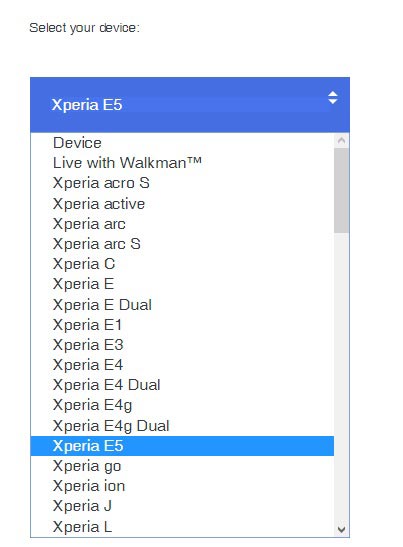
-
This action works for all Sony Android devices. However, you still have to check out if your device model supports such action (unlocking the bootloader);
If your device is supported, then go ahead with the steps below to unlock the boot loader.
2.2 Unlock Steps
-
Open your phone dialer and dial this code – *#*#7378423#*#*
-
Go to Service Info >>> configuration >>> rooting status >>> Check to see if bootloader unlocking is allowed or not. If it is allowed, then continue below.
-
Get the “download_inf.zip” file and paste it into the folder where you installed ADB and Fastboot.
-
Dial *#06# and copy down your Sony Mobile IMEI number.
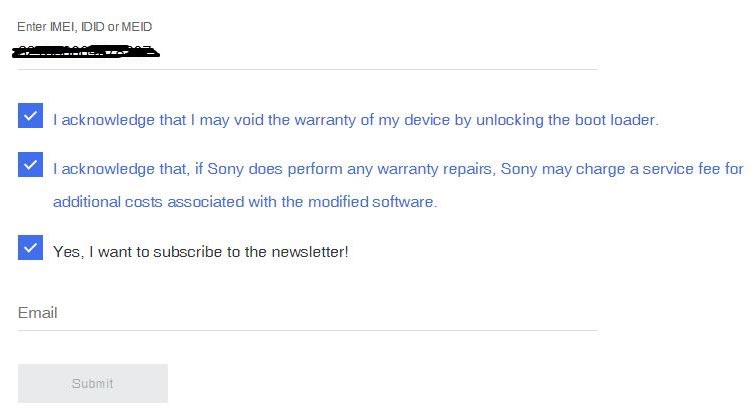
-
Return to the Sony Official page, select your device model, and provide your Email Id.
-
You will receive a link to your Email id; click on the link to get the Unlock code to use and unlock your bootloader.
- Switch off your device. Then, enter into Fastboot mode. To do this, press and hold down the Volume Down button connect mobile to your PC using a USB Cable.
-
Go to the ADB and Fastboot folder, Launch the fastboot on your computer. Open a Command prompt on your PC and type the below command.
- fastboot devices
- It should display the connected devices. If you didn’t get the mobile, restart the command prompt and Disconnect and Connect your Sony Xperia 10 II; if you are detected, type the below command and hit Enter.
- fastboot oem unlock 0x<insert your unlock code>
Note: you have to replace the key with your own generated key
-
Tap “Enter” and wait for some time
-
Your mobile bootloader is now unlocked, reboot the device. Move to flash TWRP steps.
3. Flash TWRP in Sony Xperia 10 II Android 10 devices
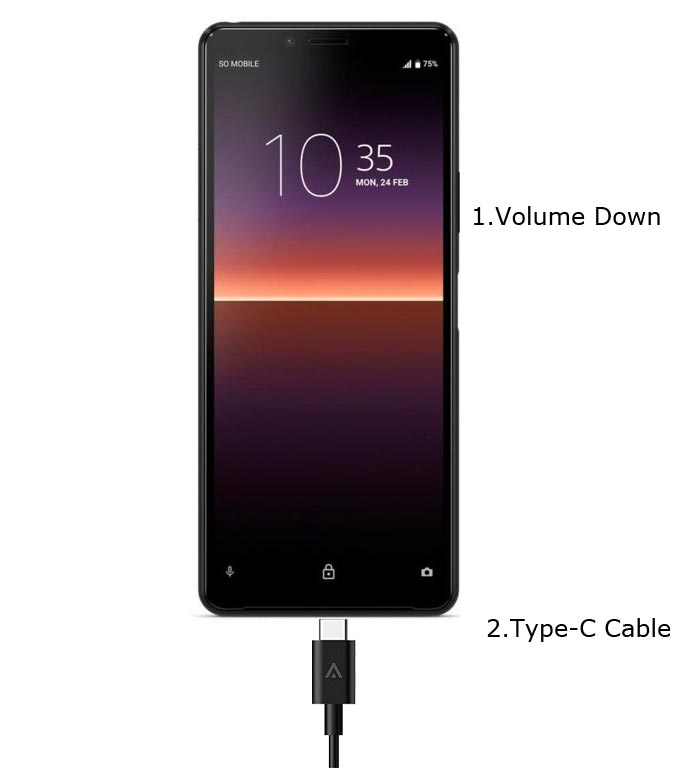
- Switch off your device. Then, enter into Fastboot mode. To do this, press and hold down the Volume Down button connect mobile to your PC using a USB Cable.
-
Launch the fastboot on your computer. Open a Command prompt on your PC and type the below command.
- fastboot devices
- It should display the connected devices. If you didn’t get the mobile, restart the command prompt and Disconnect and Connect your Sony Xperia 10 II; if you are detected, type the below command and hit Enter.
- fastboot –disable-verity –disable-verification flash vbmeta vbmeta.img
- After the flash of the above file, type the below command and hit Enter.
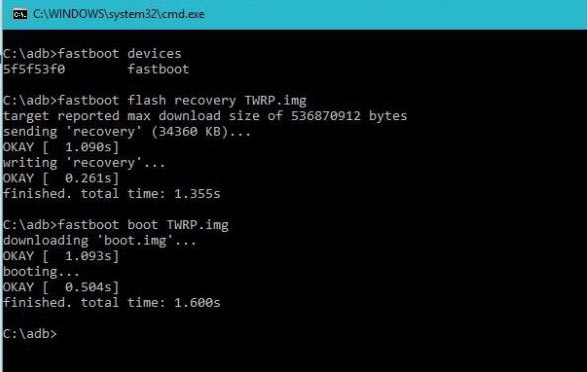
- fastboot boot recovery.img
- If you can’t reboot your mobile using the above command, Press the Volume Down+ Power button to exit Fastboot mode. When the screen goes off, Immediately Press Volume Up + Power buttons to boot into Recovery mode.
- It will boot into the temporary TWRP. Don’t Boot into standard OS until we flash magisk.
4. Install TWRP and Magisk in your Sony Xperia 10 II using TWRP
- In TWRP, Make a full Backup on an External SD Card or Pendrive using OTG Cable.
- After the process complete, Reboot to Bootloader using TWRP Option. Reboot->Reboot Bootloader.
- Go to TWRP menu. Select Advanced Menu->Install recovery ramdisk->recovery.img.
- Go to the TWRP menu. Select Wipe->Advance Wipe->Select Cache Data. The same process goes for the VB Meta. img file.
- Return to Home of TWRP select Install.
- Select Magisk.Zip.
- Again Return to Home of TWRP select Install.
- Select the Camera Fix.Zip. Don’t use Add more Zips in TWRP. Install one by one.
- After the Installation, Reboot Your Mobile.
- You can also install Magisk Manager in your Mobile Applications. Download Root Checker to check your mobile root status.
What More?
In my opinion, you don’t need to root for your Sony Xperia 10 II. If you thought you could Improve Performance By root; With the Qualcomm SDM665 Snapdragon 665 Octa-Core processor and 4 GB RAM, your device can perform well. If you don’t know how much RAM you need, You will never use this much RAM. Don’t Install any apps other than trusted sites on rooted devices. Third-party site apps can contain some background codes. So, Check twice before installing those apps. If you want to return to stock firmware, flash Sony Xperia 10 II Android 10 firmware. During this process, If you face any problem, comment below.

Selva Ganesh is a Computer Science Engineer, Android Developer, and Tech Enthusiast. As the Chief Editor of this blog, he brings over 10 years of experience in Android development and professional blogging. He has completed multiple courses under the Google News Initiative, enhancing his expertise in digital journalism and content accuracy. Selva also manages Android Infotech, a globally recognized platform known for its practical, solution-focused articles that help users resolve Android-related issues.




Leave a Reply