Xiaomi Mi 6 is a 2017 Flagship device. This mobile receiving regular patch and Major upgrades from Xiaomi. But, if you are a developer or some techie guy who love Xiaomi Reasonable Price hardware, but hates MIUI OS, you can use Pixel Experience ROM or any other Near Stock Android ROM. If you are a regular user, who wants to root to disable Ads, I have different methods for this. I attached the link in this article below. Flashing Custom ROM and managing Rooted mobiles need daily, or constant touch up works. So, If you didn’t have the experience in Rooting, I would suggest Wait for the next MIUI update, The Xiaomi Software team itself know the Ads pain, they will optimize in the next update.

Why should you Root Xiaomi Mi 6?
You should have a proper reason, and you know what you are doing. Yes, with a Minimum of 6 GB RAM and Qualcomm MSM8998 Snapdragon 835 processor, You can use this mobile without root for 2-3 Years If you use correctly. You will receive regular patch updates. Don’t root because everybody is saying when root your mobile it can become the fastest car in the world. No. Rooting is to extract some performance from the device. But, you already have Powerful specs and software. So, If you are addicted to some root apps, you can root. But, if you want to test, I won’t recommend it.
How to Root Xiaomi Mi 6 Oreo 8.1
Xiaomi Mi 6 International Variants comes with a flexible bootloader other than some locked devices. Example- In Samsung, Verizon mobiles come with locked Bootloader. This means that different smartphone variants can be easily rooted. Also, the device can accept to install TWRP recovery or any other custom recovery file/app alike.
TWRP recovery is a custom recovery file which must be installed on your devices because you can root them successfully. In this article, we explained the easiest method to follow and install TWRP recovery on Mi 6. However, the tool required for rooting this device is the Magisk App.
With the help of TWRP Recovery, you can quickly flash the latest version of Magisk into your Xiaomi Mi 6 to gain root access. Before sharing the tutorial, you may want to know that, with the TWRP recovery present on your device, you can easily install any custom ROM or firmware. Does it seem complicated? Relax, everything will be explained succinctly in bullets.
Things to check out for;
-
Make sure your device battery is charged above 50%
-
Backup your current files and data, full data loss process (save them on external storage).
Pre-Requirement Steps

-
Enable USB Debugging Mode and OEM Unlock in your mobile. To do this; go to settings >>> about >>> Tap on the “Build Number” 7-10 times consistently to enable “Developer Options,” then go to the “Developer Options” and enable USB Debugging Mode, OEM Unlock and Enable the ‘Advanced Reboot.’ There is no complicated process in Xiaomi Mi 6.
-
Also, download the ADB drivers. Install It in your PC.
- Download Magisk.Zip (Latest Version) and Copy it to Your Phone Memory.
-
Download and save the TWRP File in your Internal Memory and rename it to recovery.img.
- twrp-3.3.1-0-sagit.img
- Download Disable Force Encryption Treble and Save it in your mobile.
Unlock Bootloader using ADB and Fastboot
- Go to official Mi Bootloader Unlock website and log in with your Mi Account.
- Enter your Mobile details like phone number, IMEI, reason. You will get the confirmation code on your mobile. Enter the confirmation code in Mi website and request for unlocking. You will receive a Confirmation mail after the approval in 2-10 Days.

-
Install the Mi Flash Tool in the received mail. Log in with your Same Mi Account, which used to get the Software.

- Switch off your device. Connect your mobile to PC. Then, enter into Fastboot mode. To do this; Press and hold down the Volume Down + Power buttons at the same time for some time. It will boot your mobile into Fastboot mode.
-
After you successfully boot into Fastboot mode, Select Unlock. It will take 2-3 minutes to finish the process. After the successful process completion, Reboot your mobile.

-
Check again enable “Developer Options,” then go to the “Developer Options” and enable USB Debugging Mode, OEM Unlock and Enable the “Advanced Reboot.” Sometimes they disabled them self after the boot.
Flash TWRP
- Switch off your device. Connect your mobile to PC. Then, enter into Fastboot mode. To do this; Press and hold down the Volume Down + Power buttons at the same time for some time. It will boot your mobile into Fastboot mode.
-
Now, connect the Xiaomi Mi 6 mobile to the computer via USB cable.
-
Launch the fastboot on your computer. Open a Command prompt on your PC and type below command.
- fastboot flash recovery recovery.img
-
Don’t boot into Normal OS. Type the below command to Boot into TWRP.
- fastboot boot recovery.img
- After the process complete, It will boot into the temporary TWRP. Don’t Boot into standard OS until we flash magisk.
Install Magisk and Disable Force Encryption Treble in your Xiaomi Mi 6 using TWRP
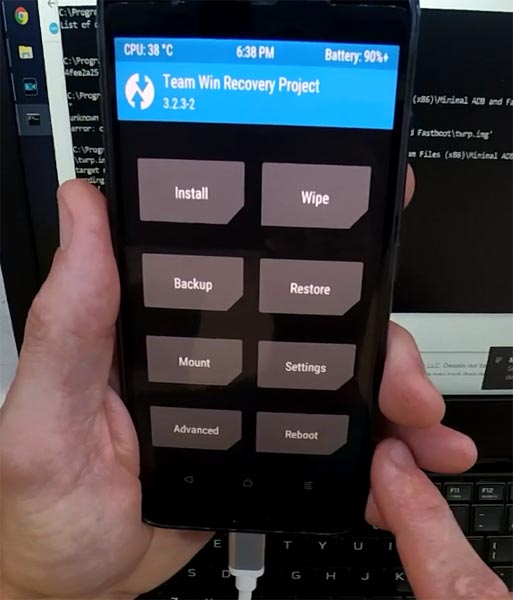
- Select Wipe->Advance Wipe->Select Cache Data.
- Return to Home of TWRP select Install.
- Select Disable Force Encryption Treble.Zip.
- After the Installation Again navigates to Home and Select Install.
- Select Magisk.Zip. After the successful installation, Reboot your mobile.
- You can also install Magisk Manager in your Mobile Applications. Install Root checker to verify your Root Status.
What More?
Xiaomi Mi 6 has a minimum of 6 GB RAM, and it is a Good Mid-end phone; There are Major regular updates and monthly updates, from Xiaomi for a long duration. If you compare it with Old devices, they still receiving updates. So, you know what you are doing and the real purpose, you can root your device. If you want to disable Ads, you can use other methods, which doesn’t require root. Xiaomi promised to optimize these Ads in the upcoming versions.

Selva Ganesh is a Computer Science Engineer, Android Developer, and Tech Enthusiast. As the Chief Editor of this blog, he brings over 10 years of experience in Android development and professional blogging. He has completed multiple courses under the Google News Initiative, enhancing his expertise in digital journalism and content accuracy. Selva also manages Android Infotech, a globally recognized platform known for its practical, solution-focused articles that help users resolve Android-related issues.




Leave a Reply