Xiaomi Mi A1 series comes with Android One From Google. Your mobile will receive regular patch updates for Two years. So, You will receive updates until the end of 2019. Xiaomi Mi A1 already received Pie 9.0 upgrade. Due to you have enough Hardware with Stock Android, Rooting is not required, in my opinion. Most of the users root their mobile because they hate their Manufacturer’s Custom Skin OS. If MIUI in the mobile, you may consider about rooting. Most of the Custom ROMs are based on Stock Android. So, there is no need to flash other ROMs when you already have Android One. But, If you are a root user or regular root required apps user, you can achieve root by the below steps. Ordinary people may not need root. It will trigger security on your mobile. So, the mobile will not get Official updates from Google.

Why should you Root Xiaomi Mi A1?
We thank the TWRP team and XDA Developer- mohancm. Without the TWRP developers work, this process can’t happen. If you want to root your mobile, you should have a proper reason, and you know what you are doing. Yes, with a minimum of 4 GB RAM and Qualcomm MSM8953 Snapdragon 625 processor, You can use this mobile without root for 2-3 Years If you use correctly. You also have Android One version. Don’t root because everybody is saying when root your mobile it can become fastest. No. Rooting is to extract some performance from the device. But, you already have Powerful specs and software. So, If you are addicted to some root apps, you can root. But, if you want to test, I won’t recommend it.
How to Root Xiaomi Mi A1 Pie 9.0
Xiaomi Mi A1 International Variants comes with a flexible bootloader other than some locked devices. Example- In Samsung, Verizon mobiles come with locked Bootloader. This means that different smartphone variants can be easily rooted. Also, the device can accept to install TWRP recovery or any other custom recovery file/app alike.
TWRP recovery is a custom recovery file which must be installed on your devices because you can root them successfully. In this article, we explained the easiest method to follow and install TWRP recovery on Xiaomi Mi A1. However, the tool required for rooting this device is the Magisk App.
With the help of TWRP Recovery, you can quickly flash the latest version of Magisk into your Mi A1 to gain root access. Before sharing the tutorial, you may want to know that, with the TWRP recovery present on your device, you can easily install any custom ROM or firmware. Does it seem complicated? Relax, everything will be explained succinctly in bullets.
Things to check out for;
-
Make sure your device battery is charged above 50%
-
Backup your current files and data, full data loss process (save them on external storage).
Pre-Requirement Steps
-
Enable USB Debugging Mode and OEM Unlock on your mobile. To do this; go to settings >>> about >>> Tap on the “Build Number” 7-10 times consistently to enable “Developer Options,” then go to the “Developer Options” and enable USB Debugging Mode, OEM Unlock and Enable the ‘Advanced Reboot.’ There is no complicated process in Xiaomi Mi A1.
-
Also, download the ADB drivers. Install it on your PC.
- Download Magisk.Zip (Latest Version) and Copy it to Your Phone Memory.
-
Download and save the TWRP Recovery on your PC and rename the recovery file to recovery.img.
- Download and save the TWRP Installer on your mobile.
- Download Disable Force Encryption Treble (Optional) and Save it in your mobile.
Unlock Bootloader using ADB and Fastboot
- It is an Android one device. So, you don’t have to contact Xiaomi for the Bootloader unlock process.
- Switch off your device. Connect your mobile to the PC. Then, enter into Fastboot mode. To do this; Press and hold down the Volume Down + Power buttons at the same time for some time. It will boot your mobile into Fastboot mode.
-
Launch the fastboot on your computer. Open a Command prompt on your PC and type below command.
- fastboot oem unlock
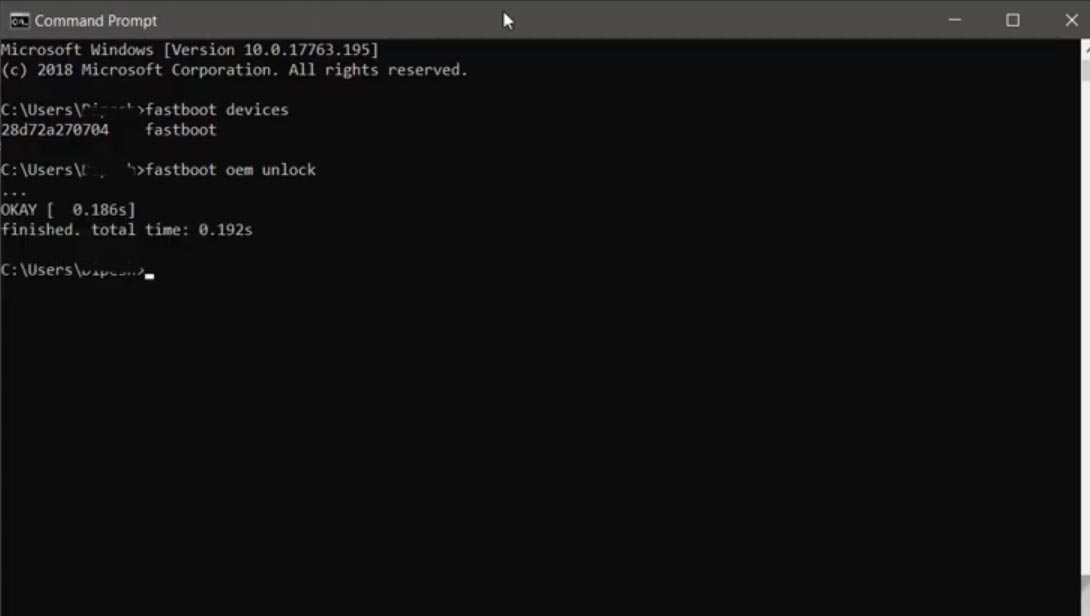
-
It will display the warning screen on your mobile.
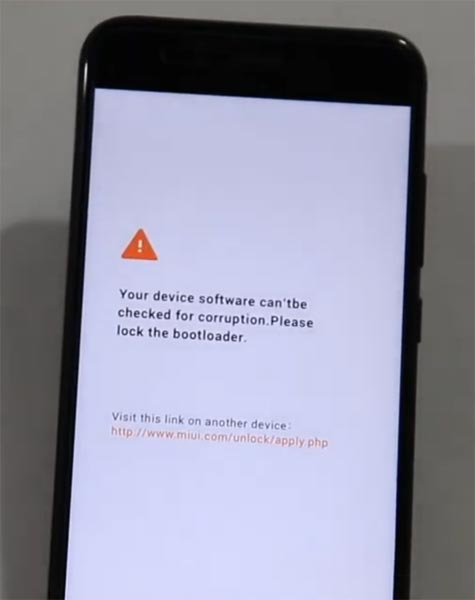
-
It will take 2-3 minutes to finish the process. After the successful process completion, Reboot your mobile.

-
Check again enable “Developer Options,” then go to the “Developer Options” and enable USB Debugging Mode, OEM Unlock and Enable the “Advanced Reboot.” Sometimes they disabled them self after the boot.
Flash TWRP
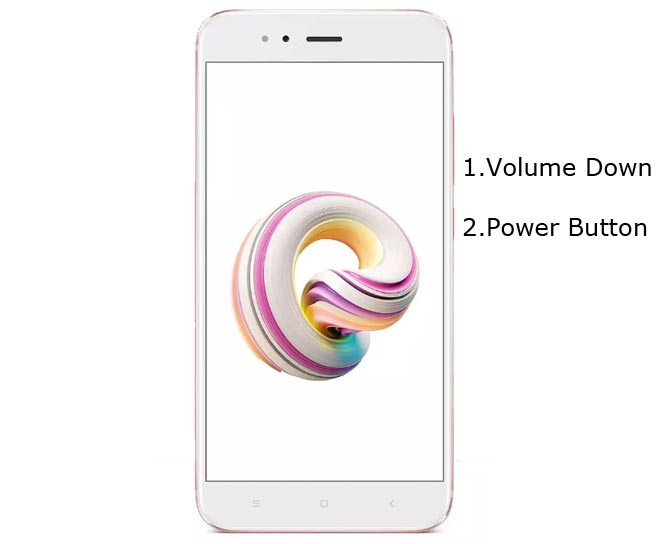
- Switch off your device. Connect your mobile to PC. Then, enter into Fastboot mode. To do this; Press and hold down the Volume Down + Power buttons at the same time for some time. It will boot your mobile into Fastboot mode.
-
Now, connect the Xiaomi Mi A1 mobile to the computer via USB cable.
-
Launch the fastboot on your computer. Open a Command prompt on your PC and type below command.
- fastboot flash recovery recovery.img
-
Don’t boot into Normal OS. Type the below command to Boot into TWRP.
- fastboot boot recovery.img
- After the process complete, It will boot into the temporary TWRP. Don’t Boot into standard OS until we flash magisk.
Install TWRP Installer, Magisk and Disable Force Encryption Treble in your Xiaomi Mi A1 using TWRP
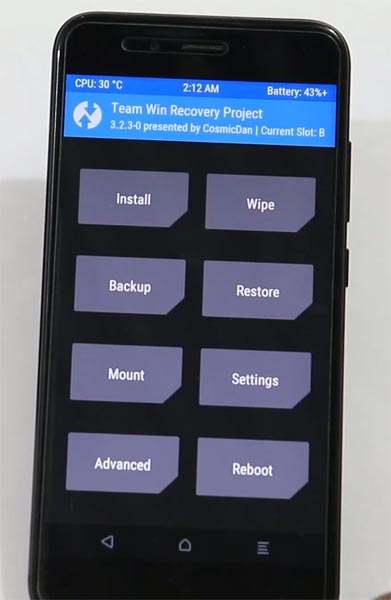
- Select Wipe->Advance Wipe->Select Cache Data.
- Return to Home of TWRP select Install.
- Select Disable Force Encryption Treble.Zip.
- After the Installation Again navigates to Home and Select Install.
- Select TWRP Installer.Zip. After the successful installation, the Same process goes for Magisk Installation. After Installing all three files, Reboot your mobile.
- Don’t use Add more Zips in Installation. Install files one by one. You can also install Magisk Manager in your Mobile Applications. Install Root checker to verify your Root Status.
What More?
Xiaomi Mi A1 has a minimum of 4 GB RAM, and it is a Good Mid-Range phone; There are Major regular updates and monthly updates, from Xiaomi for a long duration. If you compare it with Old devices, they still receiving updates. So, you know what you are doing and the real purpose, you can root your device. This mobile is free from MIUI Ads due to the OS is from Direct Google.

Selva Ganesh is the Chief Editor of this Blog. He is a Computer Science Engineer, An experienced Android Developer, Professional Blogger with 8+ years in the field. He completed courses about Google News Initiative. He runs Android Infotech which offers Problem Solving Articles around the globe.



Leave a Reply