Samsung struggled in the mobile industry when Xiaomi entered. Later, They can compete with them using the new “M” series lineup. But after Realme’s entry, They struggled again, Because Realme focused both on price and design. So, they also have to release a new lineup in the “A” series to beat the design sector. Samsung Galaxy A02 is an entry-level mobile with 2-4 GB of RAM and a Mediatek MT6739W processor. It can handle regular apps. But when you face any software-related issues during the tasks, Mostly you can fix them by yourself using Troubleshoot modes. Here we listed all Samsung Galaxy A02 modes and respective keys. We also mentioned SAR value for your reference.

Table of Contents
Samsung Galaxy A02 Modes (SM-A022F, SM-AO22G, SM-A022M)
When you stick with the regular usage in your Android mobiles, mobile manufacturers’ optimized UI and options are enough. But When you want to reach the limit of your Android mobile, You need to deal with the developer options and optimizations. To Perform Developer related options like Firmware flash or Rooting, We have to put our mobiles in a particular mode. Based on the requirement, the models may vary. Booting into different methods needs different key combination presses or commands. The key combinations and ADB commands help us to boot into specific modes and perform other actions. So, here we are listing how you can boot into different ways on your mobile.
Boot into Download Mode
Download mode is used to flash the files into your mobile. You can flash any firmware or root files on your mobile. Mostly in Download mode, we use ODIN for flashing the file.
- Switch off your Samsung Galaxy A02 Mobile. Enter into Download mode->Volume Down+Power Button and Connect Your Mobile To PC via USB Cable; after Samsung Logo Appear, Release all keys.
- After entering into Download Mode, it will say Warning; press the Volume Up button to continue.
- Launch Odin Application.

- It Will Show the message added.
- If you did not get this message, Repeat the above steps.

- After Getting Added Message Select, AP/PDA Button, then Browse for the file selects it. Tick/Un-Tick the Auto-Reboot.

- Press Start wait for the tasks to complete. It will automatically reboot after the process ends.
Enter into Recovery Mode
Recovery mode is used to deal with current OS actions. You can wipe user data or fix fundamental issues with the recovery. Most of the time, you have Stock recovery on your mobile. When you have root access, then you may have a custom recovery like TWRP. This method will not affect your User data unless you wipe it. You have to press Volume Up+ Volume Down+ Power Button on your mobile for 7-10 Seconds to boot into recovery mode. After that, it will boot you into the recovery mode or directly boot into System OS. The response may vary depending on the mobile manufacturers. If you received a Recovery mode menu, use the Volume keys to navigate and the Power button to confirm the selection.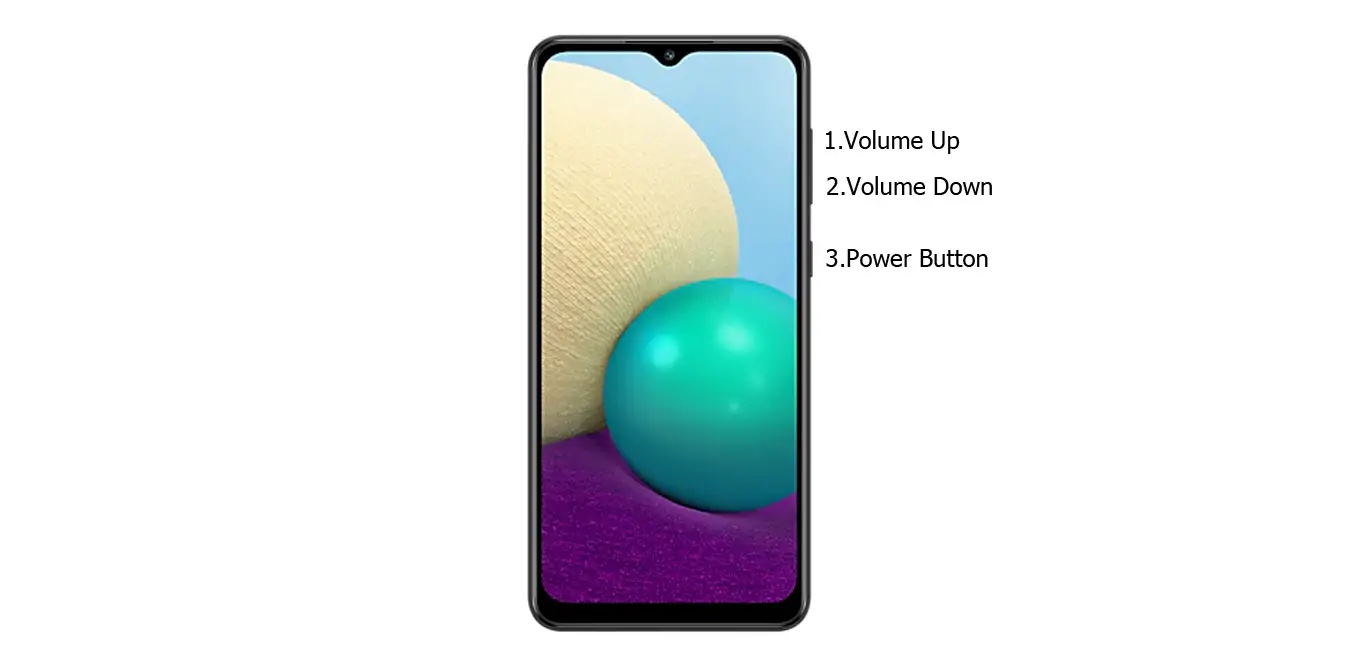
Stock Recovery
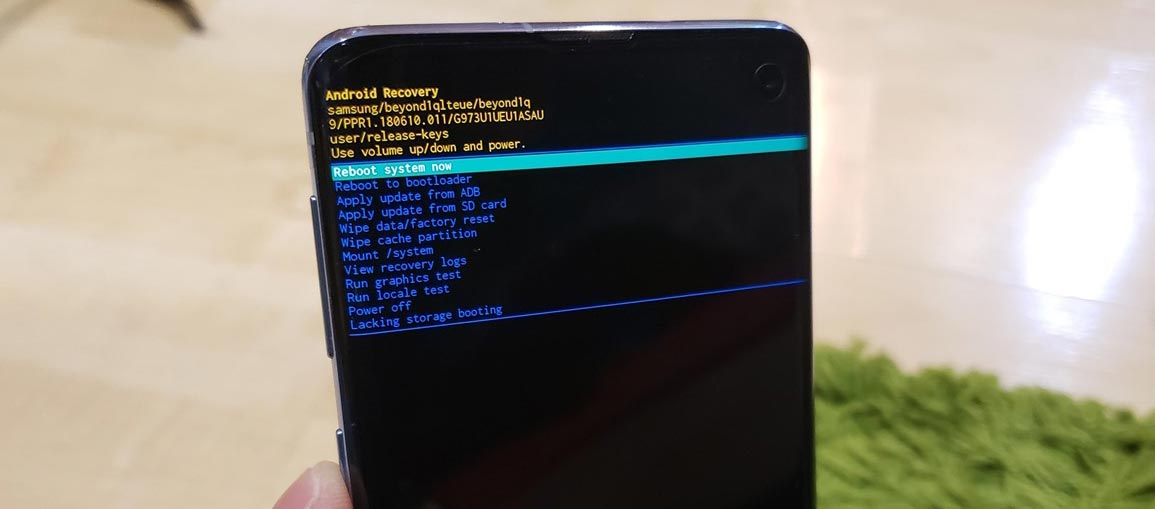
If you didn’t use Rooted mobiles, you have Stock Recovery, provided by your official mobile manufacturer. You have direct options like Reboot, Apply Update, and Wipe Options if you have stock recovery. Navigate to this option and confirm it using the power key button.
TWRP Recovery
When you use Rooted mobiles, you either use Stock Recovery or TWRP custom recovery. If you have Stock Recovery, you can use the above process. When you install TWRP on your mobile, follow the steps below.

- The Volume Up+ Volume Down+ Power Button Keycombinations will boot your mobile into TWRP Recovery mode.
- On the Home screen, you can find the option “Boot.” Select the item; you will receive further options as System, Power Off, Recovery, and Bootloader. Select “System.” Your mobile will boot into Normal OS.
Boot Samsung Galaxy A02 into Safe Mode
Try to boot into Safe Mode by pressing Volume Down for 10-15 seconds. Your mobile will boot into Safe mode. Try to Un-Install the recently installed app before the OTA process. Also, check the compatibility in Play Store. When you install apps other than Play Store, Un-Install them and try to boot again. Sometimes third-party apps may trigger the new version, and it may cause the stuck-in boot logo. In Safe Mode, most of the third-party apps will be disabled by default.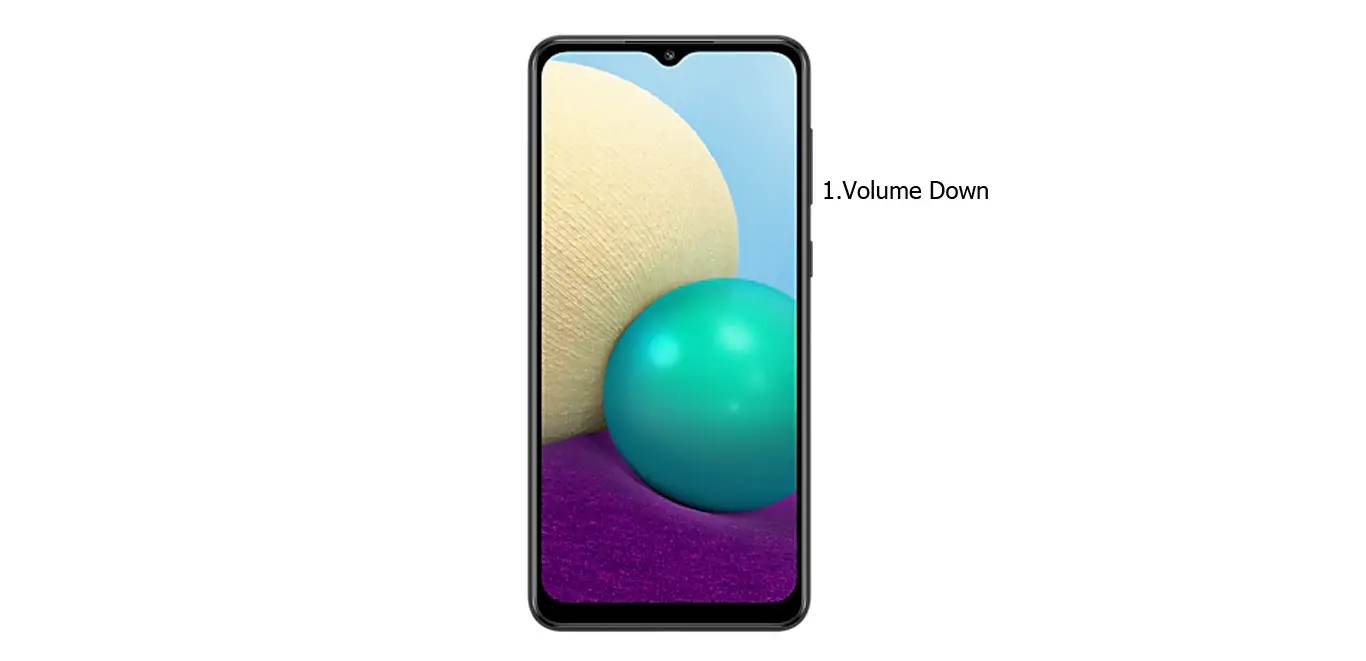
Wipe Cache Data Partition
When you perform, restart using recovery, and you can’t boot into OS again. In this situation, We have another choice of the fix by Wipe cache partition. It is also will not affect user data, and it will wipe only cache data. You have to press Volume Up+ Power Button on your mobile for 7-10 Seconds. After that, it will boot you into the recovery mode or directly boot into System OS. The response may vary depending on the mobile manufacturers. If you received a Recovery mode menu, use the Volume keys to navigate and the Power button to confirm the selection. Remember, you should wipe only the cache partition, Not the Wipe Data/Factory Reset.
Stock Recovery method

If you didn’t use Rooted mobiles, you have Stock Recovery, provided by your official mobile manufacturer.
- If you have stock recovery, you have the direct option as “Wipe Cache partition.” Navigate to this option and confirm it using the power key button.

- It will ask you to confirm the process. Select “Yes.”
- Most of the time, it will boot into OS after the wipe. When it returns to recovery, Select the Reboot system now.
TWRP Recovery method
When you use Rooted mobiles, you either use Stock Recovery or TWRP custom recovery. If you have Stock Recovery, you can use the above process. When you install TWRP on your mobile, follow the steps below.

- The Keycombinations will boot your mobile into TWRP Recovery mode.
- On the Home screen, you can find the option “Wipe.” Select the wipe option; you will receive further details. Select “Cache.” Don’t select the System, and it will wipe your OS. After selecting other choices, swipe to erase the data. When the process completes, return to home and boot into OS.
Reset your Samsung Galaxy A02 Mobile

If you follow all the methods and still face issues, you can Rest your mobile. Take complete backup on your mobile. You can do a soft reset or hard reset. To Rest your mobile, Go to settings> System>Reset Options> Reset app preferences/ Factory Reset.
- Soft Reset/App Preference Reset– This option will remove all the custom settings we made and return to the default settings. It will not delete user data.
- Hard Reset/Factory Reset– It will remove all user data. Your mobile OS will become new, like when you purchased it, and you have to set up everything from the beginning.
You can also use your mobile recovery to reset when you can’t boot into your Mobile OS.
Stock Recovery method

- Switch off your device. To do this- Press and hold down the Volume Up + Power buttons simultaneously for some time. Then, enter into the Stock Recovery mode, and it will boot your mobile into Recovery mode.
- If you didn’t use Rooted mobiles, you have Stock Recovery, which your official mobile manufacturer provides most of the time. If you have stock recovery, you have the direct option as “Wipe Data/Factory Reset.” Navigate to this option and confirm it using the power key button. Remember, It will delete your entire mobile data. So, backup first before the process.
TWRP Recovery method
When you use Rooted mobiles, you either use Stock Recovery or TWRP custom recovery. If you have Stock Recovery, you can use the above process. When you install TWRP on your mobile, follow the steps below.

- The Keycombinations will boot your mobile into TWRP Recovery mode.
- On the Home screen, you can find the option “Wipe.” Select the wipe option; you will receive further details. Select “Dalvik, Data, and Internal Storage.” Don’t select the System, and it will wipe your OS. After selecting other choices, swipe to erase the data. When the process completes, return to home and boot into OS.
Samsung Galaxy A02 SAR Value
In the world of mobile, SAR Value is used to measure a cell phone’s radiation broadcasting capabilities. Thus, one can ensure that their mobile device does not exceed the maximum limits set for the mobile user’s safety, making SAR important. For example, Samsung Galaxy A02 SAR Value is Head SAR: 0.645W/Kg, Body SAR: 1.707W/Kg.
Wrap Up
The boot mode key combinations may look simple Because it varies depending on the mobile models. Therefore, knowing your key combinations is necessary. Even if you are a regular user, You have to go through some fundamental troubleshooting issues in your mobile, like stuck on the boot logo or freeze subjects. Learning about your Samsung Galaxy A02 modes and boot key combinations is necessary for troubleshooting. We hope the different boot modes will help you deal with your needs when you face any issues during the process; comment below.

Selva Kumar is an Android Devices Enthusiast, Who Can Talk and Write About Anything If You Give a Hint About the respective devices. He is a Computer Science Graduate and Certified Android Developer, Making His Career towards this Technology. He is always eager to try new Android devices — not only Software level but Hardware-level Also. Beyond this, He is a Good Swimmer, Guitarist.



Leave a Reply