There are lots of Cloud Drive options available. But the success of any platform depends on the percentage of regular users. When it is coming to reality, Google always stays ahead of other solutions. Because of its Simple and Easy UI and Options, Most users always prefer Google Drive to store their data. Compare with mail attachments; The Drive files data size is always large. Since It always consumes Internet data to access the files, Google provides Offline Mode access to the files. In the beginning, it is limited to Document files. Now, Google allows users to save All file Types as offline mode in Google Drive.
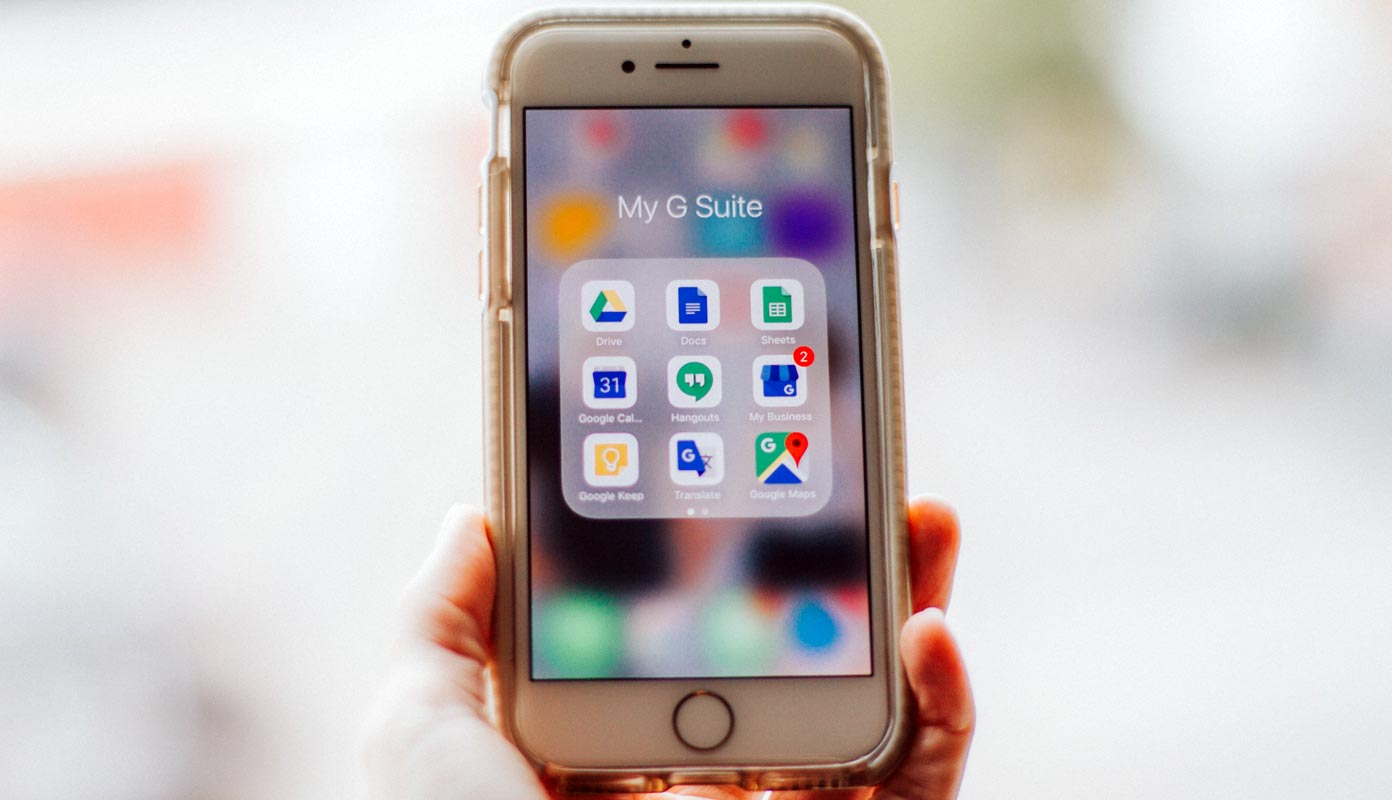
On April 24, Google introduced the option called Google Drive to store files and also for synchronizing. Google Drive, Gmail, and Google Photos all come with 15 GB of free storage. Now offline access is stepping into another level in Google Drive, so let us discuss it more in upcoming sections.
Offline Access In Google Drive
The option to save any file for offline access has been in development in Drive for years. Previously only available to G Suite users, Google locked it in beta for over two years; this feature is now available to all users. It’s now officially an option that anyone can use with their backed-up content as of today. Yes, you can set it up to make any Drive file accessible while you’re not connected to the internet.
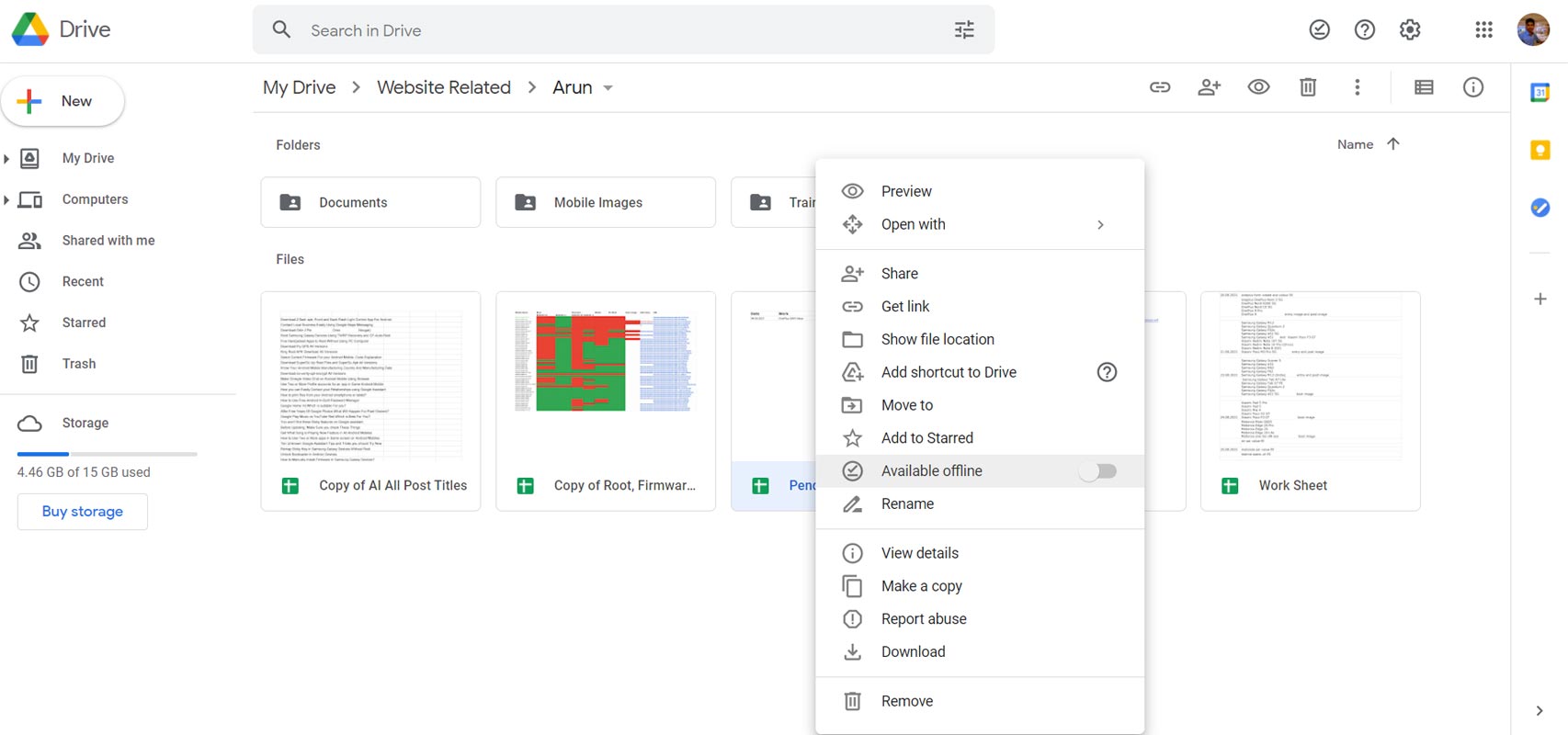
Once you’ve received this update, you’ll be able to mark any file type in Drive as offline immediately from your web browser, eliminating the need to download a document or use Google’s desktop program. To save a file to your browser, right-click on the material you want to preserve and select “Available offline” from the drop-down menu. Chrome OS users may now select Google Docs, Sheets, and Slides files to be available when offline using the Files app on their Chromebook. This simplified access eliminates the need to launch Google Drive or Google Docs to choose files for offline access. Non-Google documents open directly in your computer’s supported apps, such as PDF viewers or image galleries.
Even if it’s not as beneficial as a few years ago, it’s wonderful to see this capability now available to all users. While this method used to be a great way to avoid using Google’s horrible Backup and Sync feature, it’s about to be decommissioned. It will gradually send out this new feature to all customers, including Google plans and personal accounts.
Previous Restrictions
Previously, the feature was only available to G Suite enterprises enrolled in the File Stream and offline access beta programs. Offline access to Docs editors is available for cloud-based Docs, Sheets, Slides, and Forms. Offline access to Maps is not available. Local files are always available offline using Backup and Sync. Offline access is accessible for PDFs, Word documents, Excel spreadsheets, and any files in your Google Drive folder that were not generated using Docs editors. You can choose which Drive files you want to use offline.
All file Types as offline mode in Google Drive
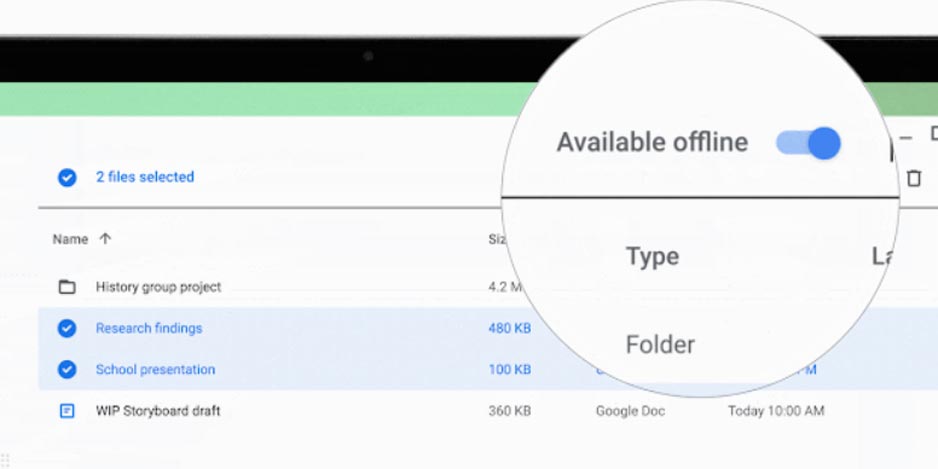 Yes, you can now bookmark any file for offline usage in your web browser at any time. This dynamic can be applied with a single click, and any changes you make will be automatically synchronized when you rejoin the internet. All Google Workspace users and Cloud Identity Free, Cloud Identity Premium, G Suite Basic, and Business customers can benefit from this feature. Personal accounts are also supported. So, if you’re going on a trip, you won’t have to download all of the things you’ll need while offline or use Drive’s desktop feature.
Yes, you can now bookmark any file for offline usage in your web browser at any time. This dynamic can be applied with a single click, and any changes you make will be automatically synchronized when you rejoin the internet. All Google Workspace users and Cloud Identity Free, Cloud Identity Premium, G Suite Basic, and Business customers can benefit from this feature. Personal accounts are also supported. So, if you’re going on a trip, you won’t have to download all of the things you’ll need while offline or use Drive’s desktop feature.
Wrap Up
The success of any platform depends on the consistent updates and features from the developer. When they stop the growth of the platform and some third-party apps begin to provide those features, Users always move to alternate solutions. So, It is the Developer’s responsibility to make the users always engage with the platforms. Sometimes small add-ons can make a huge difference. Google always tries to put what users want and what will be useful to them. Making all files available as Offline mode in Google Drive is a greater idea to reduce the Internet data access every time to access the same file. Did you get the feature in your Google Drive? Share your experience below.

Selva Ganesh is a Computer Science Engineer, Android Developer, and Tech Enthusiast. As the Chief Editor of this blog, he brings over 10 years of experience in Android development and professional blogging. He has completed multiple courses under the Google News Initiative, enhancing his expertise in digital journalism and content accuracy. Selva also manages Android Infotech, a globally recognized platform known for its practical, solution-focused articles that help users resolve Android-related issues.




Leave a Reply