Nothing is limit in the Open source world. Due to Android’s Root facility, we can always reach the threshold of our mobile. We can use other mobile’s ported ROMs, Custom ROMs, and We can modify the working of our mobile. Google slowly rolled out the Stadia Games to other mobiles. But, It is mostly limited to Pixel phones. But, Stadia gaming doesn’t require heavy hardware specs due to We are playing games on stream. The guys at XDA Developers are always up every day looking for ways to bypass smartphones’ restrictions. This time around, The Developers have discovered how you can play Google Stadia games on any rooted Android smartphone. Using this method, you can play Stadia Games on All Android 6.0+ version rooted mobiles. I also mentioned the non-rooted way that can work on the Mobile Chrome browser. But, in real experience, We face some lag and control issues.![]()
Recall that Google launched its next-gen gaming platform – Stadia, and only Selected Pixels devices can play stadia games? Well, if you’ve rooted your Android device, you can play stadia games irrespective of your device model. But, if you have not rooted your device, maybe you should wait a while as Stadia developers promise to extend support to more selected devices by 2020. Google already shipped Stadia Retail Box to the ordered customers.
Things should consider Before the Stadia Gaming Enable Process
Country Restrictions
Before continuing with this tutorial, it is essential to note that you need to install the Magisk root app on your device. Also, this tweak does not bypass country restrictions; thus, unfortunately, if Stadia is not yet available in your country, even with this trick, you cannot play the games. Stadia is available in the following countries: United States, Canada, United Kingdom, France, Italy, Germany, Spain, Sweden, Denmark, Norway, Finland, Belgium, Ireland, and the Netherlands.
Country restrictions purely depend on your Google Account. If you have Other country payment setup, You can try to modify the country. But Google always finds your locations using an IP address. Using with VPN makes the whole process slow. We are already going to some things. Additional to that, If we modify the Country restrictions most of the time, It will make issues. But, You have a chance.
Regarding Root Process
I will mention the root and non-root required methods below. Don’t be in haste to root your device because you want to play Stadia games on mobile; you can play Stadia games on PC or your compatible TV. Also, since Stadia games will be available on non-pixel smartphones by 2020, it will be best if you ditch rooting your smartphone and wait until it officially supports Stadia games.
Nevertheless, if you don’t mind trading the risks of rooting a smartphone, then you can go on with this post. The process to play Stadia on any rooted Android mobile is surprisingly straightforward; all you need is to install a custom module or BuildProp Editor.
Please note, you may end up bricking your device as this is an admin-level process requiring that you tamper with the core files that make your Android device run smoothly.
Data Speed and Latency are Important
Stadia is stream-based Gaming. So, the Data speed of your Network and the Data Center of Google play a significant role in the smooth gaming experience. Refer- Speed and Latency are Important in Stadia Gaming.
Is it possible to play Stadia games on non-pixel devices?
Using an Xposed module and the Prop Editor app, you can trick the Stadia mobile app into believing your rooted Android device is Google’s Pixel 4 smartphone; thus, you can stream games from the platform on your non-pixel device. But it required additional steps, getting your device to play Stadia games when it’s not Pixel 2, 3, or 4. Carefully read through the processes shared below.
Method 1- Play Stadia Games on Rooted Mobiles Using Xtadia
Xtadia is the Xposed module created by some XDA developer- AmineIzumi to allow Android mobile users to play Google’s Stadia games on their rooted smartphones running Android or later versions. Your device must be rooted before you can run Xtadia.
Pre-requisites
- Xtadia
- Google Stadia app
- Requires Android 6.0 (marshmallow) or any newer version (7.0, 8.0, 9.0, and 10.0)
- Android device rooted with Magisk
- Working Stadia Account.
If you’re ready with the requirements, follow the guide below.
Step One- Install Xposed Module
The first step is installing the Xposed or EdXposed framework on your Android device.
Note: you need Magisk Manager to install this framework on your device. In fact, for every aspect of this tutorial, you need Magisk.

- Launch the Magisk Manager app on your mobile device (rooted)
- Click on the hamburger menu and navigate to the “Downloads.”
- Search for Riru-Core and Riru-Edxposed modules. Firstly, install the SandHook version of Riru-Xposed, and if it doesn’t work, then you should install the YAHFA version. However, Riru-Core has only one version, so it’s straightforward.
- Reboot your device after installing the Xposed and Core modules
- Download and Install the Xposed Installer App.
Now that you have Xposed installed on your mobile, you can go on to install Xtadia/Stadia and enjoy long hours of streaming.
Step Two- Install Xtadia Module
At this point, launch the Xposed app on your device, ignore the warning message if you see it (by clicking “OK”).
- Click on the hamburger menu and also navigate to “Download.”
- This time around, search for the “Xtadia module.”
- Toggle to the “Versions” tab; there you will see the download button to install Xtadia on your device.
- Click on the Download button, and allow all permissions that may pop-up, including allowing installs from “Unknown Sources.”
- Restart your phone after you’re installing the module. If you can’t find the Xtadia file, you can manually download and Install the file- Xtadia.apk.
All done! You’re very close to playing Stadia Games on your rooted Android device that is not Google Pixel. The step below is the last, and it’s merely just about STADIA.
Step Three- Install Google Stadia App
This is the last step of this process. Now that you’ve successfully installed the Xposed/EdXposed modules, as well as install Xtadia, you can now install the official Stadia app on your device.
- Download Stadia from Google Playstore
- Click on install
- Launch the app and sign in to your Google account
- That’s all, start playing any of the Stadia games you love.
Method 2- Stream Stadia Using BuildProp Editor on Rooted Mobiles
The Xtadia method is efficient. But, It won’t work on some devices. But, this Prop Editor method is working on most of the mobiles, including OnePlus mobiles.
Pre-requisites
- Requires Android 6.0 (marshmallow) or any newer version (7.0, 8.0, 9.0, and 10.0)
- Android device rooted with Magisk
Step One – Changing product files
- Download BuildProp Editor from Google Playstore
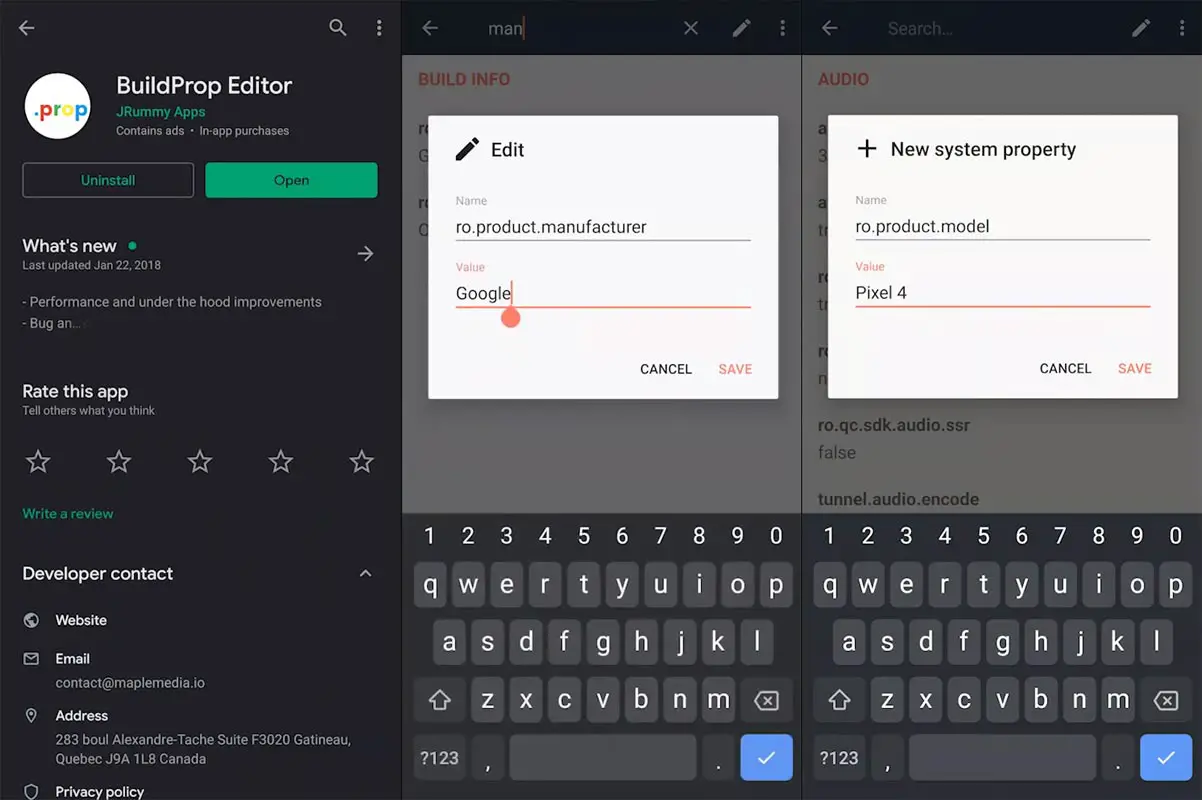
- Open the app search for the “Manufacturer.” Change “ro.product.manufacturer” to Google. It may be your current manufacturer. You should change this to Google.
- Again search for the “model.” Change “ro.product.model” to Pixel 4. It may be your current Mobile Model number. You should change this to Pixel 4.
- Save both files.
Step Two – Install Google Stadia App
This is the last step of this process. Now that you’ve successfully installed the Xposed/EdXposed modules, as well as install Xtadia, you can now install the official Stadia app on your device.
- Download Stadia from Google Playstore
- Click on install
- Launch the app and sign in to your Google account
- That’s all, start playing any of the Stadia games you love.
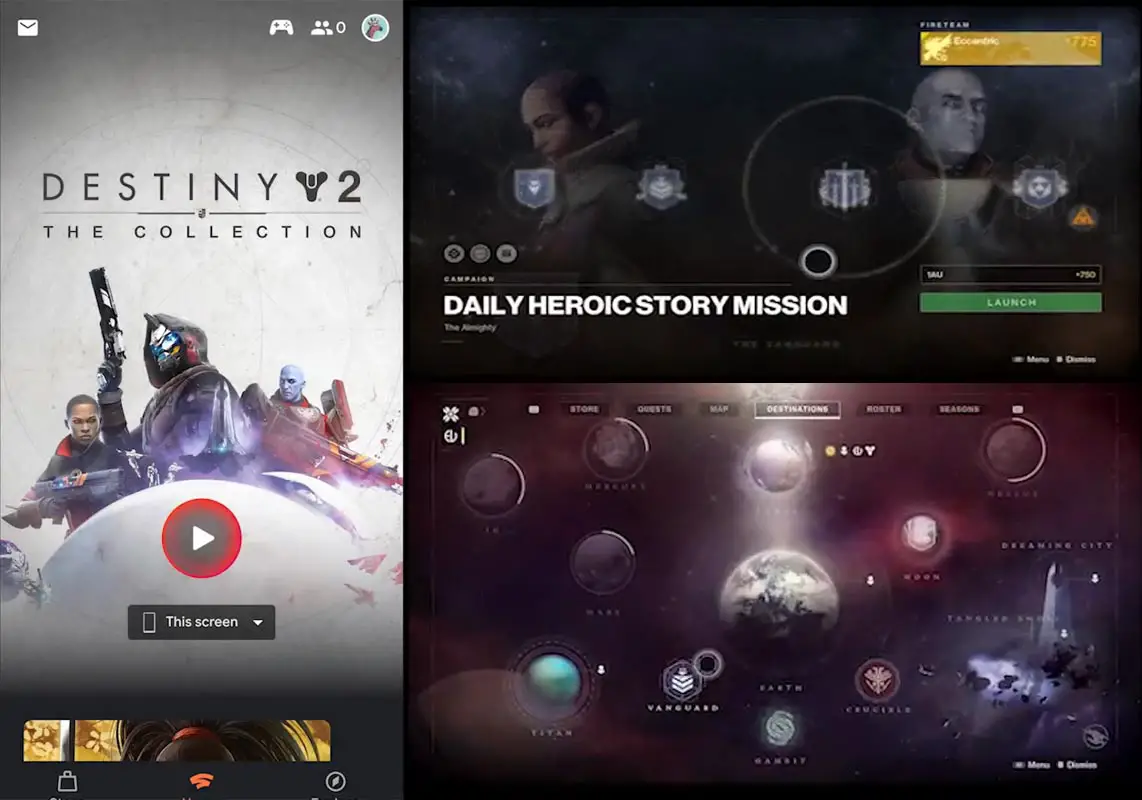
Method 3- Using Google Chrome Desktop Mode
This method is not working that much. Sometimes we face the mouse can’t capture issues. But, some games work flawlessly. It may not smooth in combat games compare with the above methods. But, It is ok to play regular games.
Pre-requisites
- Requires Android 6.0 (marshmallow) or any newer version (7.0, 8.0, 9.0, and 10.0)
- Working Stadia Account.
- Latest Google Chrome version.
Steps
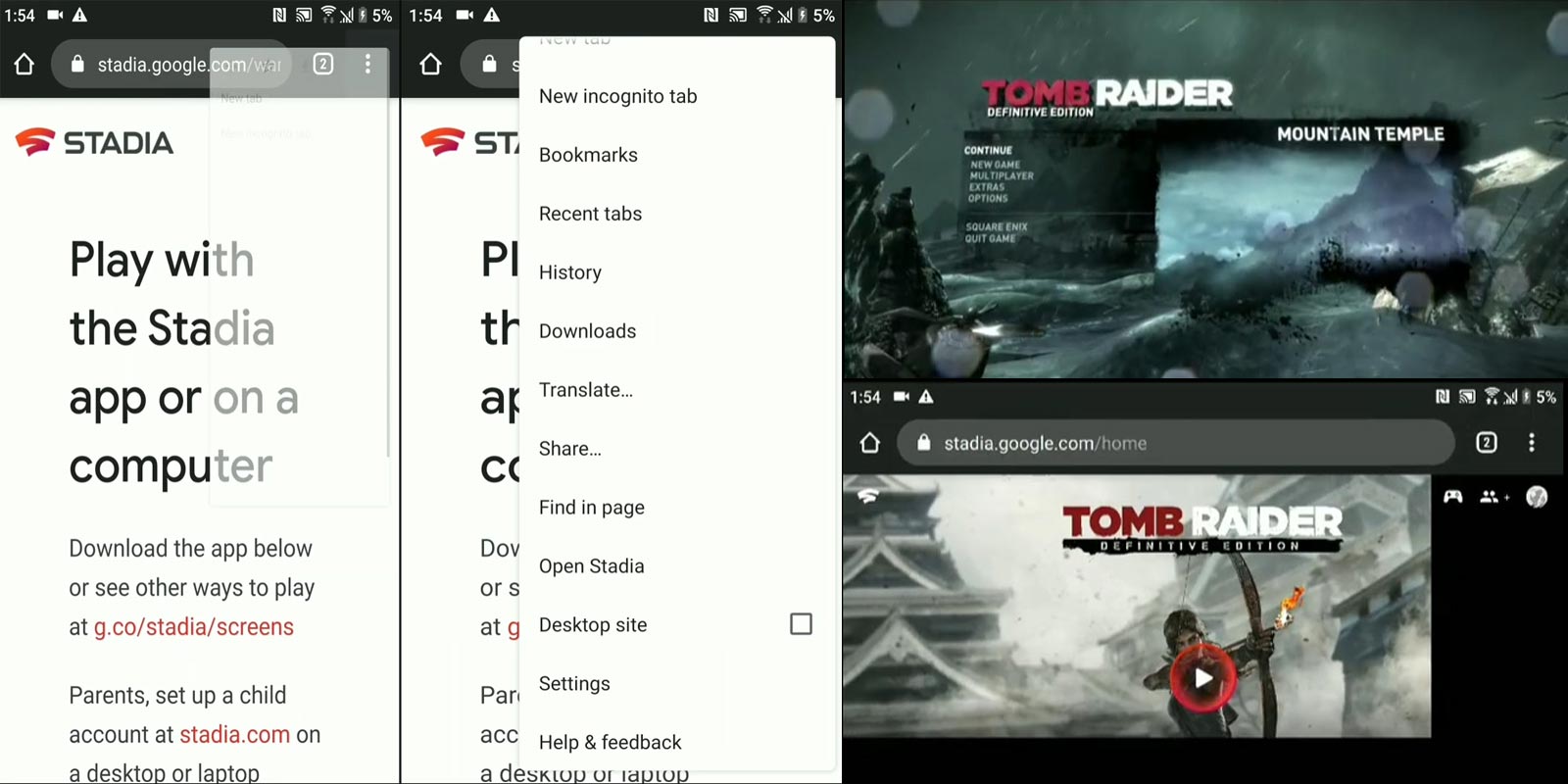
- Open Google Chrome. Go to stadia.google.com. Log in with your Stadia Account.
- Tap on the three-dot icon in the Chrome browser and enable Desktop Site.
- Now you can lay your game. But most of the games don’t scale correctly. Maybe in the future, Google will add some support on Wide compatibility.
What more?
There are two things checked by the Stadia app to determine if your device is compatible or not. The Xtadia module will now trick the app into believing that your device is a Pixel 4 model; thus, you can run the Stadia app. It may seem like a simple tweak, and even though it is a simple trick, there are lots of risks to trying out these steps here.
Also, you should know that since your device is not officially compatible with Stadia, there’re possibilities that you may experience some glitches while playing the games. So, don’t be surprised when you see such; although the Developer guys that discovered this tweak assures that it is stable and working correctly, we firmly believe that some people may experience some glitches with Xtadia.
Furthermore, it won’t be long months, and Google with updating the restrictions with Stadia. Hopefully, at that time, your device may be among the selected mobiles to run the Stadia app officially. To this, it is still advisable to wait until the next release of Stadia before going extra miles to get your device to stream games from the Stadia platform unofficially. Alternatively, you can play Stadia games on PC and compatible TVs with the help of Chromecast. Additional to this, You should know how much data stadia will consume during gaming. So, you can maintain your Data plan. What is your experience after tried these methods? Comment below.

Selva Ganesh is the Chief Editor of this Blog. He is a Computer Science Engineer, An experienced Android Developer, Professional Blogger with 8+ years in the field. He completed courses about Google News Initiative. He runs Android Infotech which offers Problem Solving Articles around the globe.




Leave a Reply