Sometimes the non-popular platforms are always used by people for most of the tasks. Google Authenticator is like that. Even if it didn’t receive an update for a while, most users always prefer Google Authenticator for Two-factor authentications. The problem with Google Authenticator is when you lose your device Or want to move to a new device; You can’t transfer the codes. But that is the motto of Authenticator to make better security by staying the credential in one device instead of a cloud server. In real-time usage, It makes a lot of uncomfortable situations. After the Android rollout, Now you can transfer your iOS Google Authenticator Codes to other iOS devices.
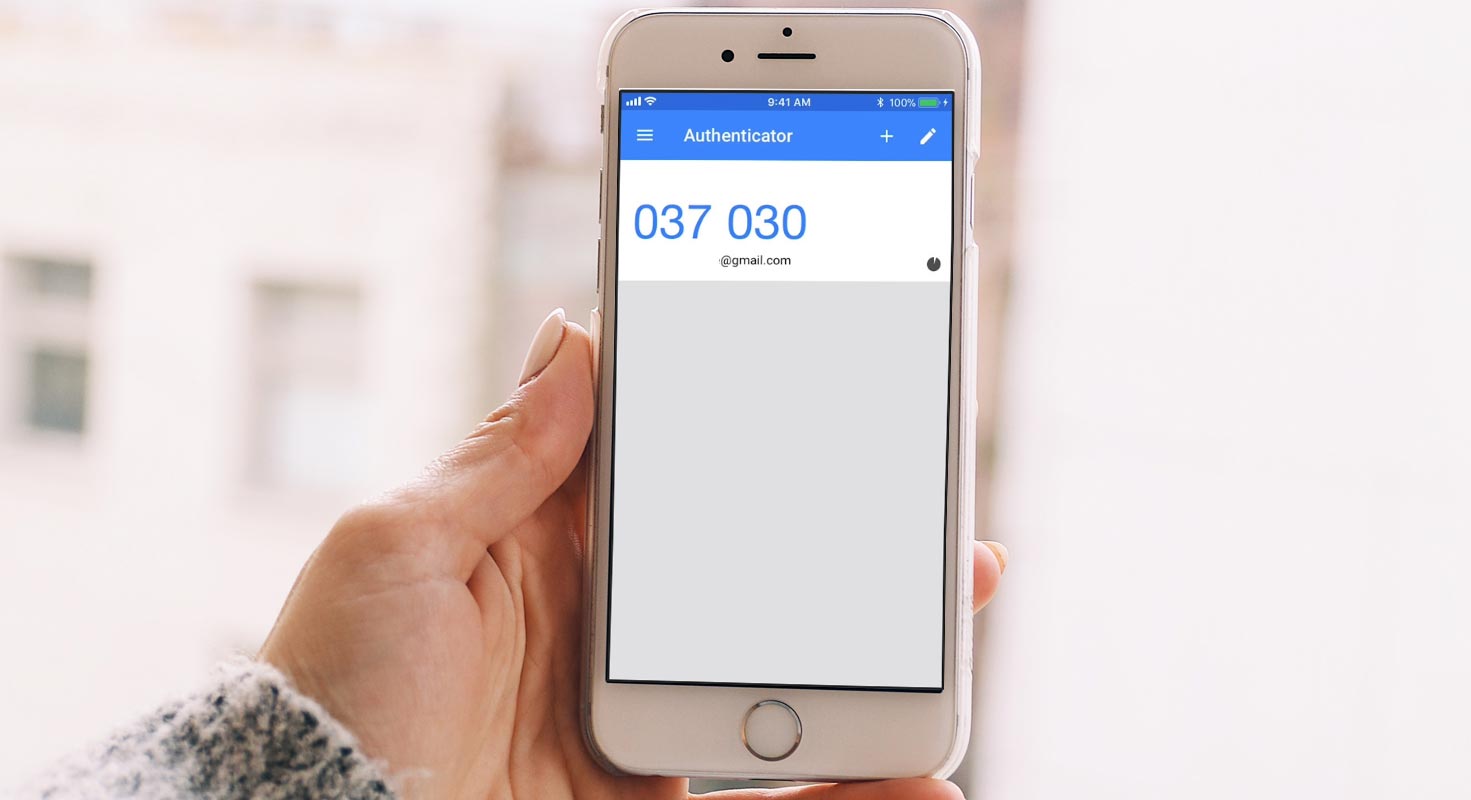
The Google Authenticator app released version 3.1 with a fabulous Dark Theme user interface and the QR code generation for transferring your account from one iOS device to another iOS device without any text message. The more secure and easy way to transfer multiple accounts within no time.
What is the Google Authenticator app?
Google Authenticator adds another layer of security by two-factor authentication to log in to various websites and apps. The Google authenticator is available for Android and iOS devices. The functioning of Google Authenticator is pretty interesting. Once you install Google authenticator on your iPhone, you can add your favorite websites and apps in Authenticator by scanning a unique QR code on these sites.
When you log in to these websites, a unique code is displayed on your Google authenticator that you have to match on that website. It provides flawless security to login to these websites, especially useful for bank account and money transactions. Compare with mobile real-time OTP; Google Authenticator OTPs are Time based and secure. There are plenty of best Two Factor Authentication (2FA) apps are available.
What is the Google Authenticator Codes Transfer in iOS devices?
Google Authenticator stores the codes for all websites or apps you want for secure login, and these are restricted to your phone only. Earlier Google Authenticator released a feature to transfer these codes to your new iPhone. But that transfer required a text message or QR Code scan for verifying the code transfer.
What is the New QR Code Feature?
With the new version of Google Authenticator, a unique QR code is generated on your old phone, and you scan this code by your new phone, and all or selected account codes from Google authenticator are transferred to the new phone.
How to Transfer iOS Google Authenticator Codes to other iOS devices using QR Code?
All you need is to install Google Authenticator App on your new iPhone for transferring your Google Authenticator codes. Now follow these steps to complete your code transfer.
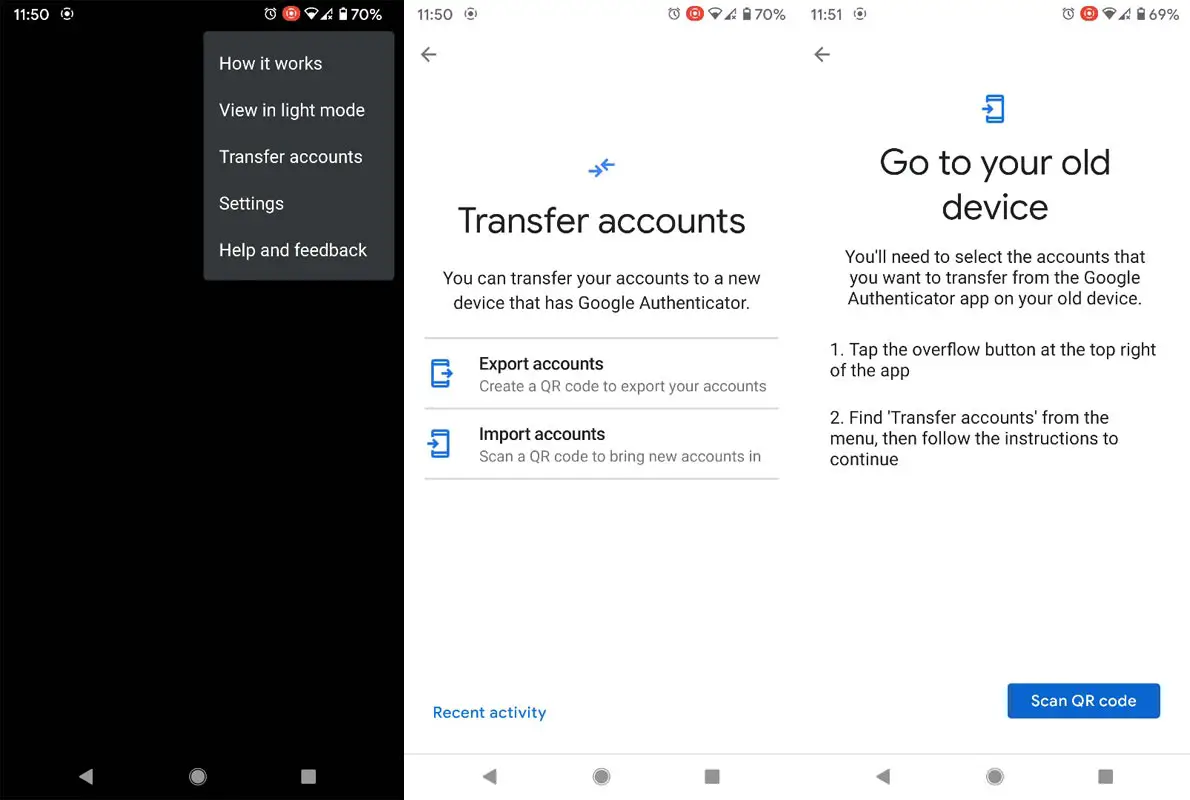
- Open Google Authenticator on your new iPhone.
- You will see the page for setting up your first account.
- Tap “Scan QR code.”
- It will ask you to Go to Your Old iPhone.
- On your old iPhone, open the Google Authenticator app.
- Tap the three-dots on the top-left corner.
- Select “Transfer accounts.”
- Tap “Export accounts.”
- It will ask for your for-fingerprint verifications.
- After successful verification, it will show all your accounts.
- Select the accounts you want to transfer.
- Tap the Next
- It will create a unique QR code on your screen.
- Scan this code with your new iPhone.
- Your codes are transferred successfully.
You can see your selected accounts on your new iPhone screen. You have successfully transferred all your Google Authenticators codes to your new iPhone without any hazard of text messaging.
Is there any Security issue while transferring Codes?
This code transfer is very secure as it is done on a device-to-device base. No data is sent to Google servers for verifications or transfer. Google made it easy to use various prompts and device verifications.
Wrap Up
Google takes security as a serious measure. That’s why even if there are some inconvenient ways to transfer codes; They keep it as it is. In other ways, they added basic devices like your Andoird mobile as a Two-factor authentication hardware device. Scanning just a bar code and your data is transferred, wow! It is too simple and easy. Thanks to Google Authenticator’s new feature, it made it easy and secure that it never had before. And they fixed years of problems with a single update. What are your views about this easy transfer feature? Do share your thoughts in the comments.

Selva Ganesh is the Chief Editor of this Blog. He is a Computer Science Engineer, An experienced Android Developer, Professional Blogger with 8+ years in the field. He completed courses about Google News Initiative. He runs Android Infotech which offers Problem Solving Articles around the globe.



Leave a Reply