Most of us have more than one account in Social Sites. One for Business purposes and the other one is for Personal usage. But, the Official apps don’t allow us to use more than one account. We have to Log Out every time and sign in with another account. If you use Whatsapp and Want to switch to Whatsapp Business Number, you have to either use the Other phone or log out from your current number. This can be a complicated process. We can avoid this problem using Multi-Account apps. But, All phones are not supported fully by those apps. There are some restrictions on permissions that will be there. Also, some of us worry about our data on the apps. Some manufacturers like Oppo and Realme phones know customer issues. So, they provide system-level App Cloner that is working on Color OS, But with some restricted list. You can’t clone all the Third-party apps. Only a few from the list can be made as a copy app. But, the list gives satisfaction. It covered most of the high using social sites.

Table of Contents
Use Two Profile Account via App Cloner in Oppo and Realme Phones Color OS
This method will work both on Oppo and Realme phones, which are running Color OS 6.0 and above. To Clone apps, follow the steps below.
Steps
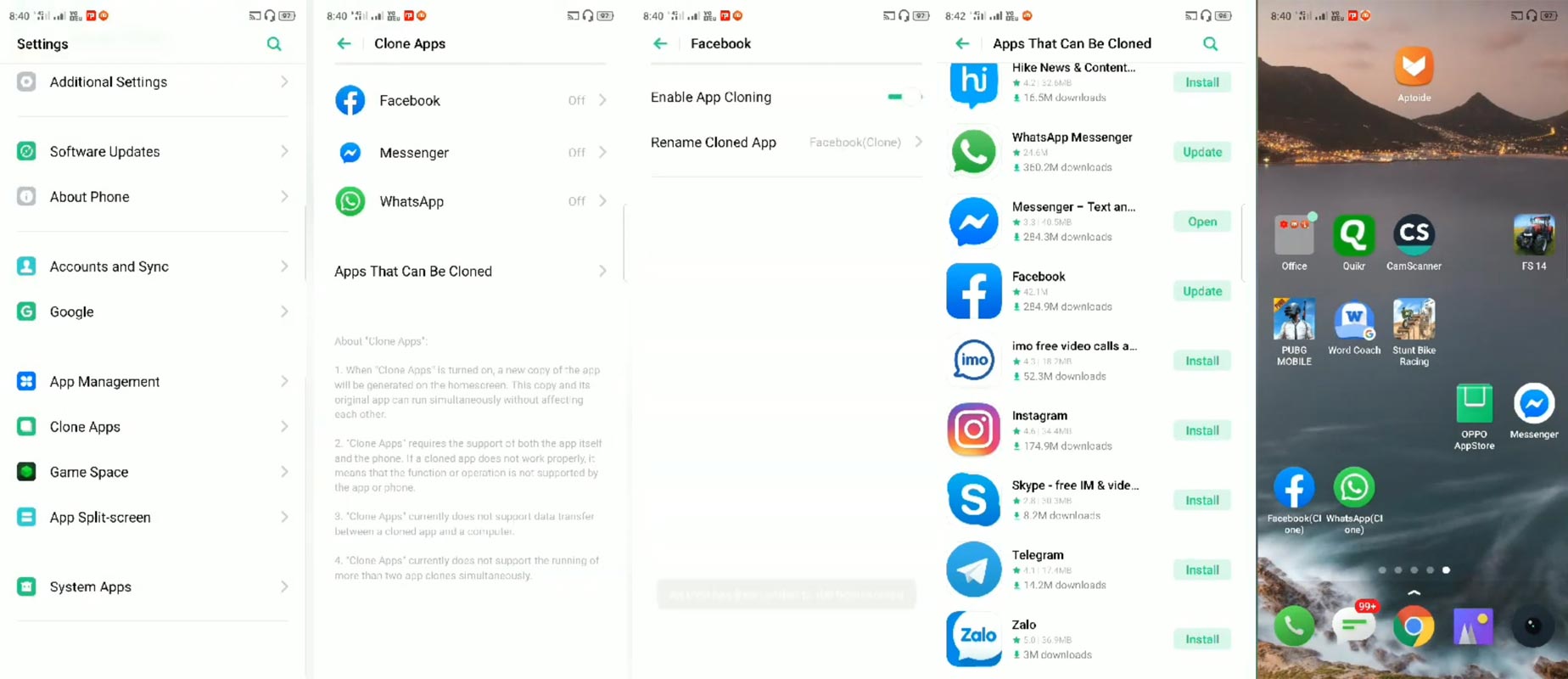
- Go to Settings> App Cloner.
- You will find already installed apps in this list. If you can’t find your app, You have to either download it from Play Store or Oppo/Realme App Store.
- After Downloading the app, Select the App Icon, you will find the option Enable App Cloning. You can Also rename the clone app name. The Default name for this app will be like Whatsapp(Cloned).
- You can also find the supporting apps in the “Apps that can be cloned” option. That’s all. Now you can use the other cloned app with your secondary profile.
Cloner Support Apps in Color OS
As I said earlier, you can’t make a copy of all the phones. They have a limited list. We can clone the following apps in Color OS.
- BBM-Free Calls and Messages
- Hike News
- Facebook and Facebook Messenger
- IMO free video call
- Skype
- Telegram
- Zalo
FAQ
I Can’t find the Clone apps in Settings
Both Oppo and Realme phones that are in the Color OS 6.0 and above have this feature. Update your mobile to get this feature.
Can I Clone All Apps?
No. They have a limited number of the apps list. If you want to Clone other apps, you have to use the other Two profile accounts methods.
Does Cloning apps have a limit?
Yes. You can only make a copy of the app one time: the Default app and one cloned app.
Wrap Up
For those who are not like to use a third-party app and clone app, It will be useful. Yes, When you want to use Copy of the app using Play Store apps, You have to download the apps like Parallel Space and Dual Space. When You Clone the app, It will consume more memory than the Color OS. If you use the Parallel Space like apps, it will work like this-(The Parallel Space App+ Whatsapp Messenger+ Original Whatsapp Messenger). But, When We use Color OS App Cloner, We have only Two apps (Original+Cloned). So, If you are concern about using Less RAM, use the Color OS method. But, When you are not satisfied with the app list, you can use third-party apps. For what apps are you using the Cloning method? Comment below.

Selva Ganesh is the Chief Editor of this Blog. He is a Computer Science Engineer, An experienced Android Developer, Professional Blogger with 8+ years in the field. He completed courses about Google News Initiative. He runs Android Infotech which offers Problem Solving Articles around the globe.



Leave a Reply