Since our smart mobile is a combination of software and hardware, It is not always free from issues. When it is related to software issues, We can fix them ourselves. But when it is related to hardware, We have to contact nearby Service centers. Since our data is sensitive and we can’t always protect our data. Also, it always creates doubt among us, and when the data leaks, It is not a comfortable situation. Also, most users reset the whole data and restore it after the repair. So, To fix that kind of issue, Samsung released Maintenance Mode on Galaxy Mobiles. It allows us to protect our data and avoids the whole reset or restore process.
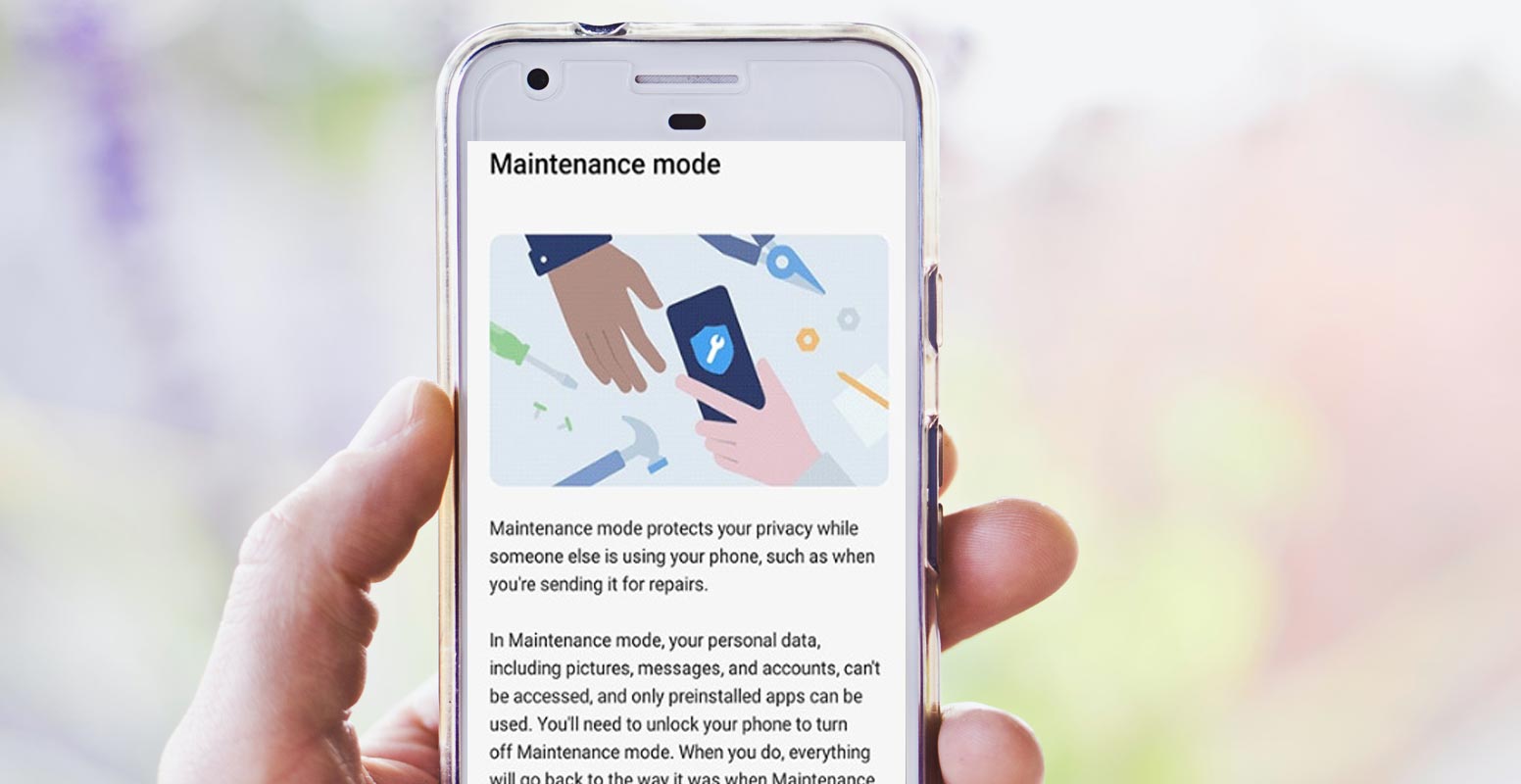
Maintenance Mode in Samsung Galaxy Mobiles
It’s almost unbelievable that it took this long before a significant smartphone OEM acknowledged and came up with a solution for our anxiety about repairs, but we now have an answer. When activated, Samsung’s Maintenance Mode will allow technicians only to access the essential apps needed to complete the tasks that your Galaxy smartphone requires while also ensuring your user accounts, files, photographs, videos, and other information are not accessible.
How to Activate Samsung Galaxy Maintenance Mode?
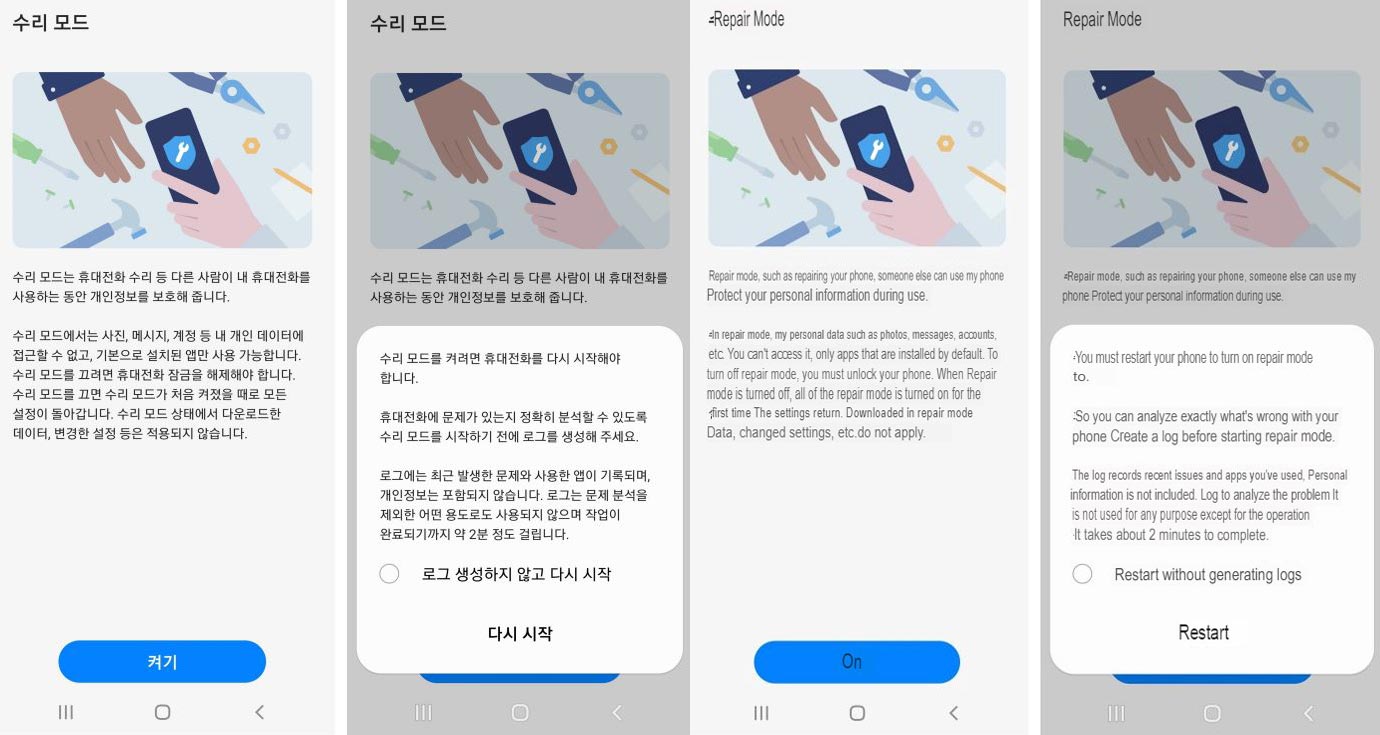
You can enable Maintenance Mode in the Settings app’s battery and device care menus. When enabled, the phone will restart, and the technician’s access will be restricted to default apps. When you turn off Maintenance Mode, All device settings will be restored to the state they were in before activation, and any data required to be repaired will be deleted. Once the repair has been completed, you can access the data by restarting the phone and unlocking it.
Maintenance Mode Restrictions
If the user presses “Maintenance Mode” in the ‘Battery & Device Care’ menu within the ‘Settings’ menu, the phone is reset. Following that, you will not be in a position to access your data, including messages, photos, or accounts. You can only access the installed default apps.
How to Disable Maintenance Mode?
After the repair, users can access their data after exiting the repair mode’ and restarting using fingerprint recognition or pattern recognition.
Availability
Samsung will initially make Maintenance Mode available for Samsung’s Galaxy S21 series by way of a software update, with plans to roll it out to other models in the near time. There are still a lot of questions regarding how it will work. There is no exact timeline available for all models. It’s challenging to imagine how this could be possible after a full mainboard swap or if it’s even possible to update the firmware. It’s also evident that not all repairs can be made this way.
Wrap Up
When rolling out real-world issue solutions, Samsung is always great with its initiatives. In the initial stage, Most people don’t care much about the Dex Desktop solution. But, Later, they realized how useful it is for remote locations. With the Samsung Galaxy Maintenance mode, We don’t have to copy everything to the external storage and wipe our mobile. It avoids a heavy stressful tasks. Usually, when a new feature comes, Samsung will push it to the flagship mobile. Later they will roll it out to regular mobiles. What are your thoughts about Maintenance Mode in Samsung Galaxy Mobiles? Share it below.

Selva Ganesh is a Computer Science Engineer, Android Developer, and Tech Enthusiast. As the Chief Editor of this blog, he brings over 10 years of experience in Android development and professional blogging. He has completed multiple courses under the Google News Initiative, enhancing his expertise in digital journalism and content accuracy. Selva also manages Android Infotech, a globally recognized platform known for its practical, solution-focused articles that help users resolve Android-related issues.




Leave a Reply