If you are a PayPal user, you may have heard about passkeys. They are a new and secure way to log in to your PayPal account without remembering your password. Passkeys are now available for eligible customers on Google Android devices, starting on the Android mobile web. Today we will walk you through creating a passkey on your Android mobile device. It’s a quick and easy process that can make logging into your PayPal account even more secure and convenient. Let’s get started!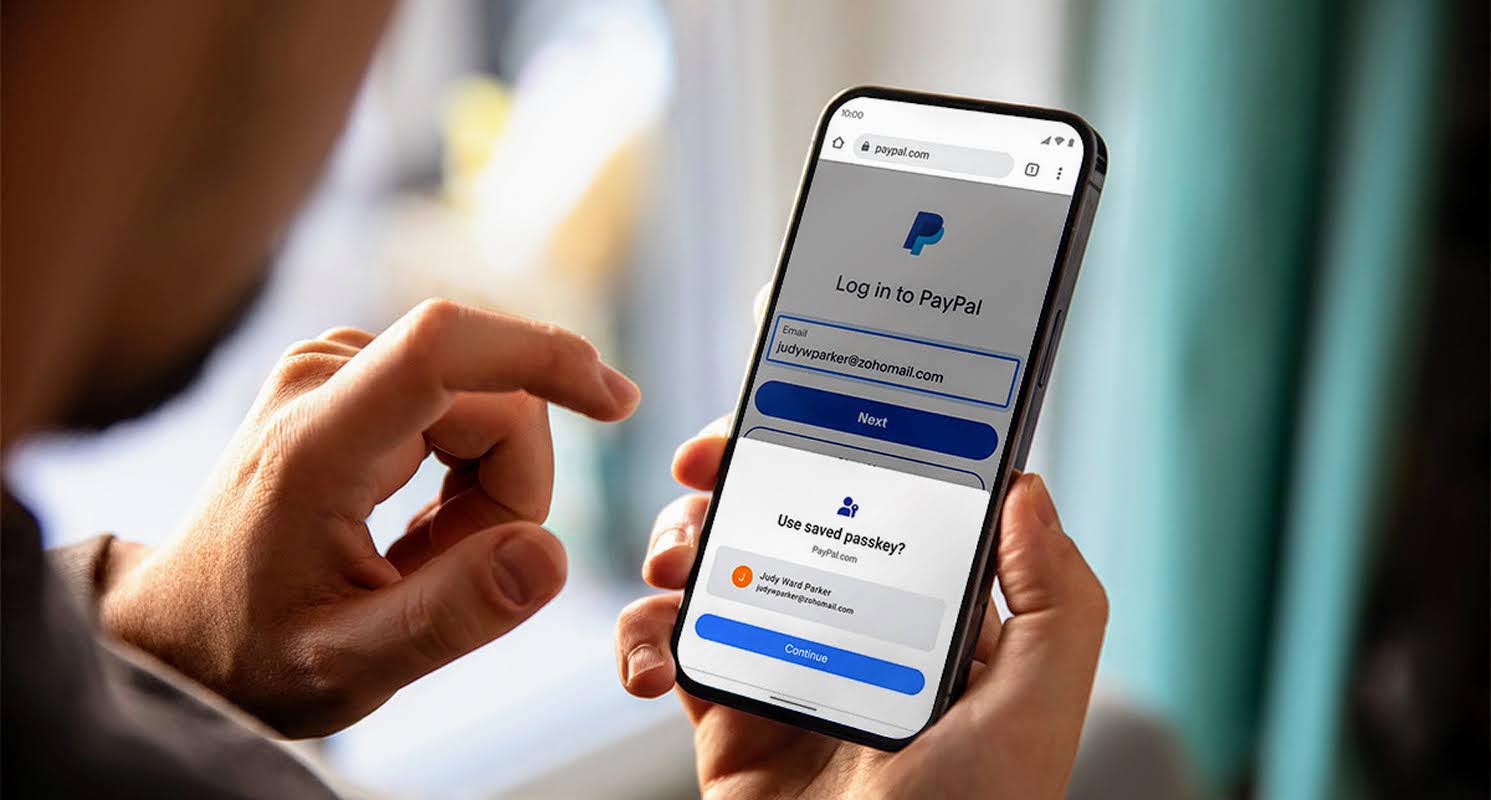
What are Passkeys?
Before we dive into creating a passkey, let’s talk about what they are. Did you know that passkeys are the new industry standard for secure logins? The folks at FIDO Alliance and the World Wide Web Consortium joined forces to bring us this technology. It can replace passwords with cryptographic key pairs and digital credentials like fingerprints, facial recognition, PINs, or patterns. With passkeys, logging into PayPal is easy and more secure because it helps protect against phishing. Cool, right?
How to Create a PayPal Passkey on Android Mobiles?
No worries, creating and using a passkey with PayPal on your Android 9+ device is a breeze! Let me guide you through the steps: Get into the nitty-gritty of creating your passkey on your Android device!
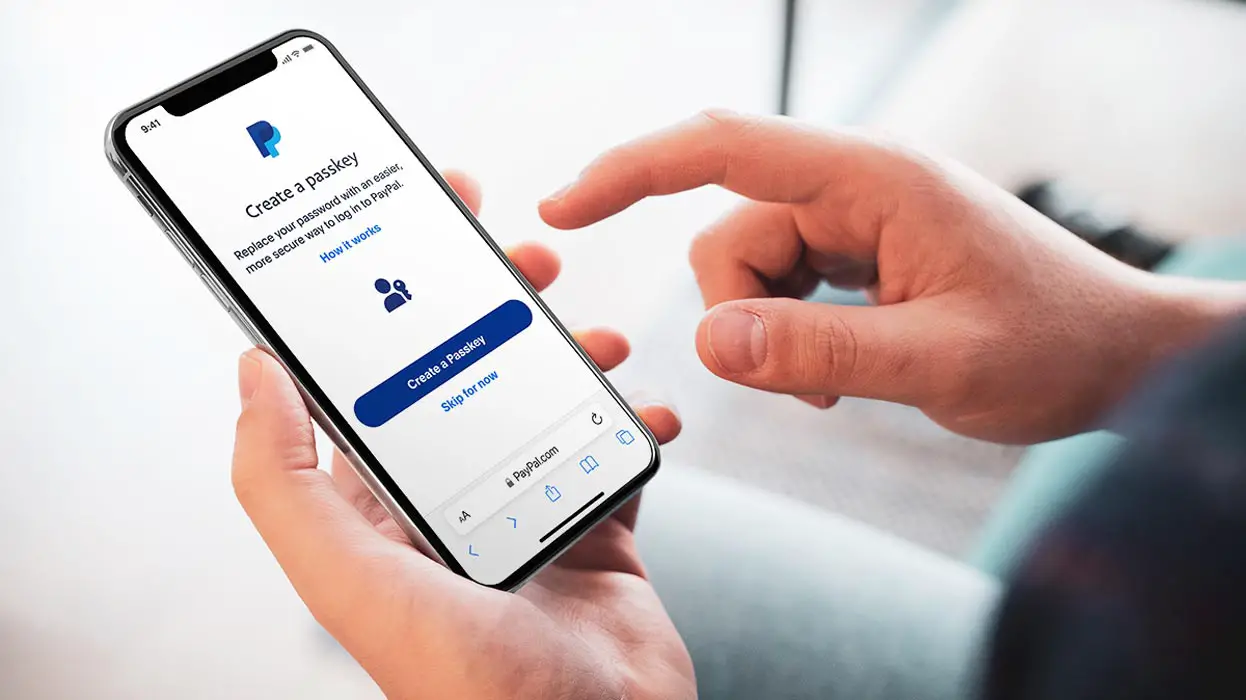
- First, open up your Chrome browser on your Android Mobile.
- Then, log in to your PayPal account using your usual username and password.
- If you’re eligible for a passkey, you may see an option to create one. Click on it and follow the prompts to authenticate yourself – this is typically the same way you unlock your device.
- Once you’ve done that, your passkey will automatically be created and taken to the PayPal home screen.
- From there on, you can use your passkey on passkey-enabled PayPal platforms whenever you log in. Easy, right?
Benefits of Using a Passkey
Enabling a passkey on your Android mobile device can make your PayPal transactions more secure and hassle-free. You won’t need to remember or type in your password every time you log in, making the process faster and more convenient. Moreover, a passkey can help guard against phishing attempts since it requires biometric authentication.
FAQs
Is a passkey the only way to log in to my PayPal account on my Android mobile device?
No, passkeys are an additional login option for eligible customers. You can still use your username and password to access your PayPal account.
What devices are compatible with passkeys on PayPal?
Passkeys are currently available on Apple iOS and Google Android devices running Android 9+.
Can I use a passkey on all PayPal platforms?
No, passkeys are currently available only on passkey-enabled PayPal platforms. However, PayPal is working on expanding the availability of passkeys to more venues in the future.
Is a passkey more secure than a password?
Passkeys offer an additional layer of security since they require biometric authentication. However, both passwords and passkeys can be safe if used properly.
What should I do if I forget my passkey?
If you forget your passkey, you can still log in to your PayPal account using your username and password. You can also reset your passkey by following the steps on the PayPal website.
Wrap Up
Passwords are still a part of our lives, but with the option to create a passkey, Android users can take a step toward a passwordless future today. Passkeys are a simple and secure way to log in to your PayPal account, and they are now available for eligible customers on Google Android devices. With simple steps, you can create and use a passkey on passkey-enabled PayPal platforms. You can prefer passkey when you want an easy and secure lineup.

Selva Ganesh is a Computer Science Engineer, Android Developer, and Tech Enthusiast. As the Chief Editor of this blog, he brings over 10 years of experience in Android development and professional blogging. He has completed multiple courses under the Google News Initiative, enhancing his expertise in digital journalism and content accuracy. Selva also manages Android Infotech, a globally recognized platform known for its practical, solution-focused articles that help users resolve Android-related issues.




Leave a Reply