When it is coming to software-related features, Google always gets attention. Even for common platforms, They try their best to distinguish their platform with useful features. Google using unique apps for its product lineups. Google Messages exclusively available for Pixel phones. Later Google released this app as an alternative for other mobiles, and we can use it from the Play Store. You can get more options like SPAM Protection, Caller ID, Business Identification. Now Google released long-awaited Pin Conversations Options in Google Messages. Most of the time, All we need is to access important contact messages. We have to search through entire conversations every time. When you receive OTP or some important messages, You can Pin those contacts in Google Messages so that you can easily access the messages compared with less important messages.
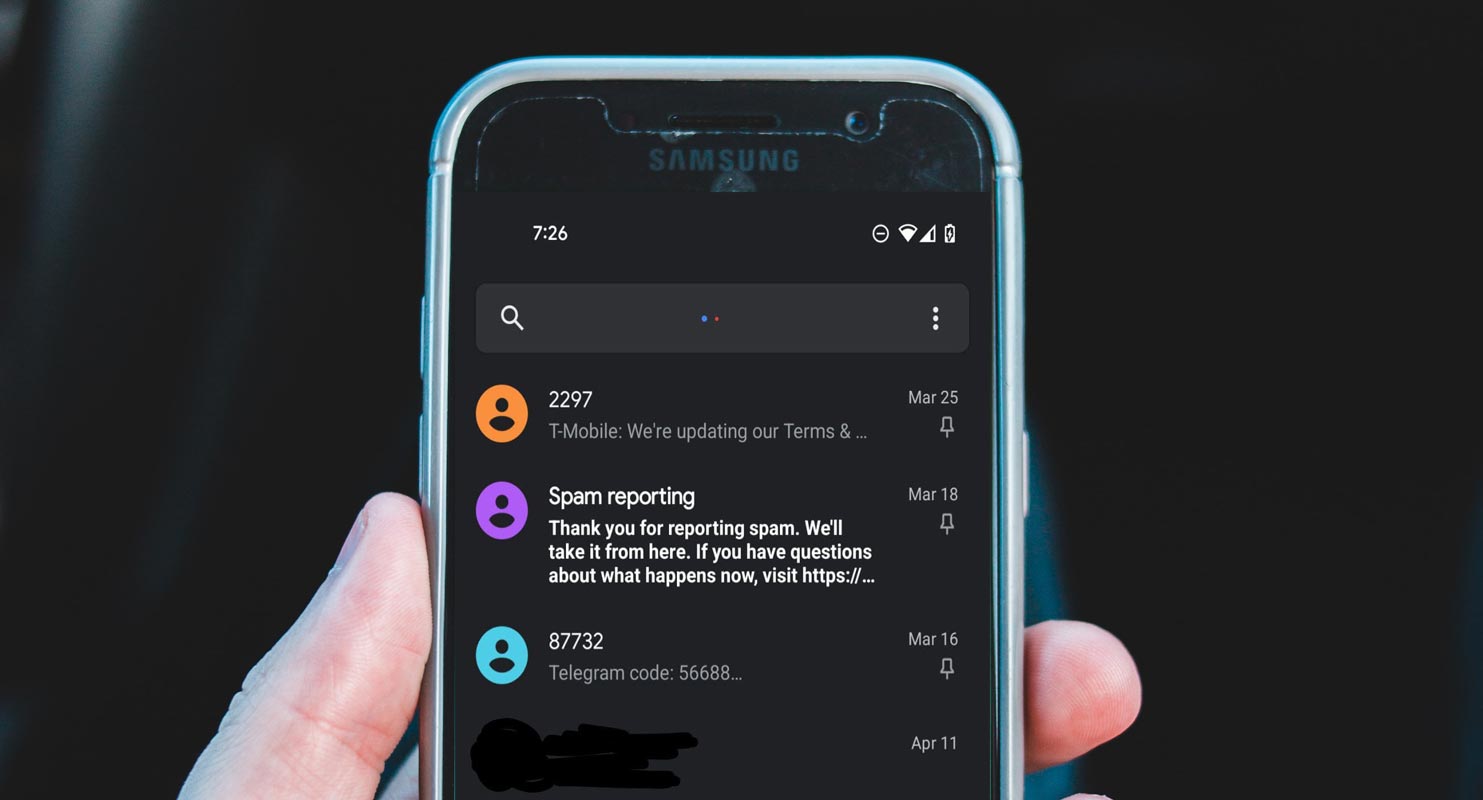
Google Messages
Google designed, All-in-one messaging app for smartphones, and it is a free service. This service allows you to text messages, voice messages, and share photos and videos. It is RCS Messaging based app. Compare with regular Messaging apps, You can send Multimedia files like iMessage, and you will get additional features like Automatic SPAM Protection, Verified Business Badge, and so on.
Pin Conversations in Google Messages
For the past ten years, Google is trying to get their messages in the right way, but now only they finish their commitments on RCS. So lately, the messaging app has gotten a good starred messages and Pin conversation feature in its new update. New Google Messages update brings the ability to pin conversation; using this new update; you can pin conversation to the top of the list. It is a long-awaited tool that finally appears in Google’s Messaging app as pinned conversation, and now it is rolling out in Version 8.3.026 in the Play Store.
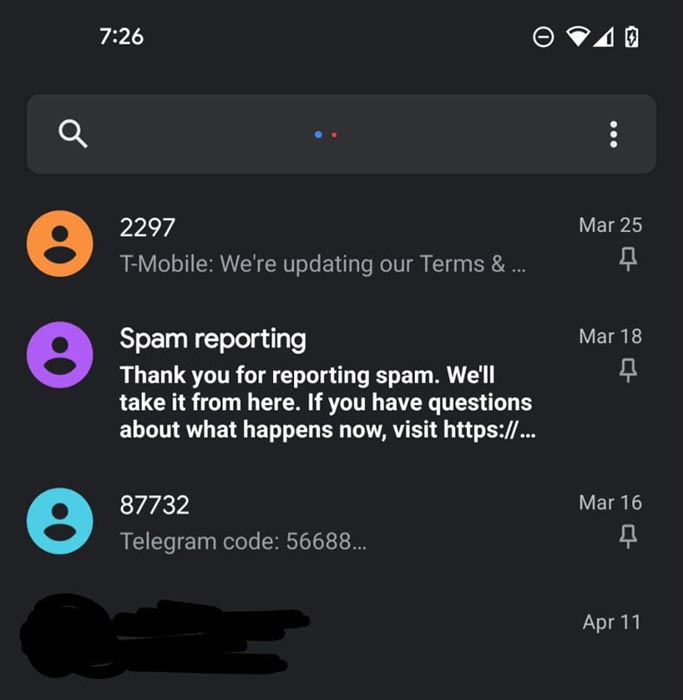
Most messaging apps have the pin conversation as their basic feature; it makes your favorite conversation list stay on top of your messages. Using this feature, you don’t need to scroll down and find your favorite conversation; this reduces your usage time. The messaging apps like iMessage, Whatsapp, Telegram, and most of the apps having this Pin Conversation, and for some reason, Google doesn’t work on it now. It answers all users who awaited this feature.
Earlier this week, Google officially announced the starred messages, but there is no explanation about it. The source was unable to show off starred messages feature; we are not sure when, though. According to the starred messages, all starred messages will have Star Badge. Using the search bar, we can find out easily.
How to Pin Conversations?
To use this feature first, you need to check your Play Store to update the messaging app. If you see an Update Button, just hit on that; if you do not, please wait for a while; you should see one soon. Then, enable the auto-update button in the settings for the updated app, so it will automatically update the new version will be installed when available.
After updating the app, if you don’t see the option, don’t get confused; the app is gradually rolling out as per Google standard. You want to wait for few days for the feature visibility after updating your app to the new version. You need to clear your cache and force closing the app, it works for some users, but we say not definitely. Since it is a server-side update, it won’t be available for everyone at the same one.
Once you get the feature, here is the steps followed to the Pin conversation:
- Long-press on the conversation that you need
- Select the Push icon in the action bar
- Pin your conversation to the top.
Below the timestamp on the list, the pinned conversation has the push-pin icon in the action bar and the same process to unpin the conversation. This feature is not designed for a particular OS; users can use this Pin conversation feature on their smartphones.
Restrictions
There are not many restrictions having in this updated version of Pin conversation. You can pin a maximum of 3 conversations to the top of the app for quick access. Google changed the “More” category to “Updates”; otherwise, it does not expand the availability of message categorization.
Wrap Up
Google keeps adding real-time useful features like RCS Messaging, Business Verification. We can soon see End-to-End Encryption in Google Messages in all regions. It is already available for few regions. Compare with our Manufacturer’s Bloatware Messaging App, Google Messages are interesting, and you will get frequent updates like apps in the Play Store. When you use Default Messaging App, You have to wait for the major upgrade or monthly update from your Manufacturer. Pin Conversations in Google Messages is definitely a required feature. Did you get the feature in your Google Messages app? Did you find it useful? Share your thoughts below.
Ask Follow-up Question from this topic With Google Gemini: How to Pin Conversations in Google Messages?

Selva Ganesh is a Computer Science Engineer, Android Developer, and Tech Enthusiast. As the Chief Editor of this blog, he brings over 10 years of experience in Android development and professional blogging. He has completed multiple courses under the Google News Initiative, enhancing his expertise in digital journalism and content accuracy. Selva also manages Android Infotech, a globally recognized platform known for its practical, solution-focused articles that help users resolve Android-related issues.




Leave a Reply