Even if all of the Android mobiles work on Android OS, They are plenty of custom skin OS are available based on the manufacturer. But Stock Android and Android One devices are clean and simple to handle. Also, the unlock methods and Root methods can easily achievable compare with carrier-locked custom skin OS. Motorola Moto One Power came with Oreo and got an Android 10 update. In the following method, We will guide you through how you can root your Motorola Moto One Power on the Android 10 version. Most of the users prefer Root for installing custom ROMs to use Stock Android. But You already have better UI. So, If you have a good reason for rooting, you can proceed.
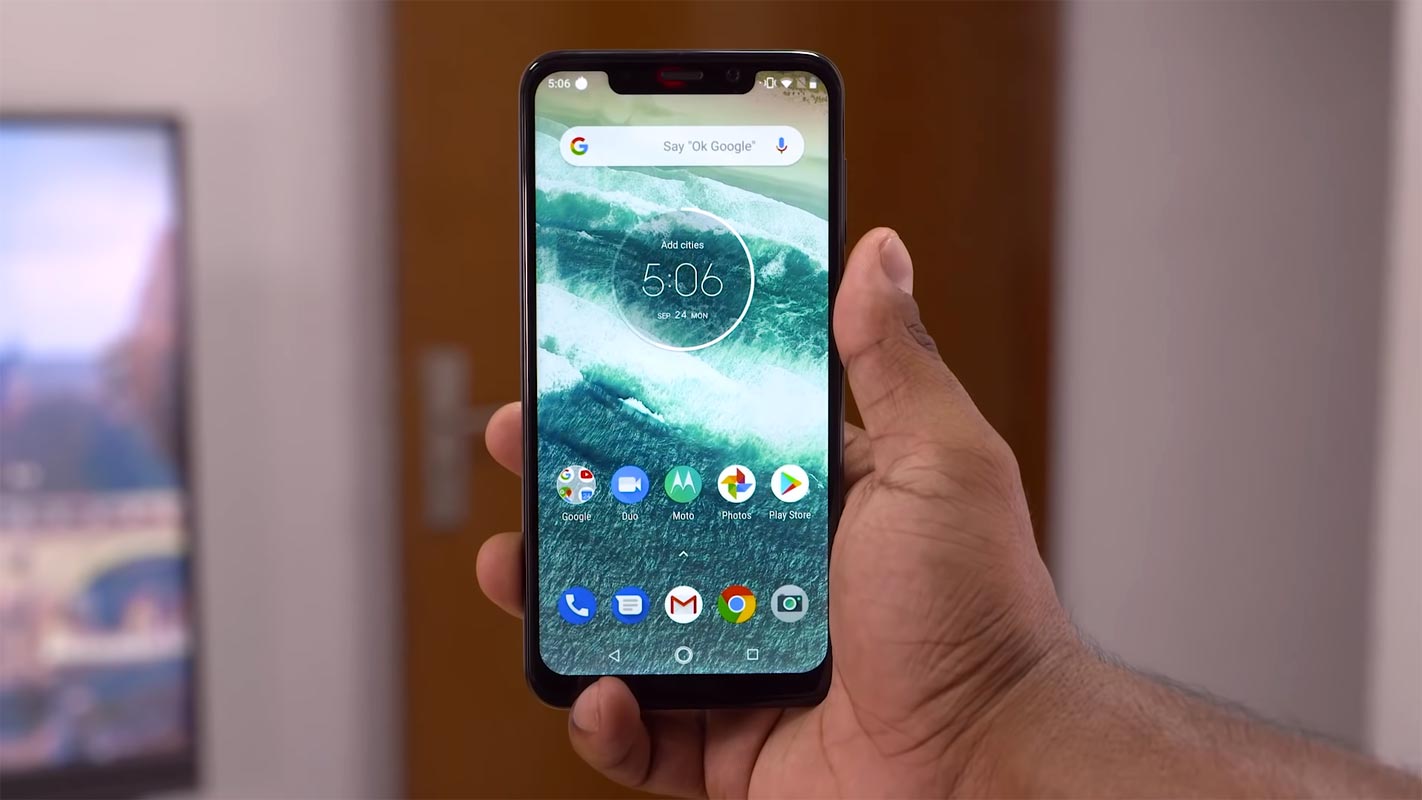
After root, you will lose official updates. You have to update your mobile manually. So, Before proceeding with the process, you should know why you need to do it. If you are a regular user, you can try some alternatives for your purpose that don’t require rooting your mobile. When you are a regular root apps user and developer, you can follow the below guide to achieve root on your mobile.
Should you need to Root your Motorola Moto One Power Android 10 version?
It would be best if you had a strong reason for rooting. Moto already released the Android 10 version and is already optimized. You have More than Enough 3-6 GB of RAM to use daily apps without lag for years. Yes, I Know, you may prefer custom ROMs. But, Trust me, Moto near Stock Android is far better than other Custom Skin OS. You can use this device without lag for years until Motorola mess with some Bloatware. But beyond, this not go reasons you are addicted to some root apps, or you are a frequent user of some Custom OS, you can proceed further. But if you want to root because everybody is doing, I advise you, don’t root If you didn’t have any experience. For regular users, It can become a Nightmare.
How to Root Motorola Moto One Power Android 10 (Chef-XT1942)
First of all, thanks to the developer for the Root method- rushiranpise and topjohnwu – this genius is one who discovered and maintaining Magisk. Motorola Moto One Power International variants come with a flexible bootloader. It means that the smartphone can be easily rooted. The device can also accept installing TWRP recovery or any other custom recovery file/app.
In the below method, we are going to Root this device by using TWRP and Magisk. The process uses Unofficial TWRP. You can install Official TWRP using the official app when it is released. TWRP recovery is a custom recovery file that must be installed on your devices because you can root them successfully. In this article, we explained the easiest method to follow and install Magisk on Moto One Power. However, the tool required for rooting this device is the Magisk App.
You can flash official TWRP once it is available. With the help of TWRP Recovery, you can quickly flash the Custom ROMs into your Moto One Power. Before sharing the tutorial, you may want to know that you can easily install any root apps with the Magisk present on your device. Does it seem complicated? Relax, everything will be explained briefly in bullets.
Things to check out for;
-
Check your device model number.
- You should Backup your current files and data- Full Data Loss Process (save them on external storage).
- Install Latest Magisk Manager.
-
Make sure your device battery is above 50%
- You cannot use Google Pay, Secured folder, and some official apps from Motorola.
- You can’t update your firmware; to get new firmware, you must follow the below steps with the latest firmware.
- Read the full tutorial before the process.
1.Unlock Bootloader using ADB and Fastboot
-
Download and install the Moto USB driver to your computer system.
-
Also, download the ADB drivers. Install it on your PC.
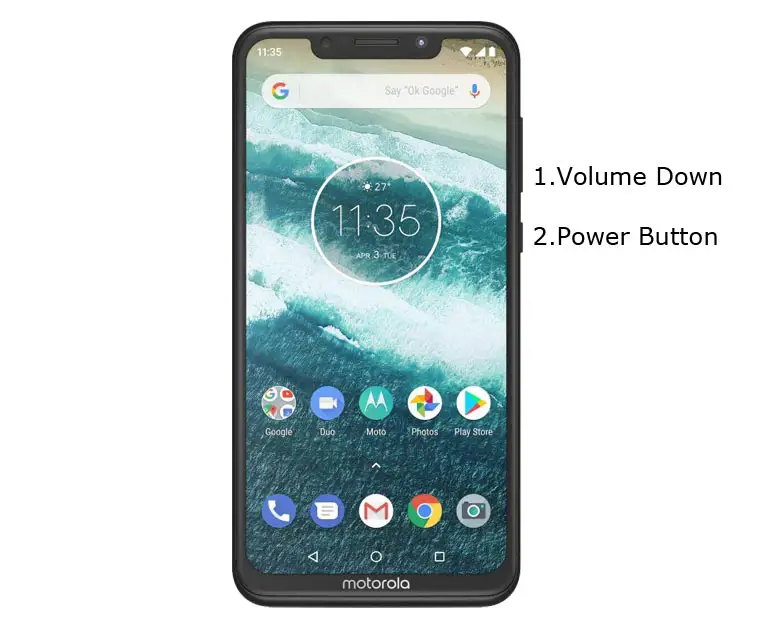
- Switch off your device. Then, enter into Fastboot mode. To do this- Press and hold down the Volume Down + Power buttons at the same time for some time.

-
Press the Volume Up button to continue when you see the warning message.
-
Now, connect the Moto One Power mobile to the computer via USB cable.
-
Launch the fastboot on your computer. Open a Command prompt on your PC and type the below command.
- fastboot devices
- It should display the connected devices. If you didn’t get the device, restart the command prompt and Disconnect and Connect your Moto One Power. If you are detected, type the below commands.
- fastboot oem get_unlock_data

- Hit enter, you will get some unlock data. Copy those codes and remove < Bootloader> Prefix from those lines and copy them into one line.
- Go to Official Moto Unlock Page. Log in with your moto account and in the Box, Paste those codes and Check the unlock Bootloader Status. If you get, Yes you can unlock, You can request unlock Key from Moto.
-
After the process completes, you will get 20 Digit to unlock the key in your email. Now type the following command to unlock Bootloader on your device.
- fastboot oem unlock UNIQUE CODE

-
You should type this code two times and Hit enter to unlock your device successfully. After the successful unlock, your device will automatically reboot to the standard OS.
- Check again enable “Developer Options,” then go to the “Developer Options” and enable USB Debugging Mode, OEM Unlock and Enable the “Advanced Reboot.” Sometimes they disabled themselves after the boot.
2. Necessary Download files
- Download the twrp-3.4.0-0-chef.img, rename the twrp file to recovery.img, copy the file to your PC ADB folder. Copy recovery.img file to mobile external storage.
- Download Disable_Dm-Verity_ForceEncrypt.zip, twrp-installer-3.4.0-0-chef.zip, and Magisk.zip files (Don’t download .apk file) copy it on your external SD card or Pendrive With OTG Cable. You can refer to the uses of OTG.
3. Flash TWRP using ADB and Fastboot
- Switch off your device. Then, enter into Fastboot mode. To do this, press and hold down the Volume Down+ Power buttons after Android Logo Appears. Still press the Power button and press the Volume Up Button.
-
Now, connect the Moto One Power to the computer via USB cable.
-
Launch the fastboot on your computer. Open a Command prompt on your PC and type the below command.
- After Entering into Bootloader on your mobile, type the below command.
- fastboot devices
- It should display the connected devices. If you didn’t get the mobile, restart the command prompt and Disconnect and Connect your Moto One Power; if you are detected, type the below commands.
3.1. Install Magisk, DM-Verity, and TWRP Image file in your Moto One Power using TWRP
- fastboot boot recovery.img

- After the process complete, It will boot into the temporary TWRP. Don’t Boot into standard OS until we flash magisk.

- Now you are in TWRP Recovery Mode.
- Select Wipe->Advance Wipe->Select Cache Data. You can also take complete backup using TWRP. It will help you when something goes wrong.
- Navigate to Home of TWRP select Install.
- Select Disable_Dm-Verity_ForceEncrypt.zip.
- Return to Home of TWRP select Install.
- Select twrp-installer-3.4.0-0-chef.zip.
- The Same way, install Magisk.zip.
- After the Installation goes to Advanced and select “fix recovery boot loop.” Reboot Your Mobile.
- You should Install One by One. Don’t add more zips feature in TWRP. After the Installation Reboot Your Mobile.
- You can also install Magisk Manager in your Mobile Applications. Install Root checker to check your Root status.
- If you didn’t find Magisk in App Drawer, you should Install the Magisk app again.
What More?
In my opinion, you don’t need root for your Moto One Power Android 10 version. If you thought you could Improve Performance By Root; With the Qualcomm SDM636 Snapdragon 636 Octa-Core processor and 3-6 GB RAM, your device can perform well. If you don’t know how much RAM you need, You will never use this much RAM. It would help if you did not Boot into Normal OS Booting by pressing the power button after firmware flash. It will boot you to a Non-Rooted environment. So, you should pay attention to the first recovery boot step.
If you root your device, you can optimize your battery without root because of the battery drain issues. Beyond this, if your purpose is to Disable Bloatware apps, you can do that without using this method. This method uses the Magisk patch way. Thus you can’t install Custom ROMs. When you have any suggestions or doubts, comment below.

Selva Ganesh is the Chief Editor of this Blog. He is a Computer Science Engineer, An experienced Android Developer, Professional Blogger with 8+ years in the field. He completed courses about Google News Initiative. He runs Android Infotech which offers Problem Solving Articles around the globe.




Leave a Reply