Motorola Moto X4 is receiving regular patch updates and Major Upgrades. With 4 GB RAM and Mid-Range processor, you can use this mobile without Root because Moto OS is near Stock Android. If you want to explore new Custom ROMs or you are a regular root user, you can root your mobile using the below method. Moto X4 also received Pie 9.0 Android OS version. Compare with other OS versions; there are a lot of features added, considering UI and Performance. If you are a regular user, you don’t need Root. Because most of the users root their mobile because they hate their Manufacturer Custom Skin OS. Here you have Good software and Hardware. If you already have experience in rooting and flashing firmware, you can follow the below steps to achieve root on your device.

Why should you Root Motorola Moto X4?
We thank TWRP team. Without their hardwork, We can’t make this method. Coming to root, You should have a proper reason, and you know what you are doing. Yes, with a Minimum of 4/6 GB RAM and Qualcomm SDM630 Snapdragon 630 processor, You can use this mobile without root for 2-3 Years If you use correctly. Software is better compared with other manufacturers, Custom skin OS. Don’t root because everybody is saying when root your mobile it can become the fastest car in the world. No. Rooting is to extract some performance from the device. But, you already have Powerful specs and software. So, If you are addicted to some root apps, you can root. But, if you want to test, I won’t recommend it.
How to Root Moto X4 Pie 9.0 (XT1900-1, XT1900-2, XT1900-4, XT1900-5, XT1900-6, XT1900-7)
Moto X4 International Variants comes with a flexible bootloader other than some carrier locked devices. This means that different smartphone variants can be easily rooted. Also, the device can accept to install TWRP recovery or any other custom recovery file/app alike.
TWRP recovery is a custom recovery file which must be installed on your devices because you can root them successfully. In this article, we explained the easiest method to follow and install TWRP recovery on Moto X4. However, the tool required for rooting this device is the Magisk App.
With the help of TWRP Recovery, you can quickly flash the latest version of Magisk into your Moto X4 to gain root access. Before sharing the tutorial, you may want to know that, with the TWRP recovery present on your device, you can easily install any custom ROM or firmware. Does it seem complicated? Relax, everything will be explained succinctly in bullets.
Things to check out for;
-
Make sure your device battery is charged above 50%
-
Backup your current files and data, full data loss process (save them on external storage).
Pre-Requirement Steps

-
Enable USB Debugging Mode and OEM Unlock in your mobile. To do this; go to settings >>> about >>> Tap on the “Build Number” 7-10 times consistently to enable “Developer Options,” then go to the “Developer Options” and enable USB Debugging Mode, OEM Unlock and Enable the ‘Advanced Reboot.’ There is no complicated process in Moto X4.
-
Download and install the Moto USB driver to your computer system.
-
Also, download the ADB drivers. Install It in your PC.
- Download Magisk.Zip (Latest Version) and Copy it to Your Mobile.
- fstab no-encrypt Download and Copy it to Your PC. This file helps you to maintain the Bootloader unlock in your device.
-
Download and save the TWRP File and Installer in your PC and rename recovery image file to recovery.img.
- Copy all the above files into the Fastboot folder.
Unlock Bootloader using ADB and Fastboot
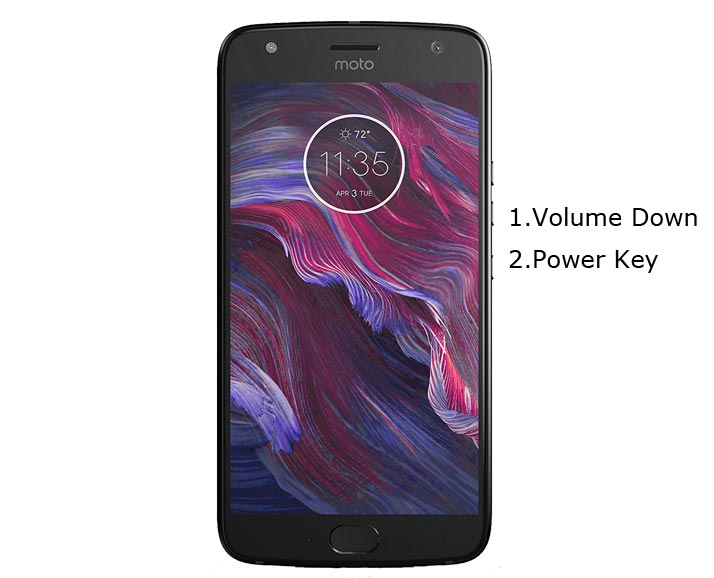
- Switch off your device. Then, enter into Fastboot mode. To do this- Press and hold down the Volume Down + Power buttons at the same time for some time.
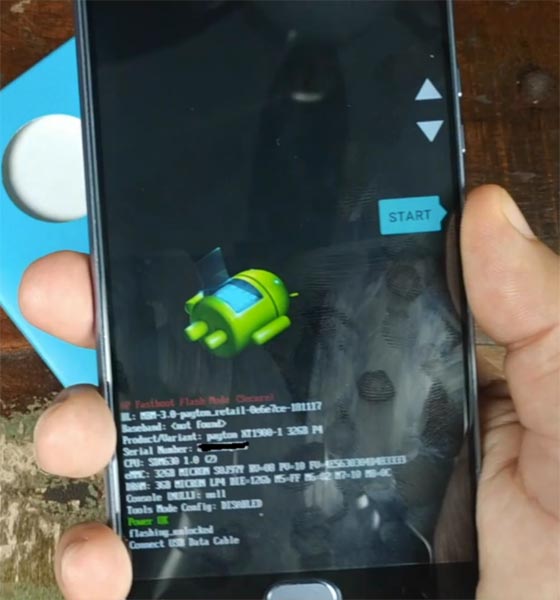
-
Press the Volume Up button to continue when you see the warning message.
-
Now, connect the Moto X4 mobile to the computer via USB cable.
-
Launch the fastboot on your computer. Open a Command prompt on your PC and type below command.
- fastboot devices
- It should display the connected devices. If you didn’t get the device, restart the command prompt and Disconnect and Connect your Moto X4. If you are detected type below commands.
- fastboot oem get_unlock_data

- Hit enter, you will get some unlock data. Copy those codes and remove <bootloader> Prefix from those lines and copy them into one single line.
- Go to Official Moto Unlock Page. Log in with your moto account and in the Box, Paste those codes and Check the unlock Bootloader Status. If you get, Yes you can unlock, You can request unlock Key from Moto.
-
After the process complete, you will get 20 Digit to unlock key in your email. Now type the following command to unlock bootloader in your device.
- fastboot oem unlock UNIQUE CODE

-
You should type this code two times and Hit enter to unlock your device successfully. After the successful unlock your device will automatically reboot to the standard OS.
- Check again enable “Developer Options,” then go to the “Developer Options” and enable USB Debugging Mode, OEM Unlock and Enable the “Advanced Reboot.” Sometimes they disabled them self after the boot.
Flash TWRP
- Switch off your device. Then, enter into Fastboot mode. To do this; press and hold down the Volume Down+ Power buttons after Android Logo Appears Still press Power button and Press Volume Up Button.
-
Now, connect the Moto X4 mobile to the computer via USB cable.
-
Launch the fastboot on your computer. Open a Command prompt on your PC and type below command.
- fastboot boot recovery.img
- After the process complete, It will boot into the temporary TWRP. Don’t Boot into standard OS until we flash magisk and other root files.
Install Magisk, Installer, and fstab in your Moto X4 using TWRP
- In TWRP, Make a full Backup in External SD Card or Pendrive using OTG Cable.
- After the process complete, Reboot to Bootloader using TWRP Option. Reboot->Reboot Bootloader.
- Now you should flash the permanent TWRP on your mobile. Type below commands one by one to flash TWRP in the recovery partition.
- After booting into TWRP, type below ADB commands.
- adb shell mount -o,rw /dev/block/bootdevice/by-name/vendor /vendor
adb push fstab.qcom /vendor/etc/fstab.qcom
- After the successful process goes to TWRP menu. Select Wipe->Advance Wipe->Select Cache Data.
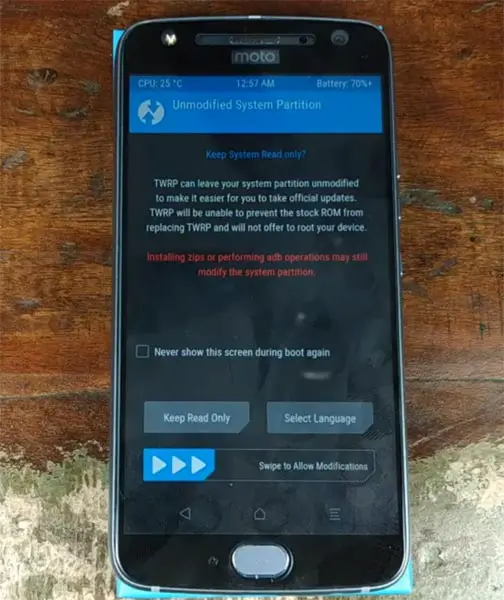
- Return to Home of TWRP select Install.
- Select TWRP Installer.Zip.
- Again, Return to Home of TWRP select Install.
- Select Magisk.Zip.
- After the Installation Reboot Your Mobile.
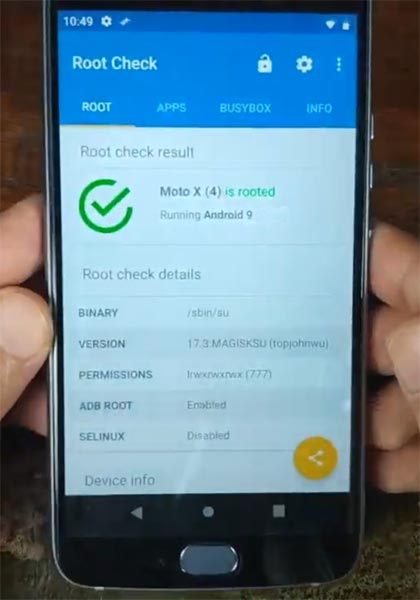
- Download Root Checker to check your status of Root. You can also install Magisk Manager in your Mobile Applications.
What More?
As already mentioned, Moto X4 Plus has a minimum of 4 GB RAM, and it is a Good software side phone; There are Major regular updates and monthly updates, from Motorola for a long duration. So, if you are sure about what you are doing, you can root your device.

Selva Ganesh is the Chief Editor of this Blog. He is a Computer Science Engineer, An experienced Android Developer, Professional Blogger with 8+ years in the field. He completed courses about Google News Initiative. He runs Android Infotech which offers Problem Solving Articles around the globe.




Leave a Reply