We received the stable Pie update and also Root method for Razer Phone. This method is only for 1st gen. Since it is a Gaming phone, Razer Rolling out some exclusive added features. So, It is getting some late to get the updates, compare with other manufacturers. Coming to root, With this hardware Specs and Optimizations, you should have a specific reason. If your purpose is Overclocking, With these specs, you can expect slight Performance Improvement. Say 1-3%. But, It may affect your Hardware. So, you should think twice before doing that. If you are a Regular Gamer, After the Pie update, It performs Well compare with the Oreo version. If you are a Developer or Regular Root apps user, you can use the below method to achieve root on your mobile. Magisk is coupled with the recovery image. Sometimes, Magisk doesn’t correctly Installed. So, I added a Specific part to Install Magisk again.
Why should you Root Razer Phone?
We thank XDA Developers- topjohnwu, nikitis and MusTangKKK (Who successfully tested this method) Without their hard work, We can’t make this method. Coming to root, you should have a proper reason, and you know what you are doing. Yes, with a minimum of 8 GB RAM, Qualcomm MSM8998 Snapdragon 835, You can use this mobile for Heavy tasks without root for 2-3 Years If you use correctly. Asus Optimized your mobile from their side as much as possible for better Gaming Experience. If we modified the OS, we might not expect the optimized performance. Software is better compared with other manufacturers, Custom skin OS. Don’t root because everybody is saying when root your mobile it can become the fastest. No. Rooting is to extract some performance from the device. But, you already have Powerful specs and software. So, If you are addicted to some root apps, you can root. But, if you want to test, I won’t recommend it.
How to Root Razer Phone 1st Gen Pie 9.0 (International Variants)
Razer Phone International Variants comes with a flexible bootloader other than some carrier locked devices. This means that different smartphone variants can be easily rooted. Also, the device can accept to install TWRP recovery or any other custom recovery file/app alike.
TWRP recovery is a custom recovery file that must be installed on your devices because you can root them successfully. In this article, we explained the easiest method to follow and install TWRP recovery on Razer Phone. However, the tool required for rooting this device is the Magisk App.
With the help of TWRP Recovery, you can quickly flash the latest version of Magisk into your Razer Phone to gain root access. Before sharing the tutorial, you may want to know that, with the TWRP recovery present on your device, you can easily install any custom ROM or firmware. Does it seem complicated? Relax, everything will be explained succinctly in bullets.
Things to check out for;
-
Make sure your device battery is charged above 50%
-
Backup your current files and data, full data loss process (save them on external storage).
Pre-Requirement Steps
-
Enable USB Debugging Mode and OEM Unlock on your mobile. To do this; go to settings >>> about >>> Tap on the “Build Number” 7-10 times consistently to enable “Developer Options,” then go to the “Developer Options” and enable USB Debugging Mode, OEM Unlock. There is no complicated process in Razer Phone.
-
Download and install the Razer Phone USB driver to your computer system.
-
Also, download the ADB drivers. Install it on your PC.
- Download Magisk.Zip (Latest Version) and Copy it to Your Phone SD Card.
- no-verity-opt-encrypt Download (Latest Version) and Copy it to Your Phone External Storage. This file helps you to maintain the Bootloader unlock in your device.
-
Download, extract, and save the TWRP File in your PC Where you Installed ADB files and rename it to recovery.img.
- twrp-razer-phone-cheryl-pie.zip
Unlock Bootloader using ADB and Fastboot
Bootloader unlock is a necessary step for flashing firmware in your Razer Phone devices. Some International versions can be unlocked quickly by enabling OEM to unlock in Developer settings. But, some US Variant Devices need to be unlocked using Device ID and some fastboot steps. Before everything, Please enable OEM to unlock in settings.
![]()
- Go to settings >>> about >>> Tap on the “Build Number” 7-10 times consistently to enable “Developer Options,” then go to the “Developer Options” and enable USB Debugging Mode and OEM Unlock.
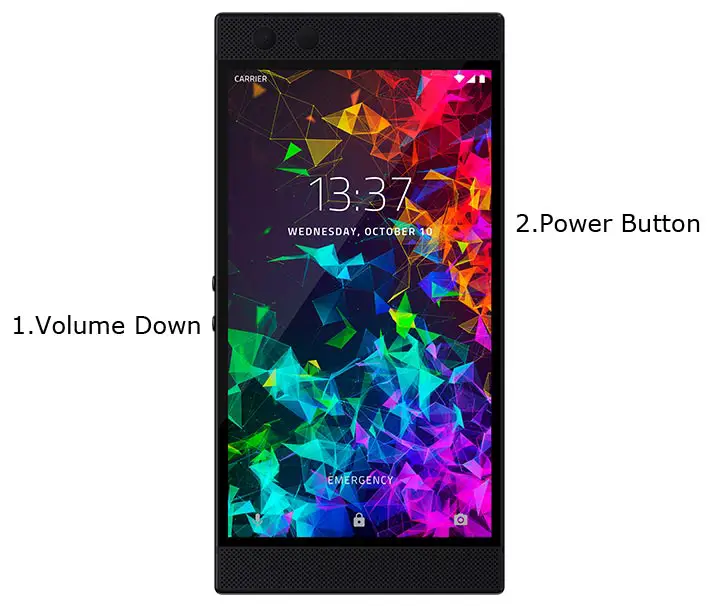
- Switch off your device. Connect your mobile to the PC. Then, enter into Download mode. To do this; Press and hold down the Volume Down + Power buttons at the same time for some time. It will boot your mobile into Fastboot mode.
-
Now, connect the Razer Phone mobile to the computer via USB cable.
-
Launch the fastboot on your computer. Open a Command prompt on your PC and type below command.
- fastboot devices
- It should display the connected devices. If you didn’t get the device, restart the command prompt and Disconnect, and Connect your mobile. If you are detected, type below commands.
- fastboot flashing unlock

-
Your phone will ask for the Unlock permission Press volume keys to confirm the action.
- After the process completes, your mobile will reboot. You should recheck the OEM Unlock status; Sometimes It may lock again.
Flash TWRP
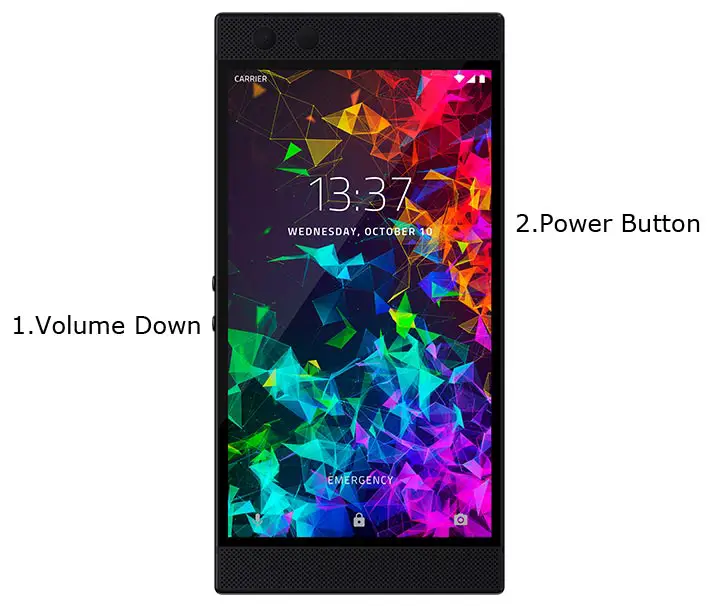
- Switch off your device. Then, enter into Fastboot mode. To do this; press and hold down the Volume Down+ Power buttons after Android Logo Appears Still press the Power button and press Volume Up Button.
-
Now, connect the Razer Phone mobile to the computer via USB cable.
-
Launch the fastboot on your computer. Open a Command prompt on your PC and type below command one by one and hit enter.
- fastboot flash boot_a recovery.img
fastboot flash boot_b recovery.img
- After successfully executed above command, type below command, and hit enter.
- fastboot reboot recovery
- After the process complete, It will boot into the temporary TWRP. Don’t Boot into standard OS until we flash magisk.
Install Magisk and no verity in your Razer Phone using TWRP

- Select Wipe->Advance Wipe->Select Cache Data.
- Return to Home of TWRP select Install.
- Select Magisk.Zip.
- Again Return to Home of TWRP select Install.
- Select no-verity-opt.Zip.
- After the Installation Reboot Your Mobile.
- You can also install Magisk Manager in your Mobile Applications If you can’t find in the App Drawer. Install Root Checker to check your mobile root status.
What More?
In my opinion, you don’t need rooting. If you are a regular user, if you thought, you could Improve Performance By root; With the Qualcomm MSM8998 Snapdragon 835 Octa-Core processor and 8 GB RAM, your device can perform well. If you don’t know how much RAM you need, You will never use this much RAM. You should not Boot into Normal OS Booting after TWRP Flash. If you boot, you will lose TWRP. You have to repeat the steps from “Flash TWRP.” Don’t Install any apps other than trusted sites on rooted devices. Third-party site apps can contain some background codes. So, Check twice before installing those apps. If you accidentally bricked your mobile flash Razer Phone Stock Pie Firmware to repair your mobile. If you face any problem, comment below.

Selva Ganesh is the Chief Editor of this Blog. He is a Computer Science Engineer, An experienced Android Developer, Professional Blogger with 8+ years in the field. He completed courses about Google News Initiative. He runs Android Infotech which offers Problem Solving Articles around the globe.




Leave a Reply