When a company uses Open Source, People always expect to customize as much they want from their side. But the reality is when it goes to commercial products, all the doors are closed by the manufacturers. Most of the features are closed to make a secure environment for regular users. But it also affects Advanced users. Samsung Galaxy A50 is a mid-range mobile, and it can handle pretty much any day-to-day heavy apps. But when you are a Root apps user or developer, you can root your Samsung Galaxy A50 Android 11 using the below method. Since we are using TWRP in the following way, You can install any suitable custom ROMs. You can also install any Root files using TWRP recovery.
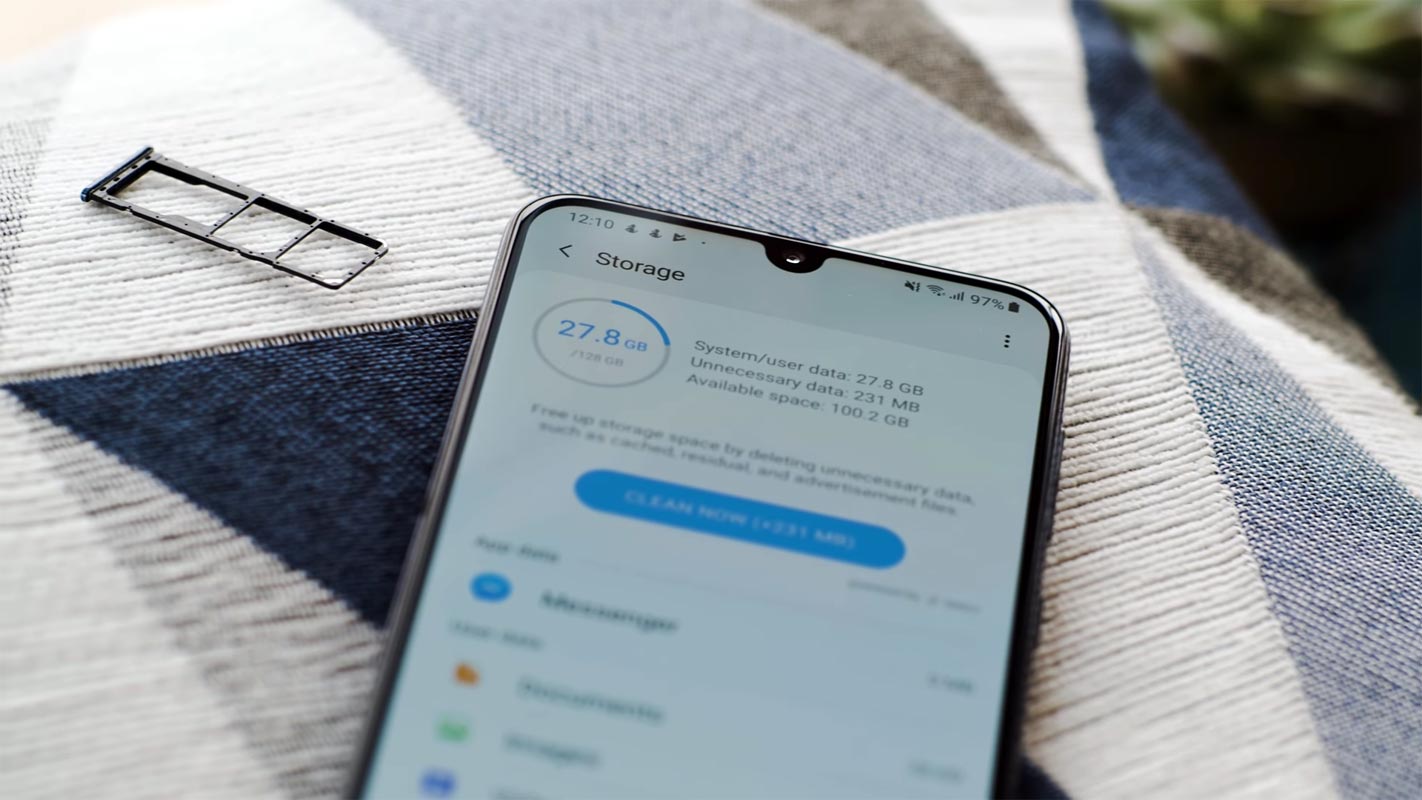
Compared with standard other root methods, this method has additional steps. Since it uses a custom recovery, You can install custom ROMs. But, It is enough to run most of the root apps. So, You should care a little bit when you do the process.
After root, you will lose official updates, and you have to update your mobile manually. So, Before proceeding with the process, you should know why you need to do it. If you are a regular user, you can try some alternatives for your purpose that don’t require root. When you are a regular root apps user and developer, you can follow the below guide to achieve root on your mobile.
Should you need to Root your Samsung Galaxy A50 Android 11 version with TWRP?
It would be best if you had a strong reason for rooting. Samsung Galaxy A50 already got One UI 3.1 based on Android 11 and optimized. You have More than Enough 4/6 GB RAM to use daily apps without lag for years. Yes, I Know; RAM maybe looks like not enough because of the Samsung Heavily customized OS. But, Trust me, One UI is far better than other Custom Skin OS. You can use this device without lag for years until Samsung mess with some Bloatware. But beyond, this not go reasons you are addicted to some root apps, or you are a frequent user of some Custom OS, you can proceed further. But if you want to root because everybody is doing it, I advise you, don’t root If you don’t have any experience. For regular users, It can become a Nightmare.
How to Root and Install TWRP on Samsung Galaxy A50 Android 11 One UI 3.1 (SM-A505F, SM-A505FM, SM-A505FN, SM-A505G, SM-A505GN, SM-A505GT, SM-A505N)
Thanks to the developer- RealVelosh for the Root method and topjohnwu – this genius is the one who discovered and maintained Magisk.Samsung Galaxy A50 variants come with a flexible bootloader in some regions. It means that we can easily root the smartphone. The device can also accept installing TWRP recovery or any other custom recovery file/app. Don’t try with Snapdragon US Variants like Verizon devices, and they come with a locked Bootloader.
But In the below method, we are going to Root this device by using Magisk. You can install Official TWRP using the official app when it is released. However, TWRP recovery is a custom recovery file that we must install on your devices because you can root them successfully. This article explained the easiest method to follow and install Magisk on Samsung Galaxy A50. However, the tool required for rooting this device is the Magisk App.
You can flash TWRP once it is available. Then, with the help of TWRP Recovery, you can quickly flash the Custom ROMs into your Samsung Galaxy A50. Before sharing the tutorial, you may want to know that you can easily install any root apps with the Magisk present on your device. Does it seem complicated? Relax; we will explain everything briefly in bullets.
Things to check out for;
-
Check your device model number.
- You should back up your current files and data- Full Data Loss Process (save them on external storage).
- Install Latest Magisk Manager.
-
Make sure your device battery is above 50%
- You cannot use Samsung Pay, Secured folder, and some official apps from Samsung.
- You can’t update your firmware; to get new firmware, you must follow the below steps with the latest firmware.
- Read the full tutorial before the process.
1. Unlock Bootloader

-
Enable USB Debugging Mode and OEM Unlock on your mobile. To do this, go to settings >>> about >>> Tap on the “Build Number” 7-10 times consistently to enable “Developer Options,” then go to the “Developer Options” and enable USB Debugging Mode and OEM Unlock. There is no complicated process in the Samsung Galaxy A50.
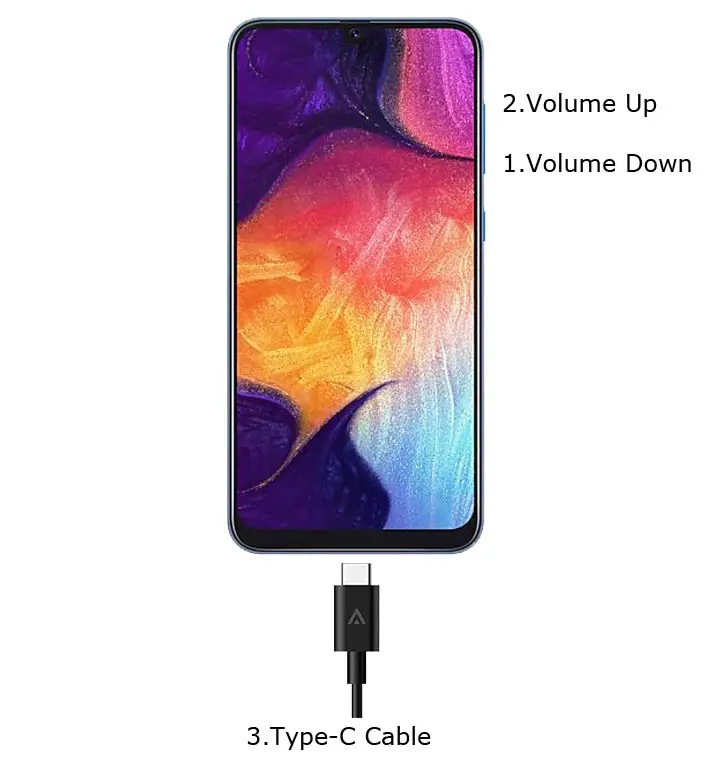
- Switch off your device. Enter into Download Mode-> Volume Down+Power Button and Connect your mobile with PC using USB Cable. When the Download mode warning screen Appears, Press the Volume Up button to unlock Bootloader.

- The above process will wipe your user data. After Setup your device, Please recheck the OEM Unlock in the settings, and sometimes It Will Lock Again.
2. Necessary Download files
-
Download and install the Samsung USB driver to your computer system.
- Also, download the ODIN software. Select the above Oreo version in the ODIN list. Then, install ODIN on your PC.
- Download TWRP_v3.5.2_A505_A11.tar and rename the file to recovery.tar; copy it on your PC.
- Download Disable_Dm-Verity_ForceEncrypt.zip, multidisabler-Samsung-3.1.zip, and Magisk.zip files (Don’t download .apk file) copy them on your Pendrive With OTG Cable. Then, you can refer to the uses of OTG. (Or, you can prefer an external SD Card).
- Download Samsung Galaxy A50 Android 11 Firmware and save it on your PC. Your Current OS version and Downloaded Version AP and CSC should be the Same.
- You can use Phone Info to know your firmware version.
3. Preparing Patched Boot Image file

- Download 7Zip-ZS, LZ4, and Install both on your PC. Extract the files in downloaded firmware using 7Zip-ZS. You will get four files. Click on the AP File and Extract again. You will get some data along with the boot.img.lz4.

- Copy the boot.img.lz4 and Vbmeta.img.lz4 to LZ4 Installed folder. Convert the lz4 file to a .img file by dragging the .img file to the lz4 application file. You have to drag the file to that application. The script will automatically convert the file to .img format. After the conversion, Copy the boot — img file to your mobile. Leave Vbmeta in the PC folder.
- Download Magisk Manager (Download Latest version) or Magisk canary and Install it on your mobile. Next, open Installed Magisk and Select Install in Magisk; it will ask For a zip file and Patch Boot Image File. Select the Boot Image file.

-
Navigate to your copied boot image file and patch the file.

- Wait for the process to complete; you will get a magisk patched .img file in the end. Rename this file into the boot.img again.

- Now copy boot. img and Vbmeta. img files to your PC. We have already left the Vbmeta. img file on PC. Drag those files into the downloaded TWRP.tar file. Now you can see there are three files within the TWRP.tar file. Don’t extract the data. The three files contain a single .tar file that should be flashed using ODIN.
4. Flash TWRP.tar using ODIN
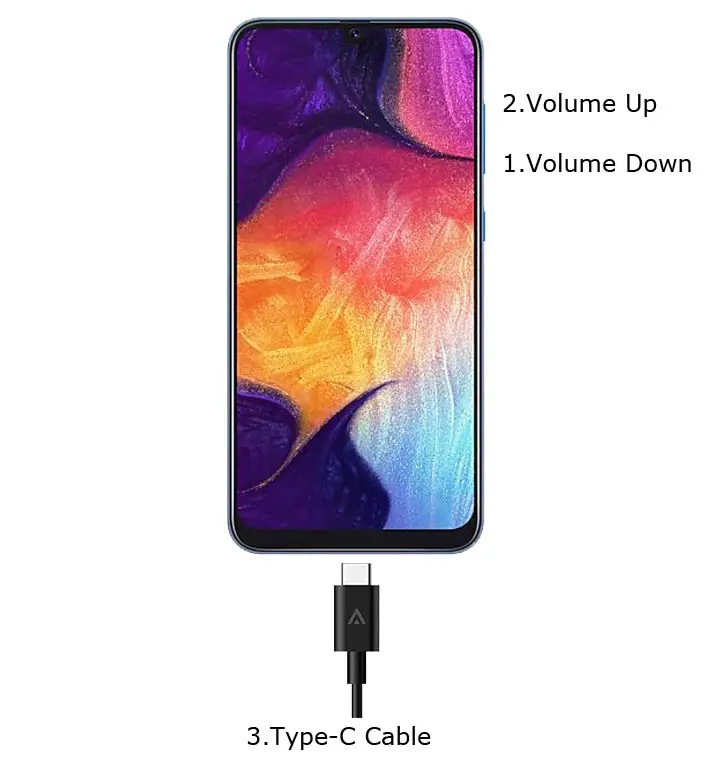
- Connect your USB cable with your PC. Switch off your device. Then, enter into Download mode. To do this, press and hold Volume Down+ Power Button and Connect Your Mobile To PC via USB Cable; after Samsung Logo Appear, Release all keys.
-
Press the Volume Up button to continue when you see the warning message.
-
Now, connect the Samsung Galaxy A50 mobile to the computer via USB cable.
-
Launch the Odin app on your computer. If this app detects the device (Odin), it will show you a message that reads – added!!!

- However, if the device is not correctly connected to the PC, you won’t see this message. So, you have to check the USB cable if it is reasonable and reconnect the device.
-
After connecting the Samsung device, click on the PDA/PA/AP button to browse/search and get the TWRP from where you saved it on your PC. Also, navigate to “options” and Un-tick the Auto-Reboot.

-
Click on “Start”
-
Once the file is loaded into the device, reboot your device.
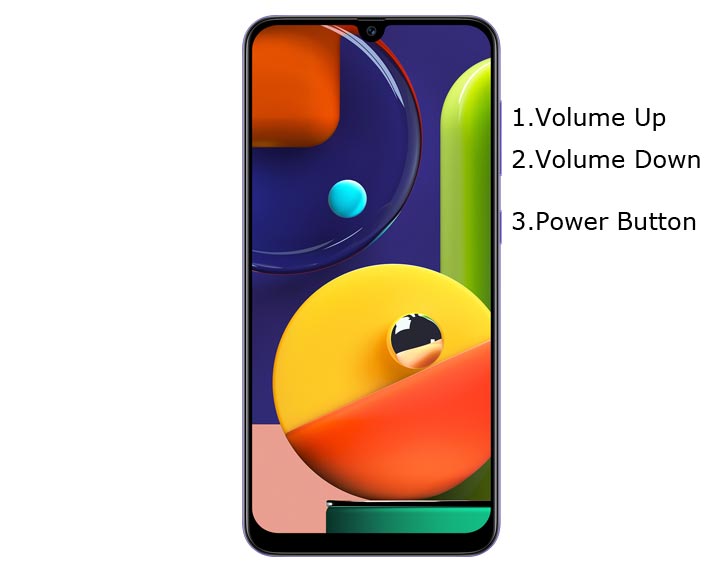
-
Kudos, you have just Installed the TWRP on your Samsung Galaxy A50. We installed TWRP. Don’t turn on your mobile. Immediately, move to Magisk Installation steps. Press the Volume Down+Power button to exit Download mode and quickly press Volume Up+ Volume Down+ Power Button to boot into Recovery mode.
4.1 Install Disable Verity and Magisk in your Samsung Galaxy A50 using TWRP

- Now you are in TWRP Recovery Mode.
- Select Wipe->Advance Wipe->Select Cache Data. You can also take complete backup using TWRP. It will help you when something goes wrong.
- Return to Home of TWRP select Install.
- Select multidisabler-samsung.zip.
- Return to Home of TWRP chooses Install.
- Select DM Verity.zip. In the same way, Install Magisk.zip.
- You should Install them One by One. Don’t add more zips feature in TWRP. After the Installation, Reboot Your Mobile.
- You can also install Magisk.apk in your Mobile Applications. Multi disabler avoids the Encryption issue after rooting. You can check your root status using Root Checker.
- If you didn’t find Magisk in App Drawer, you should Install the Magisk app again.
What More?
In my opinion, you don’t need to root your Samsung Galaxy A50 Android 11 version. If you thought you could Improve Performance By Root; With the Exynos 9610 Octa-Core processor and 4-8 GB RAM. If you don’t know how much RAM you need, You will never use this much RAM. It would be best to not Boot into Normal OS Booting by pressing the power button after firmware flash, and it will boot you to a Non-Rooted environment. So, you should pay attention to the first recovery boot step.
If you root your device because of the battery drain issues, you can optimize your battery without root. Beyond this, if your purpose is to Disable Bloatware apps, you can do that without using this method. This method uses TWRP custom recovery, and thus you can install Custom ROMs. When you have any suggestions or doubts, comment below.

Selva Ganesh is the Chief Editor of this Blog. He is a Computer Science Engineer, An experienced Android Developer, Professional Blogger with 8+ years in the field. He completed courses about Google News Initiative. He runs Android Infotech which offers Problem Solving Articles around the globe.



Had a bit of trouble at first, but this post cleared it up.
Very helpful post. Keep up the good work.
Finally rooted my A50. This was the best guide I found.
All steps worked like a charm. Thanks a lot!
Had a bit of trouble at first, but this post cleared it up.
Rooting was successful. Appreciate your help!
Had a bit of trouble at first, but this post cleared it up.
Rooting was successful. Appreciate your help!
Thanks for the guide! It worked perfectly on my device.
Had a bit of trouble at first, but this post cleared it up.
Very helpful post. Keep up the good work.
Great tutorial! Very easy to follow.
I followed your steps and everything went smoothly.
Was nervous to root, but this made it easy.
Great tutorial! Very easy to follow.
Excellent breakdown of the process. Thank you!
Had a bit of trouble at first, but this post cleared it up.
Great tutorial! Very easy to follow.
Excellent breakdown of the process. Thank you!
Excellent breakdown of the process. Thank you!
Finally rooted my A50. This was the best guide I found.
Was nervous to root, but this made it easy.
Rooting was successful. Appreciate your help!
Finally rooted my A50. This was the best guide I found.
Rooting was successful. Appreciate your help!
Thanks for the guide! It worked perfectly on my device.
Finally rooted my A50. This was the best guide I found.
All steps worked like a charm. Thanks a lot!
All steps worked like a charm. Thanks a lot!
Had a bit of trouble at first, but this post cleared it up.
Was nervous to root, but this made it easy.
Finally rooted my A50. This was the best guide I found.
Finally rooted my A50. This was the best guide I found.
Great tutorial! Very easy to follow.
Great tutorial! Very easy to follow.
Finally rooted my A50. This was the best guide I found.
Rooting was successful. Appreciate your help!
Excellent breakdown of the process. Thank you!
Excellent breakdown of the process. Thank you!
Great tutorial! Very easy to follow.
Finally rooted my A50. This was the best guide I found.
I followed your steps and everything went smoothly.
Great tutorial! Very easy to follow.
Thanks for the guide! It worked perfectly on my device.
Rooting was successful. Appreciate your help!
I followed your steps and everything went smoothly.
Great tutorial! Very easy to follow.
Rooting was successful. Appreciate your help!
Great tutorial! Very easy to follow.
Was nervous to root, but this made it easy.
Had a bit of trouble at first, but this post cleared it up.