Samsung Galaxy J7 Core with its Exynos 7870 Octa-Core processor is a great phone. But with less than 2 GB RAM and a bunch of Bloatware apps, It may lag after 3-6 months usage. But you can still use this device if you get rid of the Bloatware. Here below, I include all the variants of Samsung Galaxy J7 Core (SM-J701F/SM-J701M/SM-J701MT). In some regions, It is called as Samsung Galaxy J7 Nxt. So, Both are the same. But Always check your model number.

Why Should I root my Samsung Galaxy J7 Core?
You Didn’t have a Bad phone. The problem is optimization. The Exynos 7870 Can’t perform well with 2 GB RAM. We will uninstall some bloatware using uninstaller apps. But to uninstall this app, we should root your device.
Root Samsung Galaxy J7 Core ( SM-J701F/SM-J701M/SM-J701MT )
Pre-Ready For Rooting
-
Make sure your device battery is charged above 50%.
-
Backup your current files and data, just in case (save them on external storage).

-
Enable USB Debugging Mode and OEM Unlock in your mobile. To do this; go to settings >>> about >>> Tap on the “Build Number” 7-10 times consistently to enable “Developer Options,” then go to the “Developer Options” and enable USB Debugging Mode and OEM Unlock. There is no complicated process in the J7 Core.
-
Download and install the Samsung USB driver to your computer system.
-
Also, download the ODIN software. Select above Oreo version in the ODIN list. Install ODIN in your PC.
- Download SuperSu.Zip and Copy it to Your Phone SD card Memory.
-
Download and save the TWRP File ( SM-J701F / SM-J701M / SM-J701MT ). We should use only the .tar file. We can’t flash the .img file using ODIN.
Flash TWRP using ODIN
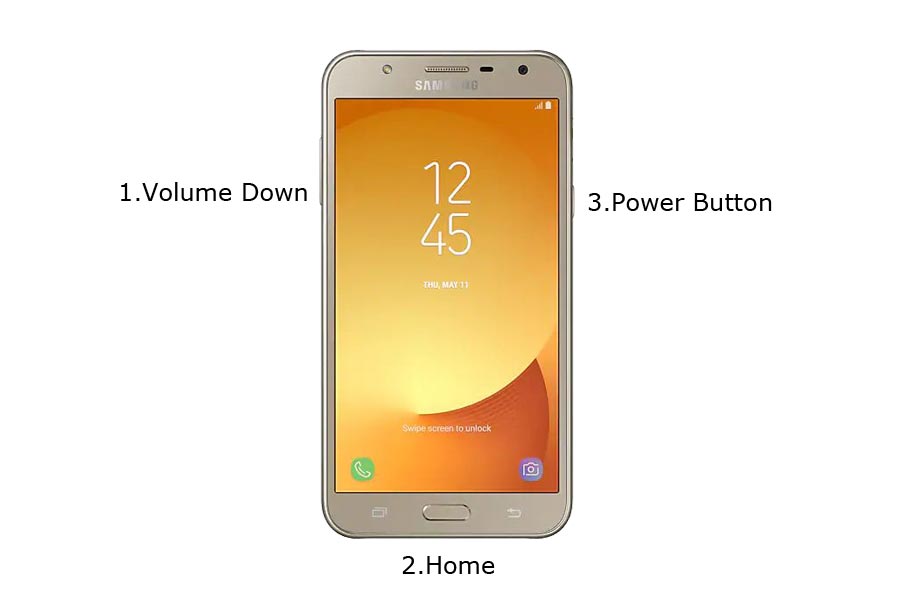
- Restart the device. Then, enter into Download mode. To do this; press and hold down the Volume Down + Home+ Volume Up buttons at the same time for some time.
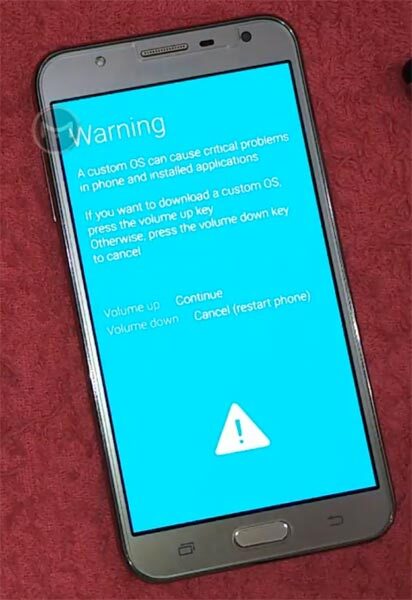
-
Press the Volume Up button to continue when you see the warning message.
-
Now, connect the J7 Core mobile to the computer via USB cable.
-
Launch the Odin app on your computer. If the device is detected by this app (Odin), it will show you a message that reads – added!!!

However, if the device is not correctly connected to the PC, you won’t see this message. So, you have to check the USB cable if it is reasonable and reconnect the device.
-
After connecting the Samsung device, click on the PDA/PA button to browse/search and get the TWRP from where you saved it on your PC. Also, navigate to “options” and tick the Auto Reboot.

-
Click on “Start”
-
Once the file is loaded into the device, reboot your device.
-
Kudos, you have just Installed the TWRP on your Samsung Galaxy J7 Core. Don’t turn on your mobile. Immediately, move to SuperSu Installation steps.
Install SuperSu in your Samsung J7 Core using TWRP
- Boot it Into recovery mode->Volume Up+ Home +Power Button.
- Now it Will Boot into TWRP Recovery Mode.
- Select Wipe->Advance Wipe->Select Cache Data.
- Return to Home of TWRP select Install.
- Select SuperSu.Zip.
- After the Installation Reboot Your Mobile.
- Now You Can Find the SuperSu in your Mobile Applications.
However, the SuperSU app will appear among your installed app so you can manage Root permissions. If you wish, you can install Magisk Manager APK to manage Superuser Permissions. Just download and install Magisk manager app as you do for Normal APK files.
Troubleshoot- SEANDROID ENFORCING FRP Lock

If you get this message, Don’t panic. You can quickly revert to standard using flash firmware. You can check your firmware there. Flashing firmware is the same as the above steps. Instead of TWRP file, flash downloaded the firmware file.
What More?
We can Root Samsung Galaxy J7 Core using Two methods. Here I explained with the TWRP method. If this method doesn’t work or you have any difficulties, you can try the CF-Auto-Root Method. If you face any problems, comment below, we will try our best to resolve the issue. Accidentally bricked mobiles during the process can be repaired by flashing J7 Core Stock firmware.

Selva Ganesh is the Chief Editor of this Blog. He is a Computer Science Engineer, An experienced Android Developer, Professional Blogger with 8+ years in the field. He completed courses about Google News Initiative. He runs Android Infotech which offers Problem Solving Articles around the globe.




Leave a Reply