Most of the people thought, When mobile get slow, we can rectify this by rooting. Nope. There are plenty of optimizations available without root. Even After the rooting process, Your mobile may not get fast; It Also depends on the Hardware. If you have only 2 GB RAM, you cannot expect more from your device. Samsung Galaxy J7 Pro aka Samsung Galaxy J7 2017 edition has 3 GB RAM. If you feel it is low, some new mobiles come with this much RAM as a starter configuration. So, you are on the safe side. Coming to Software, Pie 9.0 One UI is better in All-time Samsung OS design. It is better in both UI and Performance. 
But, If you want to use Custom ROMs, always flash Official ROMs, Unofficial versions may have a lot of bugs. If you are a developer and want to root your mobile, follow below steps to achieve root on your mobile.
Table of Contents
Why should you Root Samsung Galaxy J7 Pro?
We thank you for the hard work of TWRP Team and XDA Developer- ananjaser1211. Without this developer, this rooting method is not possible. We Used Old TWRPs and modified them to work compatible with this mobile. If you planned to root your mobile, you should have a proper reason. Samsung is Already releasing regular patch updates for your device. You already received Pie 9.0 One UI Upgrade. The security patch is correct on 45-90 days interval. The OS has already optimized for your Mobile. The problem is, you have enough 3 GB RAM and Exynos 7870 Processor. If you worry about Bloatware apps, 3 GB RAM can handle apps better than you think. So, if you want to root because everybody is doing, I advise don’t root If you didn’t have any experience.
How to Root Samsung Galaxy J7 Pro/ Samsung Galaxy J7 2017 Pie 9.0 (SM-J730F/ SM-J730FM/ SM-J730G/ SM-J730GM)
Samsung Galaxy J7 Pro International variants come with a flexible bootloader. This means that the smartphone can be easily rooted. Also, the device can accept to install TWRP recovery or any other custom recovery file/app alike.
TWRP recovery is a custom recovery file which must be installed on Samsung Galaxy devices because you can root them successfully. In this article, we explained the easiest method to follow and install TWRP recovery on Samsung Galaxy J7 Pro. However, the tool required for rooting this device is the Magisk App.
With the help of TWRP Recovery, you can quickly flash the latest version of Magisk into your Galaxy J7 Pro to gain root access. Before sharing the tutorial, you may want to know that, with the TWRP recovery present on your device, you can easily install any custom ROM or firmware. Does it seem complicated? Relax, everything will be explained succinctly in bullets.
Things to check out for;
Check your device model number.
- Select TWRP Based on the mobile model number.
Make sure your device battery is charged above 50%
Backup your current files and data, just in case (save them on external storage).
Pre-Requirement Steps

Enable USB Debugging Mode and OEM Unlock on your mobile. To do this; go to settings >>> about >>> Tap on the “Build Number” 7-10 times consistently to enable “Developer Options,” then go to the “Developer Options” and enable USB Debugging Mode and OEM Unlock. There is no complicated process in the Samsung Galaxy J7 Pro.
Download and install the Samsung USB driver to your computer system.
Also, download the ODIN software. Select above Oreo version in the ODIN list. Install ODIN on your PC.
- Download Magisk.Zip (Download Latest version), RMM State Bypass, Copy it to Your Phone Memory. We Need to flash RMM State to avoid OEM Lock automatically in future after the Root process, and no-verity-opt-encrypt, Copy it to Your Phone Memory. We Need to flash encryption disabler to avoid Boot Warnings in the future after the Root process.
Download and save the TWRP File in your PC. Select Correct TWRP file from Below. This TWRPs can support Up to Pie.
Flash TWRP using ODIN
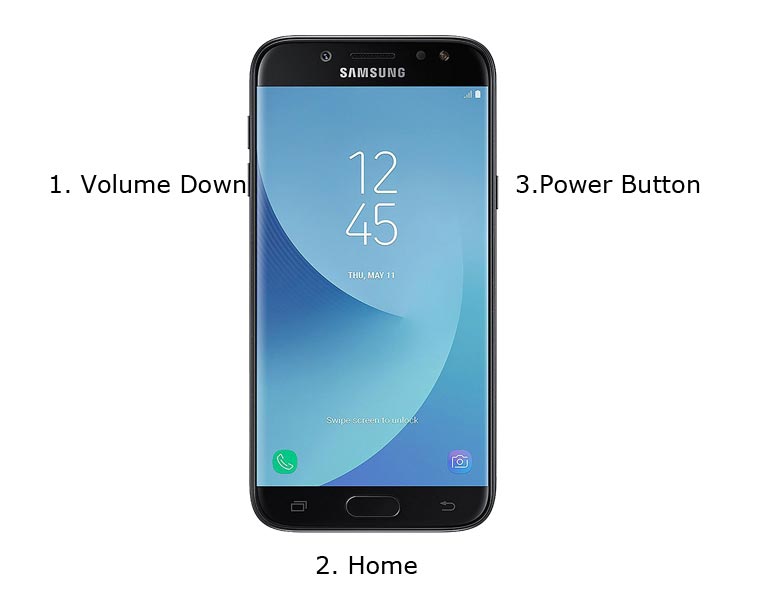
- Connect your USB cable with PC. Switch off your device. Then, enter into Download mode. To do this; press and hold down the Volume Down +Home+ Power buttons and connect your micro USB Cable.
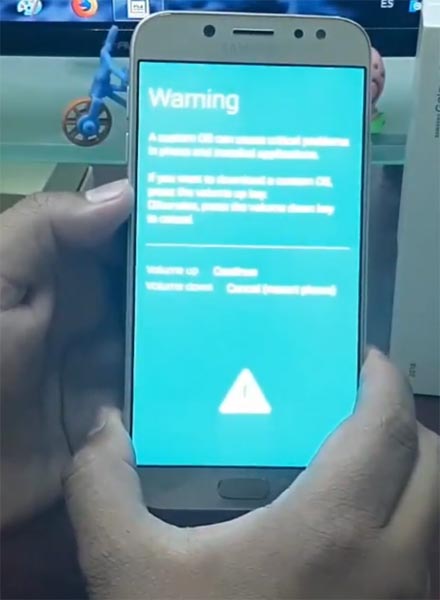
Press the Volume Up button to continue when you see the warning message.
Now, connect the Samsung Galaxy J7 Pro mobile to the computer via USB cable.
Launch the Odin app on your computer. If the device is detected by this app (Odin), it will show you a message that reads – added!!!

However, if the device is not correctly connected to the PC, you won’t see this message. So, you have to check the USB cable if it is reasonable and reconnect the device.
After connecting the Samsung device, click on the PDA/PA button to browse/search and get the TWRP from where you saved it on your PC. Also, navigate to “options” and Un-tick the Auto-Reboot.

Click on “Start”
Once the file is loaded into the device, reboot your device.
Kudos, you have just Installed the TWRP on your Samsung Galaxy J7 Pro. If you installed TWRP, Don’t turn on your mobile. Immediately, move to Magisk Installation steps.
Install Magisk, no-verity-opt-encrypt, and RMM State By-Pass in your Samsung Galaxy J7 Pro using TWRP
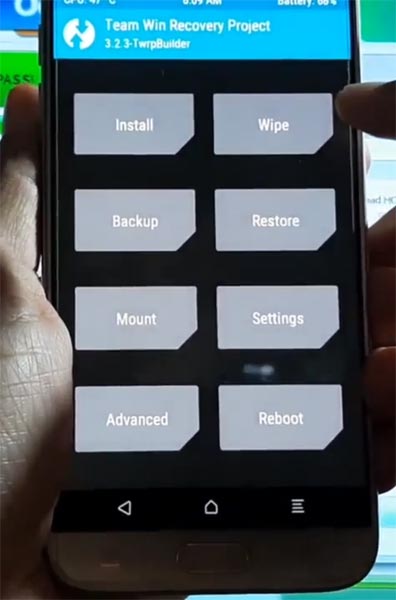
- Boot it into recovery mode->Volume Up + Home+ Power Button.
- Now it Will Boot into TWRP Recovery Mode.
- Select Wipe->Advance Wipe->Select Cache Data.
- Return to Home of TWRP select Install.
- Select Magisk.zip.
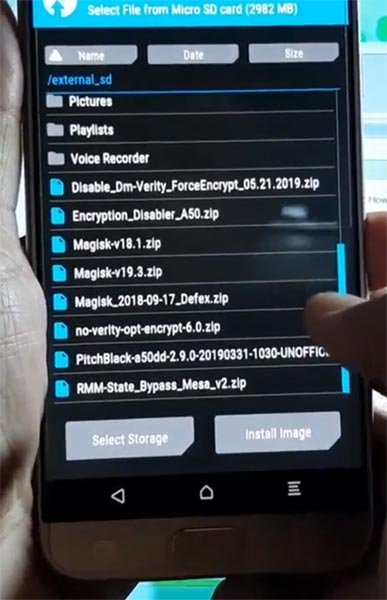
- Return to Home of TWRP select Install.
- Select RMM State By-Pass.zip. Same process on no-verity-opt-encrypt installation.
- You should Install One by One. Don’t use add more zips feature in TWRP. After the Installation Reboot Your Mobile.
- You can also install Magisk.apk in your Mobile Applications. no-verity-opt-encrypt is used to avoid the Encryption issue after rooting. You can check your root status using Root Checker.
- If you didn’t find Magisk in App Drawer, you should repeat the process from OEM fix installation.
What More?
You should not Boot into Normal OS Booting, after TWRP. After TWRP Flash, Immediately Boot into Recovery or Else you will get Warning message FRP Lock. If you accidentally urged and boot frequently, Don’t panic, flash official J7 Pro stock firmware to get back into stock OS. You should Install zip files one by one in TWRP. Don’t change the Installation order.

Selva Kumar is an Android Devices Enthusiast, Who Can Talk and Write About Anything If You Give a Hint About the respective devices. He is a Computer Science Graduate and Certified Android Developer, Making His Career towards this Technology. He is always eager to try new Android devices — not only Software level but Hardware-level Also. Beyond this, He is a Good Swimmer, Guitarist.



Leave a Reply