Mobile manufacturers always do their best to give the best user experience with their OS. But Due to the bloatware apps and unnecessary background tasks, some of the users prefer Custom ROMs. To Flash other ROMs, you should have root access with the custom recovery. Below we are going to Root Samsung Galaxy J7 NXT Core Pie 9.0 using TWRP and Magisk. Since we are going to use TWRP, we can flash other ROMs. One UI is excellent. It is well optimized. But, When you feel lag in your mobile, you can use the below method to achieve root on your mobile. For regular users, If you don’t update your mobile to pie, I advise you to first try with One UI for a few days. When you are not satisfied with the experience, you can Root and remove bloatware apps.
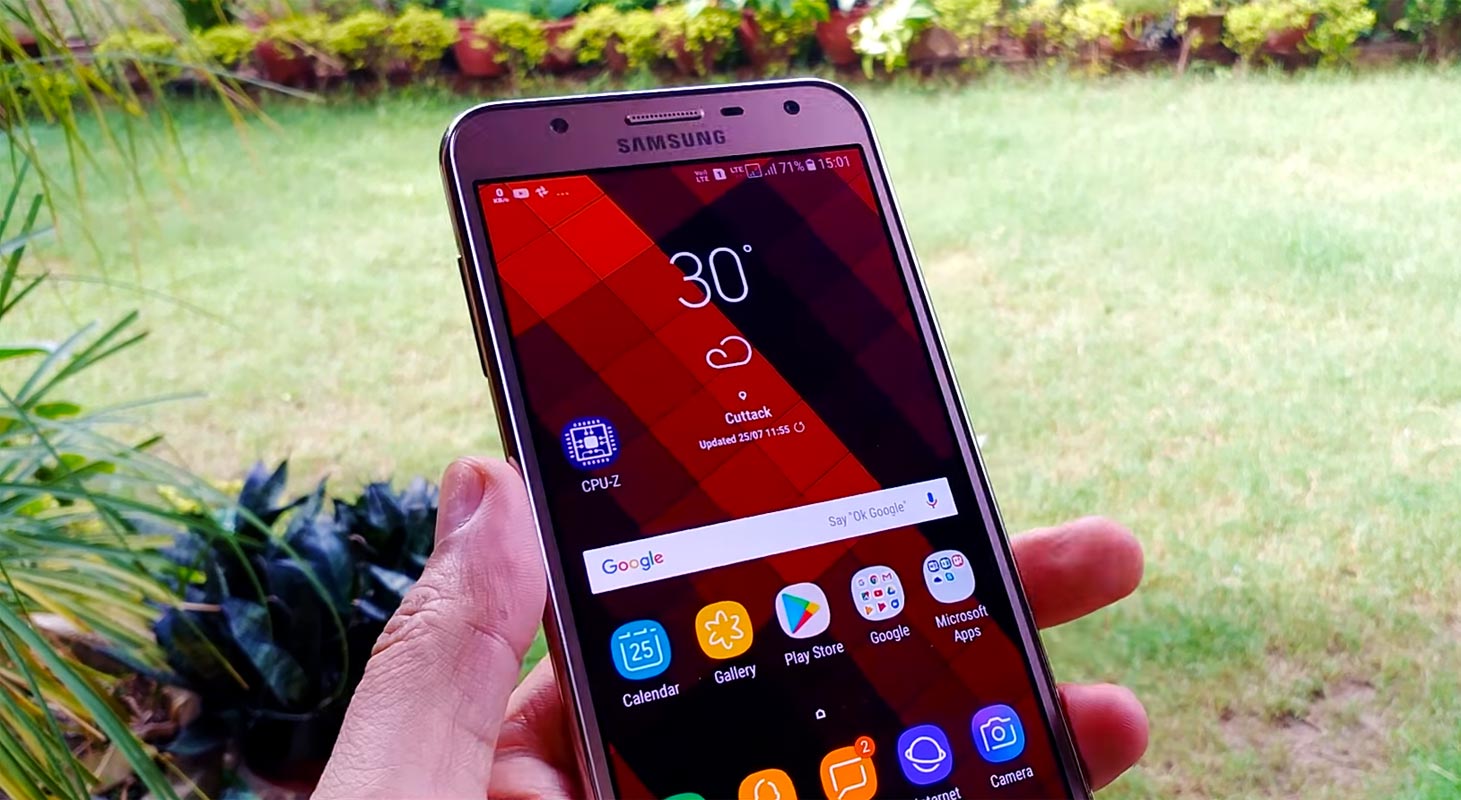
After root, you will lose official updates. You have to update your mobile manually. So, Before proceeding with the process, you should know why you need to do it. So, If you are a regular user, you can try some alternatives for your purpose that doesn’t require root. When you are a regular root apps user and developer, you can follow the below guide to achieve root on your mobile.
Should you need to Root your Samsung Galaxy J7 NXT Core Pie 9.0 version?
You should have a strong reason for rooting. Samsung Already released One UI based on Pie 9.0 and is already optimized. You have More than Enough 2 GB RAM to use daily apps without lag for years. Yes, I Know, RAM maybe looks like not enough because of the Samsung Heavily customized OS. But, Trust me, One UI is far better than other Custom Skin OS. You can use this device without lag for years until Samsung mess with some Bloatware. But beyond, this not go reasons, you are addicted to some root apps, or you are a frequent user of some Custom OS, you can proceed further. But if you want to root because everybody is doing, I advise you, don’t root If you didn’t have any experience. For regular users, It can become a Nightmare.
How to Root Samsung Galaxy J7 NXT Core Pie 9.0 One UI (SM-J701F, SM-J701M, SM-J701MT)
First of all, thanks to the developer for the Root method- Jukmisael and topjohnwu – this genius is one who discovered and maintaining Magisk. Samsung Galaxy J7 NXT Core International variants come with a flexible bootloader. It means that the smartphone can be easily rooted. Also, the device can accept to install TWRP recovery or any other custom recovery file/app alike.
In the below method, we are going to Root this device by using TWRP and Magisk. The process uses Unofficial TWRP. You can install Official TWRP using the official app when it is released. TWRP recovery is a custom recovery file that must be installed on your devices because you can root them successfully. In this article, we explained the easiest method to follow and install Magisk on Samsung Galaxy J7 NXT Core. However, the tool required for rooting this device is the Magisk App.
You can flash TWRP once it is available. With the help of TWRP Recovery, you can quickly flash the Custom ROMs into your Samsung Galaxy J7 NXT Core. Before sharing the tutorial, you may want to know that, with the Magisk present on your device, you can easily install any root apps. Does it seem complicated? Relax, everything will be explained succinctly in bullets.
Things to check out for;
-
Check your device model number.
- You should Backup your current files and data- Full Data Loss Process (save them on external storage).
- Install Latest Magisk Manager.
-
Make sure your device battery is above 50%
- You cannot use Samsung Pay, Secured folder, and some official apps from Samsung.
- You can’t update your firmware, to get new firmware you have to follow the below steps with the latest firmware.
- Read the full tutorial before the process.
1. Necessary Download files
-
Download and install the Samsung USB driver to your computer system.
-
Also, download the ODIN software. Select the above Oreo version in the ODIN list. Install ODIN on your PC.
- Download Samsung Galaxy J7 NXT Core TWRP 3.2.1 Pie.tar and rename the file to recovery.tar, copy it on your PC.
- You should download Miracle Box v2.58 HWID and install it on your PC.
- Download Multi disabler.zip, HeliosPie_Kernel-v3.1-J701x-J7velte.zip, and Magisk.zip files (Don’t download .apk file) copy it on your Pendrive With OTG Cable. You can refer to the uses of OTG. (Or, you can prefer an external SD Card)
2. Reset Reactivation Lock

-
Enable USB Debugging Mode and OEM Unlock on your mobile. To do this; go to settings >>> about >>> Tap on the “Build Number” 7-10 times consistently to enable “Developer Options,” then go to the “Developer Options” and enable USB Debugging Mode and OEM Unlock. There is no complicated process in the Samsung Galaxy J7 NXT Core.
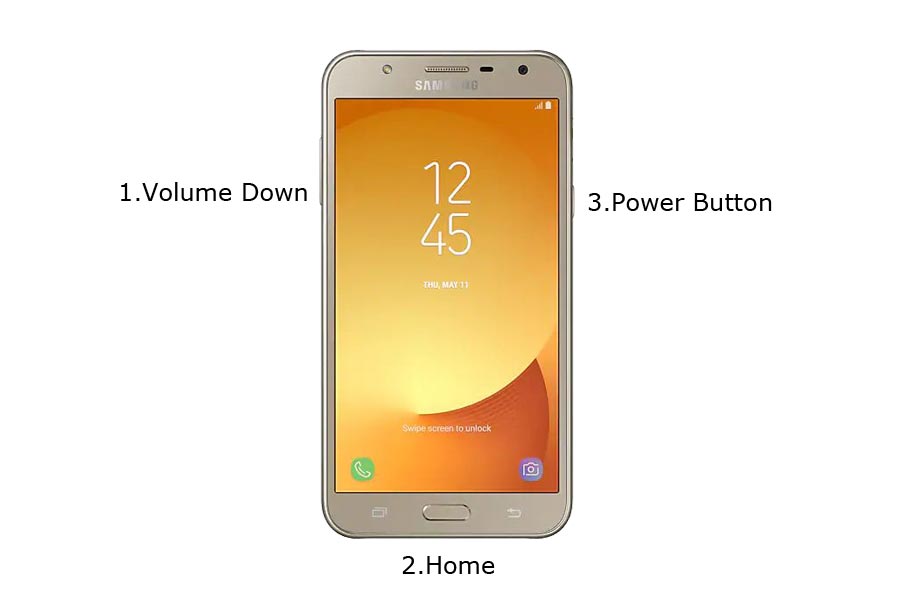
- Switch off your device. Enter into Download Mode-> Volume Down+ Volume Up and Connect your mobile with PC using USB Cable.
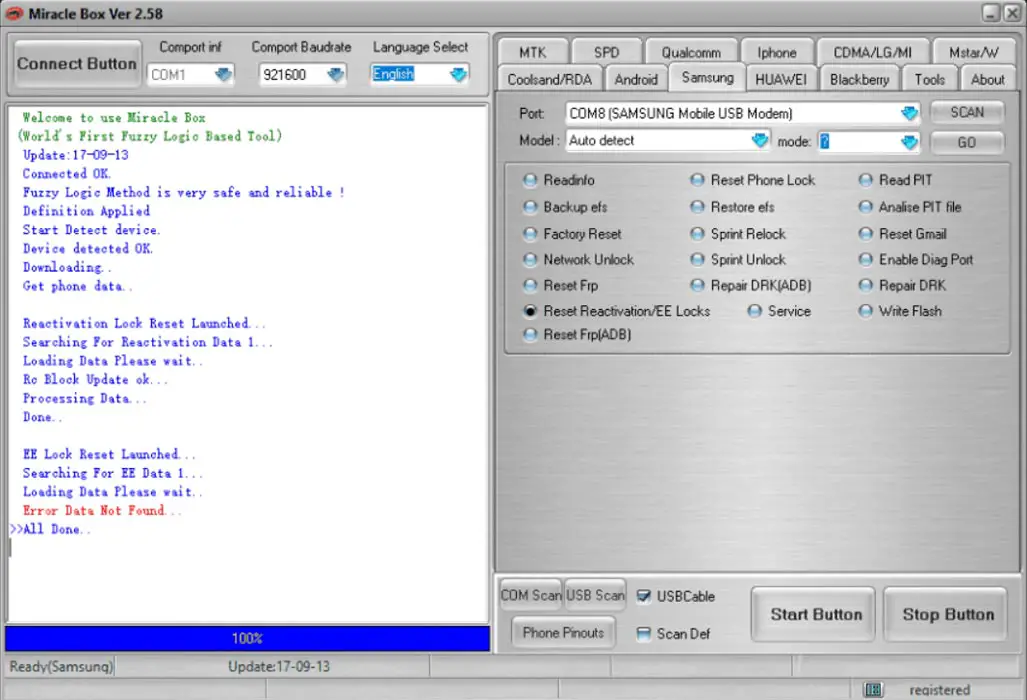
- Open installed Miracle Box and chose Samsung>Reset Reactivation/EE Locks>Scan and select Start Button. The software will say, “Done.” After the successful message, Close the application and unplug your mobile from the USB cable.
- Switch off your mobile, Remove the battery, and put it back again. Don’t turn on your mobile into standard OS after this step. Now Boot into Download mode again and move to TWRP flash steps.
3. Flash TWRP using ODIN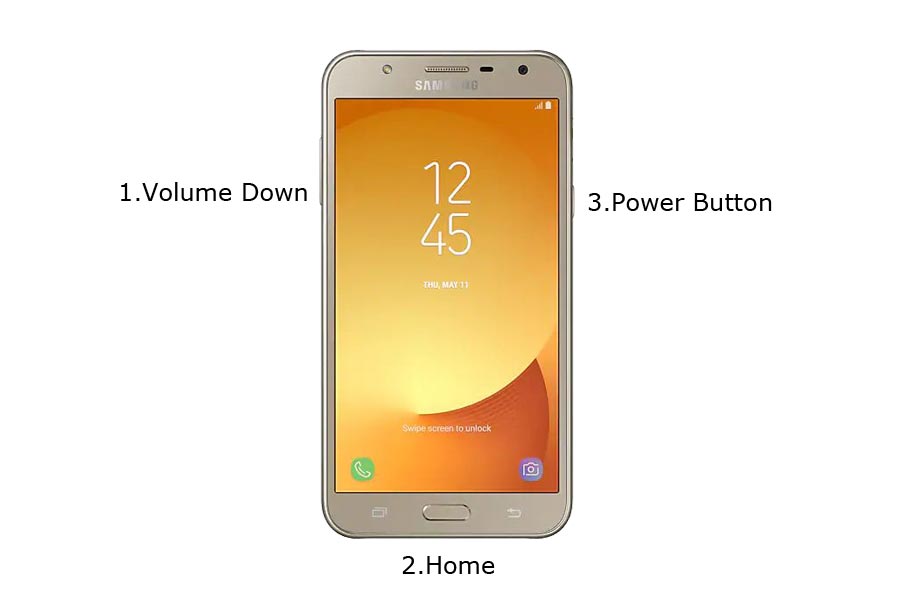
- Connect your USB cable with PC. Then, enter into Download mode. To do this, press and hold Volume Down+ Volume Up Buttons and Connect Your Mobile To PC via USB Cable, After Samsung Logo Appear, Release all keys. If you are already in Download mode as per the instruction of the previous part, you can skip this step.
-
Press the Volume Up button to continue when you see the warning message.
-
Now, connect the Samsung Galaxy J7 NXT Core mobile to the computer via USB cable.
-
Launch the Odin app on your computer. If the device is detected by this app (Odin), it will show you a message that reads – added!!!

- However, if the device is not correctly connected to the PC, you won’t see this message. So, you have to check the USB cable if it is reasonable and reconnect the device.
-
After connecting the Samsung device, click on the PDA/PA/AP button to browse/search and get the TWRP from where you saved it on your PC. Also, navigate to “options” and Un-tick the Auto-Reboot.

-
Click on “Start”
-
Once the file is loaded into the device, reboot your device.
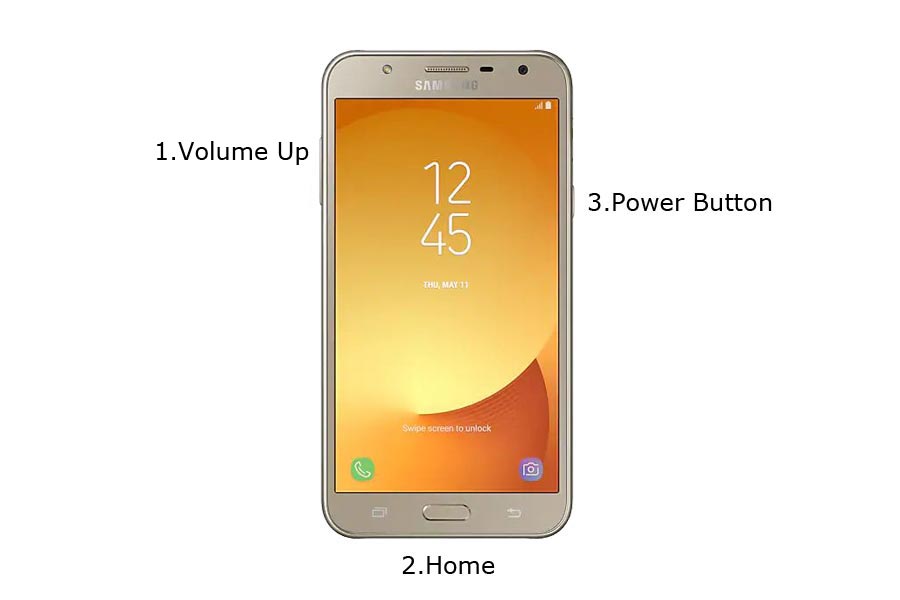
-
Kudos, you have just Installed the TWRP on your Samsung Galaxy J7 NXT Core. We installed TWRP. Don’t turn on your mobile. Immediately, move to Magisk Installation steps. Press the Volume Down+Power button to exit Download mode and quickly press Volume Up+ Volume Down+ Power Button to boot into Recovery mode.
3.1 Install Multi disabler, Helios Pie kernel, and Magisk in your Samsung Galaxy J7 NXT Core using TWRP

- Now you are in TWRP Recovery Mode.
- Select Wipe->Advance Wipe->Select Cache Data. You can also take complete backup using TWRP. It will help you when something goes wrong.
- Return to Home of TWRP select Install.
- Select Multi disabler.zip.
- Return to Home of TWRP select Install.
- Select Helios Kernel.zip. When you face mount error, Don’t worry, it is normal.
- Again return to Home of TWRP select Install.
- Select Magisk.zip.
- You should Install One by One. Don’t add more zips feature in TWRP. After the Installation Reboot Your Mobile.
- You can also install Magisk.apk in your Mobile Applications. You can hide the Magisk manager if you want in the options. Multi disabler avoids the Encryption issue after rooting. You can check your root status using Root Checker.
- If you didn’t find Magisk in App Drawer, you should Install the Magisk app again.
What More?
In my opinion, you don’t need rooting for your Samsung Galaxy J7 NXT Core. If you thought you could Improve Performance By Root; With the Exynos 7870 Octa-Core processor and 2 GB RAM, your device can perform well. If you don’t know how much RAM you need, You will never use this much RAM. You should not Boot into Normal OS Booting, by pressing the power button, after firmware flash. It will boot you to a Non-Rooted environment. So, you should pay attention to the first recovery boot step.
If you root your device, because of the battery drain issues, you can optimize your battery without root. Beyond this, if your purpose is to Disable Bloatware apps, you can do that without using this method. This method is based on TWRP custom recovery. Thus you can install Custom ROMs. When you have any suggestions or doubts, comment below.

Selva Ganesh is the Chief Editor of this Blog. He is a Computer Science Engineer, An experienced Android Developer, Professional Blogger with 8+ years in the field. He completed courses about Google News Initiative. He runs Android Infotech which offers Problem Solving Articles around the globe.




Leave a Reply