Two series are important in the Samsung lineup every year. The “S” series and “Note” series. Both mobiles are Flagship mobiles and have hood hardware and software specs. Samsung Galaxy Note 10 comes with the Android 10 version. Unlike other models, For International variants, Samsung released it with Exynos Processor. For the US and Canada variants, Samsung Note 10 comes with a Snapdragon variant. Even if the specs are good, we can’t find alternate apps for some root apps. When you are a regular root apps user, you can root your Samsung Galaxy Note 10 Exynos Android 10 version. The following process is for Exynos Processor only. Don’t try it with Snapdragon variants.
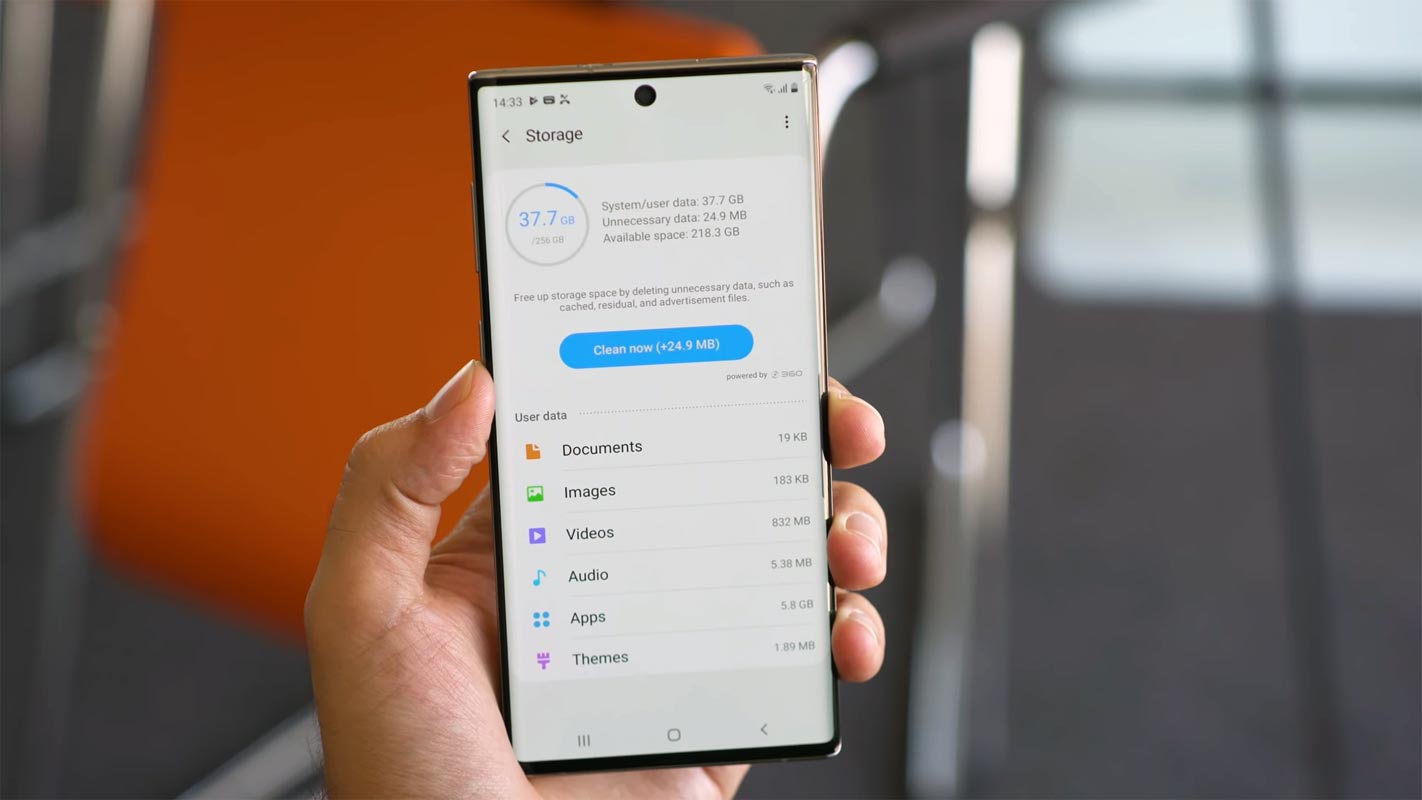
Compare with standard other root methods, this method has additional steps. So, You should care a little bit when you do the process. Since the following process uses a custom recovery, You can install custom ROMs.
After root, you will lose official updates. You have to update your mobile manually. So, Before proceeding with the process, you should know why you need to do it. If you are a regular user, you can try some alternatives for your purpose that don’t require root. When you are a regular root apps user and developer, you can follow the below guide to achieve root on your mobile.
Should you need to Root your Samsung Galaxy Note 10 Exynos Android 10 version?
It would be best if you had a strong reason for rooting. Samsung Galaxy Note 10 already got One UI 2.5 based on Android 10 and is already optimized. You have More than Enough 8 GB RAM to use daily apps without lag for years. Yes, I Know, RAM maybe looks like not enough because of the Samsung Heavily customized OS. But, Trust me, One UI is far better than other Custom Skin OS. You can use this device without lag for years until Samsung mess with some Bloatware. But beyond, this not go reasons you are addicted to some root apps, or you are a frequent user of some Custom OS, you can proceed further. But if you want to root because everybody is doing, I advise you, don’t root If you didn’t have any experience. For regular users, It can become a Nightmare.
How to Root Samsung Galaxy Note 10 SM-N970F/N Exynos Android 10 (One UI 2.0, 2.5)
First of all, thanks to the developer- geiti94 for the Root method and topjohnwu – this genius is the one who discovered and maintaining Magisk. Samsung Galaxy Note 10 International variants come with a flexible bootloader. It means that we can easily root the smartphone. The device can also accept installing TWRP recovery or any other custom recovery file/app. Don’t try with Snapdragon US Variants like Verizon devices. They come with a locked Bootloader.
In the below method, we are going to Root this device by using TWRP and Magisk. You can install Official TWRP using the official app when it is released. TWRP recovery is a custom recovery file that must be installed on your devices because you can root them successfully. This article explained the easiest method to follow and install Magisk on Samsung Galaxy Note 10. However, the tool required for rooting this device is the Magisk App.
You can flash Official TWRP once it is available. With the help of TWRP Recovery, you can quickly flash the Custom ROMs into your Samsung Galaxy Note 10. Before sharing the tutorial, you may want to know that you can easily install any root apps with the Magisk present on your device. Does it seem complicated? Relax, everything we will explain briefly in bullets.
Things to check out for;
-
Check your device model number.
- You should back up your current files and data- Full Data Loss Process (save them on external storage).
- Install Latest Magisk Manager.
-
Make sure your device battery is above 50%
- You cannot use Samsung Pay, Secured folder, and some official apps from Samsung.
- You can’t update your firmware; to get new firmware, you must follow the below steps with the latest firmware.
- Read the full tutorial before the process.
1. Unlock Bootloader

-
Enable USB Debugging Mode and OEM Unlock on your mobile. To do this; go to settings >>> about >>> Tap on the “Build Number” 7-10 times consistently to enable “Developer Options,” then go to the “Developer Options” and enable USB Debugging Mode and OEM Unlock. There is no complicated process in the Samsung Galaxy Note 10.

- Switch off your device. Enter into Download Mode-> Volume Down + Volume Up Button and Connect your mobile with PC using USB Cable. When the Download mode warning screen Appears, Press the Volume Up button to unlock Bootloader.

- The above process will wipe your user data. After setup your device, Please recheck the OEM Unlock in the settings. Sometimes It Will Lock Again.
2. Download Necessary files
-
Download and install the Samsung USB driver to your computer system.
-
Also, download the ODIN software. Select the above Oreo version in the ODIN list. Install ODIN on your PC.
- Download Samsung Galaxy Note 10 Exynos Android 10 TWRP.tar and rename the file to recovery.tar, copy it on your PC.
- Download Multi disabler.zip, Kernel, and Magisk.zip files (Don’t download .apk file) copy it on your Pendrive With OTG Cable. You can refer to the uses of OTG.
- You can use Phone Info to know your firmware version.
3. Flash TWRP.tar using ODIN
- Unlock your screen lock. There should be no fingerprint, PIN Lock, Wipe. Set No lock in the settings.
- Switch off your Mobile. Enter into Download mode->Volume Down+ Power Buttons and Connect Your Mobile To PC via USB Cable; after Samsung Logo Appear, Release all keys.
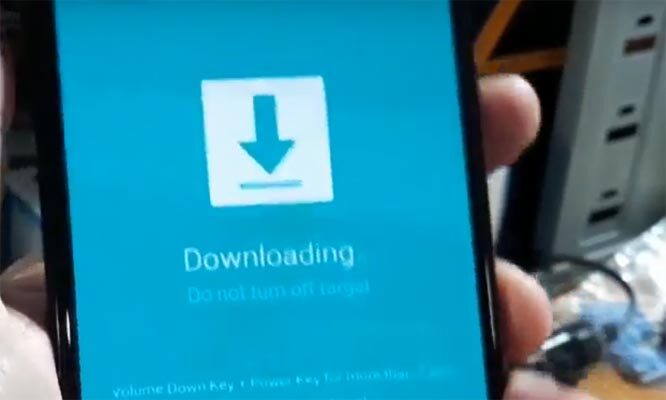
- After entering into Download Mode, it will say Warning; press the Volume Up button to continue.
- Launch Odin Application.

- It Will Show the message added.
- If you did not get this message, Repeat the above steps.

- After Getting Added Message Select, AP/PDA Button, then Browse for the TWRP file, select it. We have to flash only the TWRP file. Un-Tick the Auto-Reboot.

- Press Start wait for the tasks to complete. After the process complete, Press Volume Down+ Power button to exit Download mode. When the screen goes off, Immediately Press Volume Up + Power buttons to boot into Recovery mode.
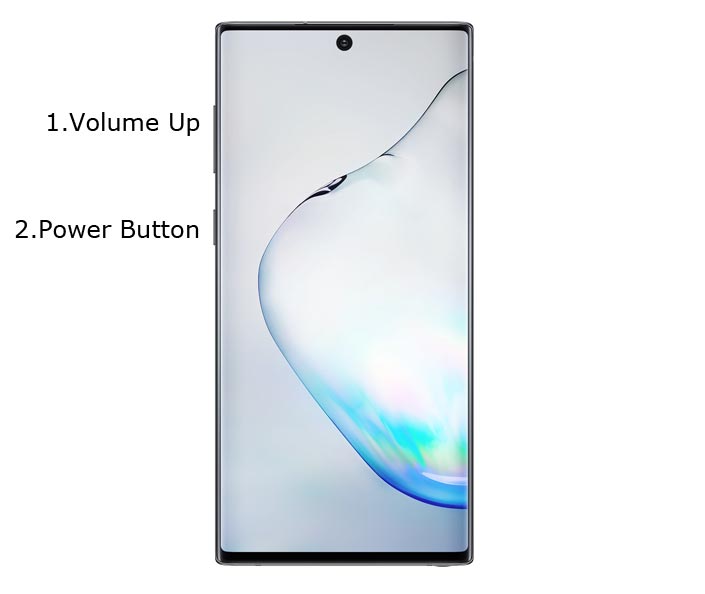
- After entering into TWRP recovery mode, Don’t Boot into OS. You should flash the following files to maintain root access.
3.1 Install Multi disabler, Kernel, and Magisk in your Samsung Galaxy Note 10 using TWRP
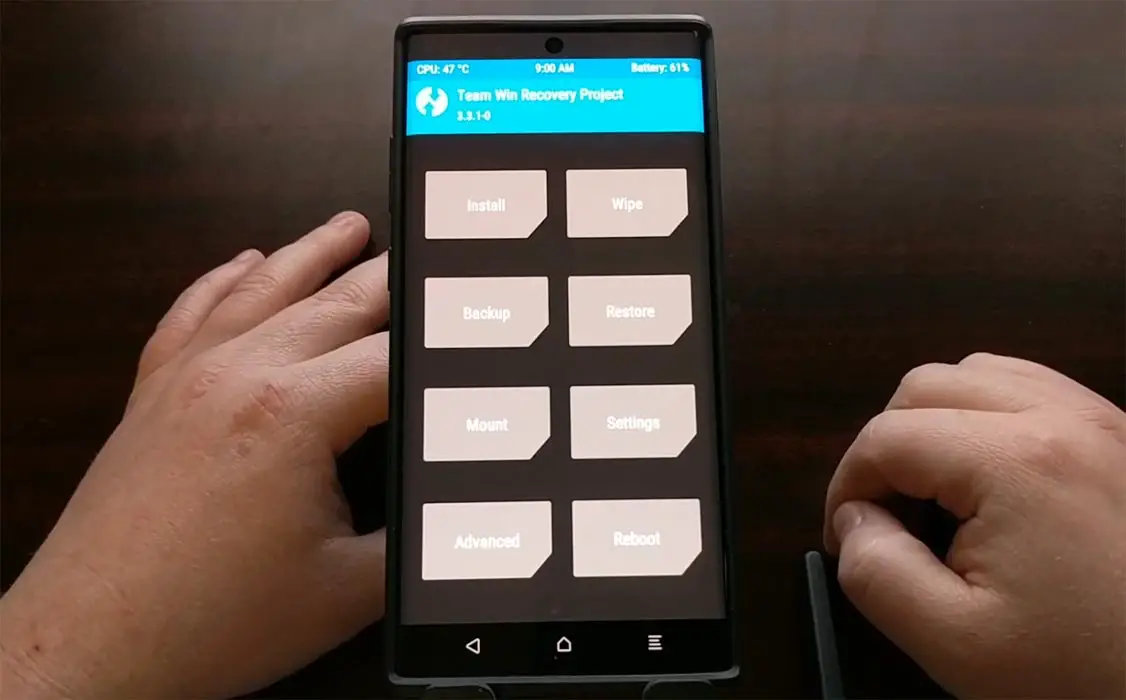
- Now you are in TWRP Recovery Mode.
- Select Wipe->Advance Wipe->Select Cache Data. You can also take complete backup using TWRP. It will help you when something goes wrong.
- Return to Home of TWRP select Install.
- Select Multi disabler.zip.
- Again return to Home of TWRP select Install.
- Select Kernel.zip.
- In the same way, install Magisk.zip.
- You should Install One by One. Don’t add more zips feature in TWRP. After the Installation Reboot Your Mobile.
- You can also install Magisk.apk in your Mobile Applications. Multi disabler avoids the Encryption issue after rooting. You can check your root status using Root Checker.
- If you didn’t find Magisk in App Drawer, you should Install the Magisk app again.
What More?
In my opinion, you don’t need to root your Samsung Galaxy Note 10 Exynos Android 10 version. If you thought you could Improve Performance By Root; With the Exynos 9825 Octa-Core processor and 6/8 GB RAM, your device can perform well. If you don’t know how much RAM you need, You will never use this much RAM. It would be best if you did not Boot into Normal OS Booting by pressing the power button after firmware flash. It will boot you to a Non-Rooted environment. So, you should pay attention to the first recovery boot step.
If you root your device because of the battery drain issues, you can optimize your battery without root. Beyond this, if your purpose is to Disable Bloatware apps, you can do that without using this method. This method uses TWRP custom recovery. Thus you can install Custom ROMs. When you have any suggestions or doubts, comment below.

Selva Ganesh is a Computer Science Engineer, Android Developer, and Tech Enthusiast. As the Chief Editor of this blog, he brings over 10 years of experience in Android development and professional blogging. He has completed multiple courses under the Google News Initiative, enhancing his expertise in digital journalism and content accuracy. Selva also manages Android Infotech, a globally recognized platform known for its practical, solution-focused articles that help users resolve Android-related issues.




Leave a Reply