Samsung Galaxy Tab S series are Flagship level tablets. Samsung Galaxy Tab S 10.5 LTE comes with 3 GB of RAM. If you compare it with new Tablets, They come with 2 GB of RAM (Mid-Range Tablets). So, Hardware side it is a Powerful Tablet. Coming to Software, the OS is Old. If you Root, you can use Custom OS. If you remove some Bloatware, you can expect some improvement. I Know the pain using with Tablet with only 3 GB of RAM, but Experimental Unofficial Custom ROMs can make it worse. If it is a mobile, you should go for the root, because you will use your mobile daily. But, Tablets are not like Mobiles. You will use them only for a few hours in a Week. If you are a regular user, you can use this Tablet without Root for some more years.

Why should you Root Samsung Galaxy Tab S 10.5 LTE?
We thank you for the Hard work of XDA Developers and TWRP Team. Without the developers, this rooting method is not possible. We Used Old TWRPs and modified them to work compatible with this mobile. If you planned to root your mobile, you should have a proper reason. Samsung is Already stopped regular patch updates for your device. Ya, There are no Major upgrades like Nougat Update, But the security patch is proper on 90-120 days interval until the Mid of 2018. The OS has already optimized for your Tablet. Considering Hardware, You have Enough 3 GB of RAM and Qualcomm Snapdragon 800 or Exynos 5420 Octa-Core Processor. But We Don’t use Tablets for heavy apps. So, if you want to root because everybody is doing, I advise don’t root If you didn’t have any experience. You can survive with this hardware and optimized software in this modern world.
How to Root Samsung Galaxy Tab S 10.5 LTE SM-T805 Marshmallow 6.0.1 (SM-T805, SM-T805C, SM-T805K, SM-T805L, SM-T805M, SM-T805S, SM-T805W, SM-T805Y)
Samsung Galaxy Tab S 10.5 LTE International variants come with a flexible bootloader. This means that the smartphone can be easily rooted. Also, the device can accept to install TWRP recovery or any other custom recovery file/app alike.
TWRP recovery is a custom recovery file which must be installed on Samsung Galaxy devices because you can root them successfully. In this article, we explained the easiest method to follow and install TWRP recovery on Samsung Galaxy Tab S 10.5 LTE. However, the tool required for rooting this device is the Magisk App.
With the help of TWRP Recovery, you can quickly flash the latest version of Magisk into your Galaxy Tab S 10.5 LTE to gain root access. Before sharing the tutorial, you may want to know that, with the TWRP recovery present on your device, you can easily install any custom ROM or firmware. Does it seem complicated? Relax, everything will be explained succinctly in bullets.
Things to check out for;
-
Check your device model number.
- Select TWRP Based on the mobile model number.
-
Make sure your device battery is charged above 50%
-
Backup your current files and data, just in case (save them on external storage).
Pre-Requirement Steps

-
Enable USB Debugging Mode and OEM Unlock in your mobile. To do this; go to settings >>> about >>> Tap on the “Build Number” 7-10 times consistently to enable “Developer Options,” then go to the “Developer Options” and enable USB Debugging Mode and OEM Unlock. There is no complicated process in the Samsung Galaxy Tab S 10.5 LTE.
-
Download and install the Samsung USB driver to your computer system.
-
Also, download the ODIN software. Select above Oreo version in the ODIN list. Install ODIN in your PC.
- Download Magisk.Zip (Download Latest version) and forced encryption disabler, Copy it to Your Phone Memory. We Need to flash encryption disabler to avoid Boot Warnings in the future after the Root process.
-
Download and save the TWRP File. Select Correct TWRP file from Below. This TWRPs can support Up to Marshmallow.
- SM-T805K (Korea)
- SM-T805W (Canada, Lollipop 5.0.2)
Flash TWRP using ODIN

- Connect your USB Cable with PC. Switch off your device. Then, enter into Download mode. To do this; press and hold down the Volume Down + Home + Power buttons and connect your micro USB Cable.
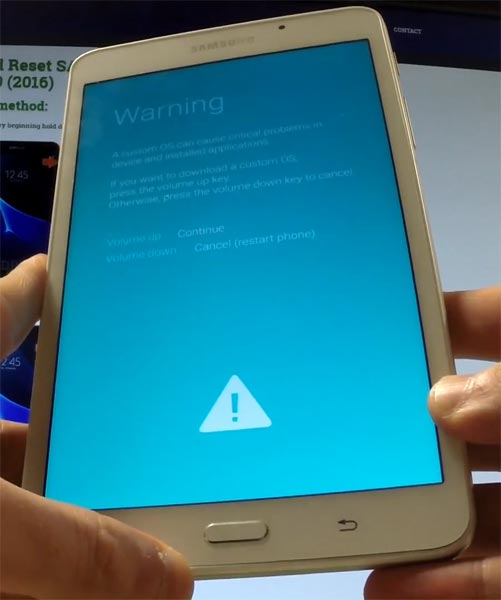
-
Press the Volume Up button to continue when you see the warning message.
-
Now, connect the Samsung Galaxy Tab S 10.5 LTE mobile to the computer via USB cable.
-
Launch the Odin app on your computer. If the device is detected by this app (Odin), it will show you a message that reads – added!!!

However, if the device is not correctly connected to the PC, you won’t see this message. So, you have to check the USB cable if it is reasonable and reconnect the device.
-
After connecting the Samsung device, click on the PDA/PA button to browse/search and get the TWRP from where you saved it on your PC. Also, navigate to “options” and tick the Auto Reboot.

-
Click on “Start”
-
Once the file is loaded into the device, reboot your device.
-
Kudos, you have just Installed the TWRP on your Samsung Galaxy Tab S 10.5 LTE. If you installed TWRP, Don’t turn on your mobile. Immediately, move to Magisk Installation steps.
Install Magisk, forced encryption disabler in your Samsung Galaxy Tab S 10.5 LTE using TWRP
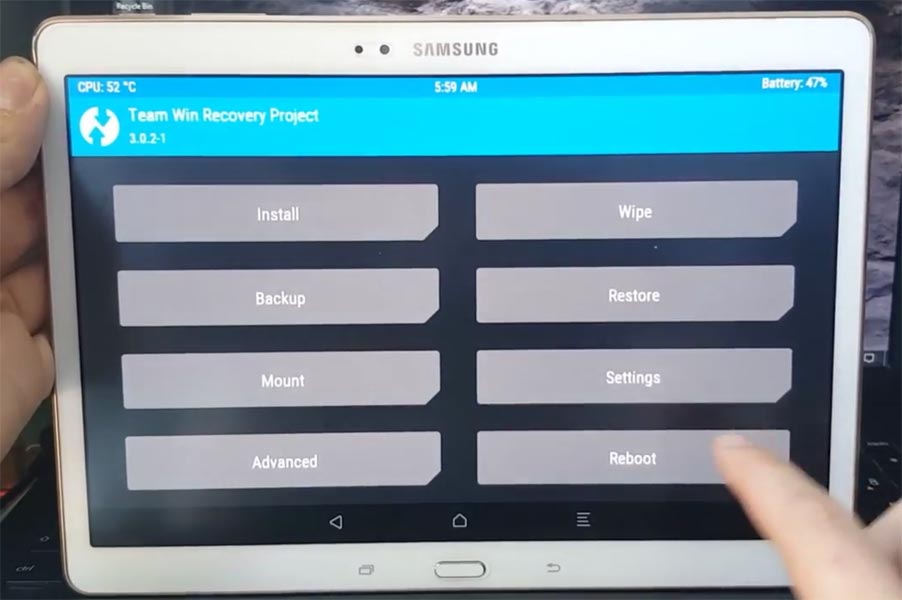
- Boot it Into recovery mode->Volume Up + Home+ Power Button.
- Now it Will Boot into TWRP Recovery Mode.
- Select Wipe->Advance Wipe->Select Cache Data.
- Return to Home of TWRP select Install.
- Select Magisk.Zip.
- After Installation again Navigate to Home select Install. Select forced encryption disabler.
- After the Installation Reboot Your Mobile.
- You can also install Magisk.apk in your Mobile Applications. Forced encryption disabler is used to avoid the boot loop issue after rooting. You can use Root checker to check your Root status.
What More?
You should not Boot into Normal OS Booting, after TWRP. After TWRP Flash, Immediately Boot into Recovery or Else you will get Warning message FRP Lock. If you accidentally urged and boot frequently, Don’t panic, flash official Tab S 10.5 LTE stock firmware to get back into stock OS.

Selva Ganesh is the Chief Editor of this Blog. He is a Computer Science Engineer, An experienced Android Developer, Professional Blogger with 8+ years in the field. He completed courses about Google News Initiative. He runs Android Infotech which offers Problem Solving Articles around the globe.



Leave a Reply