Even if Google begins to release their mobile lineups, They still support other mobile manufacturers with its Android One Program. Most of the mobile companies try their best to provide better custom UI. But some users always prefer Stock Android. To attract those users, Companies like Xiaomi have a separate Stock Android lineup. Xiaomi Mi A3 comes with Pie 9.0 version got Android 10 and Android 11. For regular users, Android 11 working better compare with previous versions. But when you are a developer or regular root apps user, you can root your Xiaomi Mi A3 Android 11 using the below method. Since we are using TWRP, You can install any compatible custom ROMs of your choice.

Did you need Root in Xiaomi Mi A3 Android 11?
We thank the TWRP team and XDA Developer- Rajendran Rasa. Without the TWRP developers’ work, this process can’t happen. If you want to root your mobile, you should have a proper reason, and you know what you are doing. Yes, with a minimum of 4/6 GB RAM and Qualcomm SDM665 Snapdragon 665 processor, You can use this mobile without root for 2-3 Years If you use it correctly. You also have the Android One version. Don’t root because everybody is saying when root your mobile, it can become the fastest. No. Rooting is to extract some performance from the device. But, you already have Powerful specs and software. So, If you are addicted to some root apps, you can root. But, if you want to test, I won’t recommend it.
How to Root Xiaomi Mi A3 Android 11? (Laurel-Sprout)
Xiaomi Mi A3 International Variants comes with a flexible bootloader other than some locked devices. Example- In Samsung, Verizon mobiles come with a locked Bootloader. This means that we can easily root different smartphone variants. The device can also accept installing TWRP recovery or any other custom recovery file/app.
TWRP recovery is a custom recovery file installed on your devices because you can root them successfully. This article explained the easiest method to follow and install TWRP recovery on Xiaomi Mi A3. However, the tool required for rooting this device is the Magisk App.
With the help of TWRP Recovery, you can quickly flash the latest version of Magisk into your Mi A3 to gain root access. Before sharing the tutorial, you may want to know that, with the TWRP recovery present on your device, you can easily install any custom ROM or firmware. Does it seem complicated? Relax; we will explain everything succinctly in bullets.
Things to check out for;
-
Make sure your device battery is charged above 50%
-
Backup your current files and data, full data loss process (save them on external storage).
Pre-Requirement Steps
-
Enable USB Debugging Mode and OEM Unlock on your mobile. To do this, go to settings >>> about >>> Tap on the “Build Number” 7-10 times consistently to enable “Developer Options,” then go to the “Developer Options” and enable USB Debugging Mode, OEM Unlock. There is no complicated process in Xiaomi Mi A3.
-
Also, download the ADB drivers. Then, install it on your PC.
- Download Magisk.Zip (Latest Version) and Copy it to Your External SD Card.
-
Download, extract, and save the TWRP Recovery on your PC and rename the recovery file.img. Also, save the .zip file in the external memory of your mobile.
- Download Disable Force Encryption Treble.
Unlock Bootloader using ADB and Fastboot
- It is an Android device. So, you don’t have to contact Xiaomi for the Bootloader unlock process.
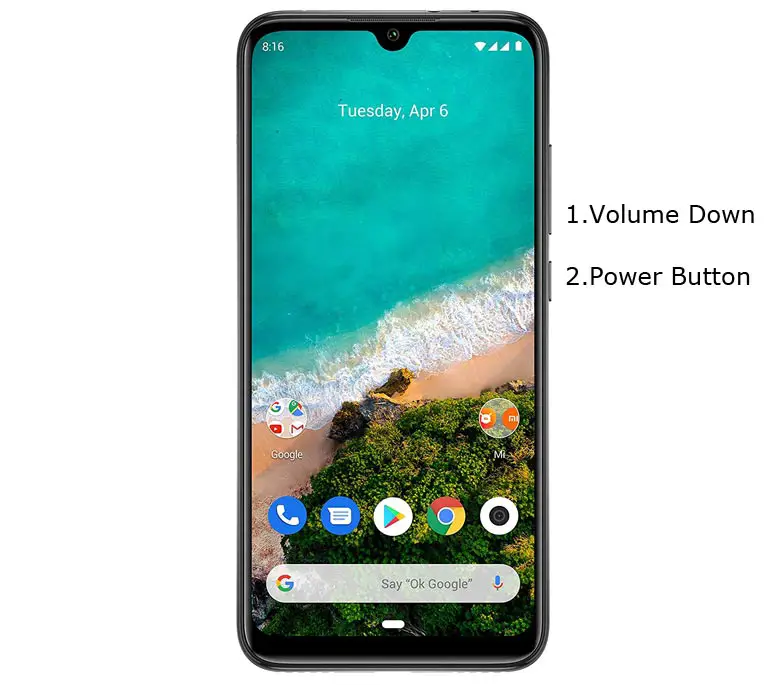
- Switch off your device. Connect your mobile to the PC. Then, enter into Download mode. To do this; Press and hold down the Volume Down + Power buttons at the same time for some time. It will boot your mobile into Fastboot mode.
-
Now, connect the Xiaomi Mi A3 mobile to the computer via USB cable.
-
Launch the fastboot on your computer. Next, open a Command prompt on your PC and type the below command.
- fastboot devices
- It should display the connected devices. If you didn’t get the device, restart the command prompt and Disconnect, and Connect your mobile. If you are detected, type the below commands.
- fastboot flashing unlock
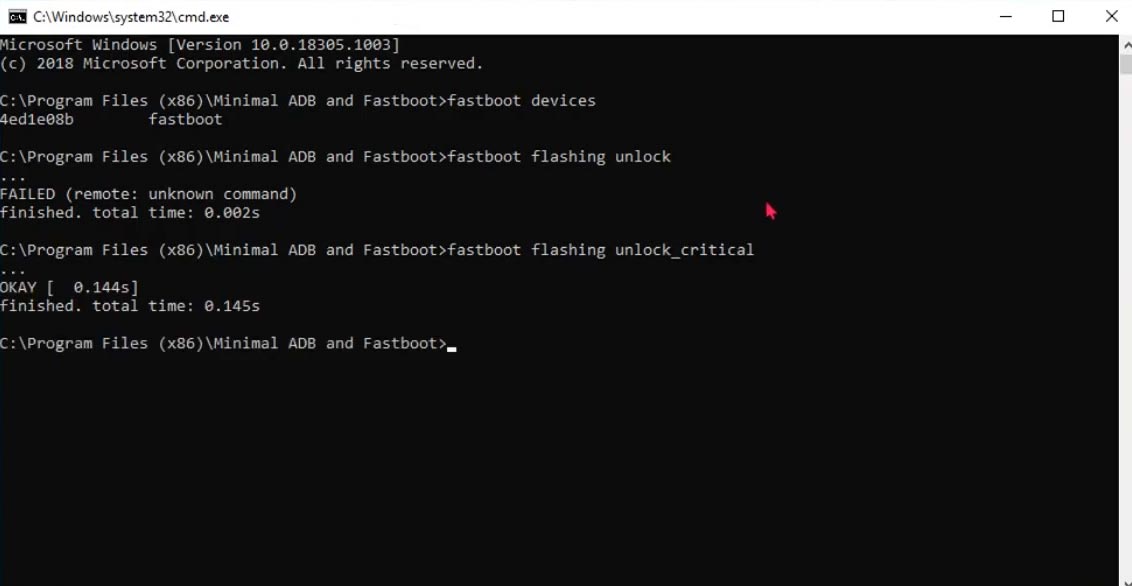
-
It will display the warning screen on your mobile.
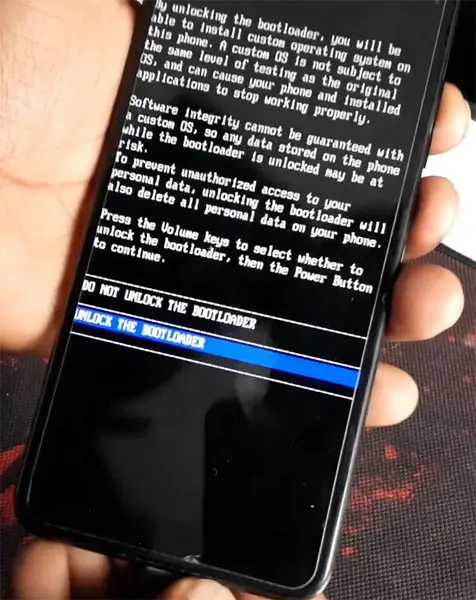
-
Select Unlock Bootloader Screen using Volume keys. It will take 2-3 minutes to finish the process. After the successful process completion, Reboot your mobile.

-
Check again to enable “Developer Options,” then go to the “Developer Options” and enable USB Debugging Mode, OEM Unlock. Sometimes they disabled themselves after the boot.
Flash TWRP
- Switch off your device. Connect your mobile to the PC. Then, enter into Fastboot mode. To do this; Press and hold down the Volume Down + Power buttons at the same time for some time. It will boot your mobile into Fastboot mode.
-
Now, connect the Xiaomi Mi A3 mobile to the computer via USB cable.
-
Launch the fastboot on your computer. Next, open a Command prompt on your PC and type the below command.
- fastboot set_active b
- When the above command didn’t work for you, then you can use the below command.
- fastboot set_active a
- After the successful above command, type the below commands and hit enter.
- fastboot flash boot recovery.img
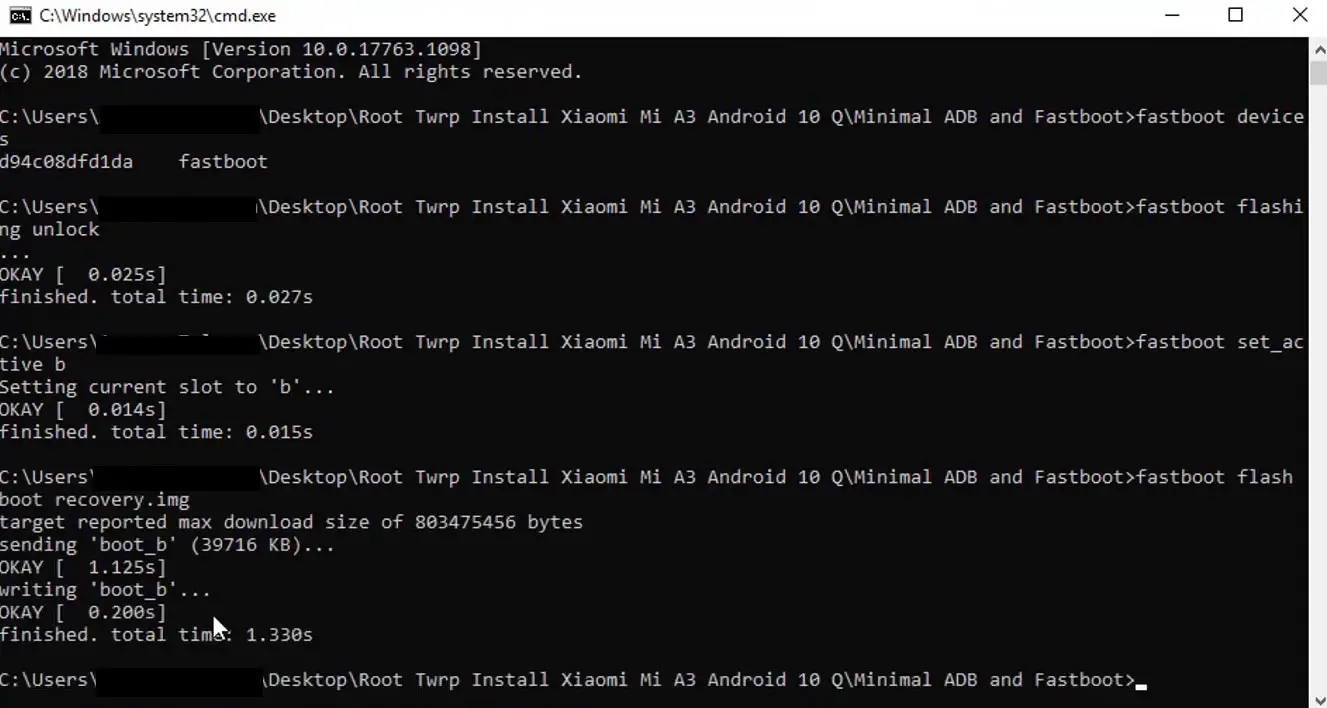
-
Don’t boot into Normal OS. Type the below command to Boot into TWRP.
- fastboot reboot recovery
- After the process complete, It will boot into the temporary TWRP. Don’t Boot into standard OS until we flash magisk.
Install TWRP Installer, Magisk, and Disable Force Encryption Treble in your Xiaomi Mi A3 using TWRP

- Select Wipe->Advance Wipe->Select Cache Data.
- Return to Home of TWRP select Install.
- Select twrp-3.5.2_9-0-laurel_sprout-mi-a3-a11.zip.
- After the Installation Again, navigates to Home and Select Install.
- Select Disable Force Encryption Treble.Zip. After the successful installation, the Same process goes for Magisk Installation. After Installing all three files, Reboot your mobile.
- Don’t use Add more Zips in Installation. Install files one by one. You can also install Magisk Manager in your Mobile Applications. Install a Root checker to verify your Root Status.
What More?
Xiaomi Mi A3 has a minimum of 4/6 GB RAM, and it is a Good Mid-Range phone; There are Major regular updates and monthly updates from Google for at least two years. If you compare it with Old devices, they are still receiving updates. So, you know what you are doing and the real purpose, you can root your device. This mobile is free from MIUI Ads due to the Android One OS.
In my opinion, you don’t need rooting. If you are a regular user, if you thought you could Improve Performance By root; With the Qualcomm SDM665 Snapdragon 665 Octa-Core processor and 4/6 GB RAM, your device can perform well. If you don’t know how much RAM you need, You will never use this much RAM. It would be best if you did not Boot into Normal OS Booting after TWRP Flash. If you boot, you will lose TWRP. You have to repeat the steps from “Flash TWRP.” Don’t Install any apps other than trusted sites on rooted devices. Third-party site apps can contain some background codes. So, Check twice before installing those apps. When you follow the above guide step by step, you won’t face any problems; if you need any help, comment below.

Selva Ganesh is the Chief Editor of this Blog. He is a Computer Science Engineer, An experienced Android Developer, Professional Blogger with 8+ years in the field. He completed courses about Google News Initiative. He runs Android Infotech which offers Problem Solving Articles around the globe.




Leave a Reply