Xiaomi release the Poco series are exclusive for some regions. Even if most of the specs, including design, are similar to already the same with already released mobile lineups, some compromise will reduce the price. Xiaomi Poco M2 Pro is an upper mid-range mobile with decent specs, and it comes with the Android 10 version. Most of the Xiaomi users always root their mobile to take control and install custom ROMs. When you are a regular root or custom ROM user, you can Root your Xiaomi Poco M2 Pro Android 10 version using the below method. Since the method uses custom recovery, You can install custom ROMs.
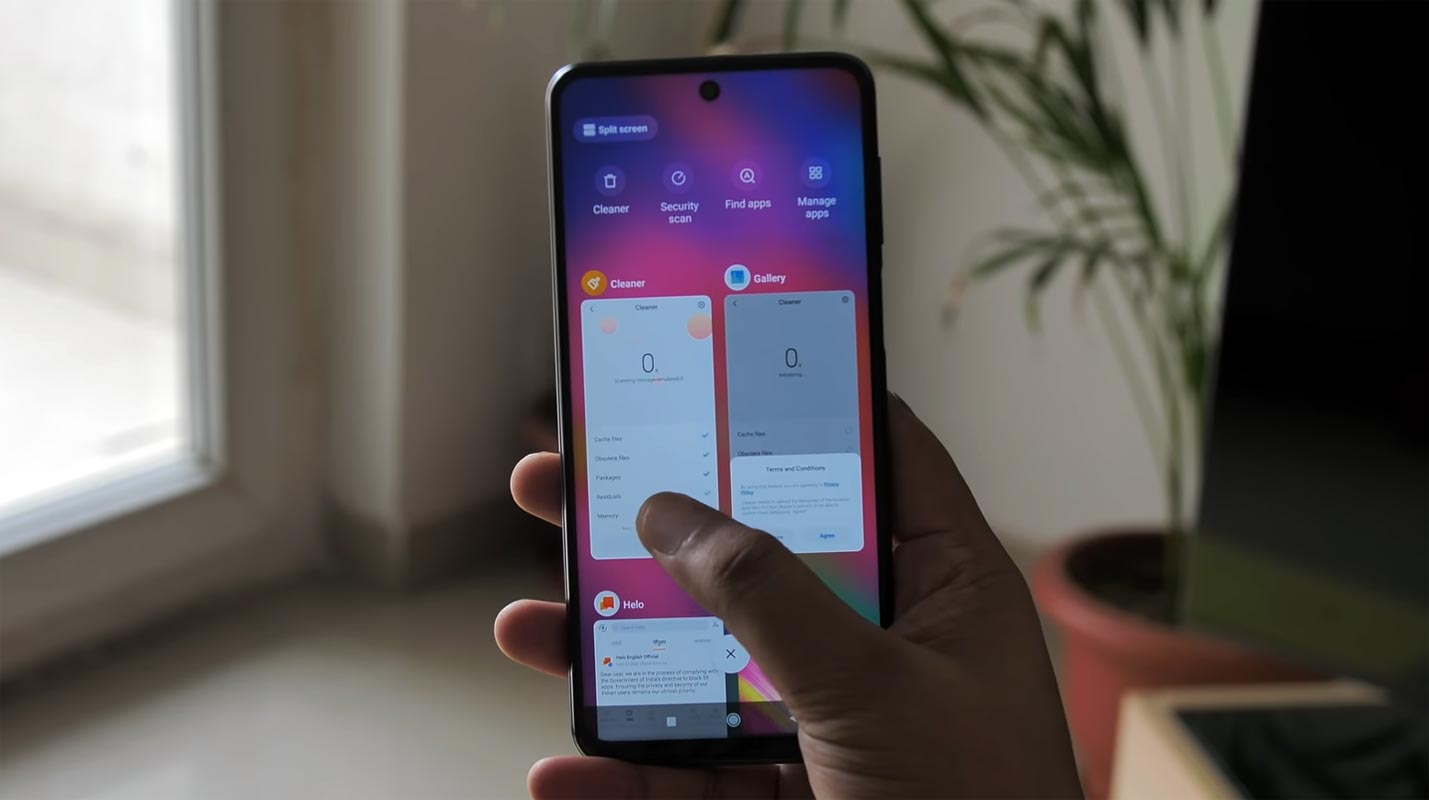
When you root your mobile, you will not get the official updates from Xiaomi. If you want to disable ads, I attached the link at the end of the article to do this without root. When you are a Developer and want to use Custom ROMs, you can follow the below method to achieve your mobile root. This method is based on PBRP Custom Recovery. It will have all the features and some extra features that are not available in the PBRP.
Should you need to Root Xiaomi Poco M2 Pro on Android 10?
We thank the PBRP team, MIUI Forum Member, and XDA Developer- ChaitanayaMittal. Without the PBRP developer’s work, this process can’t happen. If you want to root your mobile, you should have a proper reason, and you know what you are doing. Yes, with a minimum of 4/6 GB RAM and Qualcomm SDM730 Snapdragon 720G processor, You can use this mobile without root for 2-3 Years. It is an exclusive gaming phone compare with the regular 720 chipsets. Don’t root because everybody is saying when root your mobile, it can become fastest. No. Rooting is to extract some performance from the device. But, you already have Powerful specs and software. So, If you are addicted to some root apps, you can root. But, if you want to test, I won’t recommend it.
How to Root Xiaomi Poco M2 Pro Android 10
Xiaomi Poco M2 Pro International Variants comes with a flexible bootloader other than some locked devices. Example- In Samsung, Verizon mobiles come with a locked Bootloader. This means that different smartphone variants can be easily rooted. The device can also accept to install PBRP recovery or any other custom recovery file/app alike.
PBRP recovery is a custom recovery file that must be installed on your devices because you can root them successfully. This article explained the easiest method to follow and install PBRP recovery on Xiaomi Poco M2 Pro. However, the tool required for rooting this device is the Magisk App.
With the help of PBRP Recovery, you can quickly flash the latest version of Magisk into your Xiaomi Poco M2 Pro to gain root access. Before sharing the tutorial, you may want to know that, with the PBRP recovery present on your device, you can easily install any custom ROM or firmware. Does it seem complicated? Relax, everything will be explained briefly in bullets.
Things to check out for;
-
Make sure your device battery is charged above 50%
-
You should back up your current files and data, full data loss process (save them on external storage).
Pre-Requirement Steps
-
Enable USB Debugging Mode and OEM Unlock on your mobile. To do this; go to settings >>> about >>> Tap on the “Build Number” 7-10 times consistently to enable “Developer Options,” then go to the “Developer Options” and enable USB Debugging Mode, OEM Unlock. There is no complicated process in Xiaomi Poco M2 Pro.
-
Also, download the ADB drivers. Install it on your PC.
- Download Magisk.Zip (Latest Version) and Copy it to Your Phone SD Card or External Storage Using OTG Cable.
- Download Disable_Dm-Verity_ForceEncrypt.zip and Save it in your SD card or OTG storage.
- Both Magisk and DM-Verity installation is optional. Since we can install those tools within the PBRP app, you can use files to stay with the latest version.
-
Download and save the PBRP Recovery on your PC and extract the files. Copy the recovery.img to the folder where you installed ADB and Fastboot. Copy the whole downloaded .zip file to your mobile external memory without extract.
Unlock Xiaomi Poco M2 Pro Bootloader using ADB and Fastboot
- Go to the official Mi Bootloader Unlock website and log in with your Mi Account.
- Enter your Mobile details like phone number, IMEI, reason. You will get the confirmation code on your mobile. Enter the confirmation code on the Mi website and request for unlocking. You will receive a confirmation mail after the approval in 2-10 Days.

-
Install the Mi Flash Tool in the received mail. Log in with your Same Mi Account, which is used to get the software.

- Switch off your device. Connect your mobile to the PC. Then, enter into Fastboot mode. To do this; Press and hold down the Volume Down + Power buttons at the same time for some time. It will boot your mobile into Fastboot mode.
-
After you successfully boot into Fastboot mode, Select Unlock. It will take 2-3 minutes to finish the process. After the successful process completion, Reboot your mobile.

-
Check again enable “Developer Options,” then go to the “Developer Options” and enable USB Debugging Mode, OEM Unlock. Sometimes they disabled themselves after the boot.
Flash PBRP Recovery in Xiaomi Poco M2 Pro
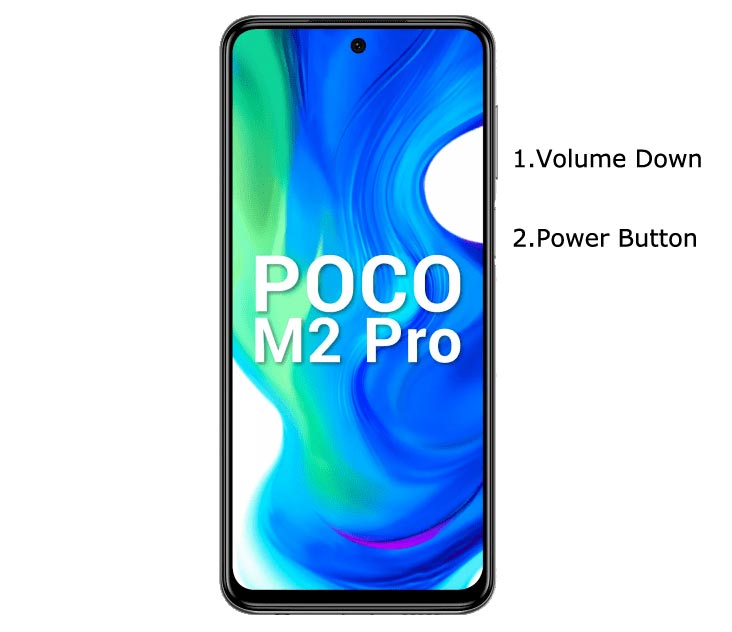
- Switch off your device. Connect your mobile to the PC. Then, enter into Fastboot mode. To do this; Press and hold down the Volume Down + Power buttons at the same time for some time. It will boot your mobile into Fastboot mode.
-
Now, connect the Xiaomi Poco M2 Pro mobile to the computer via USB cable.
-
Launch the fastboot on your computer. Open a Command prompt on your PC and type the below command.
- fastboot flash recovery recovery.img

-
Don’t boot into Normal OS. Type the below command to Boot into PBRP.
- fastboot reboot recovery
- After the process complete, It will boot into the temporary PBRP. Suppose you can’t boot into PBRP, press and Hold Volume Up Button Until PBRP appears. Don’t Boot into standard OS until we flash magisk.
Install DM-Verity, Magisk, and Recovery package in your Xiaomi Poco M2 Pro using PBRP

- Select Wipe->Advance Wipe->Select Cache Data.
- Return to Home of PBRP select Install.
- Select PBRP.zip.
- Again, Return to Home of PBRP select Install.
- Select the DM-Verity.zip (Optional).
- After the installation, Again, navigates to Home and Select Install. Select Magisk.zip. After the successful installation, Reboot your mobile.
- Don’t use the Add more zips option. Install files one by one.
- You can also install Magisk Manager in your Mobile Applications. Install a Root checker to verify your Root Status.
What More?
In my opinion, you don’t need to root your Xiaomi Poco M2 Pro Android 10 version. If you thought you could Improve Performance By Root; With the Qualcomm SM7125 Snapdragon 720G Octa-Core processor and 4/6 GB RAM, your device can perform well. If you don’t know how much RAM you need, You will never use this much RAM. It would help if you did not Boot into Normal OS Booting by pressing the power button after firmware flash. It will boot you to a Non-Rooted environment. So, you should pay attention to the first recovery boot step.
It is a Good Upper Mid-Range phone at a reasonable price; When you want to use Google Camera Mods To utilize the 48MP camera, You can do this without root. There are Major regular updates and monthly updates from Xiaomi for a long duration. If you compare it with Old devices, they are still receiving updates. So, you know what you are doing and the real purpose, you can root your device. If you want to disable Ads, you can use other methods, which doesn’t require root. Xiaomi promised to optimize these Ads in the upcoming versions.

Selva Ganesh is a Computer Science Engineer, Android Developer, and Tech Enthusiast. As the Chief Editor of this blog, he brings over 10 years of experience in Android development and professional blogging. He has completed multiple courses under the Google News Initiative, enhancing his expertise in digital journalism and content accuracy. Selva also manages Android Infotech, a globally recognized platform known for its practical, solution-focused articles that help users resolve Android-related issues.




Leave a Reply