Compare with other mobiles, Xiaomi devices always get faster developer-related improvements like Root and Custom ROMs. It is because of the huge user base and Xioami Open Source support. People always prefer custom ROMs in Xiaomi devices compare with MIUI custom skin OS. After successful sales of Poco F1, Xiaomi begins to release affordable flagship-level mobiles. In this list, Xiaomi Poco X3 comes with additional NFC and the latest Android 10 based MIUI 12 ROM. When you didn’t like MIUI and are a regular root apps user, you can root your Xiaomi Poco X3 Android and install custom ROMs. In the below method, we will use TWRP, So, You can install custom ROMs.
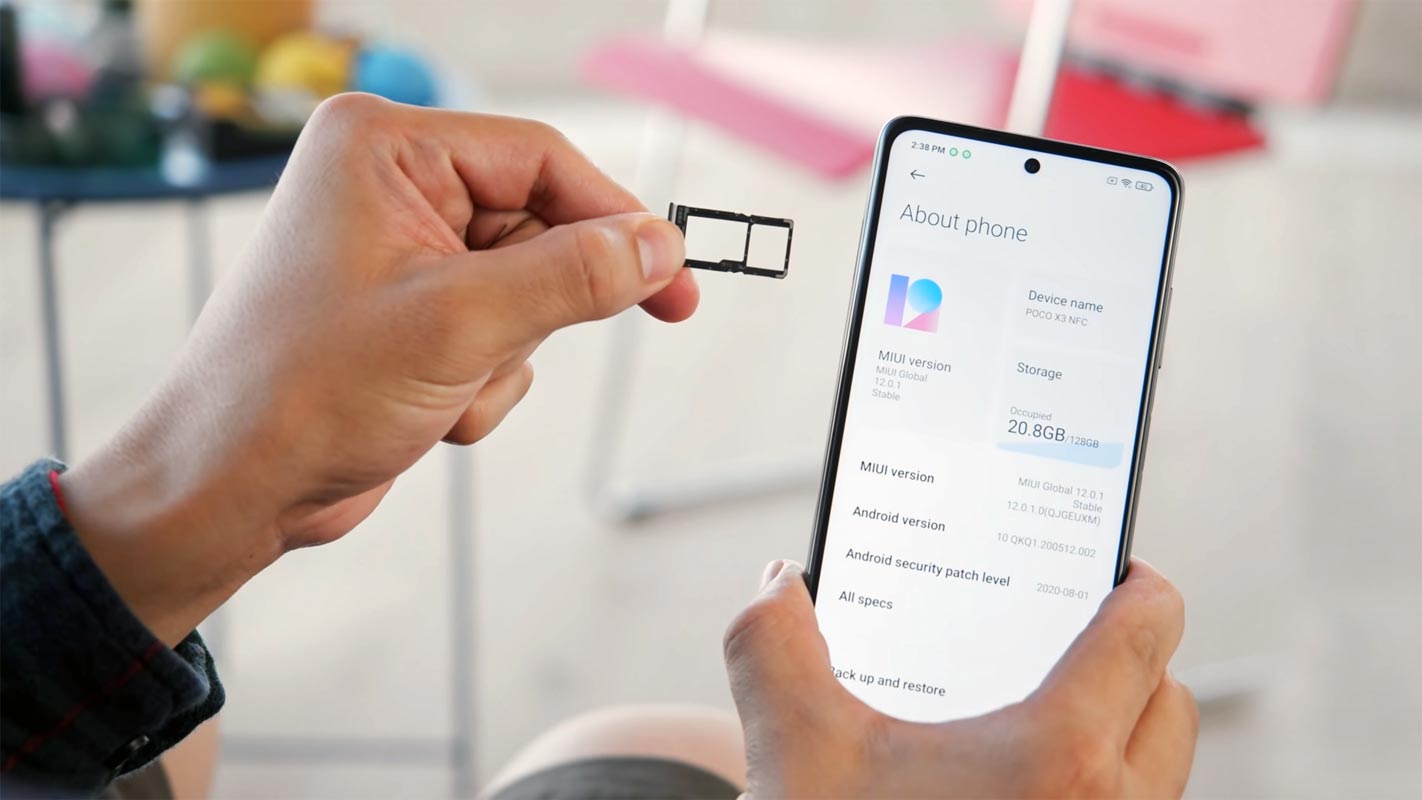
After root, you will lose official updates. You have to update your mobile manually. So, Before proceeding with the process, you should know why you need to do it. If you are a regular user, you can try some alternatives for your purpose that don’t require rooting your mobile. When you are a regular root apps user and developer, you can follow the below guide to achieve root on your mobile.
Should you need to Root Xiaomi Poco X3/NFC Android 10?
We thank XDA Developer- topjohnwu and mauronofrio (Who successfully tested this method). Without their hard work, We can’t make this method. Coming to root, you should have a proper reason, and you know what you are doing. Yes, with a minimum of 6 GB RAM and Qualcomm SM7150-AC Snapdragon 732G Octa-Core processor, You can use this mobile for basic tasks without root for 2-3 years of use correctly. Software is better compared with other manufacturers, Custom skin OS. Don’t root because everybody says that it can become the fastest car in the world when rooting your mobile. No. Rooting is to extract some performance from the device. But, you already have Powerful specs and software. So, If you are addicted to some root apps, you can root. But, if you want to test, I won’t recommend it.
How to Root Xiaomi Poco X3/NFC Android 10 version? (Surya)
Xiaomi Poco X3/NFC International Variants come with a flexible bootloader other than some carrier locked devices. It means that different smartphone variants can be easily rooted. The device can also accept installing TWRP recovery or any other custom recovery file/app.
For most of the methods, We follow Magisk to root our device. TWRP recovery is a custom recovery file installed on your devices because you can root them successfully. This article explained the easiest method to follow and install TWRP and Magisk on Xiaomi Poco X3/NFC. However, the tool required for rooting this device is the TWRP App.
You can install Official TWRP Recovery once available for your Xiaomi Poco X3/NFC to gain more features. Before sharing the tutorial, you may want to know that you can install any custom ROM or firmware with your device’s TWRP recovery. Does it seem complicated? Relax, everything will be explained briefly in bullets.
Things to check out for;
-
Make sure your device battery is above 50%.
-
You should back up your current files and data, full data loss process (save them on external storage).
Pre-Requirement Steps
-
Enable USB Debugging Mode and OEM Unlock on your mobile. To do this, go to settings >>> about >>> Tap on the “Build Number” 7-10 times consistently to enable “Developer Options,” then go to the “Developer Options” and enable USB Debugging Mode, OEM Unlock. There is no complicated process in Xiaomi Poco X3/NFC.
-
Also, download the ADB drivers. Install it on your PC.
- Download Magisk.Zip (Latest Version) and Copy it to Your external Memory.
- Download Disable_Dm-Verity_ForceEncrypt.zip and Save it in your SD card or OTG storage.
- You should download and extract the TWRP package bundle and follow the steps after unlocking the Bootloader. Rename the file to recovery. img and copy the file into the ADB folder.
Unlock Xiaomi Poco X3/NFC Bootloader using ADB and Fastboot
- Go to the official Mi Bootloader Unlock website and log in with your Mi Account.
- Enter your Mobile details like phone number, IMEI, reason. You will get the confirmation code on your mobile. Enter the confirmation code on the Mi website and request for unlocking. You will receive a confirmation mail after the approval in 2-10 Days.

-
Install the Mi Flash Tool in the received mail. Log in with your Same Mi Account, which is used to get the software.

- Switch off your device. Connect your mobile to the PC. Then, enter into Fastboot mode. To do this; Press and hold down the Volume Down + Power buttons at the same time for some time. It will boot your mobile into Fastboot mode.
-
After you successfully boot into Fastboot mode, Select Unlock. It will take 2-3 minutes to finish the process. After the successful process completion, Reboot your mobile.

-
Check again to enable “Developer Options,” then go to the “Developer Options” and enable USB Debugging Mode, OEM Unlock. Sometimes they disabled themselves after the boot.
Flash Recovery Image using ADB and Fastboot

- Switch off your device. Then, enter into Fastboot mode. To do this- Press and hold down the Volume Down + Power buttons at the same time for some time.
-
Press the Volume Up button to continue when you see the warning message.
-
Now, connect the Xiaomi Poco X3/NFC mobile to the computer via USB cable.
-
Launch the fastboot on your computer. Open a Command prompt on your PC and type the below command.
- fastboot devices
- It should display the connected devices. If you didn’t get the device, restart the command prompt and Disconnect and Connect your Xiaomi Poco X3/NFC. If you are detected, type the below commands one by one and hit Enter.
- You should execute the commands after every successful response.
- fastboot flash recovery recovery.img

- After the process complete, Press the Volume Down+ Power button to exit Fastboot mode. When the screen goes off, Immediately Press Volume Up + Power buttons to boot into Recovery mode.

- You can also use the fastboot reboot recovery command to boot into recovery. After entering into recovery mode, Go to Wipe Data/Factory Reset and Select Yes to wipe data. It will erase your saved data on your device.
Install Magisk and Disable Dm-Verity-ForceEncrypt in your Xiaomi Poco X3/NFC using TWRP

- Select Wipe->Advance Wipe->Select Cache Data.
- Return to Home of TWRP select Install.
- Select Disable Dm-Verity-ForceEncrypt.Zip.
- After the installation, Again, navigates to Home and Select Install.
- Select Magisk.Zip. After the successful installation, Reboot your mobile.
- You can also install Magisk Manager in your Mobile Applications. Install a Root checker to verify your Root Status.
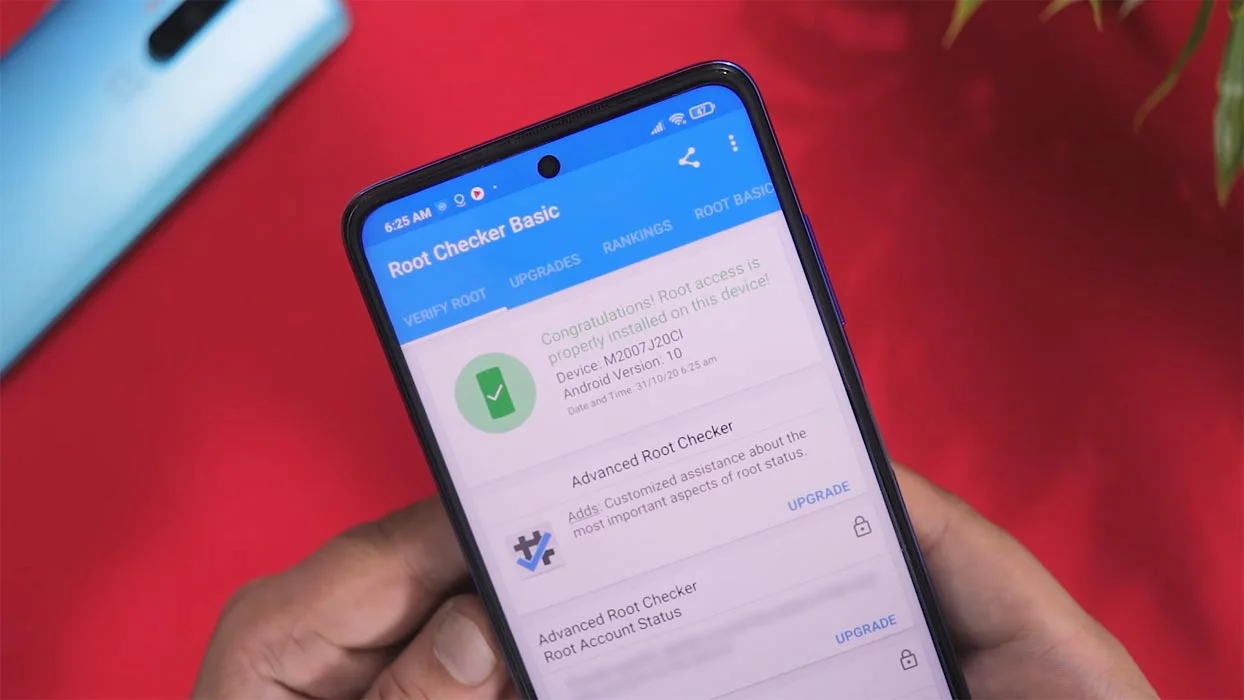
What More?
In my opinion, you don’t need to root your Xiaomi Poco X3/NFC Android 10 version. If you thought you could Improve Performance By Root; With the Qualcomm SM7150-AC Snapdragon 732G Octa-Core processor and 6 GB RAM, your device can perform well. If you don’t know how much RAM you need, You will never use this much RAM. It would help if you did not Boot into Normal OS Booting by pressing the power button after firmware flash. It will boot you to a Non-Rooted environment. So, you should pay attention to the first recovery boot step.
If you root your device because of the battery drain issues, you can optimize your battery without root. Beyond this, if your purpose is to Disable Bloatware apps, you can do that without using it. This method is based on TWRP custom recovery. Thus you can install Custom ROMs. When you have any suggestions or doubts, comment below.

Selva Ganesh is the Chief Editor of this Blog. He is a Computer Science Engineer, An experienced Android Developer, Professional Blogger with 8+ years in the field. He completed courses about Google News Initiative. He runs Android Infotech which offers Problem Solving Articles around the globe.




Leave a Reply