Xiaomi Redmi 3S comes in three variants. The regular version, Prime and Exclusive Chinese variant with Fingerprint sensor (3X). Only Prime version comes with 3 GB RAM, and the other two comes with only 2 GB RAM. If you bought this mobile, It should be your Primary or Secondary mobile. Because when it is released, It hits a lot of Customers. But, In late usage, you may notice a lag issue and feel a bit old. No problem. We can make your mobile to new life by rooting and flashing custom ROMs. Even If you are a regular user, You can try Root and Custom ROMs. I always don’t suggest Unofficial ROMs. When I Talk about this, there should be at least one official ROM available for your device. This time it is Lineage OS ROM. So, After you use this ROM, you can use the Pie 9.0 version on your mobile. Read the guide entirely before the process. It will give you an idea about preparation. If you are a Developer or regular root apps user, you know what you do proceed with the steps below to achieve root.
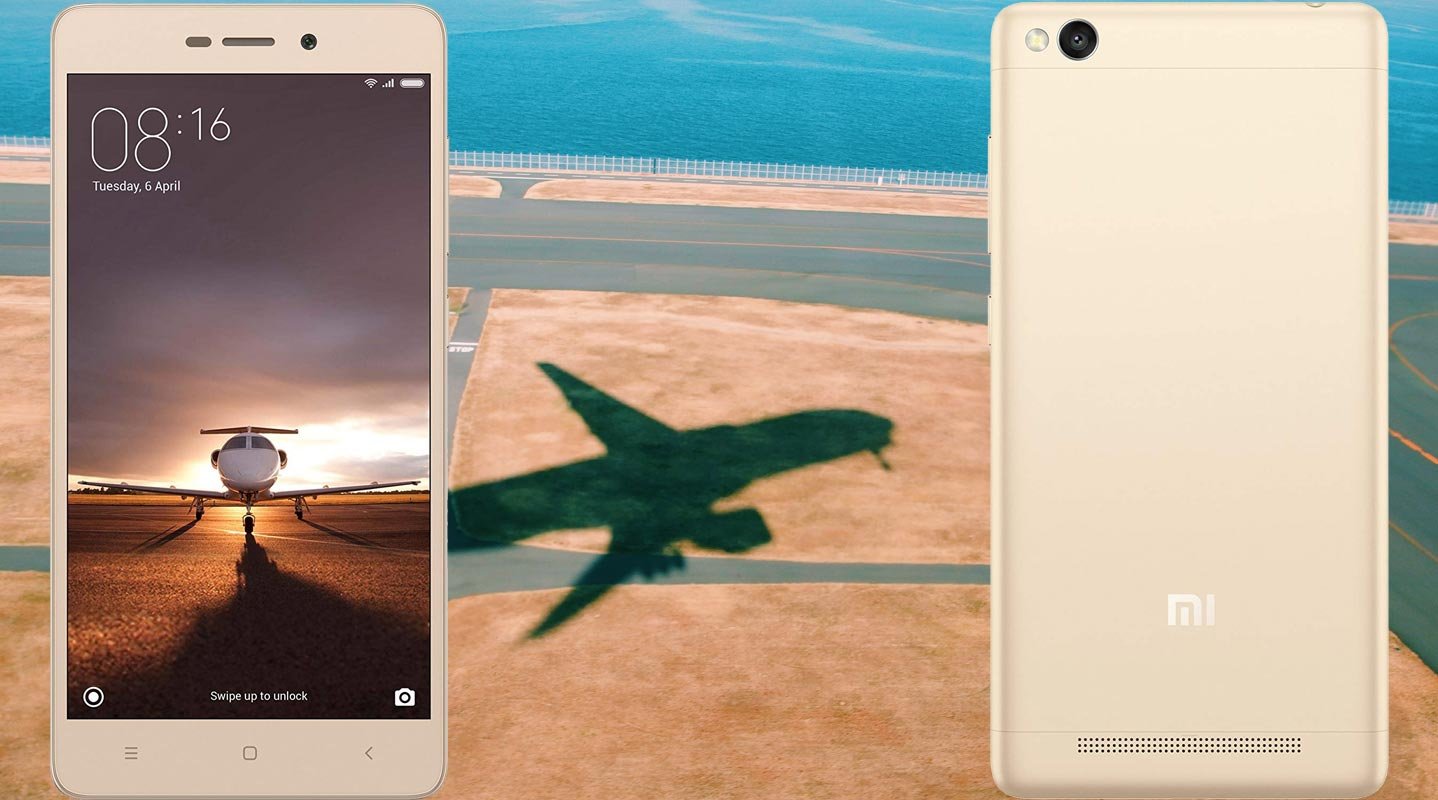
Why should you Root Root Xiaomi Redmi 3S/Prime/3X?
We appreciate the hard work of the TWRP team and XDA Developer- darshan1205. Without them, this Root method is not possible. Your mobile has only 2/3 GB of RAM. It is not enough for Normal usage. Also, Xiaomi stopped Security patch updates on 60-90 days Interval. Also, It is based on Old OS, So we can’t expect Many optimizations. It has a Qualcomm MSM8937 Snapdragon 430 processor.
Due to Poor RAM Management in Old device, you will feel laggy. If we optimize correctly with correct Custom OS after rooting, we can see some Improvements. So, after rooting, I can expect a Lag-free experience? Probably. Also, if we hibernate and eliminate a lot of unwanted apps and optimize some apps, your device is hardware limited. But, within these limits, we can enhance the performance by 20-30% compared with your old usage. If you use Lite weight Custom ROMs, you can expect a 40-80% improvement in performance based on what custom OS you are choosing.
How to Root Xiaomi Redmi 3s, Prime version and 3X (China) Marshmallow 6.0.1
Xiaomi Redmi 3s International Variants comes with a flexible bootloader other than some locked devices. Example- In Samsung, Verizon mobiles come with locked Bootloader. This means that different smartphone variants can be easily rooted. Also, the device can accept to install TWRP recovery or any other custom recovery file/app alike.
TWRP recovery is a custom recovery file that must be installed on your devices because you can root them successfully. In this article, we explained the easiest method to follow and install TWRP recovery on Xiaomi Redmi 3s. However, the tool required for rooting this device is the Magisk App.
With the help of TWRP Recovery, you can quickly flash the latest version of Magisk into your Redmi 3s to gain root access. Before sharing the tutorial, you may want to know that, with the TWRP recovery present on your device, you can easily install any custom ROM or firmware. Does it seem complicated? Relax, everything will be explained succinctly in bullets.
Things to check out for;
-
Make sure your device battery is charged above 50%
-
Backup your current files and data, full data loss process (save them on external storage).
Pre-Requirement Steps
-
Enable USB Debugging Mode and OEM Unlock on your mobile. To do this; go to settings >>> about >>> Tap on the “Build Number” 7-10 times consistently to enable “Developer Options,” then go to the “Developer Options” and enable USB Debugging Mode, OEM Unlock. There is no complicated process in Xiaomi Redmi 3s.
-
Also, download the ADB drivers. Install it on your PC.
- Download Magisk.Zip (Latest Version) and Copy it to Your External memory or using OTG Storage.
-
Download and save the TWRP File in your PC and rename it to recovery.img.
- twrp-3.3.1-1-land.img
- Download lazyflasher-no-verity-opt-encrypt.zip and Save it in your mobile SD card storage.
Unlock Bootloader using ADB and Fastboot
- Go to the official Mi Bootloader Unlock website and log in with your Mi Account.
- Enter your Mobile details like phone number, IMEI, reason. You will get the confirmation code on your mobile. Enter the confirmation code on the Mi website and request for unlocking. You will receive a confirmation mail after the approval in 2-10 Days.

-
Install the Mi Flash Tool in the received mail. Log in with your Same Mi Account, which used to get the Software.

- Switch off your device. Connect your mobile to the PC. Then, enter into Fastboot mode. To do this; Press and hold down the Volume Down + Power buttons at the same time for some time. It will boot your mobile into Fastboot mode.
-
After you successfully boot into Fastboot mode, Select Unlock. It will take 2-3 minutes to finish the process. After the successful process completion, Reboot your mobile.

-
Check again enable “Developer Options,” then go to the “Developer Options” and enable USB Debugging Mode, OEM Unlock and Enable the “Advanced Reboot.” Sometimes they disabled themselves after the boot.
Flash TWRP
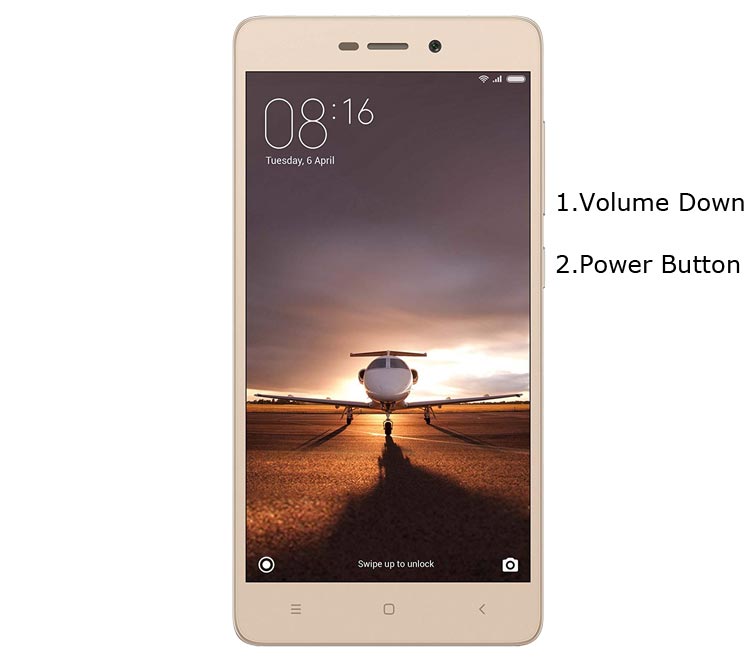
- Switch off your device. Connect your mobile to the PC. Then, enter into Fastboot mode. To do this; Press and hold down the Volume Down + Power buttons at the same time for some time. It will boot your mobile into Fastboot mode.
-
Now, connect the Xiaomi Redmi 3s mobile to the computer via USB cable.
-
Launch the fastboot on your computer. Open a Command prompt on your PC and type below command.
- fastboot flash recovery recovery.img

-
Don’t boot into Normal OS. Type the below command to Boot into TWRP.
- fastboot boot recovery.img
- After the process complete, It will boot into the temporary TWRP. Don’t Boot into standard OS until we flash magisk.
Install Magisk and lazyflasher in your Xiaomi Redmi 3s using TWRP
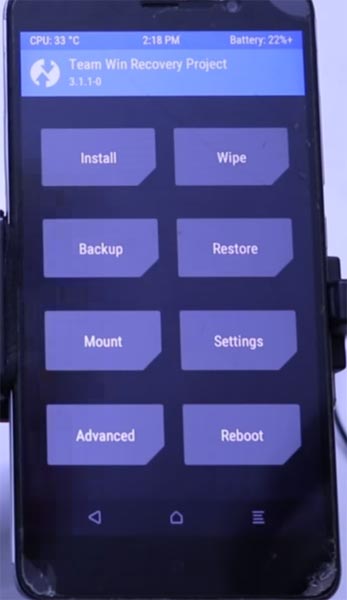
- Select Wipe->Advance Wipe->Select Cache Data.
- Return to Home of TWRP select Install.
- Select lazyflasher-no-verity-opt-encrypt.zip.
- After the Installation Again, navigates to Home and Select Install.
- Select Magisk.Zip. After the successful installation, Reboot your mobile.
- You can also install Magisk Manager in your Mobile Applications. Install a Root checker to verify your Root Status.
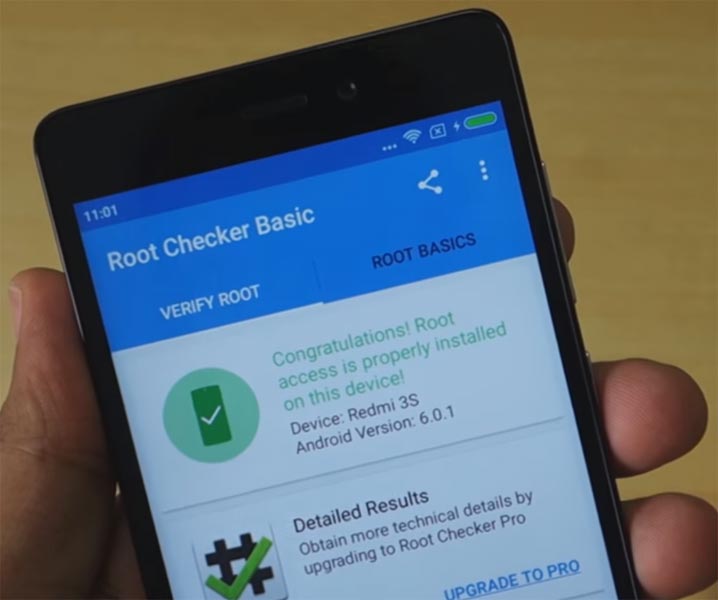
What More?
Xiaomi Redmi 3s Prime version has a minimum of 3 GB RAM, and the regular version has 2 GB of RAM, and it is a Good Mid-End phone; You have enough RAM to use in this modern Android World. If you don’t know how much RAM you need, you can refer to that. But, there are no Major regular updates and monthly updates from Xiaomi for a long duration. If you compare it with other devices, they still receiving updates. So, you know what you are doing and the real purpose, you can root your device. If you want to disable Ads, you can use other methods, which doesn’t require root. Xiaomi promised to optimize these Ads in the upcoming versions, But your mobile won’t receive these updates. So, It is better to root your mobile and use Custom ROMs.

Selva Ganesh is a Computer Science Engineer, Android Developer, and Tech Enthusiast. As the Chief Editor of this blog, he brings over 10 years of experience in Android development and professional blogging. He has completed multiple courses under the Google News Initiative, enhancing his expertise in digital journalism and content accuracy. Selva also manages Android Infotech, a globally recognized platform known for its practical, solution-focused articles that help users resolve Android-related issues.




Leave a Reply