In Offers, you can get Xiaomi Redmi 7 for around 100 dollars. It may look like a cheaper phone, But We can say, It is a Mid-Range phone. Yes, Xiaomi Put Qualcomm Snapdragon 632 processor, Instead of 4 series. With Dual Camera and Rear fingerprint sensor, It is a decent phone for Its price. If you buy this one, you may not use this device for Heavy Usage. It comes with MIUI 9 based on Pie 9.0 version. Coming to the topic, You know, why you buy this mobile. Extracting the performance using root will not satisfy you. If you have 4 GB RAM variant, you can notice some performance Improvement. But, on the 2 GB RAM variant, you may not see much. If your intention is using Custom ROMs, you should not flash Unofficial ROMs. It may have significant bugs. If you are a regular user and have 4GB RAM variant, you can try this method. Less RAM can’t perform that much and also you will lose Official Software support from Xiaomi. If you are a Developer or Root apps user, you can follow the below method to root your mobile.

Table of Contents
Why should you Root Xiaomi Redmi 7?
We thank the TWRP team and XDA Developer- JulianJenner and kostyajrzaws. Without the TWRP developers work, this process can’t happen. If you want to root your mobile, you should have a proper reason, and you know what you are doing. Yes, with a minimum of 2-4 GB RAM and Qualcomm SDM632 Snapdragon 632 processor, You can use this mobile without root for 2-3 Years If you use correctly. Don’t root because everybody is saying when root your mobile it can become fastest. No. Rooting is to extract some performance from the device. But, you already have Powerful specs and software. So, If you are addicted to some root apps, you can root. But, if you want to test, I won’t recommend it.
How to Root Xiaomi Redmi 7 Pie 9.0
Xiaomi Redmi 7 International Variants comes with a flexible bootloader other than some locked devices. Example- In Samsung, Verizon mobiles come with locked Bootloader. This means that different smartphone variants can be easily rooted. Also, the device can accept to install TWRP recovery or any other custom recovery file/app alike.
TWRP recovery is a custom recovery file which must be installed on your devices because you can root them successfully. In this article, we explained the easiest method to follow and install TWRP recovery on Xiaomi Redmi 7. However, the tool required for rooting this device is the Magisk App.
With the help of TWRP Recovery, you can quickly flash the latest version of Magisk into your Redmi 7 to gain root access. Before sharing the tutorial, you may want to know that, with the TWRP recovery present on your device, you can easily install any custom ROM or firmware. Does it seem complicated? Relax, everything will be explained succinctly in bullets.
Things to check out for;
Make sure your device battery is charged above 50%
Backup your current files and data, full data loss process (save them on external storage).
Pre-Requirement Steps
Enable USB Debugging Mode and OEM Unlock on your mobile. To do this; go to settings >>> about >>> Tap on the “Build Number” 7-10 times consistently to enable “Developer Options,” then go to the “Developer Options” and enable USB Debugging Mode, OEM Unlock. There is no complicated process in Xiaomi Redmi 7.
Also, download the ADB drivers. Install it on your PC.
- Download Magisk.Zip (Latest Version) and Copy it to Your Phone SD Card.
Download and save the TWRP Recovery on your PC and rename the recovery file to recovery.img. Copy this file to the folder where you installed ADB and Fastboot.
- Download Disable Force Encryption Treble and Save it in your External Storage.
Unlock Bootloader using ADB and Fastboot
- Go to official Mi Bootloader Unlock website and log in with your Mi Account.
- Enter your Mobile details like phone number, IMEI, reason. You will get the confirmation code on your mobile. Enter the confirmation code in Mi website and request for unlocking. You will receive a confirmation mail after the approval in 2-10 Days.

Install the Mi Flash Tool in the received mail. Log in with your Same Mi Account, which used to get the Software.

- Switch off your device. Connect your mobile to PC. Then, enter into Fastboot mode. To do this; Press and hold down the Volume Down + Power buttons at the same time for some time. It will boot your mobile into Fastboot mode.
After you successfully boot into Fastboot mode, Select Unlock. It will take 2-3 minutes to finish the process. After the successful process completion, Reboot your mobile.

Check again enable “Developer Options,” then go to the “Developer Options” and enable USB Debugging Mode, OEM Unlock. Sometimes they disabled themselves after the boot.
Flash TWRP
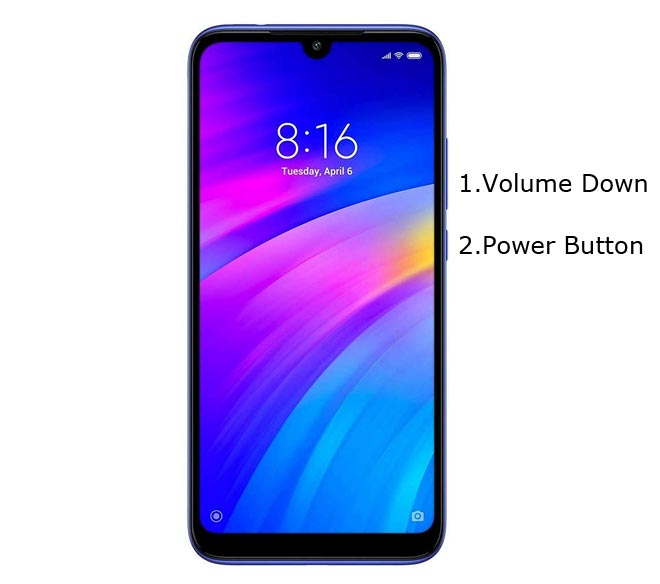
- Switch off your device. Connect your mobile to PC. Then, enter into Fastboot mode. To do this; Press and hold down the Volume Down + Power buttons at the same time for some time. It will boot your mobile into Fastboot mode.
Now, connect the Xiaomi Redmi 7 mobile to the computer via USB cable.
Launch the fastboot on your computer. Open a Command prompt on your PC and type below command.
- fastboot flash recovery recovery.img
Don’t boot into Normal OS. Type the below command to Boot into TWRP.
- fastboot reboot recovery
- After the process complete, It will boot into the temporary TWRP. If you can’t boot into TWRP, press and Hold Volume Up Button Until TWRP appears. Don’t Boot into standard OS until we flash magisk.
Install Magisk and Disable Force Encryption Treble in your Xiaomi Redmi 7 using TWRP

- Select Wipe->Advance Wipe->Select Cache Data.
- Return to Home of TWRP select Install.
- Select Disable Force Encryption Treble.Zip.
- After the Installation Again navigates to Home and Select Install.
- Select Magisk.Zip. After the successful installation, Reboot your mobile.
- You can also install Magisk Manager in your Mobile Applications. Install Root checker to verify your Root Status.
What More?
Xiaomi Redmi 7 has a minimum of 2-4 GB RAM of RAM. It is a Good Mid-Range phone with reasonable price; If you feel you have not sufficient RAM, Refer- How much RAM you need. There are Major regular updates and monthly updates, from Xiaomi for a long duration. If you compare it with Old devices, they still receiving updates. So, you know what you are doing and the real purpose, you can root your device. If you want to disable Ads, you can use other methods, which doesn’t require root. Xiaomi promised to optimize these Ads in the upcoming versions.

Selva Kumar is an Android Devices Enthusiast, Who Can Talk and Write About Anything If You Give a Hint About the respective devices. He is a Computer Science Graduate and Certified Android Developer, Making His Career towards this Technology. He is always eager to try new Android devices — not only Software level but Hardware-level Also. Beyond this, He is a Good Swimmer, Guitarist.



Leave a Reply