Samsung Galaxy Xcover 4 comes with Nougat 7.0 version as a Default OS. Samsung has a habit of releasing one Major upgrade for Mid-range and Low-end phones. So, this Oreo version may be the last upgrade for this device. It may get regular patch updates for some time. So, you can use this device for one more year. If you are in a Middle decision of buying a new device, Because you worry about the patch updates, Don’t worry, you will get regular patch updates. You can use the below method to unbrick your device. Also, you can use this device to update some New OTA features if you have a rooted device. Regular users can upgrade using the OTA method.

Table of Contents
Oreo 8.1 Firmware Flash- Samsung Galaxy Xcover 4
Official OTA Method
If you want to update a security patch to the current month. Don’t go for manual method. Before that method, try this OTA Method.
The process is simple and straightforward;

Go to your device setting menu and scroll down to the bottom
Tap on “Software Update”
You may have to refresh the page to start the OTA upgrade process.
Manual Method ( SM-G390F / SM-G390W / SM-G390Y )
Note
- Check Your Device Mobile No. If you flash Different model number, you will lose some features based on your region.
- Battery Percentage Above 50.
- Backup Your Device.
Using ODIN Method

Enable USB Debugging Mode and OEM Unlock; you’ll find these options at Settings >>> Developer options. If you didn’t see the developer options on your settings menu, then go to about >>> build number; click on the “Build Number” row for about ten times constantly to activate “Developer Option” on your device.
- Download Samsung USB driver and install it in your PC.
- We are using third party software flashing. Download ODIN and install this also in your PC. In version select Oreo supporting version ODIN.
- Download Firmware For Samsung Galaxy Xcover 4 Official Firmware. Select recent firmware. When selecting firmware refer- How to choose correct firmware.
- If the above mirror not working, try the secondary mirror.
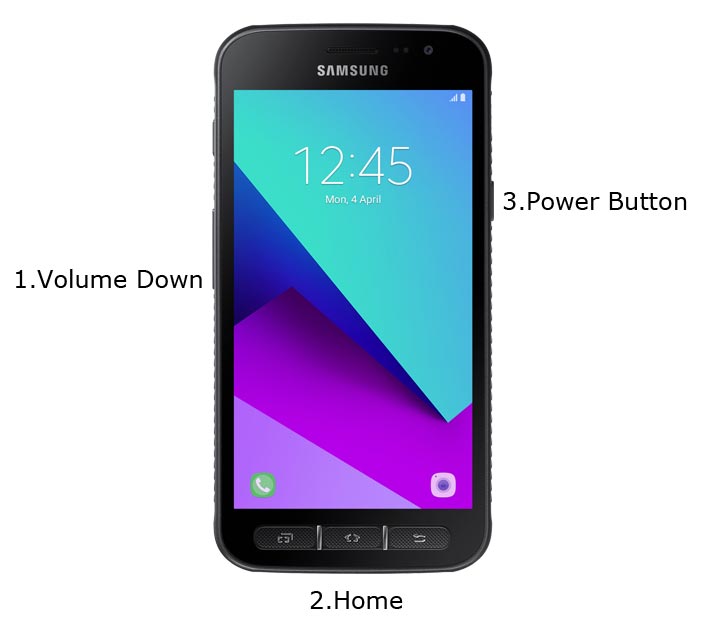
- Switch off your Mobile. Enter into Download mode->Volume Down+ Home+ Power Buttons. Connect Your Mobile To PC via USB Cable, After Samsung Logo Appear, Release all keys.
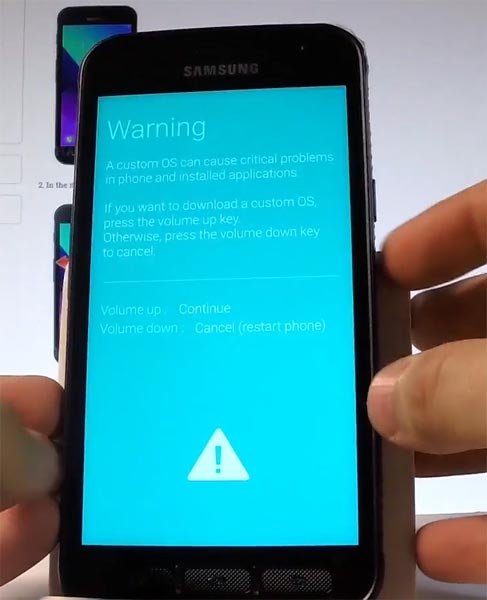
- After entering into Download Mode, it will say Warning Press Volume Up button to continue.
- Launch Odin Application.

- It Will Show the message added.
- If you did not get this message Repeat the above steps.
- After Getting Added Message Select, AP/PDA Button then Browse for the Firmware file selects it. Tick the Auto Reboot.
- Press Start wait for the tasks to complete. It will automatically reboot after the process complete.
- You can Check the Firmware Details->Settings->About->Version.
Samsung Galaxy Oreo 8.1 Experience 9.5
This firmware update updates your mobile to Samsung Experience 9.5 with a lot of upgrade features compared with Samsung Experience 9.0.
Bixby
- Bixby is like Google Assistant. Yes, Google assistant is best, But Bixby is Better in Samsung devices and can do a lot of things that GA Can’t do.
- Bixby 2.0 added.
- The natural conversation like Google Assistant.
- Individual Feed recommendations
- Faster response time compared with Bixby Older version.
- Uber hail support added.
Dual Messenger
- You can use a separate messaging account and use simultaneously.
Faster results
- Search results from all in-Built apps and New results are added from Galaxy Apps and Google Play
Home
- Whole new Redesigned Icons and Shortcuts.
Quick Panel
- Now you can manage notifications based on their categories.
Samsung Cloud
- You can easily sync your photos and files easily with Samsung cloud. (In-Built)
SmartThings (formerly Samsung Connect)
- Control your Samsung Devices with Bixby or using this app.
Samsung Keyboard
- Improved settings and GIF Emoji Added. Emoji 11.0 Added.
Other
- Find My Mobile improved with Custom Maps.
Wrap Up
Selecting correct firmware is the Major step in this process. If you follow all steps correctly, you can quickly flash firmware in your Samsung Galaxy Xcover 4. If you face any problem or if you need any additional mirrors comment below.

Selva Kumar is an Android Devices Enthusiast, Who Can Talk and Write About Anything If You Give a Hint About the respective devices. He is a Computer Science Graduate and Certified Android Developer, Making His Career towards this Technology. He is always eager to try new Android devices — not only Software level but Hardware-level Also. Beyond this, He is a Good Swimmer, Guitarist.



Leave a Reply