Before the current situation, Nobody familiar with the Zoom app. But, It becomes popular overnight when Everybody starts working from home. Schools and Colleges are also suggesting to use the Zoom platform. Even if there are plenty of Video call apps are available, Most of us find Zoom comfortable. In this situation, Skype reminds us of the tweet that We can make Skype Video calls without Account and App. Yes, You don’t need an account and the app to be installed on your device. Below I am going to explain how to make video calls without creating an account and the app in both PC, Android Mobiles, and iOS.

Table of Contents
What is this Skype Video calls link?
The feature is already available for quite some time. But, Everybody using the Zoom nowadays. So, Microsoft wants to show us they have the same and some better features. As per the Skype Video calls link share feature, We don’t need an account or app to be installed in our device. Using the browser, we can make video calls. All you have to do is share the dynamically generated link and share that URL with your group. After that, you can start the conversation with the nickname. Those who have the links can add themself to the group. It will be useful when you want to make temporary video calls to People. When you are in tech support and want to give temporary help to the user, and they don’t want to make official video calls, you can utilize this feature.
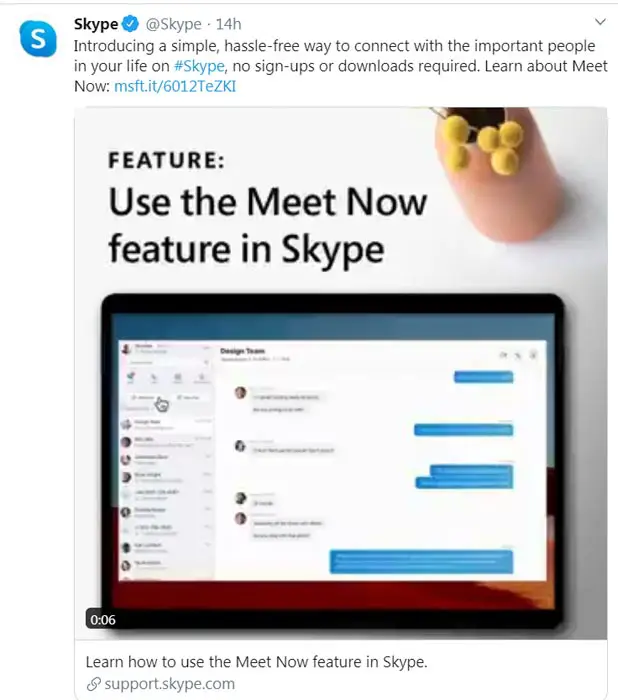
In recent days Zoom getting a lot of criticizing about security measures. So, Microsoft thinks they can push their service. Skype is always considered a popular platform for making video calls. With the Microsoft trust, you can use prefer Skype over Zoom. But, It purely depends on your comfort.
How to Make Skype Video calls Without Account and App using Link in PC, Android Mobiles, and iOS?
This method works on any web browser, including mobile phones. It is based on the web interface. Thus you don’t need an app to be installed in your device. Most of the popular apps like Uber have a web interface, and it has done a temporary job.
PC Devices
- Open your favorite browser and Go to Skype Video call web interface.
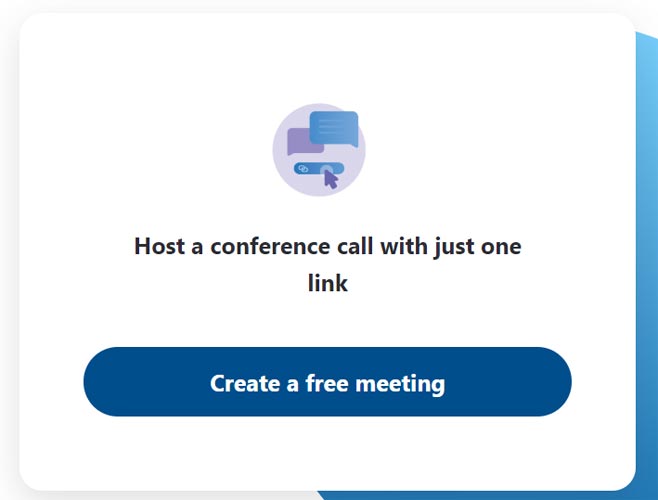
- Select “Create a free meeting.” Skype will create a unique link for your meeting.
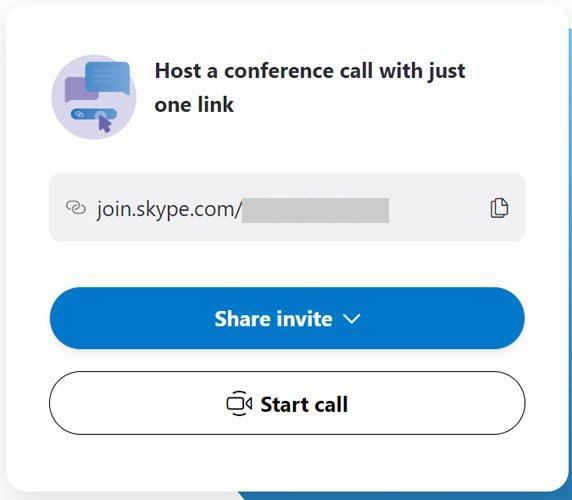
- Copy and share the URL with other group members.
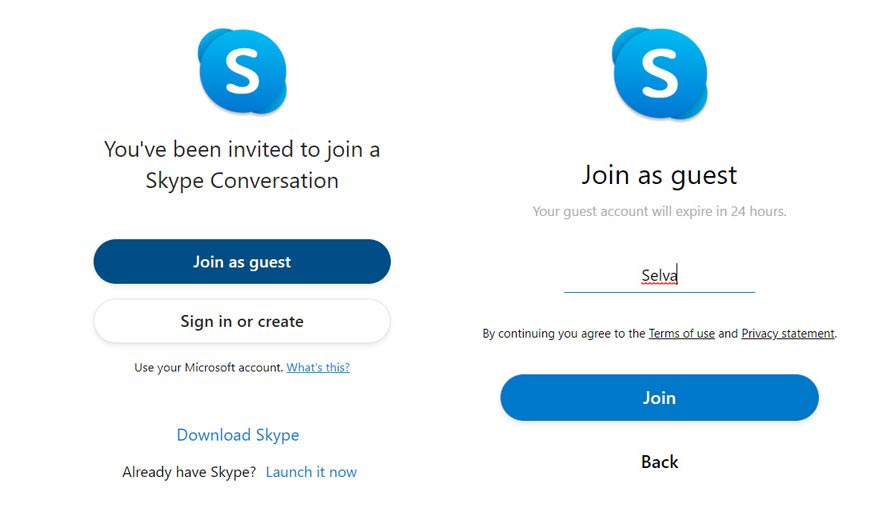
- After the link, share, Open the link, and select “Join as a guest.”
- Enter your name and select join.
- The Skype web interface will open.
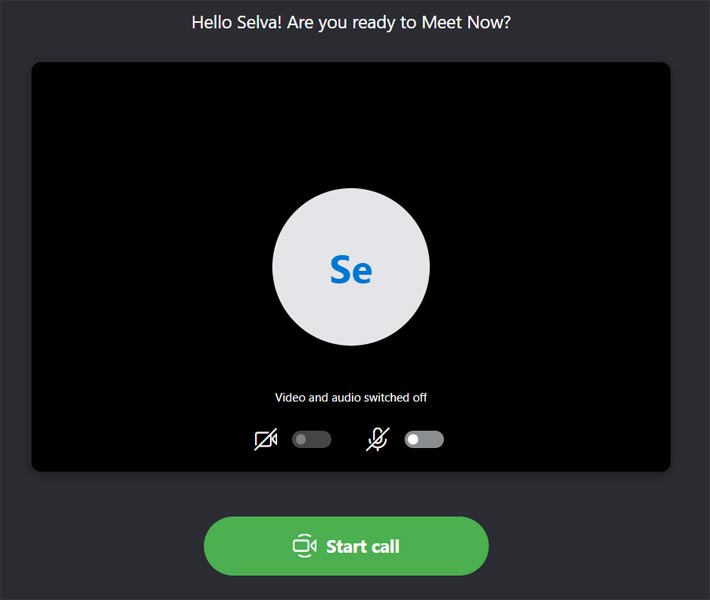
- Select start call to make video calls. Otherwise, you can create chat and do some necessary tasks like attach images, files, .etc.
Making Skype link Video calls in Android Mobiles and iOS
The mobile interface may look small to handle when you enable the Desktop site option. But without doing this, we can’t make video calls on mobile. If you feel uncomfortable, you can use the Skype Lite app from the Play Store.
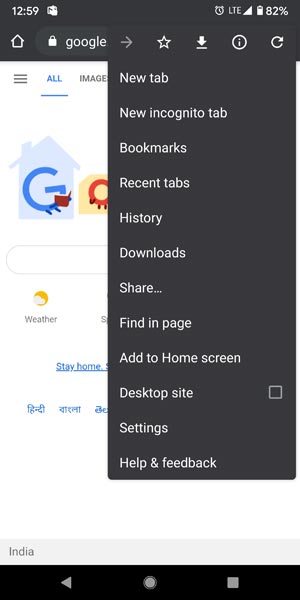
- Open your favorite browser, enable the desktop site and Go to Skype Video call web interface.
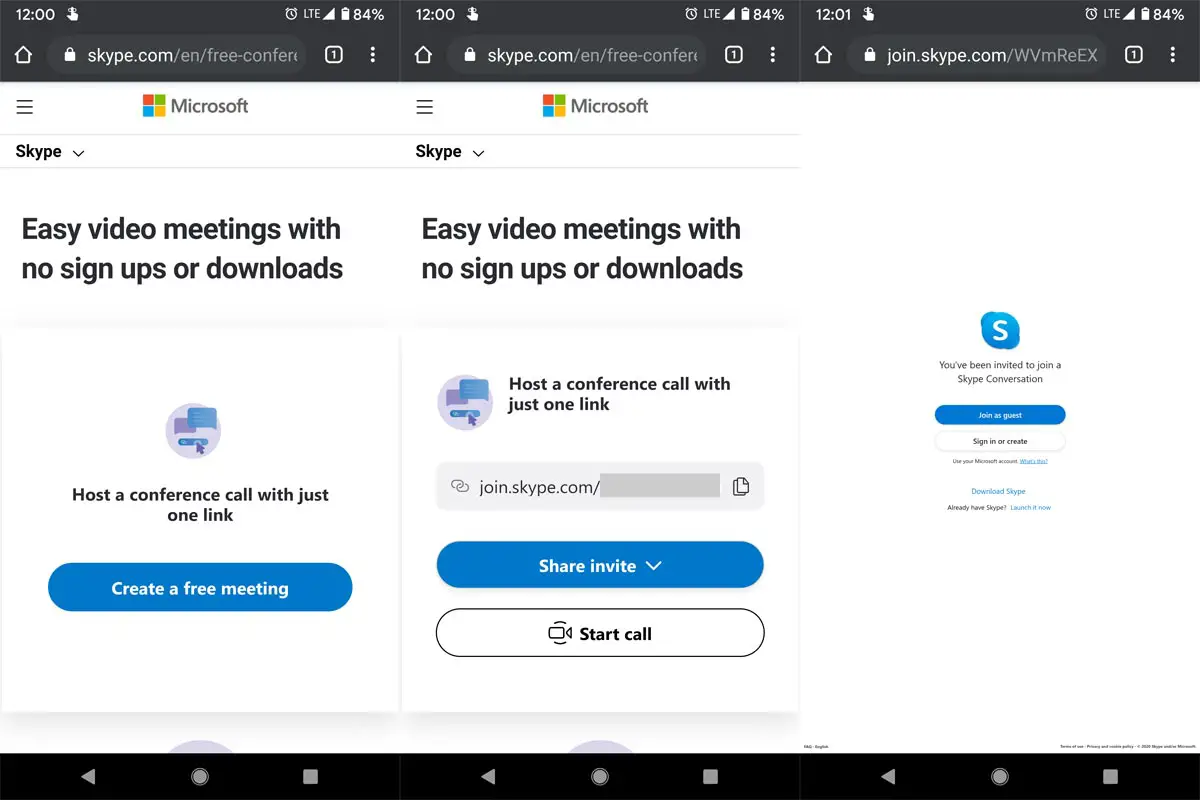
- Select “Create a free meeting.” Skype will create a unique link for your meeting.
- Copy and share the URL with other group members.
- After the link, share, Open the link, and select “Join as a guest.”
- Enter your name and select join. The Skype web interface will open.
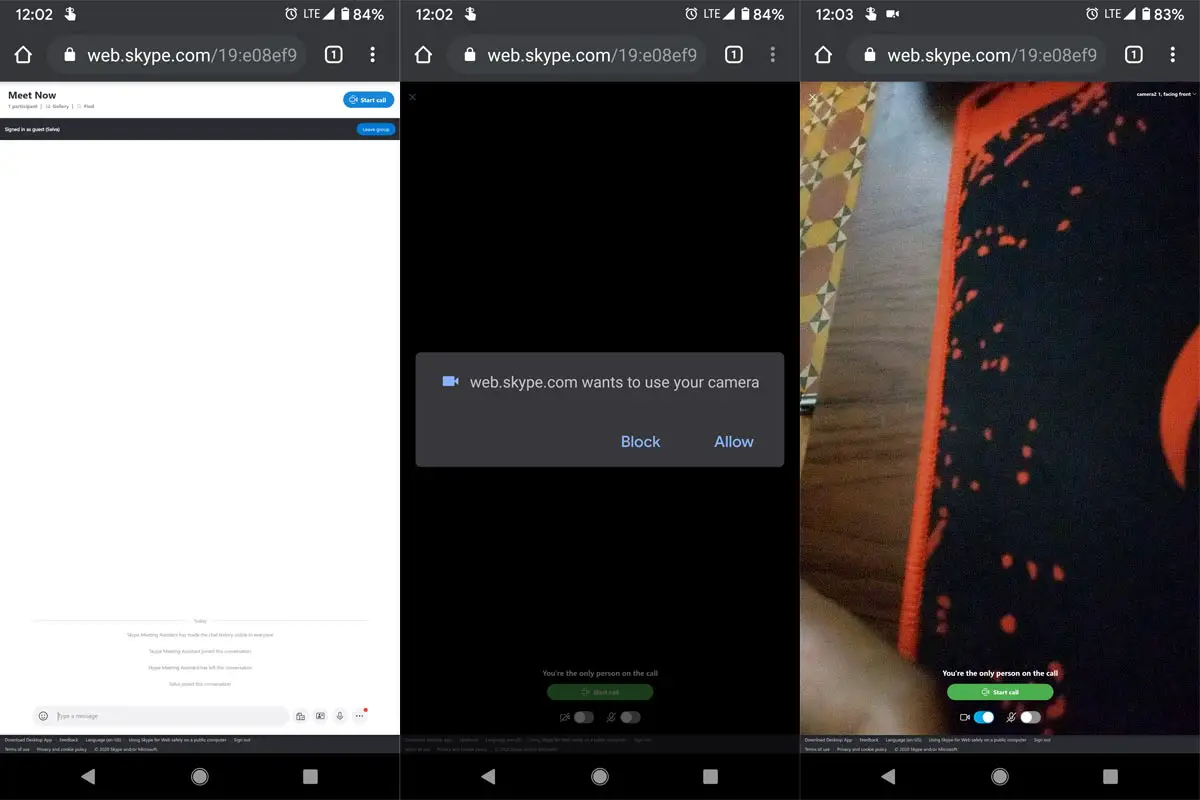
- Enable Camera. Skype will ask for the camera permission. Allow permission. It will utilize your selfie camera.
- Select start call to make video calls. Otherwise, you can create chat and do some necessary tasks like attach images, files, .etc.
Troubleshoot Mozilla Firefox
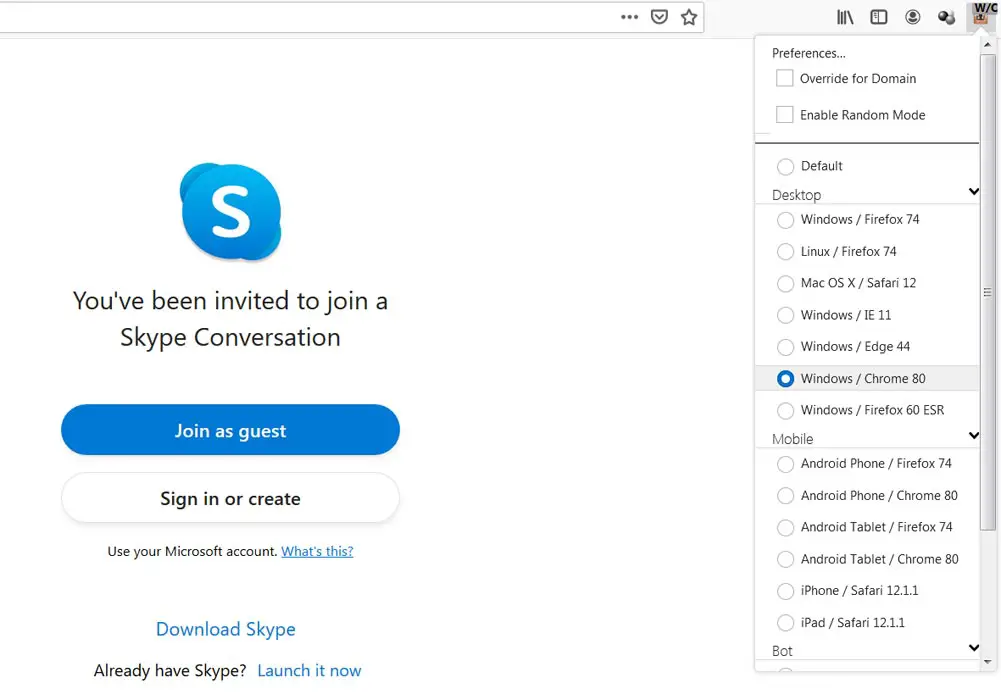
Some users are complaining about Skype compatibility issues. You can try with a different browser. Or you can switch to different user agents using the Mozilla Add-on Plugin.
Wrap Up
Zoom, the person who starts the call needs an account and the app. But, On Skype, you don’t need anything from creating an account and app. For some reasons, people attract the Zoom. I don’t suggest Skype as your replacement. But, When you feel it is an enjoyable experience compare with Zoom, You can try this web interface. Zoom experiencing frequent security issues due to its sudden popularity. So, Don’t download the third-party apps that pretend to be them. Always download the apps from the Play Store and Apple Store.
By sharing the Skype link to make video calls can be a hassle-free experience. But, you should not spread the link to the public. It can become chaotic. Microsft keeps delivering perfect features for people nowadays. Recently they launched Microsoft 365, which is worthy in many ways. Now they make some changes in Skype towards regular users. What is your experience with the Skype link? Comment below.

Selva Ganesh is the Chief Editor of this Blog. He is a Computer Science Engineer, An experienced Android Developer, Professional Blogger with 8+ years in the field. He completed courses about Google News Initiative. He runs Android Infotech which offers Problem Solving Articles around the globe.



Leave a Reply