Google Chrome is a famous browser among users. There is no question about that. But, For some reason, people always use alternate browsers also. When you notice the downloads for Samsung Browser, you may wonder how much user base it has. Even though the Samsung browser is a bloatware app on Samsung Galaxy devices, As per the rating, Users love to use the app due to its native Ad-Block and all other options. Now, Samsung is adding extract text from Image in Samsung Browser. You can already get the text from the image using Google Lens. Compared with Google, Samsung provides a native extract which is more useful in all scenarios.

Extract Text from the image
Samsung has announced a brand fresh Beta version (v18) of the Samsung Internet web browser. The new version offers a method to read the text in images you see online as the live Text function. It also enhances the security of the system to ensure that the latest tracking technology isn’t able to track your online activity.
Samsung Browser Extract text from the image
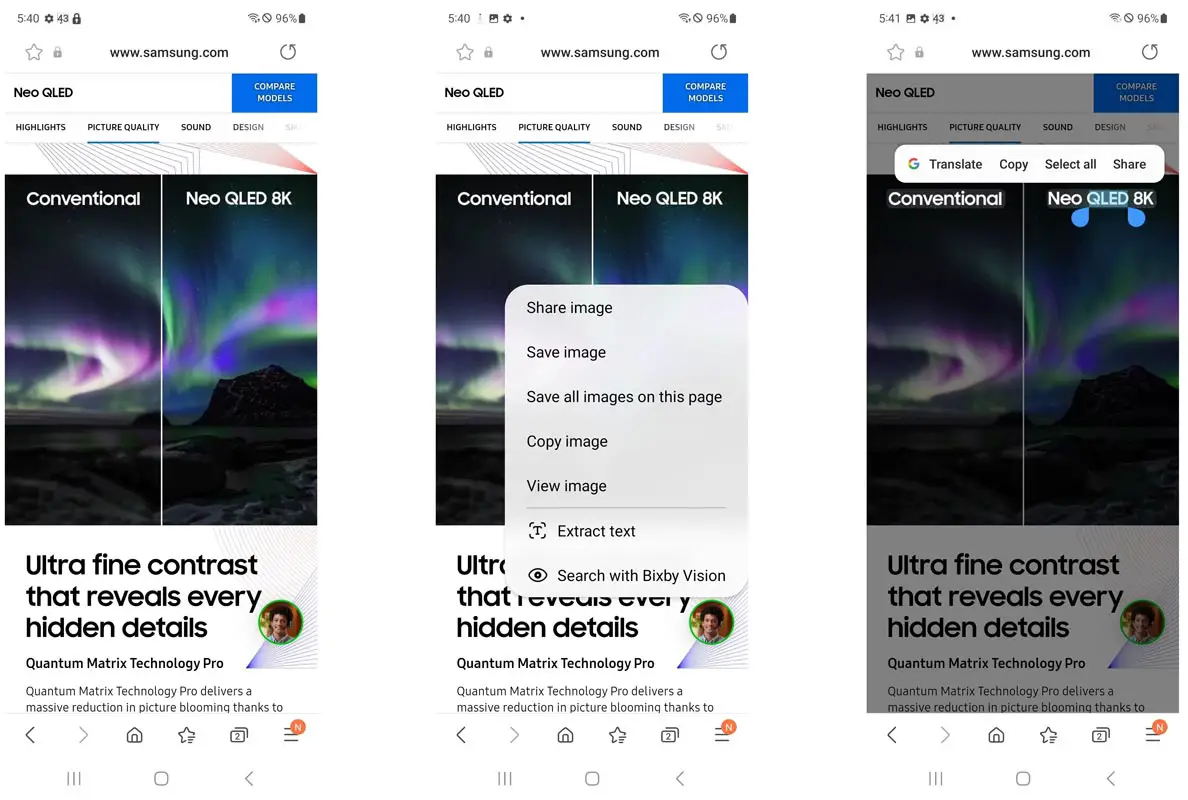
Samsung Internet v18 includes a new “text capture” option that you can see within the menu for context. It allows you to grab text directly from images and then drag it onto your clipboard. You’ll need to have the most recent version of One UI 4.1.1 to enable this feature to work, which means it’s only compatible with the latest Samsung phones, such as those in the Samsung Galaxy S22 family. The Z Fold3 is still on the slightly old 4.1 version. The Fold has the benefits of more refined URL bar and tool choices (see the section below).
Why do People use Samsung Browser?
One of the primary reasons why people choose non-Chrome-based internet browsers like Android is to improve their privacy. Google is an advertising business in the end. For a long time, Samsung’s browser has had an option called Smart Anti-Tracking and is becoming more sophisticated in version 18. As per Samsung, the application can block trackers using the CNAME cloaking method to evade standard security measures. The same is true for v18. Version 18 will automatically switch for HTTPS default.
How do sideload the Samsung Browser Android App with Image Text extract?
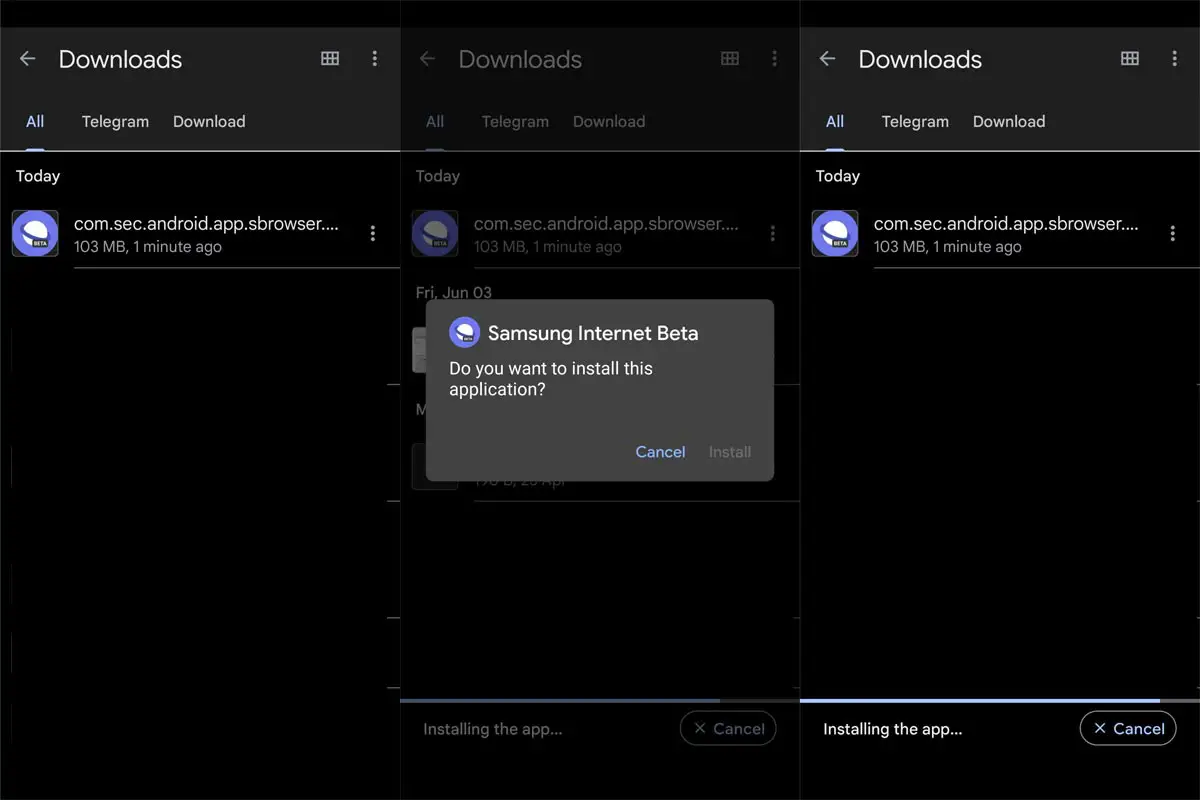
The most recent version of Samsung Internet bumps the underlying Chromium framework to version 99, which is only a couple of versions behind the stable version. The beta version can be installed for any Android phone and is included with Samsung devices, serving as the primary method to access the internet. It’s accessible in the Samsung app store and on the Play Store. However, there’s a problem: the Play Store still spits out V17 for me. If you’re in the same situation, There’s a version 18 build accessible through the APK Mirror.
- You should not uninstall the old app. You can sideload the app. It will replace the currently installed version.
- You will not lose any data during the installation. But it is a wise idea to backup your mobile before the process.
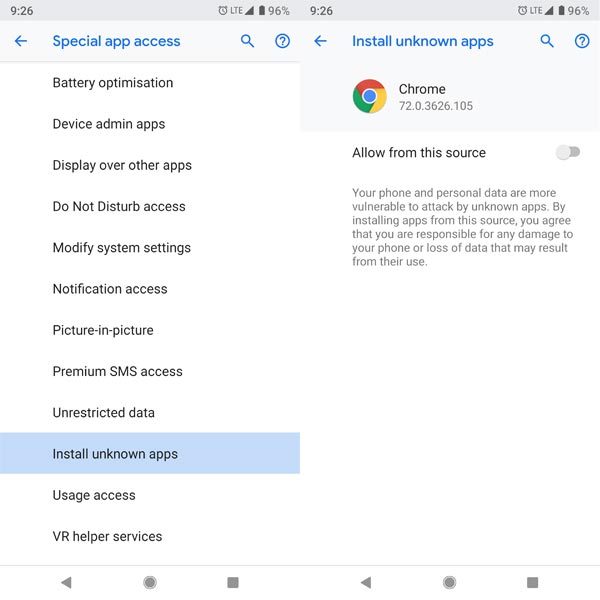
In my experience, I sideload the V.18 version from the 7.0+ version, which brings the app feature. After the download, goes to Settings to allow unknown sources installation. Replace the app.
Wrap up
Even though Samsung introduced its browser to users as a Bloatware app, since it is already there, people have begun to use and realize the features that are somewhat better in a few areas than other browsers. Extracting text from images is a great feature that will be useful for using details when taking notes. Did you use the text extract from pictures in the Samsung browser? Share your experience below.

Selva Ganesh is a Computer Science Engineer, Android Developer, and Tech Enthusiast. As the Chief Editor of this blog, he brings over 10 years of experience in Android development and professional blogging. He has completed multiple courses under the Google News Initiative, enhancing his expertise in digital journalism and content accuracy. Selva also manages Android Infotech, a globally recognized platform known for its practical, solution-focused articles that help users resolve Android-related issues.




Leave a Reply