Most of the mobile manufacturers begin to adapt to Google Discover feed because of its good customization technologies. Most of the time, you will receive news about what you love and what information you want to know frequently. Instead of manually customizing the feed like other apps, Based on your search when you log in with your Google Account, Google Discover will suggest the best-related content. Also, Google gives you options to customize manually. But you feel it is a time consuming to adjusting the terms every time. Google Discover now added a new button. We can Customize Google Discover simply with the new Heart Button. When you find the content is useful, then you can hit the heart button. The feed will show related content based on your interest.
![]()
What is Google Discover?
Google Discover is a simple feed page that can suggest you the articles and news based on your Interests. Most of the time, it won’t suggest irrelevant content. Also, the process is Automatic. Unlike other third-party feeds, you don’t have to add every website feed URL or Website name manually. Also, Gooogle gives some options like Interested and Not Interested based on the terms. When you hit Interested, It can show that kind of posts regularly. Alternatively, the Not Interested option will avoid the articles with those terms and websites.
New Heart Button in Google Discover
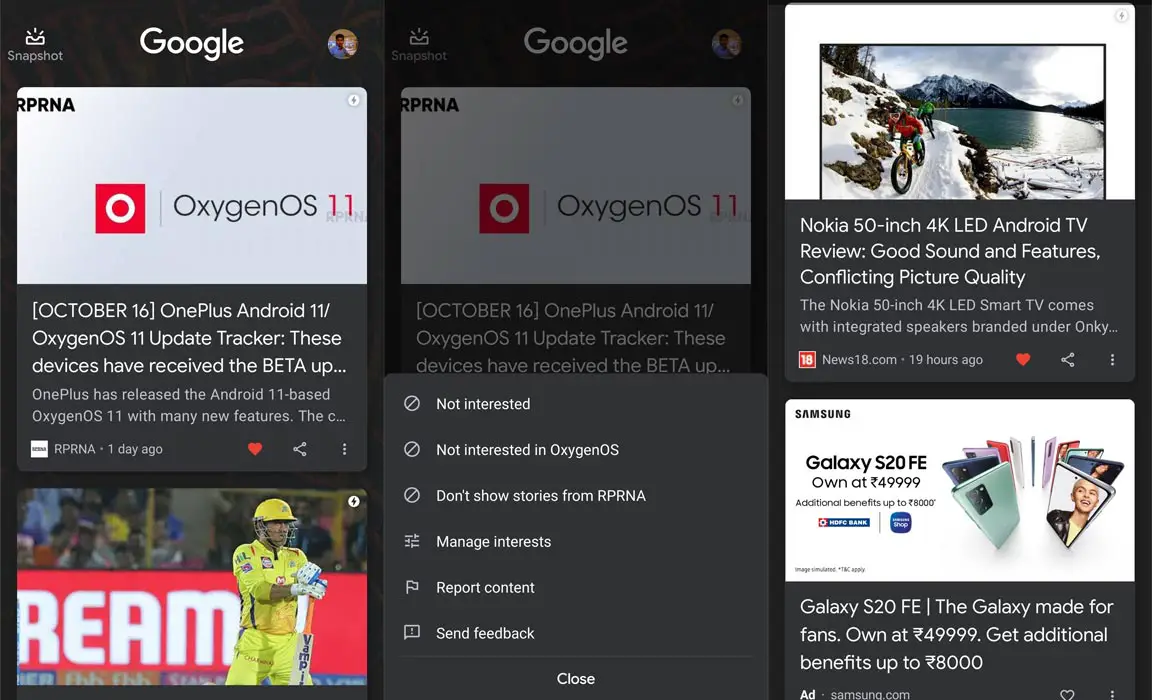
Google always love to experiment with new things. Google recently added a new Heart Button to customize your Google Discover feed. Instead of optimizing with Interested and Not Interested options every time, You can hit the Heart button. When you hit more Heart Button on the same topic or website, you will receive the article updates more often and in the top order. The option is not new; Google already tests this feature with some users. Now it is widely available for everyone. To get this new feature, Update your Google app to a recent version.
How to enable Google Discover on the Android mobile Home Page?
Most of the time, Google Discover enabled on your Home screen. You can find the screen by swiping left or right. The placement may differ based on your mobile manufacturer. When you can’t find the Discover page, you can enable it using the below steps.
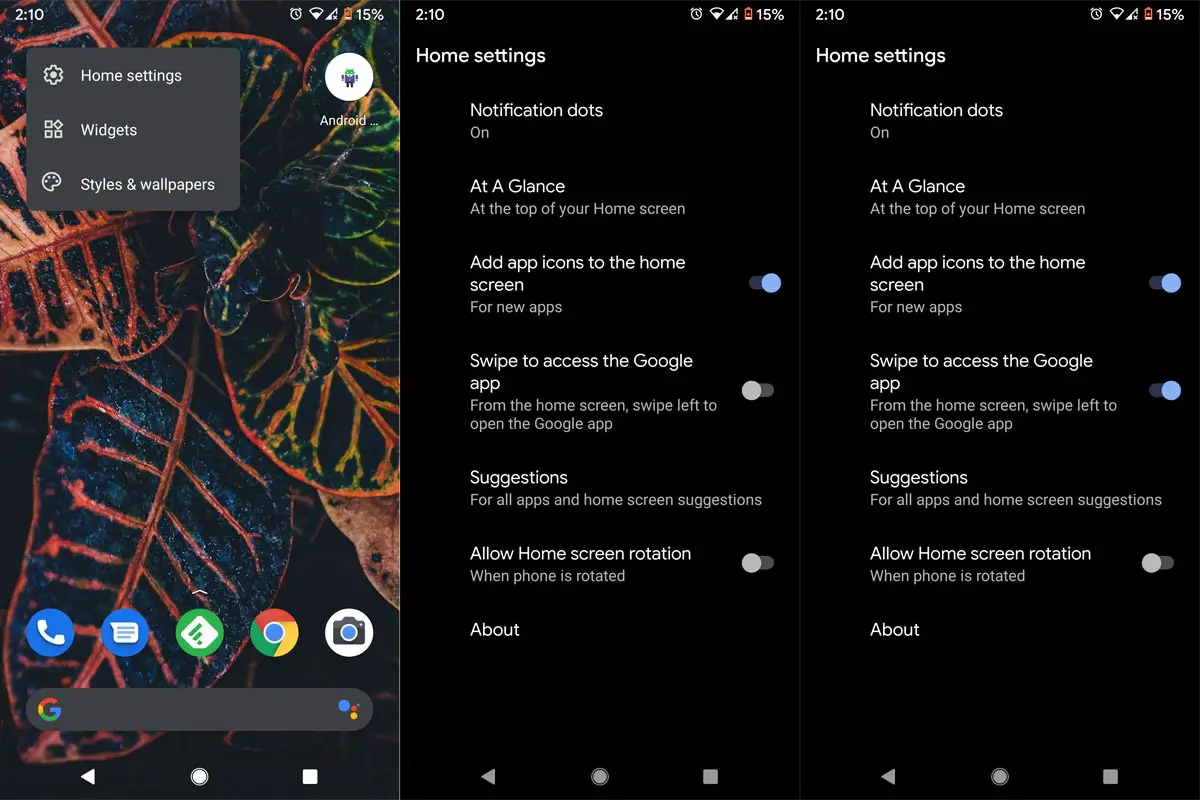
- Long Press the Home Screen. You will get the options to customize widgets and other options.
- Select “Home Settings.”
- Enable “Swipe Access to Google App.”
- Now you can find the Google Discover page when you swipe to the next Home screen.
Wrap Up
The success of every platform is based on small tweaks that the user loves. The Heart Button may not look like a big deal, But It is better to optimize your feed, Instead of adjusting the terms and websites. Every mobile begins to use Google Discover instead of their in-house feed services. Even Samsung agreed to drop Bixby For Google Assistant. When you didn’t use Google Discover yet, Try to give it a shot. You will not disappointed with the results. Some users tell it is better than some paid feed services. Did you try the new Heart Button? Are you Satisfy with the results? Comment below your experience.

Selva Ganesh is a Computer Science Engineer, Android Developer, and Tech Enthusiast. As the Chief Editor of this blog, he brings over 10 years of experience in Android development and professional blogging. He has completed multiple courses under the Google News Initiative, enhancing his expertise in digital journalism and content accuracy. Selva also manages Android Infotech, a globally recognized platform known for its practical, solution-focused articles that help users resolve Android-related issues.




Leave a Reply