Asus ROG Phone II (2) is a Successor of Asus first Gaming Phone- ROG Phone. When We look into Specs, you can understand How much It can survive in Hard Conditions. It is a Gaming phone, So, Asus Optimized and Slightly Over Clocked to give a lot of performance from this device. You don’t have to modify the Settings with the help of Root. But, When some modules that can help you do specific tasks, you can consider rooting. If you are a regular user, I advise you should not root your mobile, Unless you know what exactly you are going to do and the consequences after that. Your mobile will not receive regular patch updates from Asus. It comes with Pie 9.0 version. Soon, It will get Android 10. If you are a Developer or Regular Root apps user, you can follow the below guide to achieve root on your mobile.

When you intend to use Custom ROMs, using Unofficial ROMs in this device is not good. Usually, Unofficial version mah has a lot of significant bugs. I Don’t know, any custom ROMs are optimized and have some exclusive options like regular Stock Firmware. In other mobiles, This is a different story. But coming to a gaming phone, they always have some unique in-built apps to enhance the performance. So, It is better to use Stock Firmware. Rog Phone 2 allows users to select between Zen UI and Stock UI. This is a slight advantage If you hate Custom Skin OS. When you know some excellent root apps that can enhance the performance, you can root your mobile using the below method.
Table of Contents
Why should you Root Asus ROG Phone 2?
You should have a proper reason, and you know what you are doing. Yes, with a minimum of 8/12 GB RAM and Qualcomm SDM855 Snapdragon 855+ processor, You can use this mobile without root for 4-5 Years If you use correctly. It is a Gaming beast. Don’t root because everybody is saying when root your mobile it can become fast. No. Rooting is to extract some performance from the device. But, you already have Powerful specs and software. So, If you are addicted to some root apps, you can root. But, if you want to test, I won’t recommend it. Zen UI is customized for your mobile performance; By rooting, you can expect only a 10-20% performance increment because it is already optimized for your mobile.
How to Root Asus ROG Phone 2 Pie 9.0 (International Variant)
Asus ROG Phone 2 International Variants comes with a flexible bootloader other than some locked devices. Example- In Samsung, Verizon mobiles come with locked Bootloader. This means that different smartphone variants can be easily rooted. Also, the device can accept to install TWRP recovery or any other custom recovery file/app alike.
TWRP recovery is a custom recovery file that must be installed on your devices because you can root them successfully. In this article, we explained the easiest method to follow and install TWRP recovery on the Asus ROG Phone 2. However, the tool required for rooting this device is the Magisk App.
With the help of TWRP Recovery, you can quickly flash the latest version of Magisk into your ROG Phone 2 to gain root access. Before sharing the tutorial, you may want to know that, with the TWRP recovery present on your device, you can easily install any custom ROM or firmware. Does it seem complicated? Relax, everything will be explained succinctly in bullets.
Things to check out for;
Make sure your device battery is charged above 50%
Backup your current files and data, full data loss process (save them on external storage).
Pre-Requirement Steps
Enable USB Debugging Mode and OEM Unlock on your mobile. To do this; go to settings >>> about >>> Tap on the “Build Number” 7-10 times consistently to enable “Developer Options,” then go to the “Developer Options” and enable USB Debugging Mode, OEM Unlock. There is no complicated process in the Asus ROG Phone 2.
Also, download the ADB drivers. Install it on your PC.
- Download Magisk.Zip (Latest Version) and Copy it to Your Pen Drive using OTG Cable.
Download and save the TWRP File, Extract in your PC and rename it to recovery.img. Copy this file to ADB Folder. Download the TWRP Installer and Copy this file to your mobile external Storage using OTG Cable. You can also sideload these files to your mobile after you boot into TWRP If you can’t use this OTG method.
- TWRP-3.3.1-1004-ASUS_ROG2.zip
- Download Decrypt (Supports up to Pie) and Save it in your mobile.
Unlock Bootloader using Official APK File
- Download ROG Phone 2 Unlock Utility and Install on your mobile. If you can’t Install, Enable Unknown Sources in Settings.
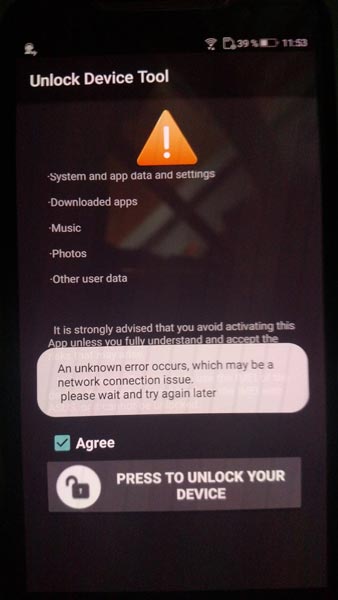
Open the app and follow On-Screen instructions.
- After the process completion, Your mobile’s Bootloader is unlocked. Reboot your mobile.
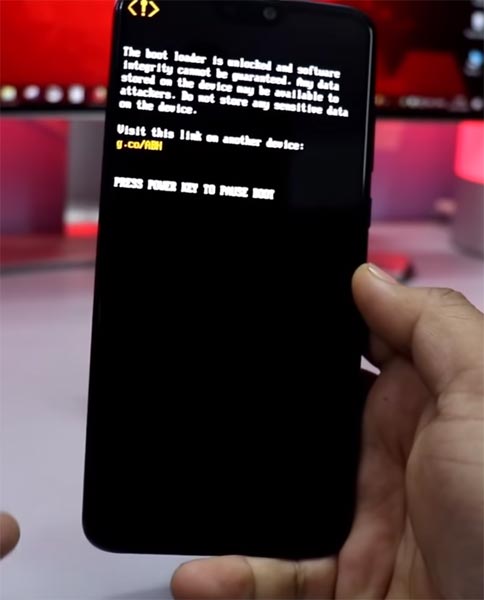
Check again enable “Developer Options,” then go to the “Developer Options” and enable USB Debugging Mode, OEM Unlock and Enable the “Advanced Reboot.” Sometimes they disabled themselves after the boot.
Flash TWRP using ADB and Fastboot
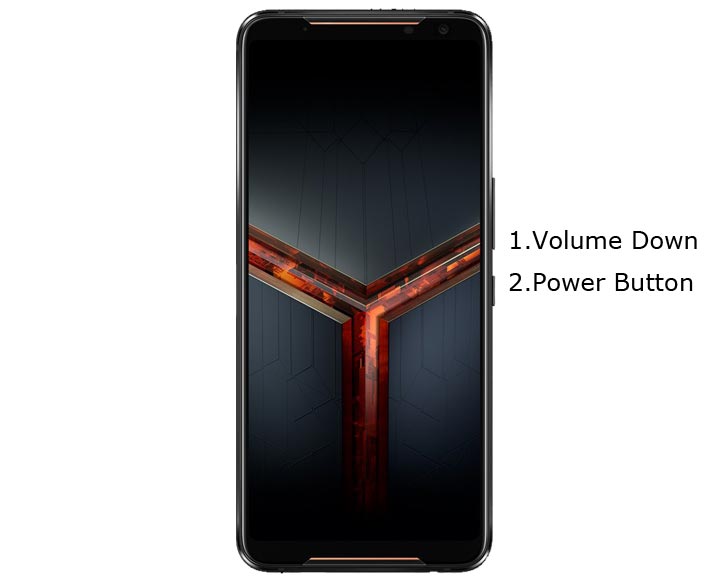
- Switch off your device. Connect your mobile to the PC. Then, enter into Fastboot mode. To do this; Press and hold down the Volume Down + Power buttons at the same time for some time. It will boot your mobile into Fastboot mode.
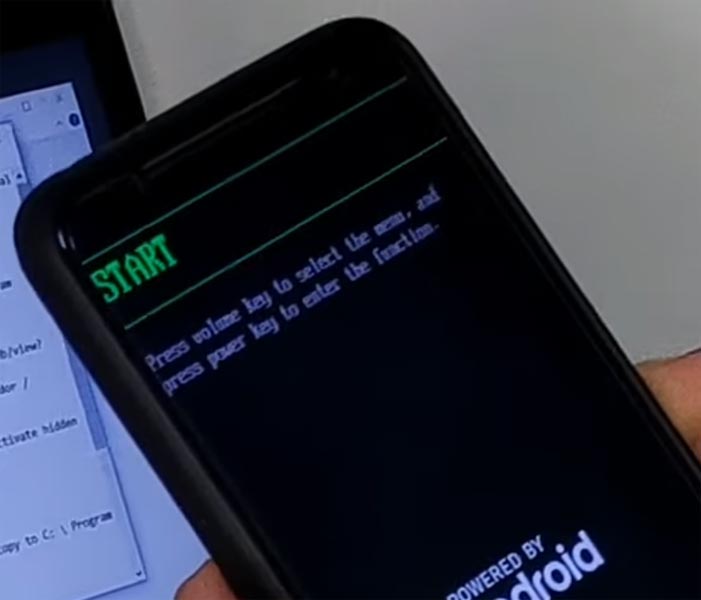
Now, connect the Asus ROG Phone 2 mobile to the computer via USB cable.
Go to the ADB and Fastboot folder, Launch the fastboot on your computer. Open a Command prompt on your PC and type below command.
- fastboot devices
- It should display the connected devices. If you didn’t get the device, restart the command prompt and Disconnect and Connect your mobile. If you are detected, type below command and Hit Enter.
- fastboot boot recovery.img

- After the process complete, It will boot into the temporary TWRP. Don’t Boot into standard OS until we flash magisk.
Install TWRP Installer, Magisk and Decrypt in your Asus ROG Phone 2 using TWRP
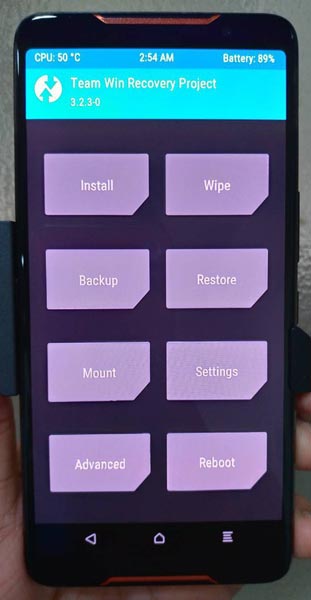
- Select Wipe->Advance Wipe->Select Cache Data.
- Return to Home of TWRP select Install.
- Select Decrypt.zip.
- After the Installation Again, navigates to Home and Select Install.
- Select TWRP Installer.Zip. In the same way, Install Magisk.zip. After the successful installation, Reboot your mobile.
- You can also install Magisk Manager in your Mobile Applications. Install a Root checker to verify your Root Status.
What More?
In my opinion, you don’t need rooting for your Asus ROG Phone 2. If you thought you could Improve Performance By root; With the Qualcomm SDM855 Snapdragon 855+ Octa-Core processor and 8 GB RAM, your device can perform well. If you don’t know how much RAM you need, You will never use this much RAM. Don’t Install any apps other than trusted sites on rooted devices. Third-party site apps can contain some background codes. So, Check twice before installing those apps. If you face any problem during this process, comment below.

Selva Kumar is an Android Devices Enthusiast, Who Can Talk and Write About Anything If You Give a Hint About the respective devices. He is a Computer Science Graduate and Certified Android Developer, Making His Career towards this Technology. He is always eager to try new Android devices — not only Software level but Hardware-level Also. Beyond this, He is a Good Swimmer, Guitarist.



Leave a Reply