Asus Zenfone 4 Max targeted Mid-Range lovers. When other Manufactures provide Single camera and Low energy battery, Asus provided Dual camera with Powerful Battery for the same price. The processor may look like Low End, But It can perform well When we root and free some Bloatware apps. After the Oreo version, this mobile performed well. But, With 3 GB RAM, It falls in the starter phones category. When we flash the Custom ROM, we can expect a lot of Improvement. But, you should check what will work and what don’t. Unofficial ROMs may have some bugs. To flash Custom ROMs, We need Custom recovery like TWRP. This method is based on TWRP, so you don’t have to flash them separately.

Table of Contents
Why should you Root Asus Zenfone 4 Max?
We appreciate the hard work of the TWRP team and XDA Developers. Without them, this Root method is not possible. Your mobile has 3 GB of RAM. It is enough for normal usage. But, Asus stopped Security patch updates. Also, It is based on Old OS, So we can’t expect Many optimizations. It has a Qualcomm MSM8937 Snapdragon 430 processor. So, If we Install Custom ROM, We can expect some Improvements.
Due to Poor RAM Management in Old device, you will feel laggy. If we optimize correctly with correct Custom OS after rooting, we can see some Improvements. So, after rooting, I can expect Lag-free experience? Probably. Also, if we hibernate and eliminate a lot of unwanted apps and optimize some apps, your device is hardware limited. But, within these limits, we can enhance the performance by 20-30% compared with your old usage. If you use Lite weight Custom ROMs, you can expect a 40-80% improvement in performance based on what custom OS you are choosing.
How to Root Asus Zenfone 4 Max Oreo 8.1 (ZC554KL, ZC520KL)
Asus Zenfone 4 Max International Variants comes with a flexible bootloader other than some locked devices. Example- In Samsung, Verizon mobiles come with locked Bootloader. This means that different smartphone variants can be easily rooted. Also, the device can accept to install TWRP recovery or any other custom recovery file/app alike.
TWRP recovery is a custom recovery file which must be installed on your devices because you can root them successfully. In this article, we explained the easiest method to follow and install TWRP recovery on Asus Zenfone 4 Max. However, the tool required for rooting this device is the Magisk App.
With the help of TWRP Recovery, you can quickly flash the latest version of Magisk into your Zenfone 4 Max to gain root access. Before sharing the tutorial, you may want to know that, with the TWRP recovery present on your device, you can easily install any custom ROM or firmware. Does it seem complicated? Relax, everything will be explained succinctly in bullets.
Things to check out for;
-
Make sure your device battery is charged above 50%
-
Backup your current files and data, full data loss process (save them on external storage).
Pre-Requirement Steps
-
Enable USB Debugging Mode and OEM Unlock on your mobile. To do this; go to settings >>> about >>> Tap on the “Build Number” 7-10 times consistently to enable “Developer Options,” then go to the “Developer Options” and enable USB Debugging Mode, OEM Unlock. There is no complicated process in Asus Zenfone 4 Max.
-
Also, download the ADB drivers. Install it in your PC.
- Download Magisk.Zip (Latest Version) and Copy it to Your SD Card memory.
-
Download and save the TWRP File and Installer in your Internal Memory and rename it to recovery.img.
- twrp-3.2.2-0-X00I.img
- Download no-verity-opt-encrypt and Save it in your External SD card storage.
Flash TWRP
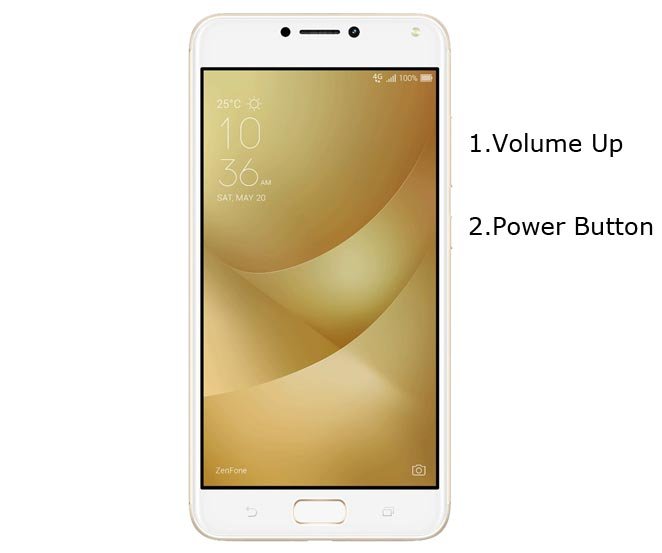
- Switch off your device. Connect your mobile to PC. Then, enter into Fastboot mode. To do this; Press and hold down the Volume Up + Power buttons at the same time for some time. It will boot your mobile into Fastboot mode.
-
Now, connect the Asus Zenfone 4 Max mobile to the computer via USB cable.
-
Launch the fastboot on your computer. Open a Command prompt on your PC and type below command.

- fastboot flash recovery recovery.img
-
Don’t boot into Normal OS. Type the below command to Boot into TWRP.
- fastboot boot recovery.img
- After the process complete, It will boot into the temporary TWRP. Don’t Boot into standard OS until we flash magisk.
Install Magisk and no-verity-opt-encrypt in your Asus Zenfone 4 Max using TWRP
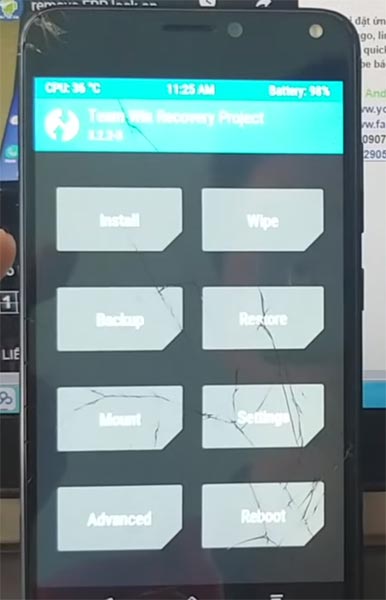
- Select Wipe->Advance Wipe->Select Cache Data.
- Return to Home of TWRP select Install.
- Select no-verity-opt-encrypt.Zip.
- After the Installation Again navigates to Home and Select Install.
- Select Magisk.zip. After the successful installation, Reboot your mobile.
- You can also install Magisk Manager in your Mobile Applications. Install Root checker to verify your Root Status.
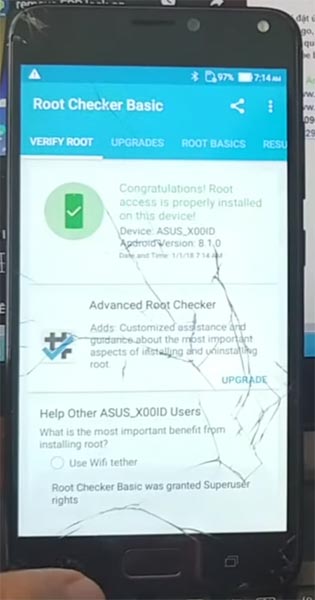
What More?
Asus Zenfone 4 Max has a minimum of 3 GB RAM, and it is a Flagship phone when it is released. Now it can be a Good Mid-Range phone in this latest Android World; The RAM is more than enough. If you don’t know How much RAM you need, Nowadays 3 GB RAM is enough for regular usage. There will be no Regular Major updates and monthly updates, from Asus for a long time. Compare it with Old devices, Some models still receiving updates. So, you know what you are doing and the real purpose, you can root your device. By rooting and flashing custom ROM, you can use New Android versions, without any lag issues.

Selva Kumar is an Android Devices Enthusiast, Who Can Talk and Write About Anything If You Give a Hint About the respective devices. He is a Computer Science Graduate and Certified Android Developer, Making His Career towards this Technology. He is always eager to try new Android devices — not only Software level but Hardware-level Also. Beyond this, He is a Good Swimmer, Guitarist.



Leave a Reply