Moto G5S and Moto G5S Plus released with different specs to target different audiences. Moto always cares about both Hardware and Software. They continuously roll out regular patch updates and Monthly Upgrades. This method is the Same for Both mobiles. Only the TWRP Files will differ. Recently It received the Oreo version as a Major upgrade. There is no sign of Pie update from Moto. If you are a regular user, Who uses your mobile for basic tasks, you don’t have to root your mobile. Moto OS is near Stock Android; They don’t put a lot of Custom Skin and Bloatware apps. Why I am saying is this because, after root, you need to set up further things. It can be a problem for beginners when you have a proper reason, like using root apps, Custom ROMs. You can root your device. I try to make this guide simple. But, I can’t skip the steps. So, I simplified this as much as possible. If you are a Developer or regular root apps user, you can follow the below method to root your mobile.

Table of Contents
Why should you Root Moto G5S and G5S Plus?
We thank XDA Developers- topjohnwu, squid2 , jokerkir and Enginer (Who successfully tested this method) Without their hard work, We can’t make this method. Coming to root, you should have a proper reason, and you know what you are doing. Yes, with a minimum of 3/4 GB RAM, Qualcomm MSM8937 Snapdragon 430 processor(G5s), and Qualcomm MSM8953 Snapdragon 625 (G5s Plus), You can use this mobile for basic tasks without root for 2-3 Years If you use correctly. Software is better compared with other manufacturers, Custom skin OS. Don’t root because everybody is saying when root your mobile it can become the fastest. No. Rooting is to extract some performance from the device. But, you already have Powerful specs and software. So, If you are addicted to some root apps, you can root. But, if you want to test, I won’t recommend it.
How to Root Moto G5S and G5S Plus Oreo 8.1 (International Variants)
Moto G5S / G5S Plus International Variants comes with a flexible bootloader other than some carrier locked devices. This means that different smartphone variants can be easily rooted. Also, the device can accept to install TWRP recovery or any other custom recovery file/app alike.
TWRP recovery is a custom recovery file that must be installed on your devices because you can root them successfully. In this article, we explained the easiest method to follow and install TWRP recovery on Moto G5S Plus. However, the tool required for rooting this device is the Magisk App.
With the help of TWRP Recovery, you can quickly flash the latest version of Magisk into your Moto G5S Plus to gain root access. Before sharing the tutorial, you may want to know that, with the TWRP recovery present on your device, you can easily install any custom ROM or firmware. Does it seem complicated? Relax, everything will be explained succinctly in bullets.
Things to check out for;
-
Make sure your device battery is charged above 50%
-
Backup your current files and data, full data loss process (save them on external storage).
Pre-Requirement Steps
-
Enable USB Debugging Mode and OEM Unlock on your mobile. To do this; go to settings >>> about >>> Tap on the “Build Number” 7-10 times consistently to enable “Developer Options,” then go to the “Developer Options” and enable USB Debugging Mode, OEM Unlock. There is no complicated process in Moto G5S and G5S Plus.
-
Download and install the Moto USB driver to your computer system.
-
Also, download the ADB drivers. Install it on your PC.
- Download Magisk.Zip (Latest Version) and Copy it to Your Phone SD Card.
- no-verity-opt-encrypt Download (Latest Version) and Copy it to Your Phone External Storage. This file helps you to maintain the Bootloader unlock in your device.
-
Download, extract, and save the TWRP File in your PC Where you Installed ADB files and rename it to recovery.img.
- twrp-3.3.1-0-montana.img (Moto G5S)
- twrp-3.3.0-0-sanders.img (Moto G5S Plus)
Unlock Bootloader using ADB and Fastboot
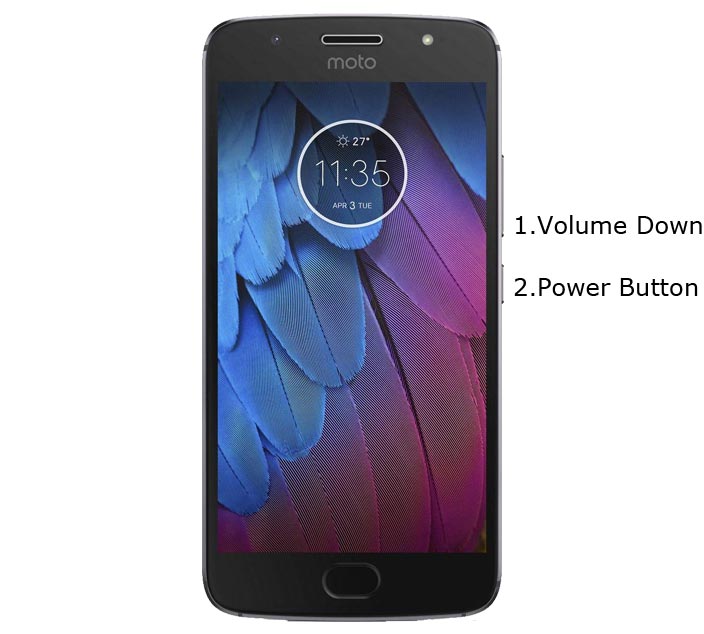
- Switch off your device. Then, enter into Fastboot mode. To do this- Press and hold down the Volume Down + Power buttons at the same time for some time.
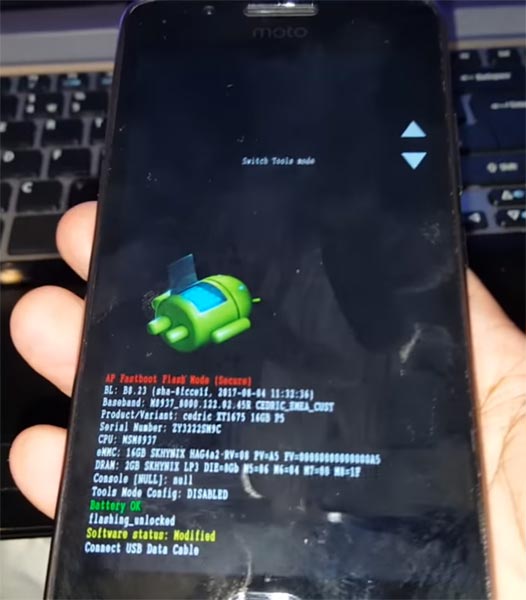
-
Press the Volume Up button to continue when you see the warning message.
-
Now, connect the Moto G5S/G5S Plus mobile to the computer via USB cable.
-
Launch the fastboot on your computer. Open a Command prompt on your PC and type below command.
- fastboot devices
- It should display the connected devices. If you didn’t get the device, restart the command prompt and Disconnect and Connect your Moto G5S/G5S Plus. If you are detected, type below commands.
- fastboot oem get_unlock_data

- Hit enter, you will get some unlock data. Copy those codes and remove <bootloader> Prefix from those lines and copy them into one single line.
- Go to Official Moto Unlock Page. Log in with your moto account and in the Box, Paste those codes and Check the unlock Bootloader Status. If you get, Yes you can unlock, You can request unlock Key from Moto.
-
After the process completes, you will get 20 Digit to unlock the key in your email. Now type the following command to unlock bootloader on your device.
- fastboot oem unlock UNIQUE CODE

-
You should type this code two times and Hit enter to unlock your device successfully. After the successful unlock, your device will automatically reboot to the standard OS.
- Check again enable “Developer Options,” then go to the “Developer Options” and enable USB Debugging Mode, OEM Unlock and Enable the “Advanced Reboot.” Sometimes they disabled themselves after the boot.
Flash TWRP
- Switch off your device. Then, enter into Fastboot mode. To do this; press and hold down the Volume Down+ Power buttons after Android Logo Appears Still press the Power button and press Volume Up Button.
-
Now, connect the Moto G5S/G5S Plus mobile to the computer via USB cable.
-
Launch the fastboot on your computer. Open a Command prompt on your PC and type below command.
- fastboot flash recovery recovery.img

- After successfully executed above command, type below command, and hit enter.
- fastboot reboot recovery
- After the process complete, It will boot into the temporary TWRP. Don’t Boot into standard OS until we flash magisk.
Install Magisk and no verity in your Moto G5S and Moto G5S Plus using TWRP
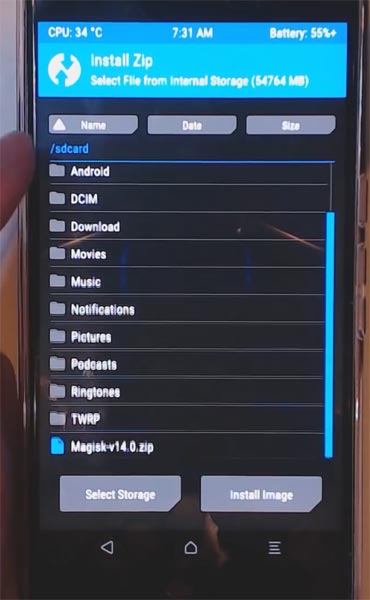
- Select Wipe->Advance Wipe->Select Cache Data.
- Return to Home of TWRP select Install.
- Select Magisk.Zip.
- Again Return to Home of TWRP select Install.
- Select no-verity-opt.Zip.
- After the Installation Reboot Your Mobile.
- You can also install Magisk Manager in your Mobile Applications If you can’t find in the App Drawer. Install Root Checker to check your mobile root status.
What More?
In my opinion, you don’t need rooting. If you are a regular user, if you thought, you could Improve Performance By root; With the Qualcomm MSM8937 Snapdragon 430/625 Octa-Core processor and 3/4 GB RAM, your device can perform well. If you don’t know how much RAM you need, You will never use this much RAM. You should not Boot into Normal OS Booting after TWRP Flash. If you boot, you will lose TWRP. You have to repeat the steps from “Flash TWRP.” Don’t Install any apps other than trusted sites on rooted devices. Third-party site apps can contain some background codes. So, Check twice before installing those apps. If you face any problem, comment below.

Selva Kumar is an Android Devices Enthusiast, Who Can Talk and Write About Anything If You Give a Hint About the respective devices. He is a Computer Science Graduate and Certified Android Developer, Making His Career towards this Technology. He is always eager to try new Android devices — not only Software level but Hardware-level Also. Beyond this, He is a Good Swimmer, Guitarist.



Leave a Reply