Moto G6 and G6 plus devices received Pie update after the default Oreo version of the devices. Here we are going to root the pie version. Compare with other manufacturers; you should get unlock data code from Moto, Before Unlocking Bootloader. Without unlocked Bootloader, we can’t root our device. So, To avoid confusion, we differentiate each step. So, there will be Major three steps- Unlock bootloader, TWRP Flash, Root files Flash using TWRP. But, Before doing all this, you should ask yourself, you need Root? If you are clear in your decision, you can move to the article.

Why should you Root Moto G6 and G6 Plus?
You should have a proper reason, and you know what you are doing. Yes, with a Minimum of 4 GB RAM and Mid-Range Qualcomm Snapdragon processor, You can use this mobile without root for 2-3 Years If you use correctly. Software is better compared with other manufacturers Custom skin OS. Don’t root because everybody is saying when root your mobile it can become the fastest car in the world. No. Rooting is to extract some performance from the device. But, you already have Powerful specs and software. So, If you are addicted to some root apps, you can root. But, if you want to test, I won’t recommend it.
How to root Moto G6 and G6 Plus Pie 9.0
Moto G6/ G6 Plus International Variants comes with a flexible bootloader other than some carrier locked devices. This means that different smartphone variants can be easily rooted. Also, the device can accept to install TWRP recovery or any other custom recovery file/app alike.
TWRP recovery is a custom recovery file which must be installed on your devices because you can root them successfully. In this article, we explained the easiest method to follow and install TWRP recovery on Moto G6 and G6 Plus. However, the tool required for rooting this device is the Magisk App.
With the help of TWRP Recovery, you can quickly flash the latest version of Magisk into your Moto G6/ G6 Plus to gain root access. Before sharing the tutorial, you may want to know that, with the TWRP recovery present on your device, you can easily install any custom ROM or firmware. Does it seem complicated? Relax, everything will be explained succinctly in bullets.
Things to check out for;
-
Make sure your device battery is charged above 50%
-
Backup your current files and data, full data loss process (save them on external storage).
Pre-Requirement Steps

-
Enable USB Debugging Mode and OEM Unlock in your mobile. To do this; go to settings >>> about >>> Tap on the “Build Number” 7-10 times consistently to enable “Developer Options,” then go to the “Developer Options” and enable USB Debugging Mode, OEM Unlock and Enable the ‘Advanced Reboot.’ There is no complicated process in Moto G6/G6 Plus.
-
Download and install the Moto USB driver to your computer system.
-
Also, download the ADB drivers. Install It in your PC.
- Download Magisk.Zip (Latest Version) and Copy it to Your Phone Memory.
- no-verity-opt-encrypt Download (Latest Version) and Copy it to Your Phone Memory. This file helps you to maintain the Bootloader unlock in your device.
-
Download and save the TWRP File in your Internal Memory and rename it to recovery.img.
- twrp-3.3.0-0-ali.img (Moto G6)
- twrp-3.3.0-0-evert.img (Moto G6 Plus)
Unlock Bootloader using ADB and Fastboot
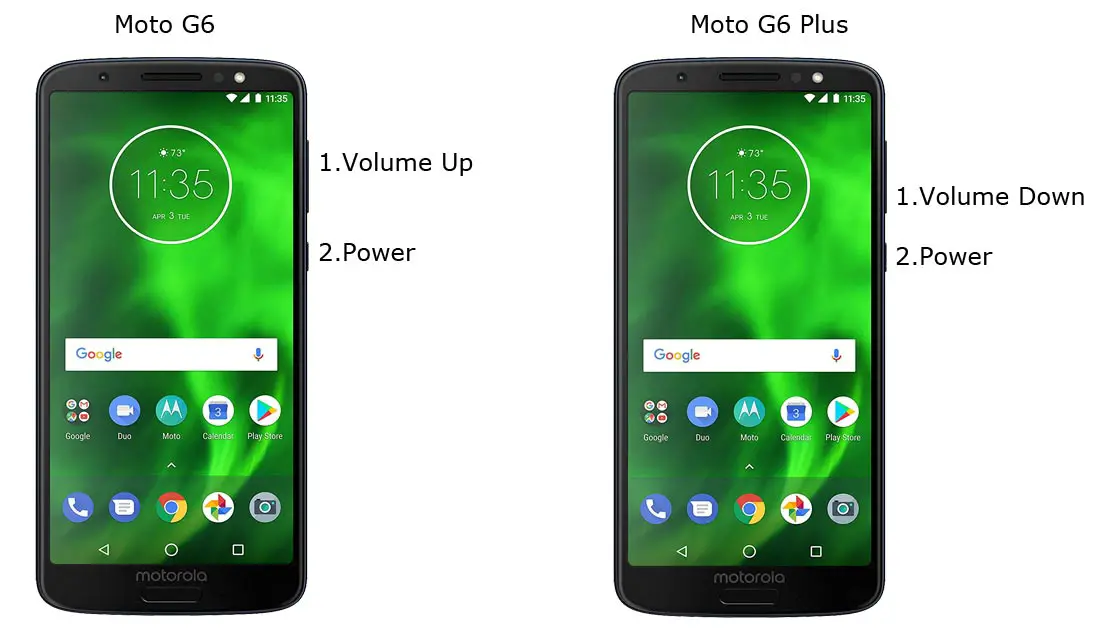
- Switch off your device. Then, enter into Fastboot mode. To do this; For Moto G6 Devices- Press and hold down the Volume Up + Power buttons at the same time for some time. For Moto G6 Plus devices- Volume Down + Power.

-
Press the Volume Up button to continue when you see the warning message.
-
Now, connect the Moto G6/G6 Plus mobile to the computer via USB cable.
-
Launch the fastboot on your computer. Open a Command prompt on your PC and type below command.
- fastboot devices
- It should display the connected devices. If you didn’t get the device, restart the command prompt and Disconnect and Connect your Moto G6/G6 Plus. If you are detected type below commands.
- fastboot oem get_unlock_data

- Hit enter, you will get some unlock data. Copy those codes and remove <bootloader> Prefix from those lines and copy them into one single line.
- Go to Official Moto Unlock Page. Log in with your moto account and in the Box, Paste those codes and Check the unlock Bootloader Status. If you get, Yes you can unlock, You can request unlock Key from Moto.
-
After the process complete, you will get 20 Digit to unlock key in your email. Now type the following command to unlock bootloader in your device.
- fastboot oem unlock UNIQUE CODE

-
You should type this code two times and Hit enter to unlock your device successfully. After the successful unlock your device will automatically reboot to the standard OS.
- Check again enable “Developer Options,” then go to the “Developer Options” and enable USB Debugging Mode, OEM Unlock and Enable the “Advanced Reboot.” Sometimes they disabled them self after the boot.
Flash TWRP
- Switch off your device. Then, enter into Fastboot mode. To do this; press and hold down the Volume Up+ Power buttons (Moto G6), Volume Down + Power (Moto G6 Plus) at the same time for some time.
-
Press the Volume Up button to continue when you see the warning message.
-
Now, connect the Moto G6/G6 Plus mobile to the computer via USB cable.
-
Launch the fastboot on your computer. Open a Command prompt on your PC and type below command.
- fastboot boot twrp recovery.img
- After the process complete, It will boot into the temporary TWRP. Don’t Boot into standard OS until we flash magisk.
Install Magisk and no verity in your Moto G6/G6 Plus using TWRP
- Select Wipe->Advance Wipe->Select Cache Data.
- Return to Home of TWRP select Install.
- Select Magisk.Zip.
- Again Return to Home of TWRP select Install.
- Select no-verity-opt.Zip.
- After the Installation Reboot Your Mobile.
- You can also install Magisk Manager in your Mobile Applications.
What More?
Moto G6/G6 Plus has a minimum of 4 GB RAM, and it is a Good software side phone; There are Major regular updates and monthly updates, from Motorola for a long duration. So, if you are sure about what you are doing, you can root your device. If you accidentally bricked your device during the Root process, you can recover your device by flashing Stock Firmware- Moto G6 Pie and Moto G6 Plus Pie.

Selva Ganesh is a Computer Science Engineer, Android Developer, and Tech Enthusiast. As the Chief Editor of this blog, he brings over 10 years of experience in Android development and professional blogging. He has completed multiple courses under the Google News Initiative, enhancing his expertise in digital journalism and content accuracy. Selva also manages Android Infotech, a globally recognized platform known for its practical, solution-focused articles that help users resolve Android-related issues.




Leave a Reply