When you give the same importance as hardware specs to the software, you can survive in the mobile industry. People love OnePlus not because of its reasonable price hardware. Their Oxygen OS is way better than any other custom skin OS. Also, It feels you are using Stock Android with additional user lovable features. OnePlus 8 and 8 Pro comes with the Android 10 version. Even if it has powerful hardware specs, sometimes you need more control with root access. You can root your OnePlus 8 Android 10 version using the below method. We are using TWRP recovery in this process. So, When you are a frequent user of other custom ROMs, you can install them too.
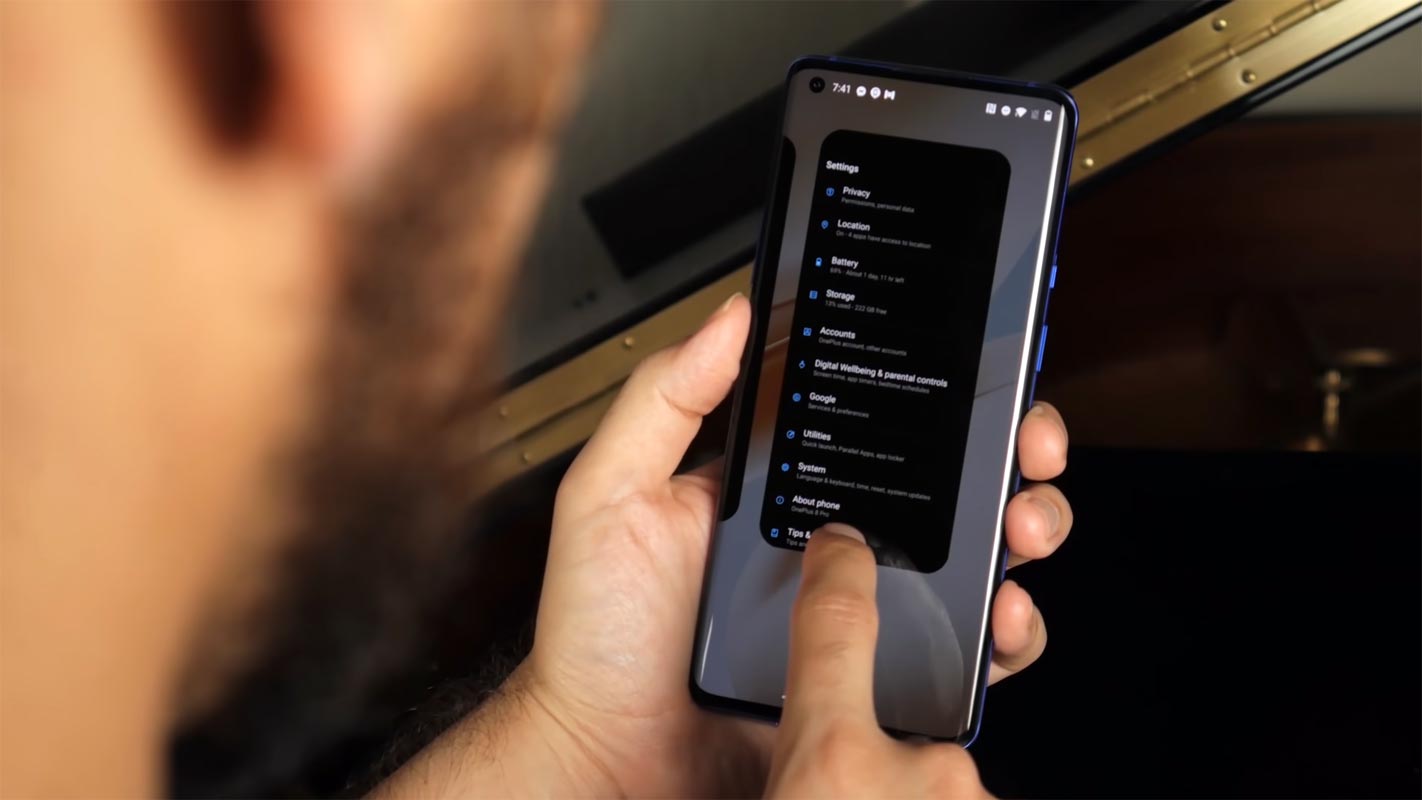
If you are a regular user, You don’t need to root to enhance the performance. You may consider Custom ROMs because you love to use Stock Android. But, Trust me, After using other ROMs for a few weeks, most of the time, you will back to Oxygen OS. Why I am saying is, Oxygen OS is way better than any other manufacturer ROMs. Also, after the root, you will not get the official updates. Also, Rooted mobiles need regular manual optimizations. We also use Magisk in this process. So, You can install Magisk modules like flip to shhh and Stadia Module.
Why should you Root OnePlus 8/Pro Android 10?
We should thank XDA Developers- mauronofrio and TWRP team for the root files. Without them, this method can’t happen. It would be best if you had a proper reason, and you know what you are doing. The Pro version has a minimum of 8-12 GB RAM and Qualcomm SM8250 Snapdragon 865 processor; You can use this mobile without root for 4-5 Years If you use correctly. Also, The Oxygen OS is better in both UI and performance. Don’t root because everybody is saying when root your mobile, it can become the fastest. No. Rooting is to extract some performance from the device. But, you already have Powerful specs and software. So, If you are addicted to some root apps, you can root. But, if you want to test, I won’t recommend it.
How to Root OnePlus 8/Pro Android 10
OnePlus 8/Pro International Variants comes with a flexible bootloader. Some Manufacturer devices come with a locked Bootloader. This means that different smartphone variants can be easily rooted. The device can also accept installing TWRP recovery or any other custom recovery file/app.
TWRP recovery is a custom recovery file that must be installed on your devices because you can root them successfully. This article explained the easiest method to follow and install TWRP recovery on the OnePlus 8/Pro. However, the tool required for rooting this device is the Magisk App.
With the help of TWRP Recovery, you can quickly flash the latest version of Magisk into your OnePlus 8/Pro to gain root access. Before sharing the tutorial, you may want to know that, with the TWRP recovery present on your device, you can easily install any custom ROM or firmware. Does it seem complicated? Relax; everything will be explained succinctly in bullets.
Things to check out for;
-
Make sure your device battery is charged above 50%
-
Backup your current files and data, full data loss process (save them on external storage).
Pre-Requirement Steps
-
Enable USB Debugging Mode and OEM Unlock on your mobile. To do this; go to settings >>> about >>> Tap on the “Build Number” 7-10 times consistently to enable “Developer Options,” then go to the “Developer Options” and enable USB Debugging Mode, OEM Unlock, and Enable the ‘Advanced Reboot.’ There is no complicated process in the OnePlus 8/Pro.
-
Download and install the OnePlus USB driver to your computer system.
-
Also, download the ADB drivers. Install It on your PC.
- Download Magisk.Zip (Latest Version) and Copy it to Your external memory Memory- OTG Memory.
-
Download, extract, and save the TWRP File in your PC and Mobile external Memory/ OTG Cable and rename it to recovery.img. Move this file to where you installed ADB and Fastboot. The external memory need when you prefer the boot process instead of direct flash.
- twrp-3.4.0-14-instant-noodle-OP8-A10.zip
Unlock Bootloader using ADB and Fastboot
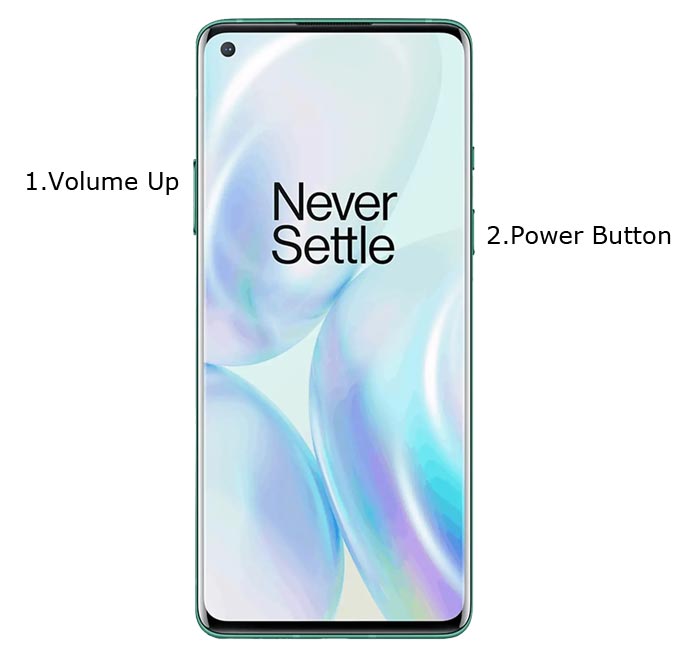
- Switch off your device. Then, enter into Fastboot mode. To do this, For Both Devices- Press and hold down the Volume Up + Power buttons at the same time for some time.
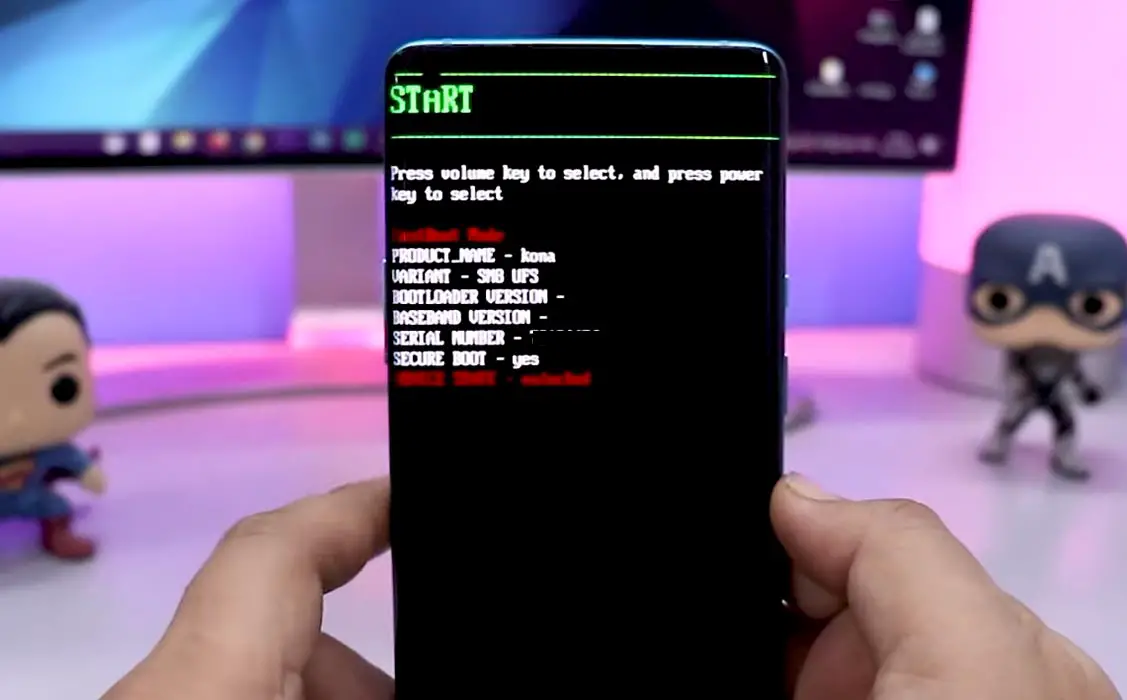
-
Press the Volume Up button to continue when you see the warning message. If it is the first time to boot fastboot, Advanced-> Reboot to Fastboot.
-
Now, connect the OnePlus 8/Pro mobile to the computer via USB cable.
-
Launch the fastboot on your computer. Open a Command prompt on your PC and type the below command.
- fastboot devices
- It should display the connected devices. If you didn’t get the mobile, restart the command prompt and Disconnect and Connect your OnePlus 8/Pro; if you are detected, type the below commands.
- fastboot oem unlock
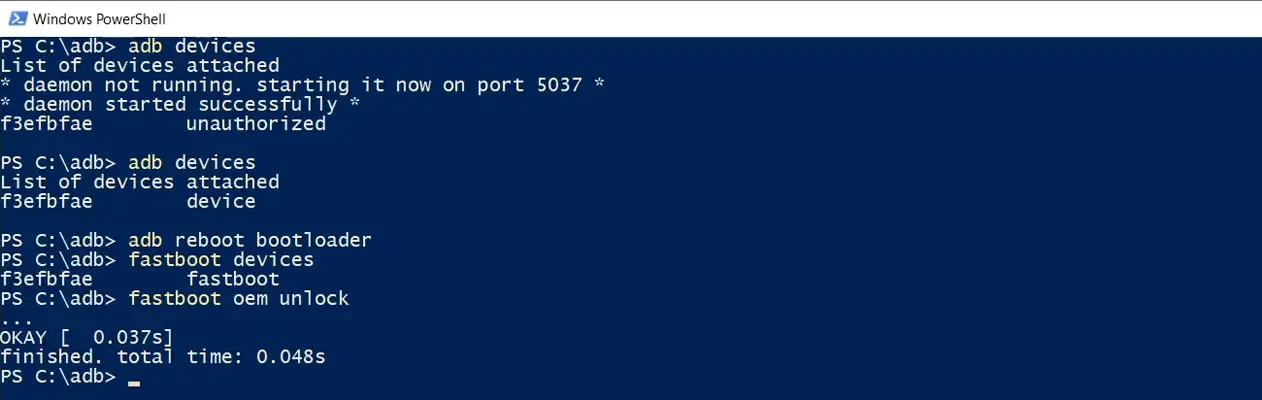
- Hit enter, you will prompt to select an option in your mobile, Select Unlock Bootloader.
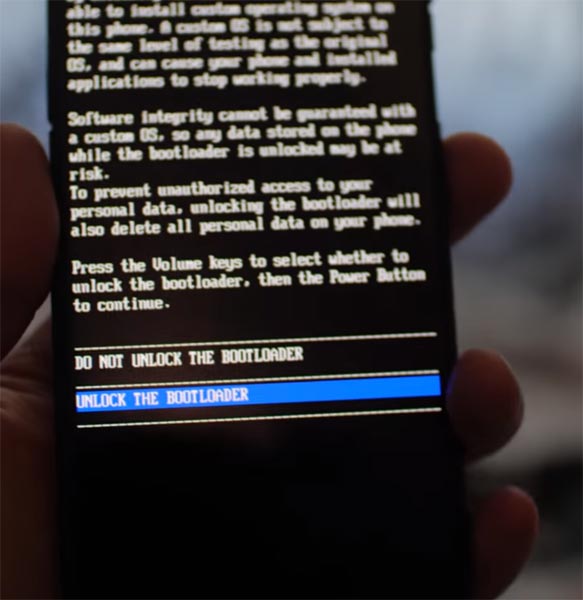
-
After the process complete, It will boot into the regular operation. Now you have Unlocked Bootloader.
-
Check again enable “Developer Options,” then go to the “Developer Options” and enable USB Debugging Mode, OEM Unlock and Enable the “Advanced Reboot.” Sometimes they disabled themselves after the boot.
Flash TWRP
- Switch off your device. Then, enter into Fastboot mode. To do this, press and hold down the Volume Up+ Power buttons at the same time for some time.
-
Press the Volume Up button to continue when you see the warning message.
-
Now, connect the OnePlus 8/Pro mobile to the computer via USB cable.
-
Launch the fastboot on your computer. Open a Command prompt on your PC and type the below command.
- fastboot flash recovery_a recovery.img
fastboot flash recovery_b recovery.img
- The above commands will flash the recovery on your mobile. Type below command to boot into recovery.
- fastboot boot recovery.img

- After the process complete, It will boot into the temporary TWRP. Don’t Boot into standard OS until we flash magisk.
Install TWRP Installer, Magisk in your OnePlus 8/Pro using TWRP
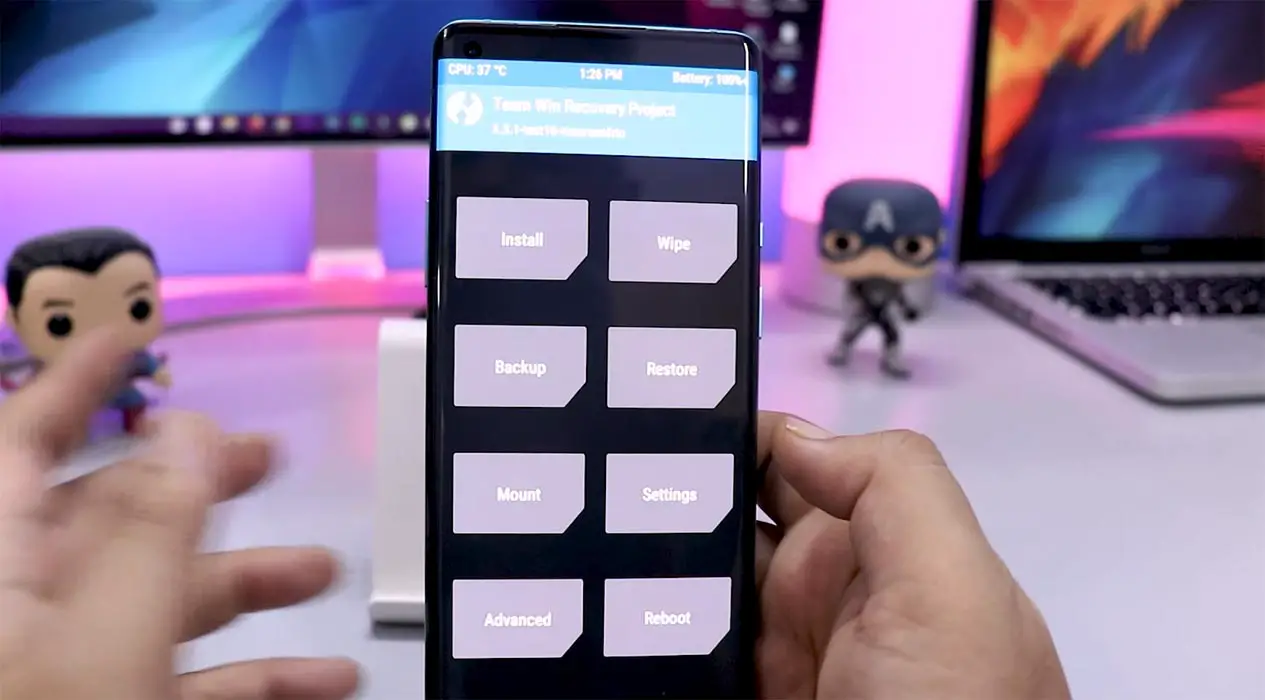
- Select Wipe->Advance Wipe->Select Cache Data.
- Return to Home of TWRP select Install.
- Select Magisk.Zip.
- After the Installation Reboot Your Mobile.
- You can also install Magisk Manager in your Mobile Applications. Install Root checker to check your Root status.
Optional
When you didn’t use the Flash method and boot TWRP directly, you can flash the recovery using the below steps.
- Return to Home of TWRP select Advanced.
- Select “Install Recovery Ramdisk”, select recovery.img. Then flash Magisk.
What More?
In my opinion, you don’t need root for your OnePlus 8/Pro Android 10 version. With the best specs and Oxygen OS. They try their best to enhance performance in a very way. If you thought you could Improve Performance By root; With the Qualcomm SM8250 Snapdragon 865 processor and a minimum of 8-12 GB RAM, your device can perform well. If you don’t know how much RAM you need, You will never use this much RAM. Don’t Install any apps other than trusted sites on rooted devices. Third-party site apps can contain some background codes. So, Check twice before installing those apps. When you want to disable bloatware apps in your OnePlus mobiles, you can do that without root. If you want to return to stock firmware, flash OnePlus 8/Pro Android 10 firmware. During this process, If you face any problem, comment below.

Selva Ganesh is a Computer Science Engineer, Android Developer, and Tech Enthusiast. As the Chief Editor of this blog, he brings over 10 years of experience in Android development and professional blogging. He has completed multiple courses under the Google News Initiative, enhancing his expertise in digital journalism and content accuracy. Selva also manages Android Infotech, a globally recognized platform known for its practical, solution-focused articles that help users resolve Android-related issues.




Leave a Reply