Compare with other China region-based Custom skin manufacturers, Reame handling updates very well. Most of the manufacturers that are using custom skins don’t care about the OTA Patch and Major updates. That’s why Google keeps advising and making standards strict and ask manufacturers to push the updates at least once in 90 days. Anyway, Realme is excellent. They are working as per the released roadmap. And Realme X2 got Realme UI based on the Android 10 version as per the Roadmap. When you have an Android mobile, There are possibilities of some development utilities. The rooting method is one of them. Usually, I don’t advise Rooting for regular users. Because you already have a well-optimized OS and functional specs. Unless you are a frequent root apps user or Custom ROM user, Don’t root your Realme X2 Android 10 mobile.

If you are a regular user, You don’t need to root to enhance the performance. You may consider Custom ROMs because you hate Realme UI. But, Trust me, After using other ROMs for a few weeks, most of the time, you will back to Realme UI. Why I am saying is, After the root, you will not get the official updates. Also, Rooted mobiles need regular manual optimizations.
Table of Contents
Why should you Root Oppo Realme X2 Android 10 Realme UI?
We should thank XDA Developers- mauronofrio, Wzsx150, and TWRP team for the root files. Without them, this method can’t happen. You should have a proper reason, and you know what you are doing. The Pro version has a minimum of 4-8 GB RAM and Qualcomm SDM730 Snapdragon 730G processor; You can use this mobile without root for 4-5 Years If you use correctly. Also, The Realme UI is better in both UI and performance. Don’t root because everybody is saying when root your mobile it can become the fastest. No. Rooting is to extract some performance from the device. But, you already have Powerful specs and software. So, If you are addicted to some root apps, you can root. But, if you want to test, I won’t recommend it.
How to Root Oppo Realme X2 Android 10 Realme UI (RMX1991/RMX1992/RMX1993)
Oppo Realme X2 International Variants comes with a flexible bootloader. Some Manufacturer devices come with locked Bootloader. This means that different smartphone variants can be easily rooted. Also, the device can accept to install TWRP recovery or any other custom recovery file/app alike.
TWRP recovery is a custom recovery file that must be installed on your devices because you can root them successfully. In this article, we explained the easiest method to follow and install TWRP recovery on Oppo Realme X2. However, the tool required for rooting this device is the Magisk App.
With the help of TWRP Recovery, you can quickly flash the latest version of Magisk into your Realme X2 to gain root access. Before sharing the tutorial, you may want to know that, with the TWRP recovery present on your device, you can easily install any custom ROM or firmware. Does it seem complicated? Relax, everything will be explained succinctly in bullets.
Things to check out for;
Make sure your device battery is charged above 50%
Backup your current files and data, full data loss process (save them on external storage).
Pre-Requirement Steps
Enable USB Debugging Mode and OEM Unlock on your mobile. To do this; go to settings >>> about >>> Tap on the “Build Number” 7-10 times consistently to enable “Developer Options,” then go to the “Developer Options” and enable USB Debugging Mode, OEM Unlock. There is no complicated process in Oppo Realme X2.
Download the ADB drivers. Install it on your PC.
- Download Magisk.Zip (Latest Version), Kernel (Optional), and no-verity-opt-encrypt – Copy it to Your SD Card Memory.
Download and save the TWRP File, extract them in your PC and rename the recovery file to recovery.img. Copy all these files to installed ADB and Fastboot folder.
- twrp-3.3.1-19-Realme-X-RMX1991.2.3-mauronofrio.zip
Creating Patched Vbmeta.img file
To avoid boot loop issues, we have to flash the vbmeta—img file before flashing TWRP and Magisk; to create patched Vbmeta, We have to extract the file from your current firmware. Follow the below steps to create the patched Vbmeta file.
- Download Realme X2 Android 10 Firmware and save it on your PC. Your Current OS version and Downloaded Version should be the Same.
- Download firmware from the above link and Copy it in your PC.
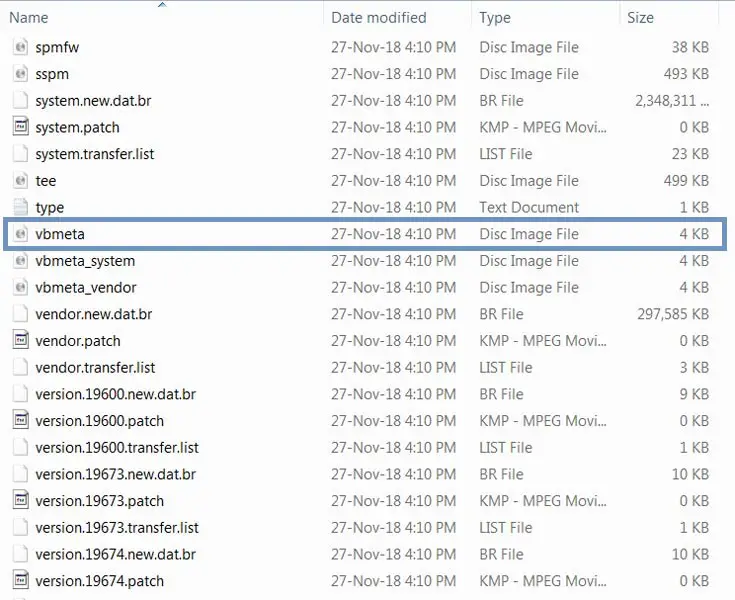
- Extract the firmware file in your PC and copy the Vbmeta.img file to your mobile external storage.
- Download Magisk Manager (Download Latest version) or Magisk canary and Install it on your mobile. Open Installed Magisk and Select Install in Magisk; it will ask For zip file and Patch Vbmeta Image File. Select the Vbmeta Image file.

Navigate to your copied Vbmeta Image File and patch the file.

- Wait for the process to complete, In the end, you will get magisk patched .img file. Rename this file into the vbmeta.img again. Copy this file in your PC’s ADB and Fastboot folder.
Unlock Bootloader using ADB and Fastboot

Download the unlock tool apk and install it on your mobile.
- Enable mobile data and Open the Unlock tool app.
- Select Start applying, accept Terms and Conditions, Submit your application. Within 1 Hour or a maximum of 24 hours, you will receive the confirmation from the Realme team if you get a successful move to the below steps.
- After the successful review message, boot your mobile into fastboot mode and connect your mobile with the PC.

- Switch off your device. Then, enter into Fastboot mode. To do this; Press and hold down the Volume Up + Power buttons at the same time for some time.

Press the Volume Up button to continue when you see the warning message.
Now, connect the Oppo Realme X2 mobile to the computer via USB cable.
Launch the fastboot on your computer. Open a Command prompt on your PC and type below command.
- fastboot devices
- It should display the connected devices. If you didn’t get the device, restart the command prompt and Disconnect and Connect your Realme X2. If you are detected, type below commands.
- fastboot flashing unlock

- Hit enter, you will prompt to select an option in your mobile, Select Unlock Bootloader.

After the process complete, It will boot into the regular operation. Now you have Unlocked Bootloader.
Check again enable “Developer Options,” then go to the “Developer Options” and enable USB Debugging Mode, OEM Unlock. Sometimes they disabled themselves after the boot.
Flash Vbmeta and TWRP
- Switch off your device. Then, enter into Fastboot mode. To do this, press and hold down the Volume Up+ Power buttons at the same time for some time.
Press the Volume Down button to continue when you see the warning message.
Now, connect the Oppo Realme X2 mobile to the computer via USB cable.
Launch the fastboot on your computer. Open a Command prompt on your PC and type below command.
- fastboot devices
- It should display the connected devices. If you didn’t get the device, restart the command prompt and Disconnect and Connect your Realme X2 if your device detected type below commands one by one and Hit Enter.
- fastboot –disable-verity –disable-verification flash vbmeta vbmeta.img
- fastboot flash recovery recovery.img
- Type this command to boot into Recovery, or you can use the key combinations. fastboot boot recovery
- After the process complete, It will boot into the temporary TWRP. Don’t Boot into standard OS until we flash magisk.
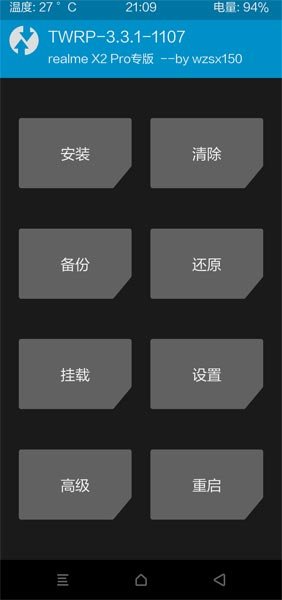
Install Magisk, no-verity-opt-encrypt, and Kernel in your Realme X2 using TWRP

- Select Wipe->Advance Wipe->Select Cache Data.
- Return to Home of TWRP select Install.
- Select kernel.Zip, no-verity-opt-encrypt.zip.
- After the Installation again, Return to Home of TWRP select Install.
- Select Magisk.Zip.
- After the Installation Reboot Your Mobile.
- You can also install Magisk Manager in your Mobile Applications.
What More?
In my opinion, you don’t need rooting for your Realme X2 with the new Realme UI. They try their best to enhance performance in a very way. If you thought you could Improve Performance By root; With the Qualcomm SDM730 Snapdragon 730G processor and minimum of 4 GB RAM, your device can perform well. If you don’t know how much RAM you need, You will never use this much RAM. Don’t Install any apps other than trusted sites on rooted devices. Third-party site apps can contain some background codes. So, Check twice before installing those apps. If you want to return to stock firmware, flash Realme X2 firmware. During this process, If you face any problem, comment below.

Selva Kumar is an Android Devices Enthusiast, Who Can Talk and Write About Anything If You Give a Hint About the respective devices. He is a Computer Science Graduate and Certified Android Developer, Making His Career towards this Technology. He is always eager to try new Android devices — not only Software level but Hardware-level Also. Beyond this, He is a Good Swimmer, Guitarist.



Leave a Reply