In any industry, When you give better features than your competitors, You always get your unique user base. Even though there are huge companies are already in the Mobile race. OnePlus got its place because of its special features, and they listen to what user needs in real-time situations—lots of companies are releasing Airpod like buds on Android. But OnePlus Buds Pro provides some unique features to consider in the list. Recently, they rolled out a Dual Connection update for OnePlus Buds Pro that allows you to connect two different devices simultaneously and switch between them seamlessly. But what makes it unique is it can automatically switch between the device based on real-time priority.

OnePlus Buds Pro Dual Connection update
Wireless earbuds are all kinds of unique, and for a lot of us, the main issue (besides charging them) can be that they desire to use them with lots of things. Between our smartphones, games consoles, computers, and TVs, connecting earbuds with multiple devices is becoming more and more a must-have feature instead of just a fun gadget. Today, four months after their introduction, OnePlus is enabling Dual Connection for its Buds Pro headphones.
With this update, we are finally getting the feature that has been awaited for the longest time on Buds Pro: Dual Connection. Buds Pro: Dual Connection. For those not familiar with the concept, Dual Connection is another term used to describe Bluetooth Multipoint. However, with Dual Connection, OnePlus adds magic that allows effortless switching among two devices.
How Dual Connection in OnePlus Buds Pro varies from other devices?
Dual Connection allows your Buds Pro to be connected to two different devices simultaneously, such as your desktop computer or laptop and mobile phone, for instance. Through Dual Connection, you could be streaming your favorite music on your laptop while simultaneously connecting to your mobile phone and also being aware of your notifications and calls. For instance, if you are supposed to receive an incoming call while you are listening to your music via your laptop and it is possible that the OnePlus Buds Pro will quickly change to the other mode since calls are given greater importance over listening to your music.
How to set up Dual Connection in OnePlus Buds Pro?
- After you have received the update and it is installed, go to the Headphone Settings (go to Bluetooth Settings, then press the cogwheel that is in front of OnePlus Pro and then select Headphones or”Hey Melody” or “Hey Melody” App, depending on whether you’re using a OnePlus gadget or not.
- Then you’ll be able to see “Dual Connection” in headphone settings.
- Start your “Dual Connection” menu and turn to the on. You should now be able to see your device in “Connected devices.”
- The lid is now closed for it to close. Buds Pro and open it again.
- Click the pairing button inside for about 3 seconds until you can get a steady flashing white light in the front.
- You’re now ready to connect it to your second device.
- After pairing it to your second device and you will be able to see it as well underneath “Connected devices.”
- That’s it! You’re now ready to experience seamless switching between two devices.
I didn’t get the update
Updates to the firmware are rolling out right now; however, it’s taking a while. Some users have complained that OnePlus updated their earbuds without notifying them. If you’re not sure if you’ve received the update, make sure you check the revision of your firmware which is 531.531.xxx. The first two sets of three numbers are for the left and right buds, and the remaining three numbers are for your case (and aren’t necessary for the current update). If you’re not yet equipped, do not fret and hope to get it in these next days.
Wrap Up
Everyone always copies Apple style. When Apple announced they would get rid of chargers, Everyone mocked them, and Samsung now begins to ditch the Chargers in a few regions. The reality is, you can copy anyone’s style. But what you uniquely did in your product will only get the audience. OnePlus Buds Pro Dual connection update is an excellent feature from OnePlus. Also, It can work bright compared with other available Earbuds. Did you get the update? What are your thoughts about the Dual connection experience? Share below.

Selva Ganesh is the Chief Editor of this Blog. He is a Computer Science Engineer, An experienced Android Developer, Professional Blogger with 8+ years in the field. He completed courses about Google News Initiative. He runs Android Infotech which offers Problem Solving Articles around the globe.

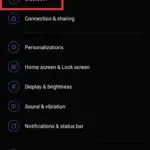
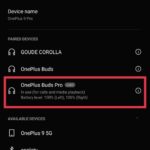
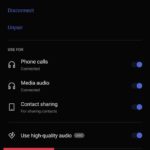
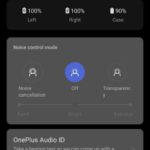
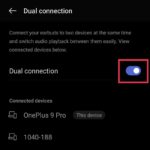



Leave a Reply