Are you looking to root your Motorola Moto G31 XT-2167 on Android 11 using Magisk? Well, you’ve come to the right place! This phone has 4GB of RAM and a MediaTek MT6769Z Helio G85 processor, making it an excellent device for both work and play. Additionally, it comes with a Stock Android version, and you can expect future updates to roll out. However, if you want to take your device’s performance to the next level, rooting it with Magisk is worth considering. Remember that if you’re a regular user, you can stick with the official version and still enjoy this excellent phone’s features.
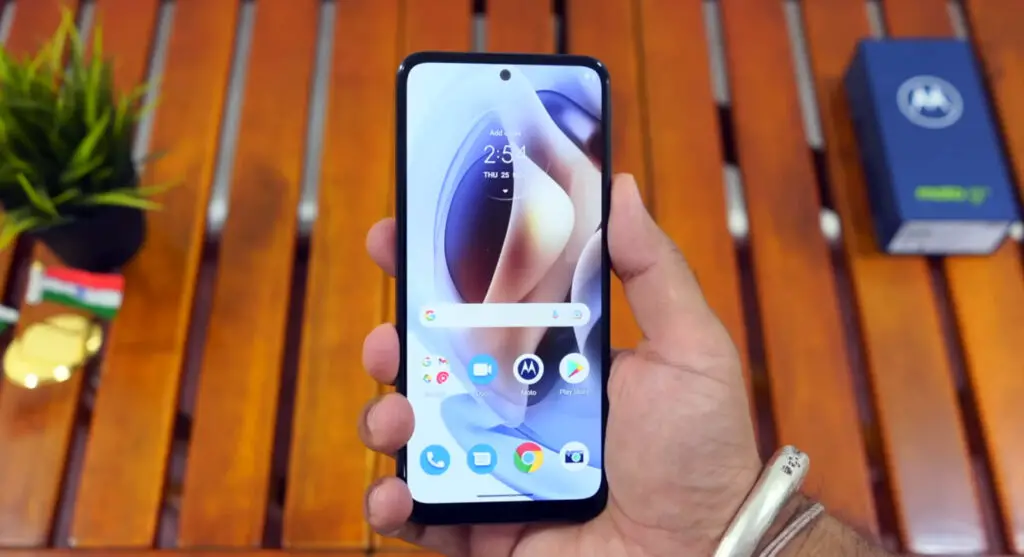
After rooting, you will lose official updates and must manually update your mobile. So, Before proceeding with the process, you should know why you need to do it. If you are a regular user, you can try some alternatives for your purpose that don’t require rooting your mobile. As a regular root apps user and developer, you can follow the guide below to achieve root on your mobile.
Table of Contents
Should you need to Root Motorola Moto G31 Android 11 (Corfu)?
We thank XDA Developer- topjohnwu and Chris776 (Who successfully tested this method). Without their hard work, We can’t make this method. Coming to the root, you should have a proper reason and know what you are doing. Yes, with a minimum of 4 GB RAM and a Unisoc T700 Octa-Core processor, You can use this mobile for basic tasks without root for 2-3 Years If you use it correctly. Software is better compared with other manufacturers, Custom skin OS. Don’t root because everybody says it can become the fastest car in the world when you root your mobile. No. Rooting is to extract some performance from the device. But you already have Powerful specs and software. So, If you are addicted to some root apps, you can root. But if you want to test it, I won’t recommend it.
How to Root Moto G31 Android 11 version (XT-2167, International Variants)?
Moto G31 International Variants has a flexible bootloader other than some carrier-locked devices, so we can easily root different smartphone variants. The device can also accept installing TWRP recovery or any other custom recovery file/app.
For most of the methods, We follow Magisk to root our device. TWRP recovery is a custom file we must install on your devices because you can root them successfully. This article explained the easiest method for installing Magisk on Moto G31. However, the tool required for rooting this device is the Magisk App.
You can install TWRP Recovery once available for your Moto G31 to gain Custom Recovery access. Before sharing the tutorial, you may want to know that, without the TWRP recovery present on your device, you can not install any custom ROM or firmware. Does it seem complicated? Relax; we will explain everything briefly in bullets.
Things to check out for;
Make sure your device’s battery is above 50%.
You should back up your current files and data and the entire data loss process (save them on external storage).
Pre-Requirement Steps
Enable USB Debugging Mode and OEM Unlock on your mobile. To do this, go to settings >>> about >>> Tap on the “Build Number” 7-10 times consistently to enable “Developer Options,” then go to the “Developer Options” and enable USB Debugging Mode, OEM Unlock. There is no complicated process in Moto G31.
Download and install the Moto USB driver to your computer system.
Also, download the ADB drivers. Install it on your PC.
Unlock the Moto G31 bootloader using ADB and Fastboot

- Switch off your device. Then, enter Fastboot mode. To do this- Press and hold down the Volume Down + Power buttons simultaneously for some time.

Press the Volume Up button to continue when you see the warning message.
Connect the Moto G31 mobile to the computer via a USB cable.
Launch the fastboot on your computer. Open a Command prompt on your PC and type the below command.
- fastboot devices
- It should display the connected devices. If you didn’t get the device, restart the command prompt, Disconnect, and Connect your Moto Edge 20/Pro; if detected, type the commands below.
- fastboot oem get_unlock_data

- Hit enter; you will get some unlock data. Copy those codes, remove < bootloader> Prefix from those lines, and copy them into one line.
- When the above command doesn’t work, then type the below command and hit enter.
- fastboot flashing unlock
- Go to Official Moto Unlock Page. Log in with your moto account, and in the Box, Paste those codes, and Check the unlock Bootloader Status. You can unlock it and request unlock Key from Moto if you get it.
After the process, you will get 20 Digits to unlock the key in your email. Now type the following command to unlock the bootloader on your device.
- fastboot oem unlock UNIQUE CODE

You should type this code two times and Hit enter to unlock your device successfully. After the successful unlock, your device will automatically reboot to the standard OS.
- Check again to enable “Developer Options,” then go to the “Developer Options” and enable USB Debugging Mode, OEM Unlock. Sometimes they disabled themselves after the boot.
Preparing Patched Boot Image file
- Download Moto G31 Firmware and save it on your PC. Your Current OS version and Downloaded Version should be the Same.
- You can use Phone Info to know your firmware version.
- When you have .pac in the Zip file, you must extract it further using SP Flash Tool.
- Download SP Flash Tool, Extract the files. Then Choose the “Upgrade Download” Application.
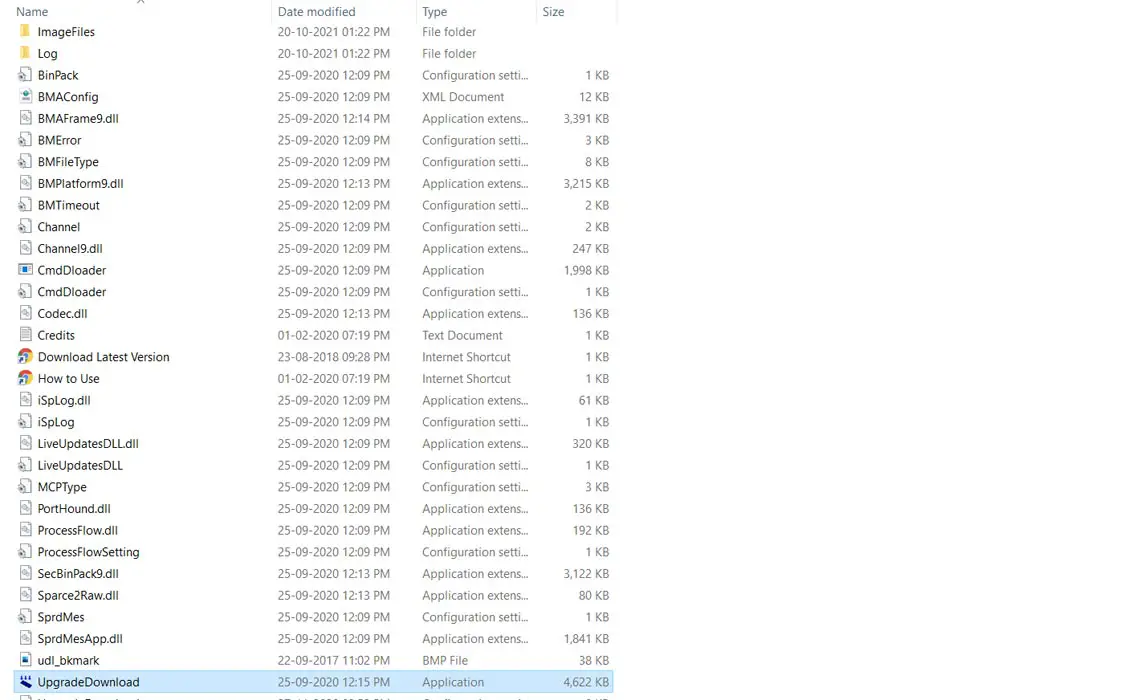
- Select Load Packet, then choose the .pac file from the firmware extract folder.
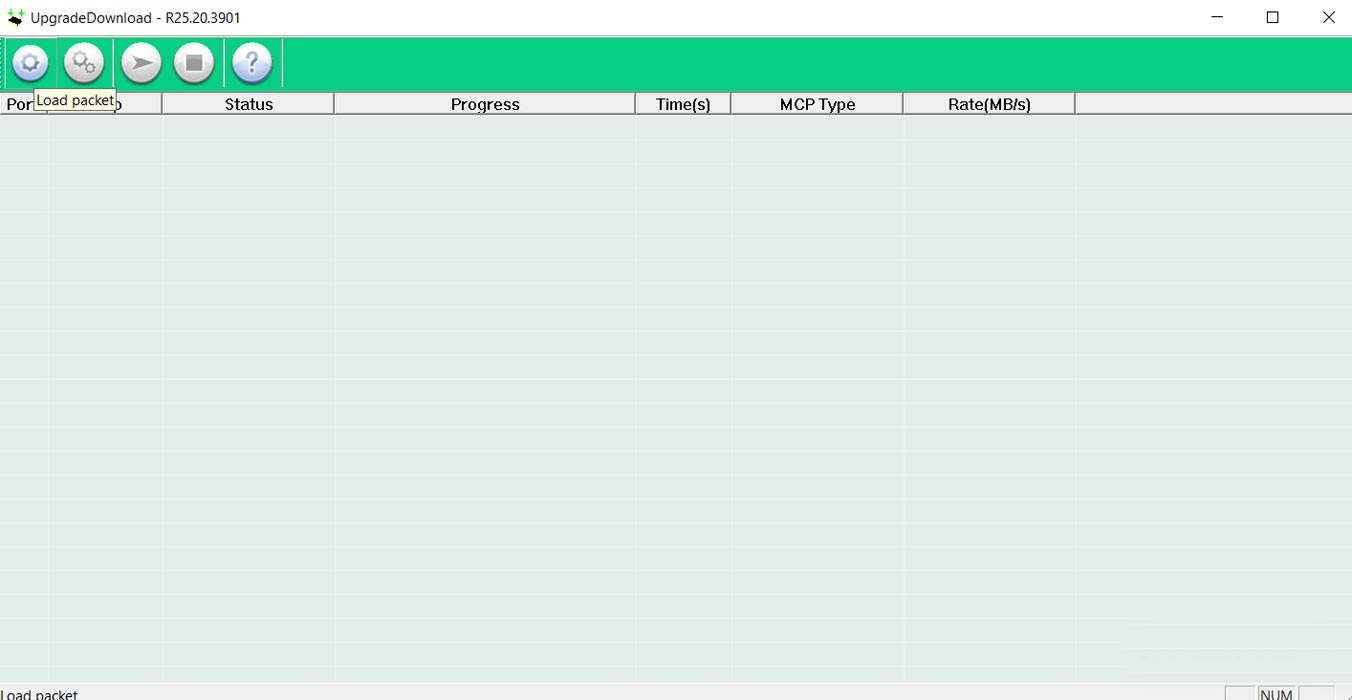
- Wait for the process to complete. Don’t close the application.
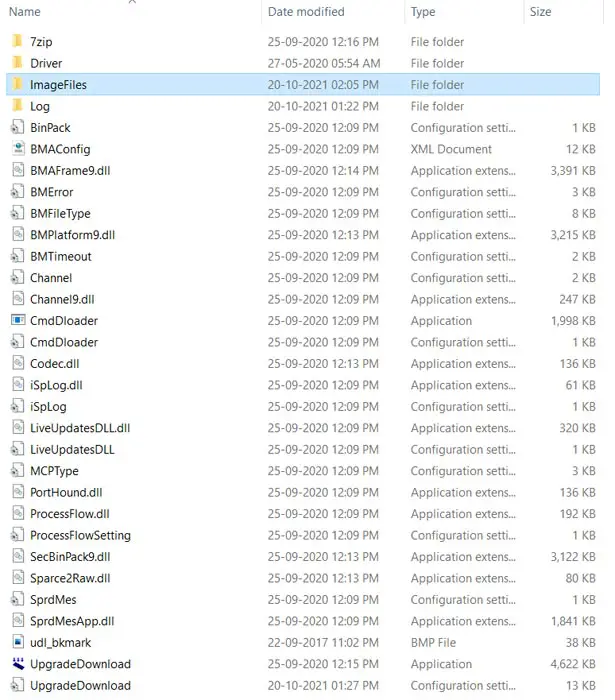
- Now Go to the SP Flash Tool folder; you can find the extracted firmware files in the “Image Files” Folder. Copy this folder to a different disk or place it on your PC. Since it is a Temporary folder, You will lose the extracted data, If you don’t copy those files to different areas.
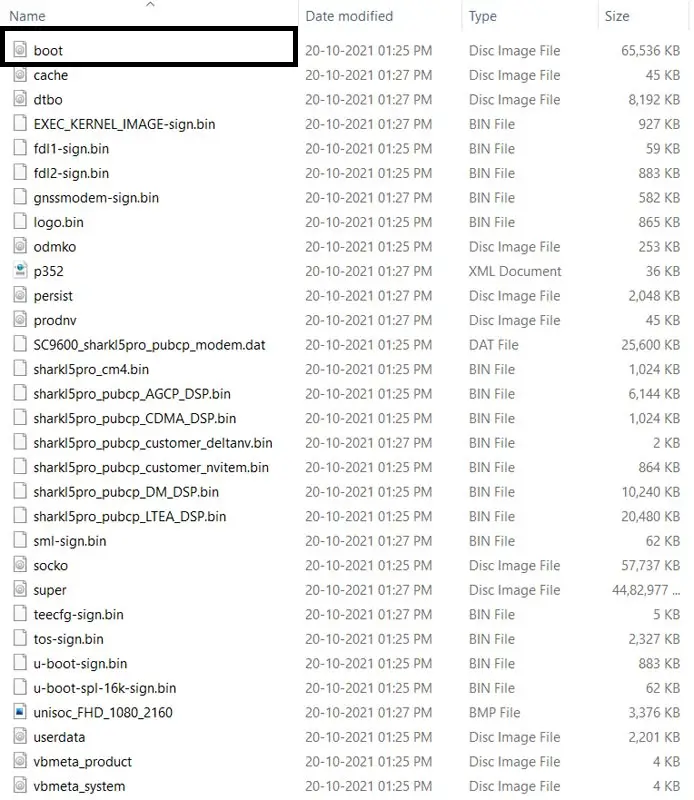
- Download 7Zip-ZS Install on your PC. Extract the files in the downloaded firmware using 7Zip-ZS. You will get a lot of data. Copy boot.img file to your mobile.
- Download Magisk Manager (Download the Latest version) or Magisk canary and Install it on your mobile. Open Installed Magisk and Select Install in Magisk; ask For a zip file and Patch Recovery Image File. Select the boot image file.

Navigate to your copied boot image File and patch the file in .img format.

- Wait for the process to complete; you will get a magisk patched .img file. The .img file will be in the same folder where you have the boot. img.
- Copy the magisk_patched.img file to your PC. Rename the file to boot.img again.
Flash Patched Boot Image in Moto G31 using ADB and Fastboot

- Switch off your device. Then, enter into fastboot mode. To do this- Press and hold down the Volume Down + Power buttons simultaneously for some time.
Press the Volume Up button to continue when you see the warning message.
Connect the Moto G31 mobile to the computer via a USB cable.
Launch the fastboot on your computer. Open a Command prompt on your PC and type the below command.
- fastboot devices
- It should display the connected devices. If you didn’t get the device, restart the command prompt, Disconnect, and Connect your Moto G31. If you are detected, type the below command and hit Enter.
- fastboot flash boot_a patched_boot.img
fastboot flash boot_b patched_boot.img

- After completing the process, Press the Volume Down+ Power button to exit Fastboot mode. Immediately Press the Volume Up + Power buttons when the screen goes off to boot into Recovery mode.
- After entering Stock recovery mode, Go to Wipe Data/Factory Reset and Select Yes to wipe data. It will erase the saved data on your device. Don’t Boot into OS; read below Boot stages before booting.
Boot into Rooted OS
- Press and Hold the Volume Up + Power buttons, and release all the keys once the Bootloader warning appears. You have to set up your device like a new device, and you can select the root status using the Root Checker.
- Stock Recovery Boot – Press and Hold the Volume Up + Power buttons and release keys while you hold the Volume Up key.
- You will see Magisk Manager in your App drawer. You can install Magisk Manager on your mobile if you can’t find the app.
What More?
In my opinion, you don’t need to root for your Moto G31 Android 11 version. If you thought you could Improve Performance By Root, Mediatek MT6769Z Helio G85 processor, and 4 GB RAM. If you don’t know how much RAM you need, You will never use this much RAM. It would help if you did not Boot into Normal OS Booting by pressing the power button after firmware flash, and it will boot you to a Non-Rooted environment. So, you should pay attention to the first recovery boot step.
You can optimize your battery without rooting if you root your device because of the battery drain issues. Beyond this, if your purpose is to Disable Bloatware apps, you can do that without using them. This method uses the Magisk patch way; thus, you can’t install Custom ROMs. When you have any suggestions or doubts, comment below.

Arun Karthick is a highly skilled and versatile individual with a computer science background. He completed his undergraduate degree in this field and has since worked as an Android developer. Arun is known for his expertise in break dance and is highly regarded in this field. In addition to his dancing abilities, Arun is also a mobile hardware-level technician, making him well-rounded. He is known for his intelligence and is considered an intelligent individual in his professional and personal life.



Leave a Reply