Moto is a little bit slow in Rolling Out Updates for their mobile. When It comes to Old devices, It may be a doubt. We are talking about the latest versions, But, Only International Moto G4 Plus received Oreo update. All three variants received a Nougat update. Here we are going to Root Your mobile, which has a Nougat version. This method is the same for Moto G4, Plus, and Play variants. Only TWRP will differ between them. If you are a Regular user, Instead of stuck on Old OS versions, It is wise to root your mobile and try Official Pixel Experience ROMs based on Pie 9.0 versions. When you have Official version means, It is free from significant bugs. The method is based on Official TWRP. So, the success rate should be high. If you are a Developer or regular Root apps user, follow the below guide to achieve root on your mobile.

Why should you Root Moto G4, Plus, and Play?
We thank XDA Developers- topjohnwu, Shreps, and harsinghal (Who successfully tested this method) Without their hard work, We can’t make this method. Coming to root, Your mobile has only 2-4 GB of RAM. It is not enough for Normal usage with Old OS. Yes, Moto is maintaining Security patch updates on 60-90 days Interval. Also, It is based on Old OS, So we can’t expect Many optimizations. It has a Qualcomm MSM8952 Snapdragon 617(G4 and G4 Plus), Qualcomm MSM8916 Snapdragon 410 (G4 Play), Qualcomm MSM8953 Snapdragon 625 (Prime) processors.
Due to Poor RAM Management in Old device, you will feel laggy. If we optimize correctly with correct Custom OS after rooting, we can see some Improvements. So, after rooting, I can expect a Lag-free experience? Probably. Also, if we hibernate and eliminate a lot of unwanted apps and optimize some apps, your device is hardware limited. But, within these limits, we can enhance the performance by 20-30% compared with your old usage. If you use Lite weight Custom ROMs, you can expect a 40-80% improvement in performance based on what custom OS you are choosing.
How to Root Moto G4/Plus/Play Nougat 7.0, 7.1.1 (International Variants)
Moto G4 International Variants comes with a flexible bootloader other than some carrier locked devices. This means that different smartphone variants can be easily rooted. Also, the device can accept to install TWRP recovery or any other custom recovery file/app alike.
TWRP recovery is a custom recovery file that must be installed on your devices because you can root them successfully. In this article, we explained the easiest method to follow and install TWRP recovery on Moto G4. However, the tool required for rooting this device is the Magisk App.
With the help of TWRP Recovery, you can quickly flash the latest version of Magisk into your Moto G4 to gain root access. Before sharing the tutorial, you may want to know that, with the TWRP recovery present on your device, you can easily install any custom ROM or firmware. Does it seem complicated? Relax, everything will be explained succinctly in bullets.
Things to check out for;
-
Make sure your device battery is charged above 50%
-
Backup your current files and data, full data loss process (save them on external storage).
Pre-Requirement Steps
-
Enable USB Debugging Mode and OEM Unlock on your mobile. To do this; go to settings >>> about >>> Tap on the “Build Number” 7-10 times consistently to enable “Developer Options,” then go to the “Developer Options” and enable USB Debugging Mode, OEM Unlock. There is no complicated process in Moto G4.
-
Download and install the Moto USB driver to your computer system.
-
Also, download the ADB drivers. Install it on your PC.
- Download Magisk.Zip (Latest Version) and Copy it to Your Phone SD Card.
- no-verity-opt-encrypt Download (Latest Version) and Copy it to Your Phone External Storage. This file helps you to maintain the Bootloader unlock in your device.
-
Download, extract, and save the TWRP File in your PC Where you Installed ADB files and rename it to recovery.img.
- twrp-3.2.1-0-athene.img (Moto G4 and G4 Plus)
- twrp-3.2.1-0-harpia.img (Moto G4 Play)
Unlock Bootloader using ADB and Fastboot

- Switch off your device. Then, enter into Fastboot mode. To do this- Press and hold down the Volume Down + Power buttons at the same time for some time.
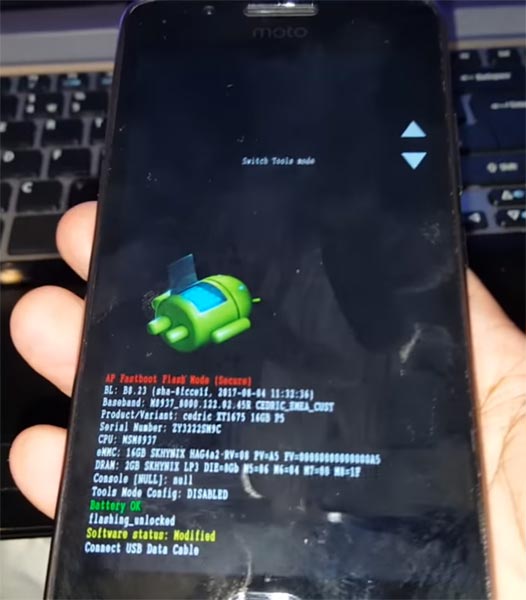
-
Press the Volume Up button to continue when you see the warning message.
-
Now, connect the Moto G4 mobile to the computer via USB cable.
-
Launch the fastboot on your computer. Open a Command prompt on your PC and type below command.
- fastboot devices
- It should display the connected devices. If you didn’t get the device, restart the command prompt and Disconnect and Connect your Moto G4. If you are detected, type below commands.
- fastboot oem get_unlock_data

- Hit enter, you will get some unlock data. Copy those codes and remove <bootloader> Prefix from those lines and copy them into one single line.
- Go to Official Moto Unlock Page. Log in with your moto account and in the Box, Paste those codes and Check the unlock Bootloader Status. If you get, Yes you can unlock, You can request unlock Key from Moto.
-
After the process completes, you will get 20 Digit to unlock the key in your email. Now type the following command to unlock bootloader on your device.
- fastboot oem unlock UNIQUE CODE

-
You should type this code two times and Hit enter to unlock your device successfully. After the successful unlock, your device will automatically reboot to the standard OS.
- Check again enable “Developer Options,” then go to the “Developer Options” and enable USB Debugging Mode, OEM Unlock and Enable the “Advanced Reboot.” Sometimes they disabled themselves after the boot.
Flash TWRP
- Switch off your device. Then, enter into Fastboot mode. To do this, press and hold down the Volume Down+ Power buttons after Android Logo Appears Still press the Power button and press Volume Up Button.
-
Now, connect the Moto G4 mobile to the computer via USB cable.
-
Launch the fastboot on your computer. Open a Command prompt on your PC and type below command.
- fastboot flash recovery recovery.img

- After successfully executed above command, type below command, and hit enter.
- fastboot reboot recovery
- After the process complete, It will boot into the temporary TWRP. Don’t Boot into standard OS until we flash magisk.
Install Magisk, and no verity in your Moto G4, Plus, and Moto G4 Play using TWRP
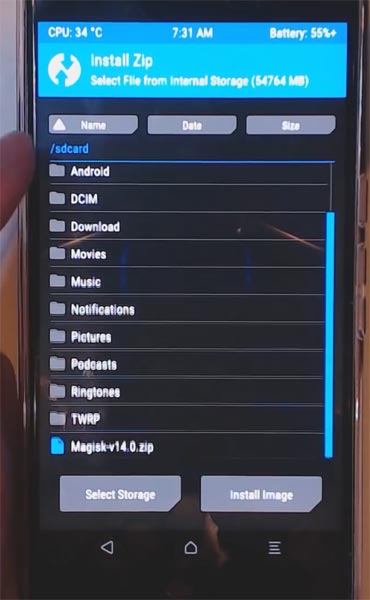
- Select Wipe->Advance Wipe->Select Cache Data.
- Return to Home of TWRP select Install.
- Select Magisk.Zip.
- Again Return to Home of TWRP select Install.
- Select no-verity-opt.Zip.
- After the Installation Reboot Your Mobile.
- You can also install Magisk Manager in your Mobile Applications If you can’t find in the App Drawer. Install Root Checker to check your mobile root status.
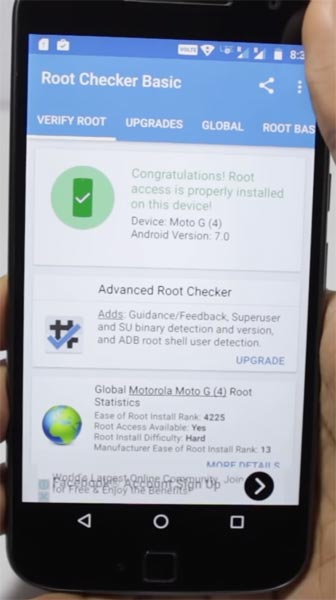
What More?
In my opinion, you don’t need rooting. If you are a regular user, if you thought, you could Improve Performance By root; With the Qualcomm MSM8952 Snapdragon 617/ Qualcomm MSM8916 Snapdragon 410 Octa-Core processor and 2/3/4 GB RAM, your device can perform well. If you don’t know how much RAM you need, You will never use this much RAM. You should not Boot into Normal OS Booting after TWRP Flash. If you boot, you will lose TWRP. You have to repeat the steps from “Flash TWRP.” Don’t Install any apps other than trusted sites on rooted devices. Third-party site apps can contain some background codes. So, Check twice before installing those apps. When you accidentally bricked your mobile, flash Moto G4 Stock Firmware to repair or unbrick. If you face any problem, comment below.

Selva Ganesh is the Chief Editor of this Blog. He is a Computer Science Engineer, An experienced Android Developer, Professional Blogger with 8+ years in the field. He completed courses about Google News Initiative. He runs Android Infotech which offers Problem Solving Articles around the globe.




Leave a Reply