Samsung Galaxy J4 Core is an Android Go Edition 8.1 version based device. Unlike Stock ROM and Android One devices, Android Go devices can be configured with the Custom Skin. So, Samsung Android Go devices support ODIN software to flash files. But, Rooting is not required in this kind of mobiles. They are limited and can perform better with official support. Regular APK files may consume a lot of resources and break your mobile OS. So, If you have a specific reason or you are a tester, you can root your mobile using below steps. If you are a regular user and it is your primary device, I won’t recommend rooting your mobile. You cannot get a lot of improvements, because of limited hardware.

Why should you Root Samsung Galaxy J4 Core?
You should have a strong reason for rooting. Samsung is working on 9.0 Pie and is already optimized. You have More than Enough 1 GB RAM to use daily apps without Lag for some years. If you compare it with other regular mobiles, the hardware is low. But, It is based on Android Go Edition. So, It is more than enough. You can use this device without lag for years until Samsung mess with some Bloatware. But beyond, this not go reasons, you are addicted to some root apps, or you are a frequent user of some Custom OS, you can proceed further. But if you want to root because everybody is doing, I advise you, don’t root If you didn’t have any experience. For regular users, It can become a Nightmare.
How to Root Samsung Galaxy J4 Core Oreo 8.1 (SM-J410F, SM-J410G)
First of all, thanks to topjohnwu – this genius is one who discovered and maintaining Magisk. Samsung Galaxy J4 Core International variants come with a flexible bootloader. This means that the smartphone can be easily rooted. Also, the device can accept to install TWRP recovery or any other custom recovery file/app alike. Don’t try with Snapdragon US Variants like Verizon devices. They come with locked Bootloader.
But In the below method, we are going to Root this device by using Magisk. You can install Official TWRP using the official App when it is released. TWRP recovery is a custom recovery file which must be installed on Samsung Galaxy devices because you can root them successfully. In this article, we explained the easiest method to follow and install TWRP recovery on Samsung Galaxy J4 Core. However, the tool required for rooting this device is the Magisk App.
With the help of TWRP Recovery, you can quickly flash the latest version of Magisk into your J4 Core to gain root access. Before sharing the tutorial, you may want to know that, with the TWRP recovery present on your device, you can easily install any custom ROM or firmware. Does it seem complicated? Relax, everything will be explained succinctly in bullets.
Things to check out for;
-
Check your device model number.
- Install Latest Magisk Manager.
-
Make sure your device battery is charged above 50%
-
Backup your current files and data- Full Data Loss Process (save them on external storage).
- You cannot use Samsung Pay, Secured folder, and some official apps from Samsung.
- You can’t update your firmware, to get new firmware you have to follow the below steps with the latest firmware.
- Read full tutorial before the process.
Pre-Requirement Steps
Unlock Bootloader

-
Enable USB Debugging Mode and OEM Unlock on your mobile. To do this; go to settings >>> about >>> Tap on the “Build Number” 7-10 times consistently to enable “Developer Options,” then go to the “Developer Options” and enable USB Debugging Mode and OEM Unlock. There is no complicated process in the Samsung Galaxy J4 Core.
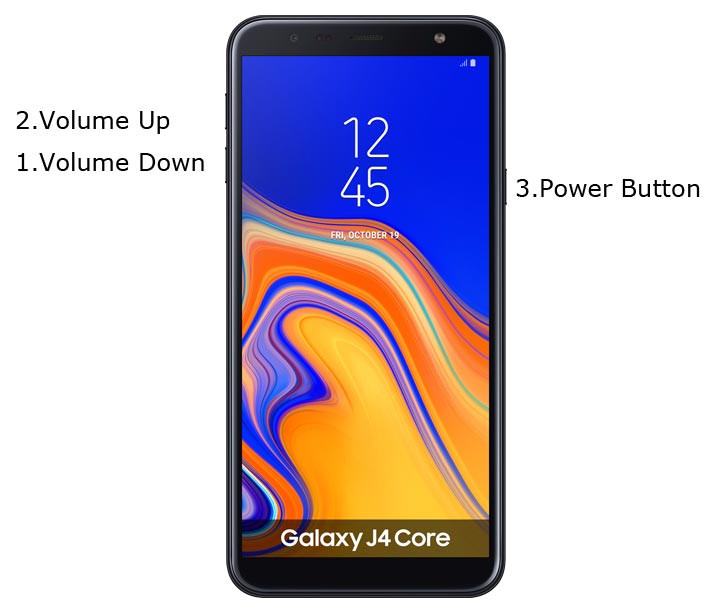
- Switch off your device. Enter into Download Mode-> Volume Down+Volume Up and Connect your mobile with PC using USB Cable. When Download mode warning screen Appears, Press Volume Up button to unlock Bootloader.
- The above process will wipe your User Data. After Setup your device, Please recheck the OEM Unlock in the settings. Sometimes It Will Lock Again.
Preparing Patched Boot Image file
-
Download and install the Samsung USB driver to your computer system.
-
Also, download the ODIN software. Select above Oreo version in the ODIN list. Install ODIN on your PC.
- Download Samsung Galaxy J4 Core Firmware and save it on your PC. Your Current OS version and Downloaded Version AP and CSC should be Same.
- You can use Phone Info to know your firmware version.
- Download 7Zip-ZS and LZ4 Install both on your PC. Extract the files in downloaded firmware using 7Zip-ZS. You will get four files. Click on the AP File and Extract again. You will get some files along with the boot.img.lz4. Copy the boot.img.lz4 to LZ4 Installed folder. Convert lz4 file to .img file. After the convert, Copy boot.img file to your mobile.
- Download Magisk Manager (Download Latest version) or Magisk canary and Install it on your mobile. Open Installed Magisk and Select Install in Magisk, It will ask For zip file and Patch Boot Image File. Select the Boot Image file.

-
Navigate to your copied Boot Image File and patch the file.

- Wait for the process to complete, In the end, you will get magisk patched .tar file. The .tar file will be in the same folder where you have the Stock firmware file.
- Copy magisk_patched.tar file to your PC.
Flash Patched Boot Image using ODIN
- Due to Samsung new security restrictions, we can’t flash TWRP with Stock Boot in your mobile. So, we have to flash a patched boot using ODIN.
- Unlock your screen lock. There should be no fingerprint, PIN Lock, Wipe. Set No lock in the settings.
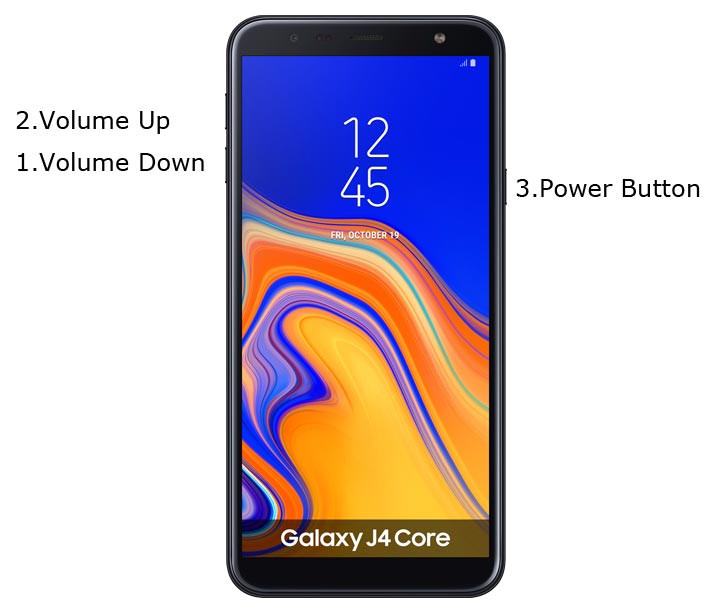
- Switch off your Mobile. Enter into Download mode->Volume Down+ Volume Up Buttons and Connect Your Mobile To PC via USB Cable, After Samsung Logo Appear, Release all keys.
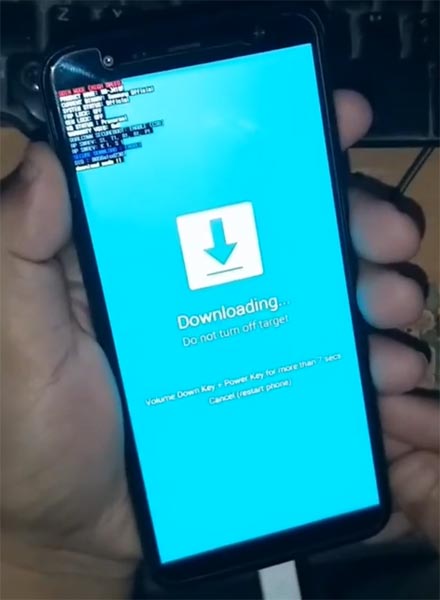
- After entering into Download Mode, it will say Warning, Press Volume Up button to continue.
- Launch Odin Application.

- It Will Show the message added.
- If you did not get this message Repeat the above steps.

- After Getting Added Message Select, AP/PDA Button then Browse for the Firmware file selects it. Un-Tick the Auto-Reboot.

- Press Start wait for the tasks to complete. After the process complete, Press Volume Down+ Power button to exit Download mode. When the screen goes off, Immediately Press Volume Up + Power buttons to boot into Recovery mode.
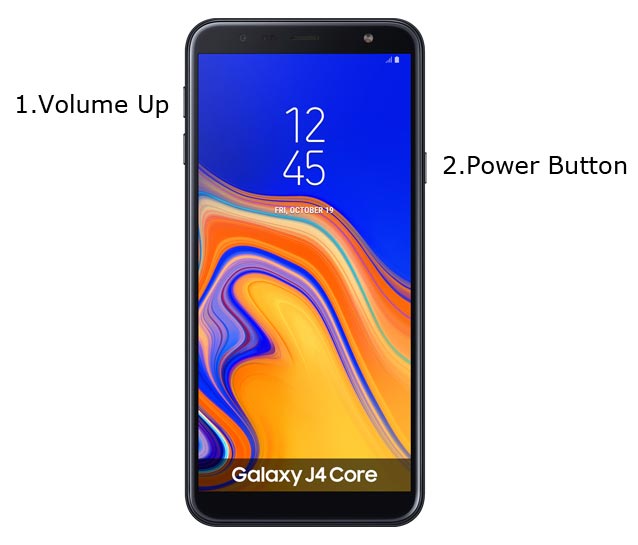
- After entering into Stock recovery mode, Go to Wipe Data/Factory Reset and Select Yes to wipe data. It will erase your saved data in your device. Don’t Boot into OS, Read below Boot stages before booting.
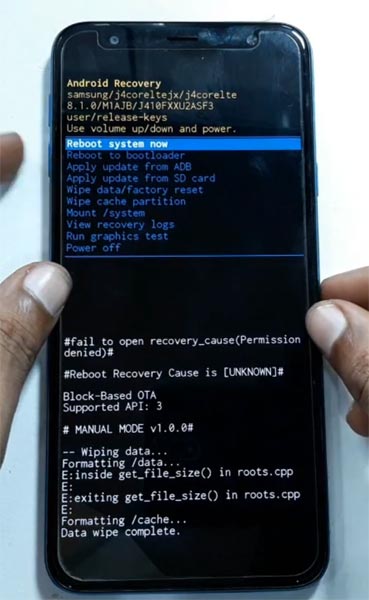
Boot into Rooted OS
- Press and Hold Volume Up + Power buttons, release all the keys once the Bootloader warning appears. You have to set up your device like a new device. You can select the root status using Root Checker.
- Stock Recovery Boot – Press and Hold Volume Up + Power buttons, release keys while you hold the Volume Up key.
- You will see Magisk Manager in your App drawer. If you can’t find the app, you can install Magisk Manager in your mobile.
What More?
In my opinion, you don’t need rooting for Samsung Galaxy J4 Core. If you thought, you could Improve Performance By root. Think With the Qualcomm MSM8917 Snapdragon 425 Quad-Core processor and 1 GB RAM, your device can perform well because of Android Go Edition. If you don’t know how much RAM you need, You will never use this much RAM. You should not Boot into Normal OS Booting, by pressing the power button, after firmware flash. It will boot you to Non-Rooted environment. If you accidentally urged and boot frequently, Don’t panic, after setup everything, switch off your device and boot into Rooted OS using above mentioned keys. If you root your device, because of the battery drain issues, you can optimize your battery without root.

Selva Ganesh is the Chief Editor of this Blog. He is a Computer Science Engineer, An experienced Android Developer, Professional Blogger with 8+ years in the field. He completed courses about Google News Initiative. He runs Android Infotech which offers Problem Solving Articles around the globe.




Leave a Reply