After the One UI Update, Samsung realized, How much people love the software experience. To retain the users, Samsung Rolling, out the updates to most of the phones as possible. Samsung Galaxy J5 Pro 2017 also received this Pie 9.0 based upgrade. But, the problem after the Pie update is, It makes the Root process complicated. The Android version Increased, the more we are struggling to find the root process. But, Fortunately, Due to Exynos Processor, Most of the Samsung Mobile variants can be rooted. It is not a case for Snapdragon processors. We have to go further steps to achieve root on Snapdragon devices. Here We are going to root your mobile using TWRP. Some devices we used the Patched Magisk method.

When you are a regular user, I don’t advise you to do the root process. After the root, you will not get updates from Samsung. When you worry about the Bloatware Apps, you can Disable the System Apps using ADB commands. If you are a Developer or regular root apps user, you can follow the below guide to root your mobile.
If you are a Developer or Regular Root apps user, The great news is we have TWRP. So you can try multiple Custom ROMs and can reach all Root levels. But, you can’t root like Old method. We need to unlock the bootloader. It is only one extra step. So, to reduce confusion, I split the Steps into small parts. The First one is the Unlock Bootloader. And the Second one is flashing TWRP and installing files using TWRP. The method is based on TWRP so that we can expect a high success rate.
Why should you Root Samsung Galaxy J5 Pro 2017?
You should have a strong reason for rooting. Samsung Already released One UI 9.0 Pie and is already optimized. You have Enough 2/3 GB RAM and Powerful Exynos 7870 Octa-Core processor to use daily apps without Lag. You can use this device without lag for years until Samsung mess with some Bloatware. But beyond, this not go reasons, you are addicted to some root apps, or you are a frequent user of some Custom OS, you can proceed further. But if you want to root because everybody is doing, I advise you, don’t root If you didn’t have any experience. For regular users, It can become a Nightmare.
How to Install TWRP on and Root Samsung Galaxy J5 Pro 2017 Pie 9.0 using Magisk (SM-J530F, SM-J530FM, SM-J530G, SM-J530GM, SM-J530Y, SM-J530YM)
First of all, thanks to ananjaser1211 – XDA Senior developer for finding this way. Additional to this, we should thank XDA Developers- topjohnwu (For Magisk- this genius is a one who discovered and maintaining Magisk). Samsung Galaxy J5 Pro 2017 variants come with a flexible bootloader. This means that the smartphone can be easily rooted. Also, the device can accept to install TWRP recovery or any other custom recovery file/app alike.
In the below method, we are going to Root this device by using TWRP, and then we are going to install Magisk and other files. Before this, In All Samsung devices, we Install TWRP first and Install Magisk Second hand. We are doing the same here. I Know sometimes we used Magisk only method. But, Now We got working TWRP. You can install TWRP using the official App after root to get regular updates. TWRP recovery is a custom recovery file that must be installed on Samsung Galaxy devices because you can root them successfully. In this article, we explained the easiest method to follow and install TWRP recovery on Samsung Galaxy J5 Pro 2017. However, the tool required for rooting this device is the TWRP and Magisk App.
With the help of TWRP Recovery, you can quickly flash the latest version of Magisk into your J5 Pro 2017 to gain root access. Before sharing the tutorial, you may want to know that, with the TWRP recovery present on your device, you can easily install any custom ROM or firmware. Does it seem complicated? Relax, everything will be explained succinctly in bullets.
Things to check out for;
-
Check your device model number.
- Don’t try with the other variants.
- Install Latest Magisk Manager.
-
Make sure your device battery is charged above 50%
-
Backup your current files and data- Full Data Loss Process (save them on external storage).
- You cannot use Samsung Pay, Secured folder, and some official apps from Samsung.
- You can’t update your firmware, to get new firmware you have to follow the below steps with the latest firmware.
- Read the full tutorial before the process.
Pre-Requirement Steps

-
Enable USB Debugging Mode and OEM Unlock on your mobile. To do this; go to settings >>> about >>> Tap on the “Build Number” 7-10 times consistently to enable “Developer Options,” then go to the “Developer Options” and enable USB Debugging Mode and OEM Unlock. There is no complicated process in the Samsung Galaxy J5 Pro 2017.
-
Download and install the Samsung USB driver to your computer system.
-
Also, download the ODIN software. Select the above Oreo version in the ODIN list. Install ODIN on your PC.
- You need three files- TWRP and Encryption. Based on your model number, select the TWRP and Kernel. Magisk and DM-verity-Encrypt are the same for both model numbers.
- Download TWRP-3.3.0-j7y17lte-Pie-J530.tar and copy it on your PC.
- Download no-verity-opt-encrypt.zip copy it on your Pendrive With OTG Cable. You can refer to the uses of OTG. (Or, you can prefer external SD Card)
Unlock Bootloader

-
Enable USB Debugging Mode and OEM Unlock on your mobile. To do this; go to settings >>> about >>> Tap on the “Build Number” 7-10 times consistently to enable “Developer Options,” then go to the “Developer Options” and enable USB Debugging Mode and OEM Unlock. There is no complicated process in the Samsung Galaxy J5 Pro 2017.

- Switch off your device. Enter into Download Mode-> Volume Up+Volume Down+Power Button and Connect your mobile with PC using USB Cable. When Download mode warning screen Appears, Press Volume Up button to unlock Bootloader.

- The above process will wipe your User Data. After Setup your device, Please recheck the OEM Unlock in the settings. Sometimes It Will Lock Again.
Flash TWRP using ODIN

- Switch off your Mobile. Enter into Download mode->Volume Down+ Volume Up Buttons and Connect Your Mobile To PC via USB Cable, After Samsung Logo Appear, Release all keys.
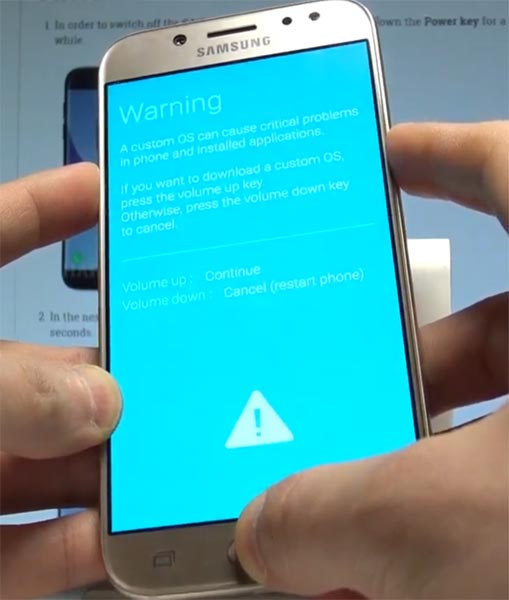
- After entering into Download Mode, it will say Warning, Press Volume Up button to continue.
- Launch Odin Application.

- It Will Show the message added.
- If you did not get this message Repeat the above steps.

- After Getting Added Message Select, AP/PDA Button, then Browse for the Firmware file selects it. Un-Tick the Auto-Reboot.

- Press Start wait for the tasks to complete. After the process complete, Press Volume Down+ Power button to exit Download mode. When the screen goes off, Immediately Press Volume Up + Volume Down+ Power buttons to boot into Recovery mode.

- After entering into TWRP recovery mode, Go to Wipe Data/Factory Reset and Select Yes to wipe data. It will erase your saved data in your device. Don’t Boot into OS, In the TWRP menu, Advanced->Reboot> Recovery.
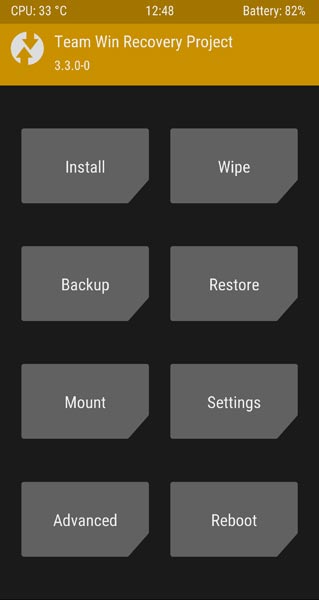
Install Magisk and encryption in your Samsung Galaxy J5 Pro 2017 using TWRP
- Insert Your Pendrive with OTG Cable. If you have SD Card, We don’t need Pendrive because we saved the files in SD Card.
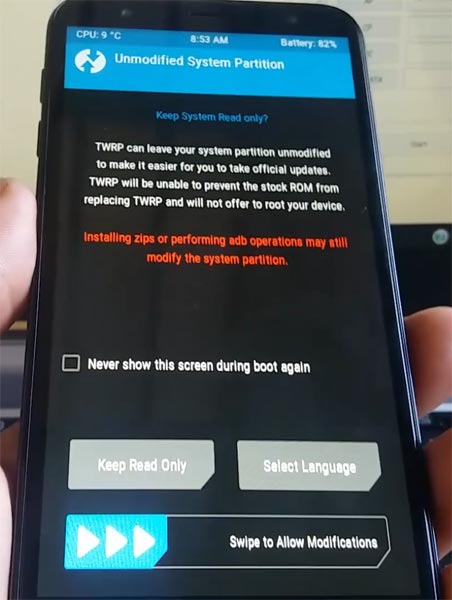
- If you didn’t reboot to recovery using the menu, You could use physical keys. Boot it into recovery mode->Volume Up + Power Button.
- Now it Will Boot into TWRP Recovery Mode.
- Select Wipe->Advance Wipe->Select Cache Data.
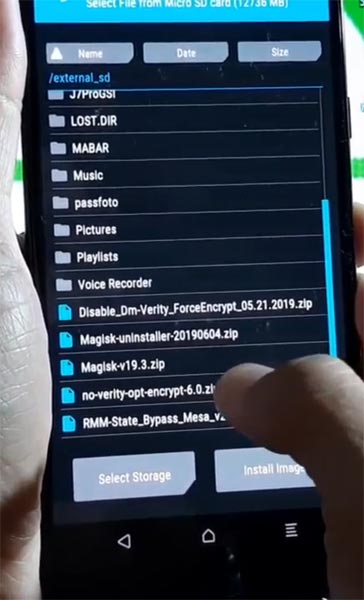
- Return to Home of TWRP select Install.
- Select encrypt.zip. Same process on Magisk.zip installation.
- You should Install One by One. Don’t use the “Add more zips” feature in TWRP. After the Installation Reboot Your Mobile.
- If you didn’t find Magisk in App Drawer, after the reboot, You could also install Magisk.apk in your Mobile Applications. Encryption disabler is used to avoid the Encryption issue after rooting. You can check your root status using Root Checker.
What More?
In my opinion, you don’t need rooting for your Samsung Galaxy J5 Pro 2017. If you thought you could Improve Performance By root; With the Exynos 7870 Octa-Core processor and 3/4 GB RAM, your device can perform well. If you don’t know how much RAM you need, You will never use this much RAM. You should not Boot into Normal OS Booting, by pressing the power button, after the twrp flash. If you accidentally urged and boot into the regular OS, Don’t panic, after setup everything, flash TWRP again using ODIN. If you root your device, because of the battery drain issues, you can optimize your battery without root. When Bloatware apps are your problem, you can Disable Bloatware apps using adb commands.

Selva Ganesh is a Computer Science Engineer, Android Developer, and Tech Enthusiast. As the Chief Editor of this blog, he brings over 10 years of experience in Android development and professional blogging. He has completed multiple courses under the Google News Initiative, enhancing his expertise in digital journalism and content accuracy. Selva also manages Android Infotech, a globally recognized platform known for its practical, solution-focused articles that help users resolve Android-related issues.




Leave a Reply