The success of Samsung Galaxy S4 is still most of the users use this device as their secondary device because the Qualcomm edition comes with LTE support, which is not bad for current mobile networks while we didn’t get 5G fully. But the problem is RAM and Old OS. We can’t efficiently increase the RAM. Yes, we can do with some experimental methods. But that is not suitable for daily usage. We can optimize your mobile using Custom ROMs; They can give better experience compare with old TouchWiz UI. To use Custom ROMs, we need Root access. You can achieve root on your Samsung Galaxy S4 Lollipop version using the below method. The below way is suitable for both Exynos and Qualcomm processor variants. All you need to do is when you select TWRP to choose the relevant one.

If you are a Developer or Regular Root apps user, The great news is we have TWRP. So you can try multiple Custom ROMs and can reach all Root levels. Since Samsung Galaxy S4 is a Lollipop version, We can root-like Old method. We need to enable the OEM unlock. It is only one extra step. When anything goes wrong, you can flash Samsung Galaxy S4 Firmware to unbrick your mobile.
Why should you Root the Samsung Galaxy S4 version?
We thank you for the hard work of XDA Developer- Dees_Troy, ripee, and the TWRP Team. Without the developers, this rooting method is not possible. We Used Old TWRPs and modified them to work compatible with this mobile. Your mobile has 2 GB of RAM. It is not enough for Normal usage. But, Samsung stopped Security patch updates on 60-90 days Interval. Also, It is based on Old OS, So we can’t expect Many optimizations from stock firmware. It has a Qualcomm APQ8064T Snapdragon 600 processor for US Region and Exynos 5410 Octa-Core Processor for International variants.
Due to Poor RAM Management in Old device, you will feel laggy. If we optimize correctly with correct Custom OS after rooting, we can see some Improvements. So, after rooting, I can expect a Lag-free experience? Probably. Also, if we hibernate and eliminate a lot of unwanted bloatware apps and optimize some apps, your device is hardware limited. But, within these limits, we can enhance the performance by 30-40% compared with your old usage. If you use Lite weight Custom ROMs, you can expect a 50-80% improvement in performance based on what custom OS you are choosing.
How to Root Samsung Galaxy S4 Lollipop, and Install Magisk Manager? (GT-I9500, GT-I9502, GT-I9505, GT-I9506, GT-I9507, GT-I9508, GT-I950V)
Samsung Galaxy S4 International variants come with a flexible bootloader. It means that the smartphone can be easily rooted. Also, the device can accept to install TWRP recovery or any other custom recovery file/app alike.
TWRP recovery is a custom recovery file that must be installed on Samsung Galaxy devices because you can root them successfully. In this article, we explained the easiest method to follow and install TWRP recovery on the Samsung Galaxy S4. However, the tool required for rooting this device is the Magisk App.
With the help of TWRP Recovery, you can quickly flash the latest version of Magisk into your Samsung Galaxy S4 to gain root access. Before sharing the tutorial, you may want to know that, with the TWRP recovery present on your device, you can easily install any custom ROM or firmware. Does it seem complicated? Relax, everything will be explained succinctly in bullets.
Things to check out for;
-
Check your device model number.
- Select TWRP Based on the mobile model number.
-
Make sure your device battery is charged above 50%
-
Backup your current files and data and save them on external storage.
- You cannot use Samsung Pay, Secured folder, and some official apps from Samsung.
- We can’t update your firmware, to get new firmware you have to follow the below steps with the latest firmware.
- Read the full tutorial before the process.
Pre-Requirement Steps

-
Enable USB Debugging Mode and OEM Unlock on your mobile. To do this; go to settings >>> about >>> Tap on the “Build Number” 7-10 times consistently to enable “Developer Options,” then go to the “Developer Options” and enable USB Debugging Mode and OEM Unlock. There is no complicated process in the Samsung Galaxy S4.
-
Download and install the Samsung USB driver to your computer system.
-
Also, download the ODIN software. Select the above Oreo version in the ODIN list. Install ODIN on your PC.
- Download Magisk.Zip (Download Latest version) and forced encryption disabler, Copy it to Your Phone Memory. We Need to flash encryption disabler to avoid Boot Warnings in the future after the Root process.
-
Download and save the TWRP File. Select the Correct TWRP file from Below. In theory, This TWRP can support Up to Nougat. But Samsung doesn’t release significant updates after the Lollipop version.
- If you didn’t know which processor your mobile, you can use CPU-Z to find the processor.
- twrp-3.1.1-0-i9500.img.tar (GT-I9500 Exynos)
- twrp-3.4.0-0-jflte.img.tar (Qualcomm variants)
Flash TWRP using ODIN
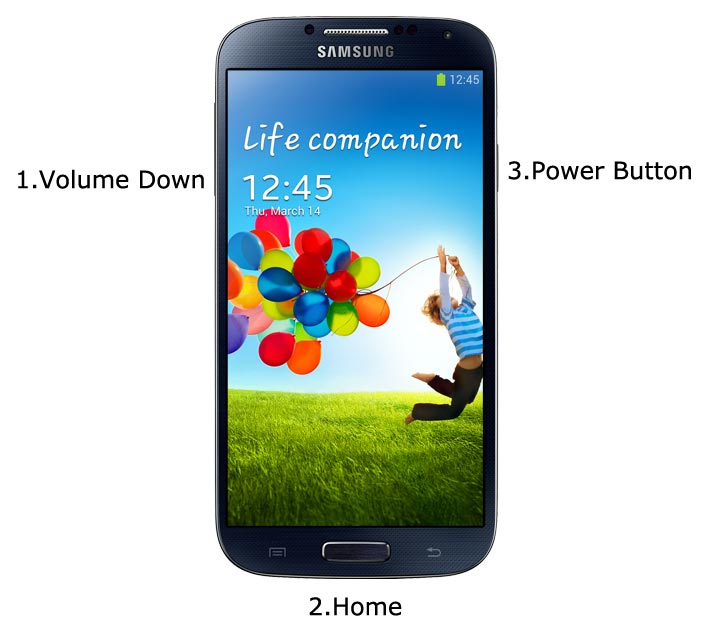
- Connect your USB cable with PC. Switch off your device. Then, enter into Download mode. To do this, press and hold down the Volume Down + Home + Power buttons and connect your micro USB Cable.
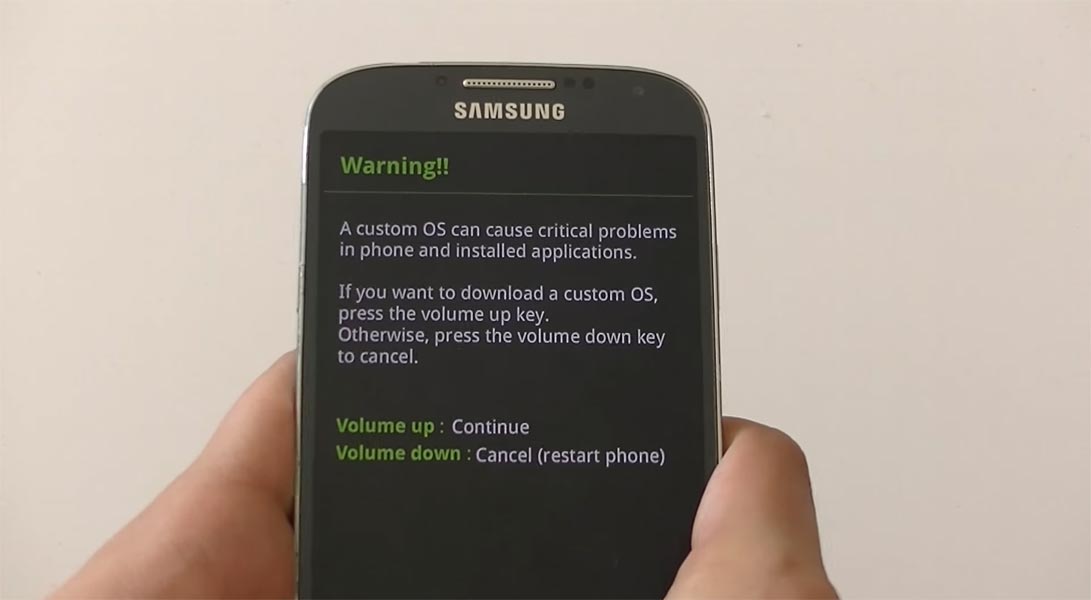
-
Press the Volume Up button to continue when you see the warning message.
-
Now, connect the Samsung Galaxy S4 mobile to the computer via USB cable.
-
Launch the Odin app on your computer. If the device is detected by this app (Odin), it will show you a message that reads – added!!!

However, if the device is not correctly connected to the PC, you won’t see this message. So, you have to check the USB cable if it is reasonable and reconnect the device.
-
After connecting the Samsung device, click on the PDA/PA button to browse/search and get the TWRP from where you saved it on your PC. Also, navigate to “options” and un-tick the Auto-Reboot.

-
Click on “Start”
-
Once the file is loaded into the device, reboot your device.
-
Kudos, you have just Installed the TWRP on your Samsung Galaxy S4. If you installed TWRP, Don’t turn on your mobile. Immediately, move to Magisk Installation steps. Press Volume Down+ Power to exit download mode. Quickly boot into recovery before the first boot. Or Else, you will lose TWRP.
Install Magisk, forced encryption disabler in your Samsung Galaxy S4 using TWRP

- Boot it Into recovery mode->Volume Up + Home + Power Button.
- Now it Will Boot into TWRP Recovery Mode.
- Select Wipe->Advance Wipe->Select Cache Data.
- Return to Home of TWRP select Install.
- Select Magisk.Zip.
- After Installation again, Navigate to Home select Install. Select forced encryption disabler.
- After the Installation Reboot Your Mobile.
- You can also install Magisk.apk in your Mobile Applications. We use Forced encryption disabler to avoid the boot loop issue after rooting. You can check your root status using Root Checker.
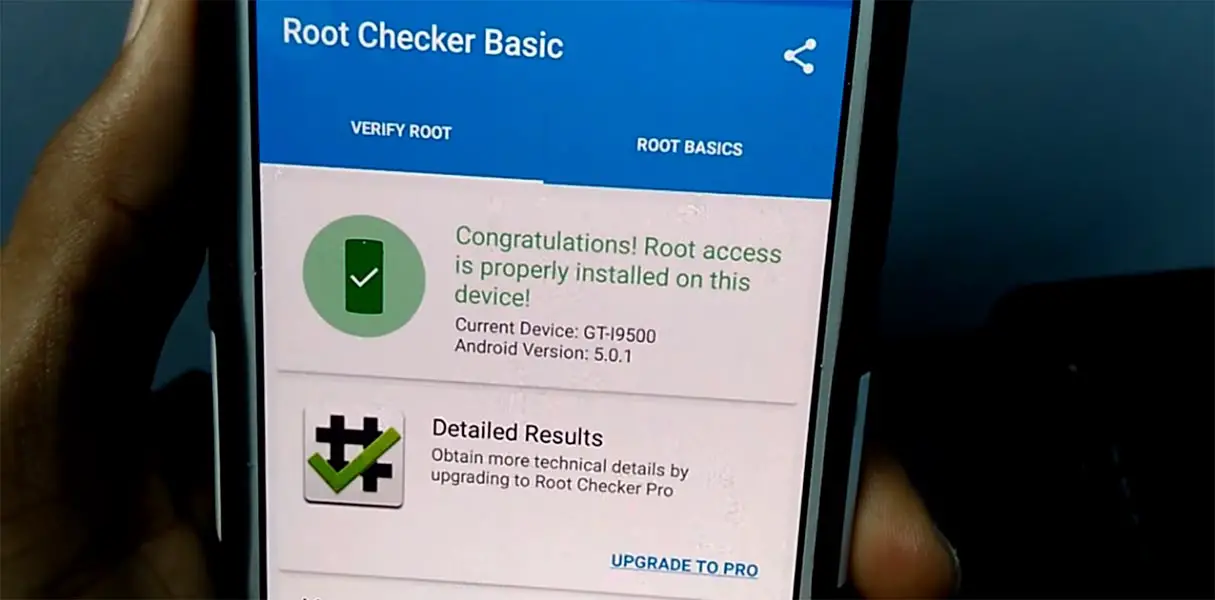
What More?
In my opinion, you need rooting for your Samsung Galaxy S4 Because you are facing freeze and lag issues frequently. We could Improve Performance By root; With the Quad-Core processor and 2 GB RAM, your device can perform well within its hardware limits. If you don’t know how much RAM you need, You will never use this much RAM. You should not Boot into Normal OS Booting, by pressing the power button, after the twrp flash. If you accidentally urged and boot into the regular OS, Don’t panic, after setup everything, flash TWRP again using ODIN. If you root your device, because of the battery drain issues, you can optimize your battery without root. When Bloatware apps are your problem, you can Disable Bloatware apps using adb commands.

Selva Ganesh is a Computer Science Engineer, Android Developer, and Tech Enthusiast. As the Chief Editor of this blog, he brings over 10 years of experience in Android development and professional blogging. He has completed multiple courses under the Google News Initiative, enhancing his expertise in digital journalism and content accuracy. Selva also manages Android Infotech, a globally recognized platform known for its practical, solution-focused articles that help users resolve Android-related issues.




Leave a Reply