Samsung Galaxy View was an utterly next level device from Samsung in 2015. But it can only attract a few unique needs users. Thus it doesn’t go to the hand of every user. It has dual versions-LTE and Wi-Fi. The Wi-Fi version is suitable for stores to display contents, and the LTE version is ideal for travelers. It has an attached stand back, So, You don’t have to stick in the wall or table with some third-party mount. It comes with the Lollipop version. Most of the time, when you fall into a small category in Samsung, You will not receive frequent updates. Thus Galaxy view sticks with the Lollipop version. You don’t need to root your Samsung Galaxy View unless you are facing constant freeze issues and interfere with bloatware apps. When your wish is to use custom ROMs, Galaxy view doesn’t have the best ROMs available. So, It is not a good idea.
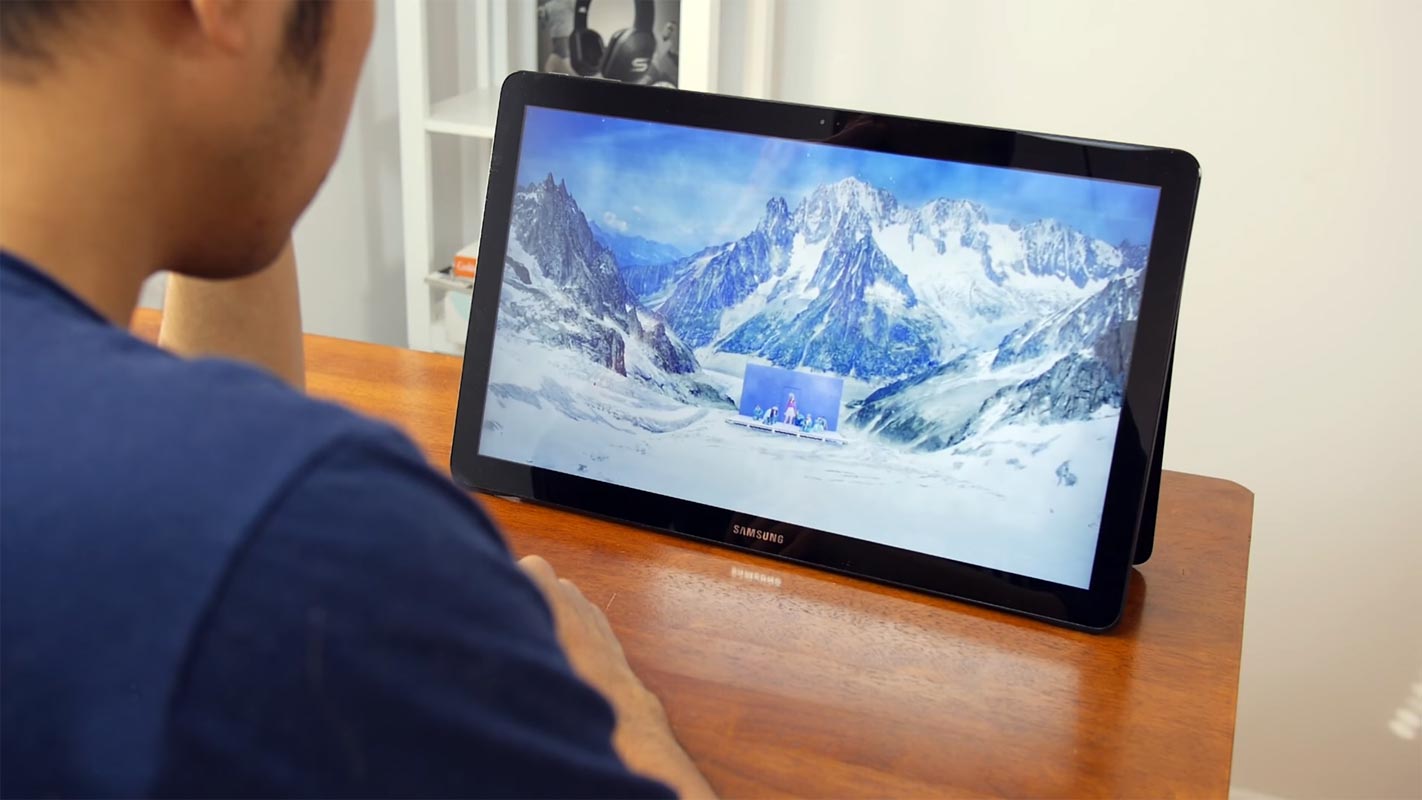
If you are a Developer or Regular Root apps user, The great news is we have TWRP. So you can try multiple Custom ROMs and can reach all Root levels. Since Samsung Galaxy View is a lollipop version, We can root-like Old method. We need to enable the OEM unlock. It is only one extra step. The process is based on TWRP so that we can expect a high success rate. But when you accidentally brick your device, you can flash Samsung Galaxy View Lollipop stock firmware.
Why should you Root the Samsung Galaxy View version?
We thank you for the hard work of XDA Developer-man96385 and the TWRP Team. Without the developers, this rooting method is not possible. We Used Old TWRPs and modified them to work compatible with this mobile. If you planned to root your mobile, you should have a proper reason. Yes, Samsung is Already stopped regular patch updates for your device. But, You should have a firm idea for rooting.
Samsung Lollipop firmware is already optimized for Samsung Galaxy View. Since it is a unique version, When you try to install other ROMs, it may not be compatible with the device. You have More than Enough 2 GB RAM and Mid-Range Exynos 7870/7580 Octa-Core processor to use daily apps without lag. You can use this device without delay for years until Samsung mess with some Bloatware. But beyond, this not go reasons; when you feel laggy because of some bloatware apps, and you want to get rid of them, then you can root your mobile and uninstall those apps. But if you’re going to root because everybody is doing, I advise you, don’t root If you didn’t have any experience. For regular users, It can become a Nightmare.
How to Root Samsung Galaxy View Lollipop 5.1.1 (SM-T670), and Install Magisk Manager?
Samsung Galaxy View International variants come with a flexible bootloader. This means that the smartphone can be easily rooted. Also, the device can accept to install TWRP recovery or any other custom recovery file/app alike.
TWRP recovery is a custom recovery file that must be installed on Samsung Galaxy devices because you can root them successfully. In this article, we explained the easiest method to follow and install TWRP recovery on Samsung Galaxy View. However, the tool required for rooting this device is the Magisk App.
With the help of TWRP Recovery, you can quickly flash the latest version of Magisk into your Samsung Galaxy View to gain root access. Before sharing the tutorial, you may want to know that, with the TWRP recovery present on your device, you can easily install any custom ROM or firmware. Does it seem complicated? Relax, everything will be explained succinctly in bullets.
Things to check out for;
-
Check your device model number.
- Select TWRP Based on the mobile model number.
-
Make sure your device battery is charged above 50%
-
Backup your current files and data, just in case (save them on external storage).
- You cannot use Samsung Pay, Secured folder, and some official apps from Samsung.
- We can’t update your firmware, to get new firmware you have to follow the below steps with the latest firmware.
- Read the full tutorial before the process.
Pre-Requirement Steps

-
Enable USB Debugging Mode and OEM Unlock on your mobile. To do this; go to settings >>> about >>> Tap on the “Build Number” 7-10 times consistently to enable “Developer Options,” then go to the “Developer Options” and enable USB Debugging Mode and OEM Unlock. There is no complicated process in the Samsung Galaxy View.
-
Download and install the Samsung USB driver to your computer system.
-
Also, download the ODIN software. Select the above Oreo version in the ODIN list. Install ODIN on your PC.
- Download Magisk.Zip (Download Latest version) and forced encryption disabler, Copy it to Your Phone Memory. We Need to flash encryption disabler to avoid Boot Warnings in the future after the Root process.
-
Download and save the TWRP File. Select the Correct TWRP file from Below. In theory, This TWRP can support Up to Nougat. But Samsung doesn’t release significant updates after the Lollipop version.
- SM-T670 (Wi-Fi version)
Flash TWRP using ODIN
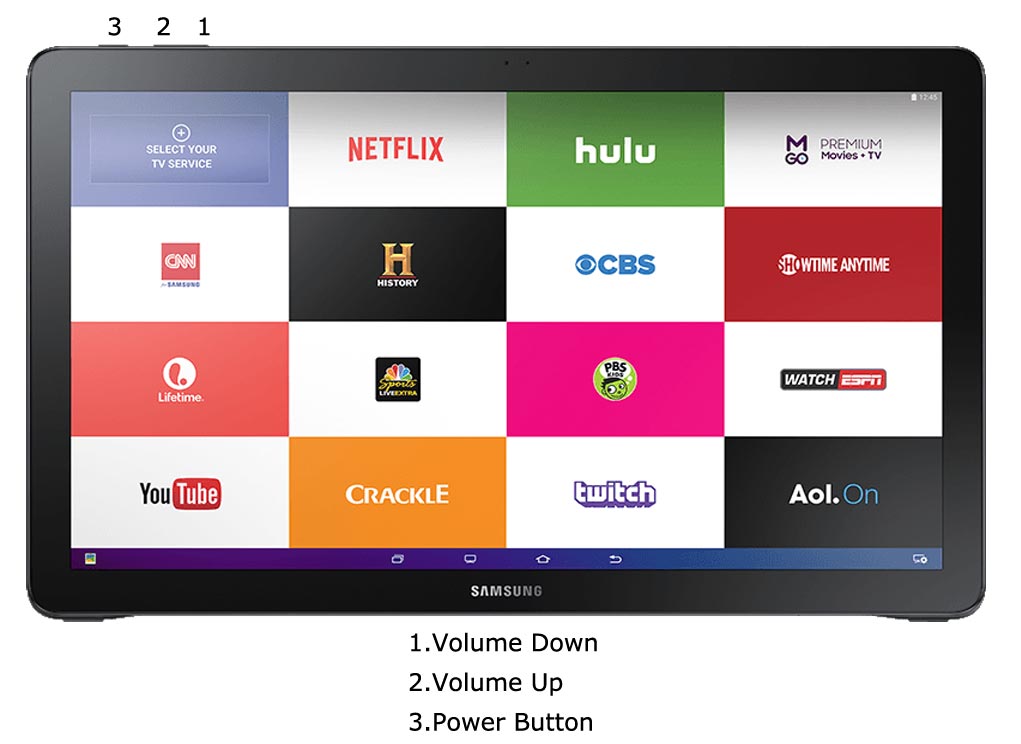
- Connect your USB cable with PC. Switch off your device. Then, enter into Download mode. To do this, press and hold down the Volume Down + Volume Up + Power buttons and connect your micro USB Cable.
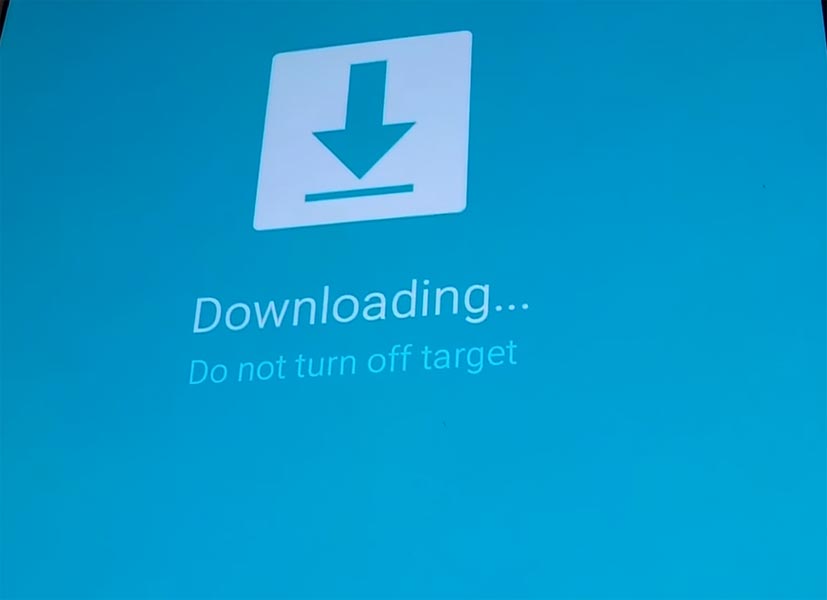
-
Press the Volume Up button to continue when you see the warning message.
-
Now, connect the Samsung Galaxy View mobile to the computer via USB cable.
-
Launch the Odin app on your computer. If the device is detected by this app (Odin), it will show you a message that reads – added!!!

However, if the device is not correctly connected to the PC, you won’t see this message. So, you have to check the USB cable if it is reasonable and reconnect the device.
-
After connecting the Samsung device, click on the PDA/PA button to browse/search and get the TWRP from where you saved it on your PC. Also, navigate to “options” and un-tick the Auto-Reboot.

-
Click on “Start”
-
Once the file is loaded into the device, reboot your device.
-
Kudos, you have just Installed the TWRP on your Samsung Galaxy View. If you installed TWRP, Don’t turn on your mobile. Immediately, move to Magisk Installation steps. Press Volume Down+ Power to exit download mode. Quickly boot into recovery before the first boot. Or Else, you will lose TWRP.
Install Magisk, forced encryption disabler in your Samsung Galaxy View using TWRP
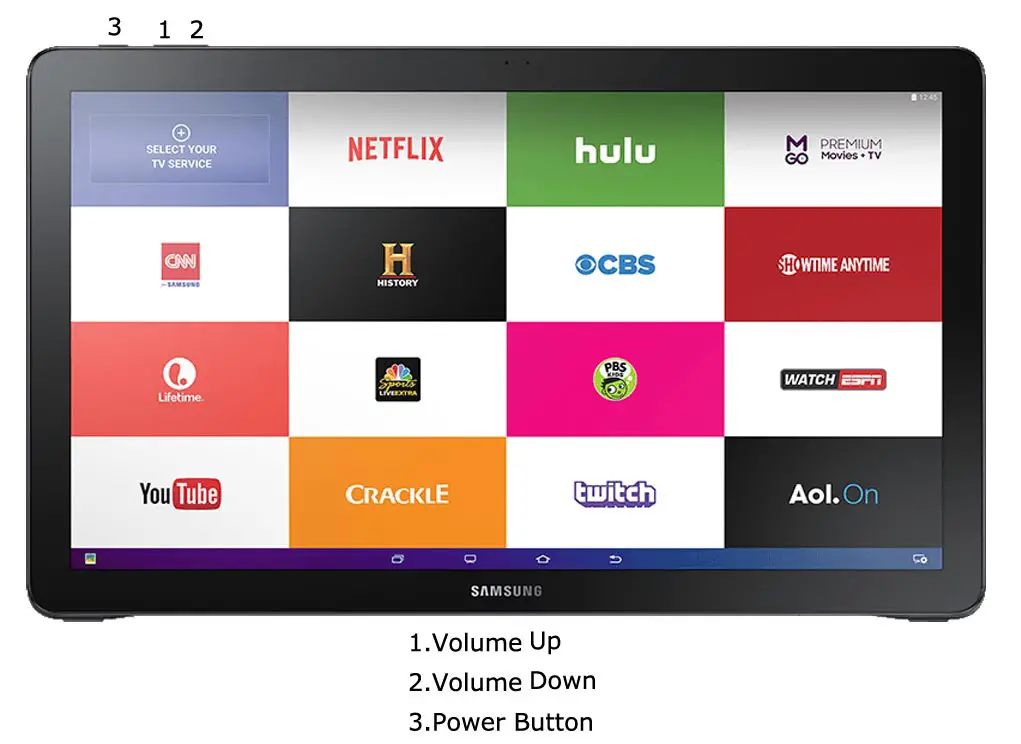
- Boot it Into recovery mode->Volume Up + Volume Down+ Power Button.
- Now it Will Boot into TWRP Recovery Mode.
- Select Wipe->Advance Wipe->Select Cache Data.
- Return to Home of TWRP select Install.
- Select Magisk.Zip.
- After Installation again, Navigate to Home select Install. Select forced encryption disabler.
- After the Installation Reboot Your Mobile.
- You can also install Magisk.apk in your Mobile Applications. We use Forced encryption disabler to avoid the boot loop issue after rooting. You can check your root status using Root Checker.
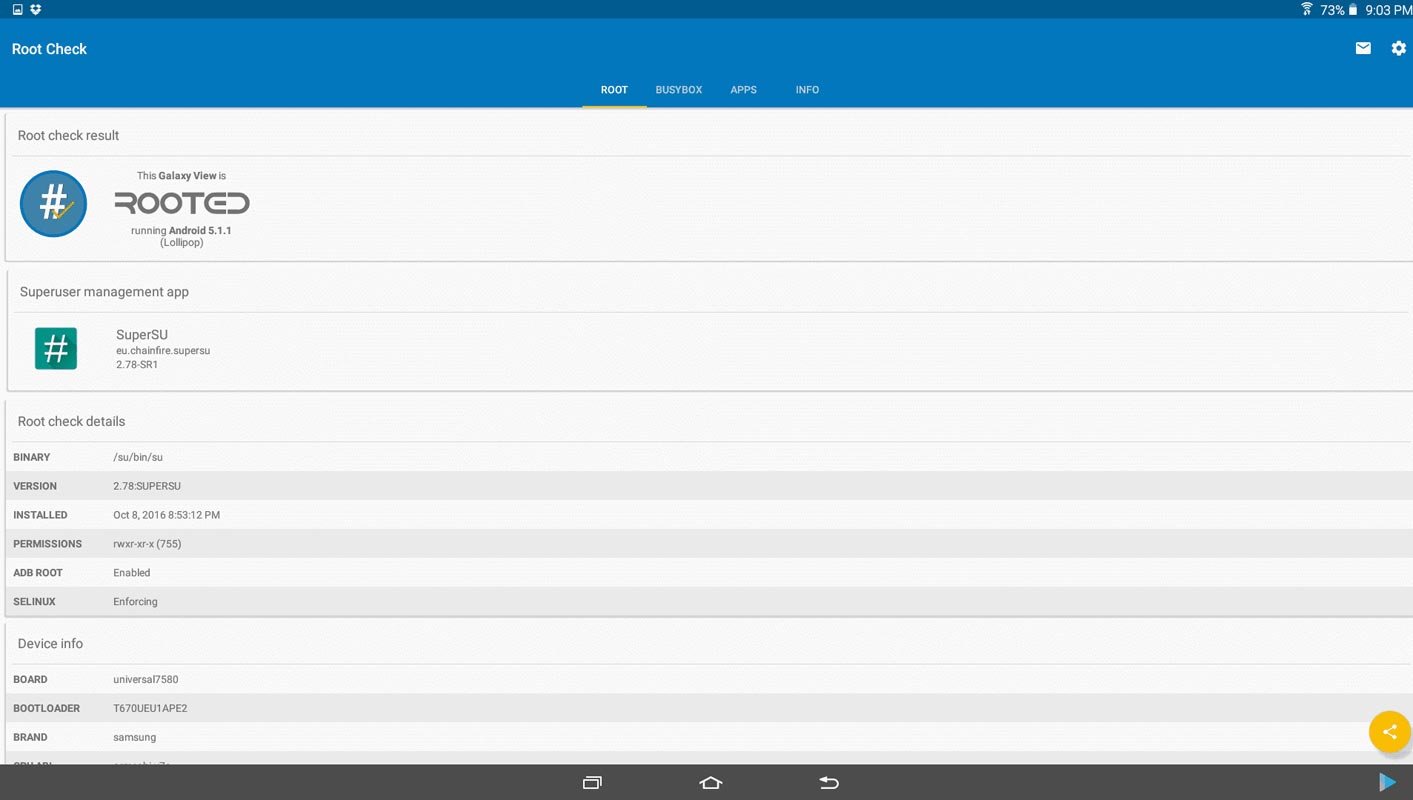
What More?
In my opinion, you don’t need rooting for your Samsung Galaxy View unless you are facing freeze and lag issues frequently. If you thought you could Improve Performance By root; With the Exynos 7580/7870 Octa-Core processor and 2 GB RAM, your device can perform well within its hardware limits. If you don’t know how much RAM you need, You will never use this much RAM. You should not Boot into Normal OS Booting, by pressing the power button, after the twrp flash. If you accidentally urged and boot into the regular OS, Don’t panic, after setup everything, flash TWRP again using ODIN. If you root your device, because of the battery drain issues, you can optimize your battery without root. When Bloatware apps are your problem, you can Disable Bloatware apps using adb commands.

Selva Ganesh is the Chief Editor of this Blog. He is a Computer Science Engineer, An experienced Android Developer, Professional Blogger with 8+ years in the field. He completed courses about Google News Initiative. He runs Android Infotech which offers Problem Solving Articles around the globe.




Leave a Reply